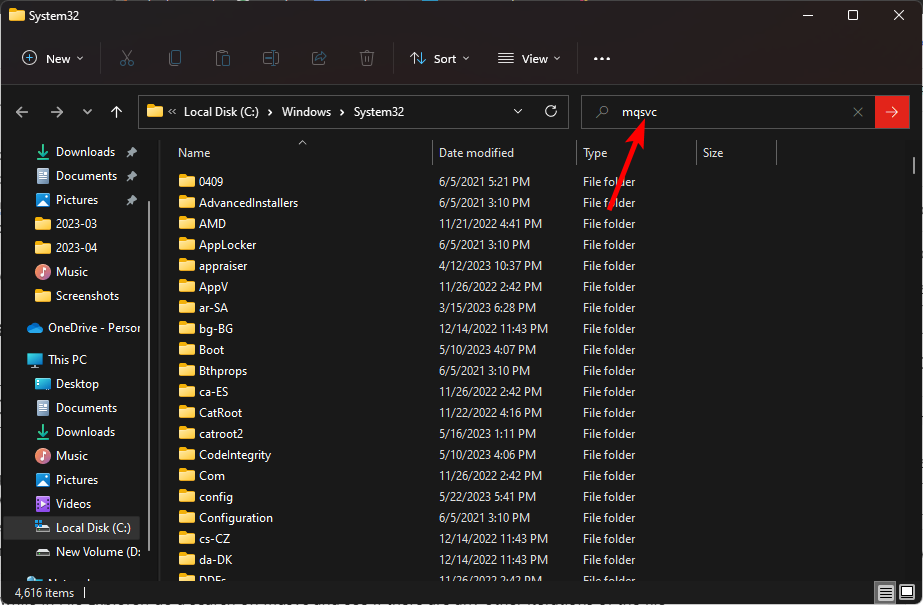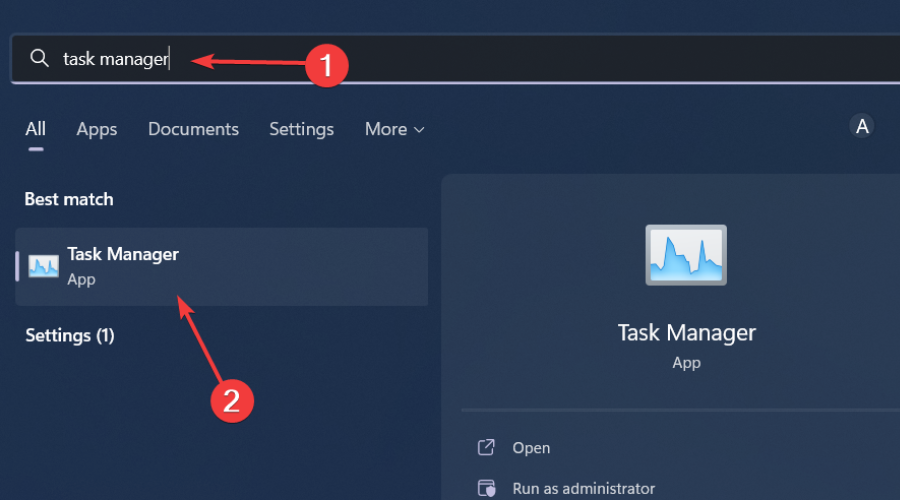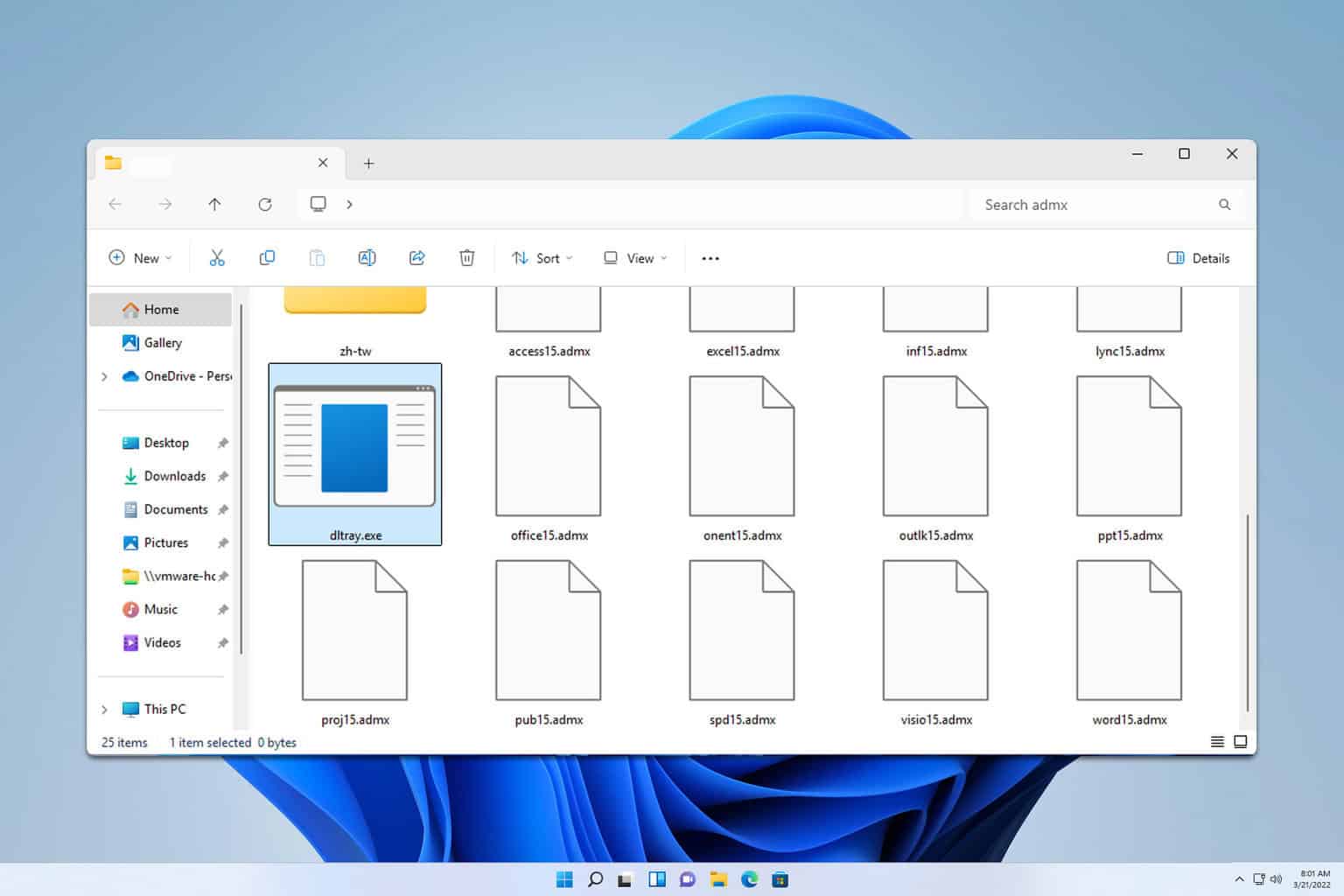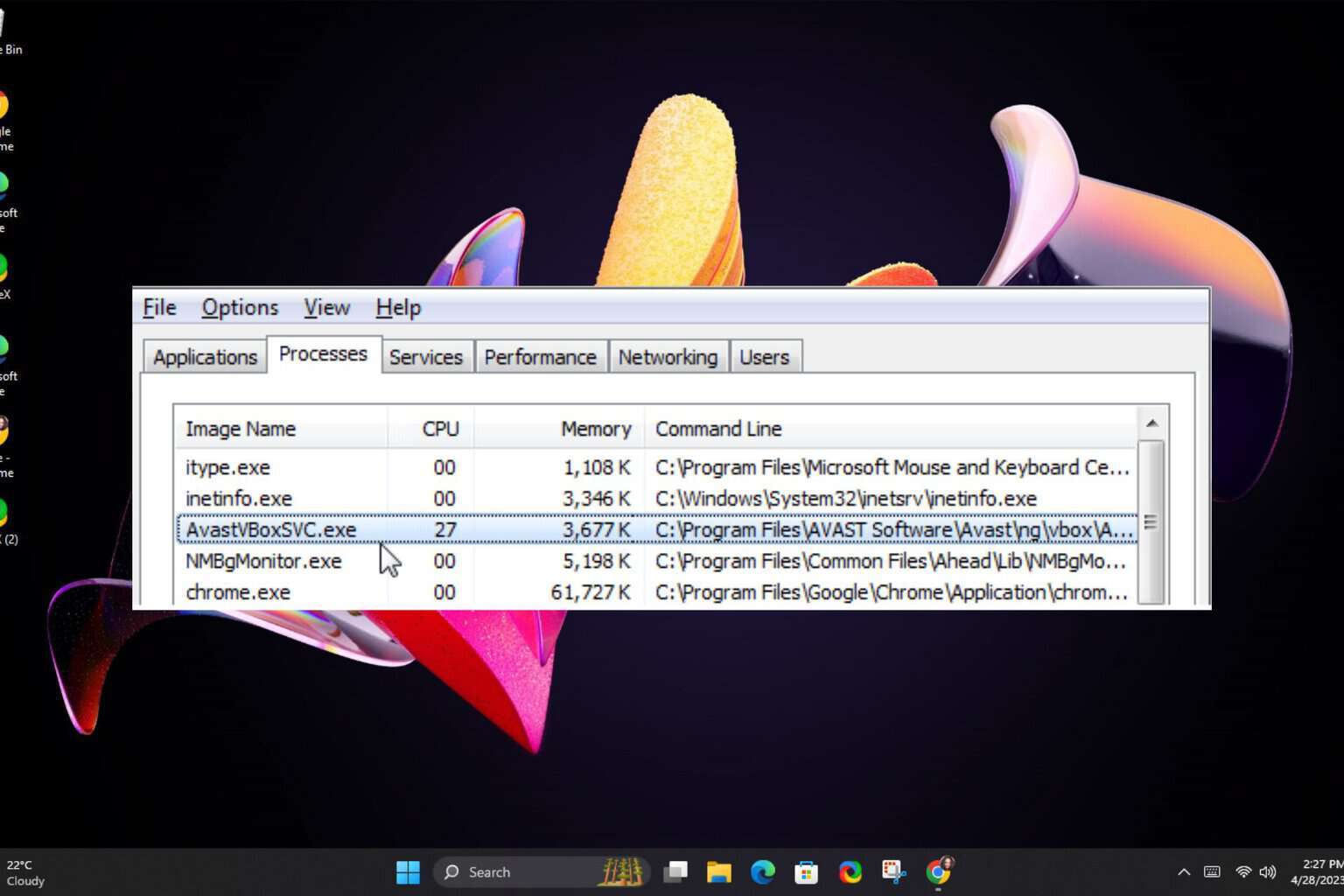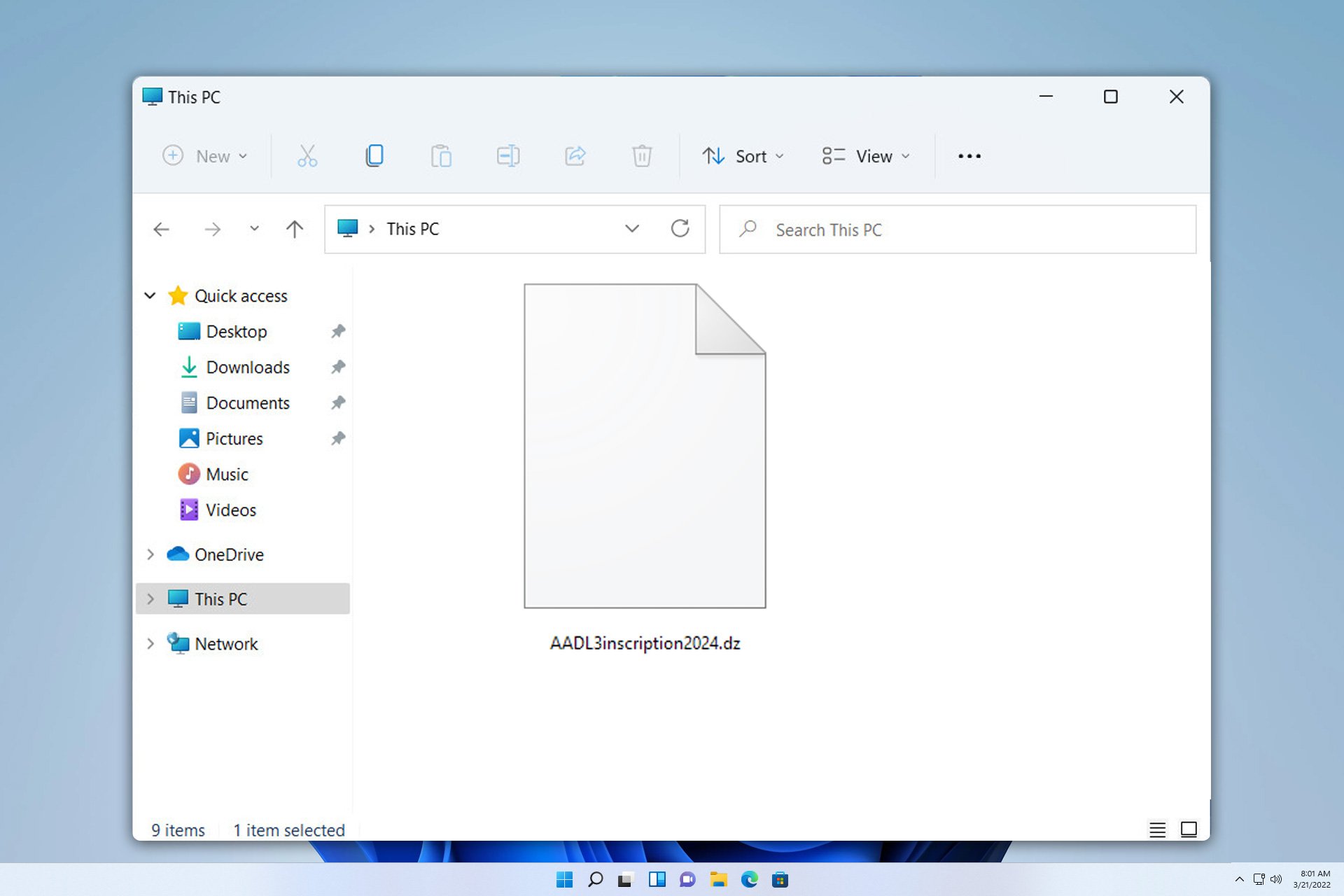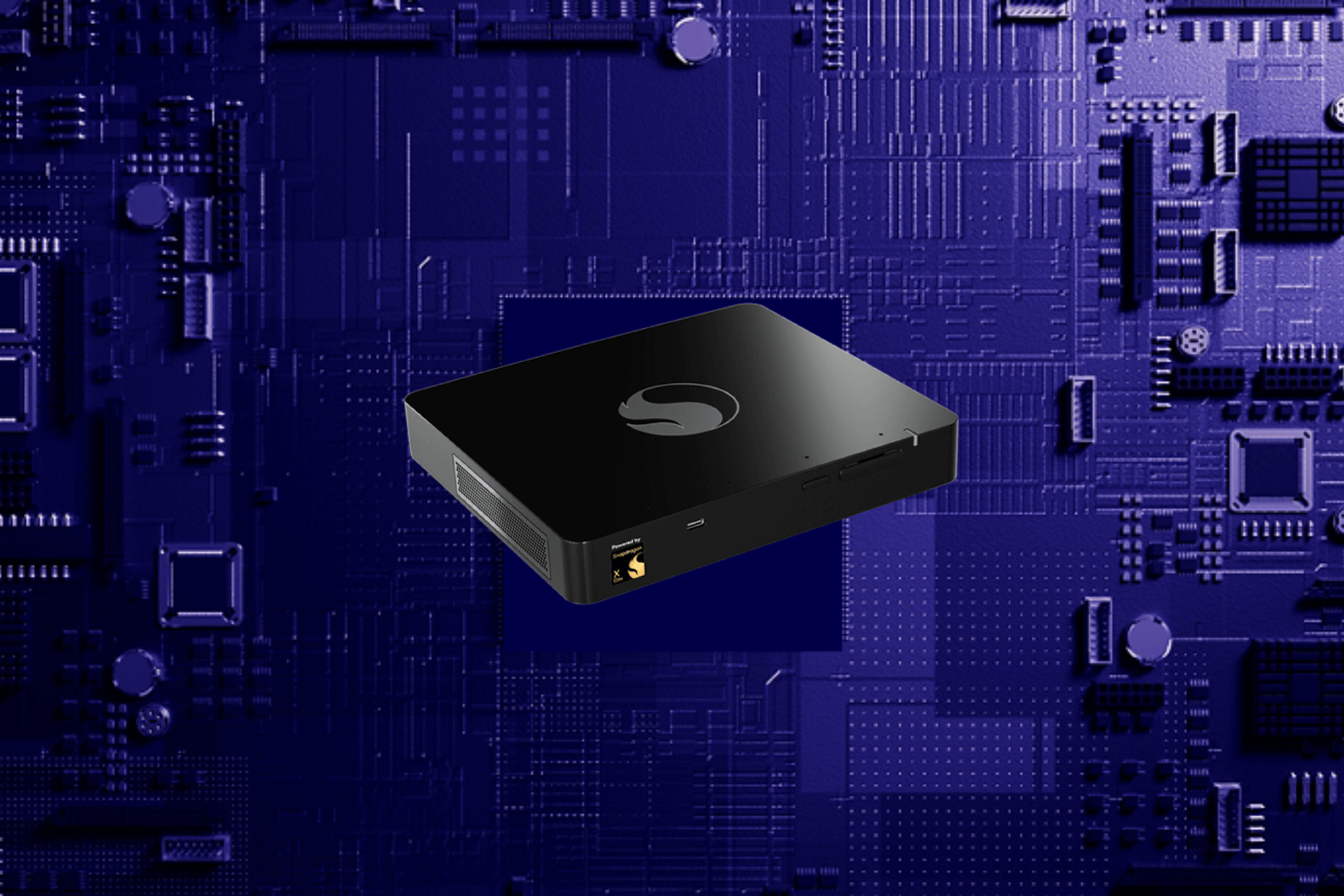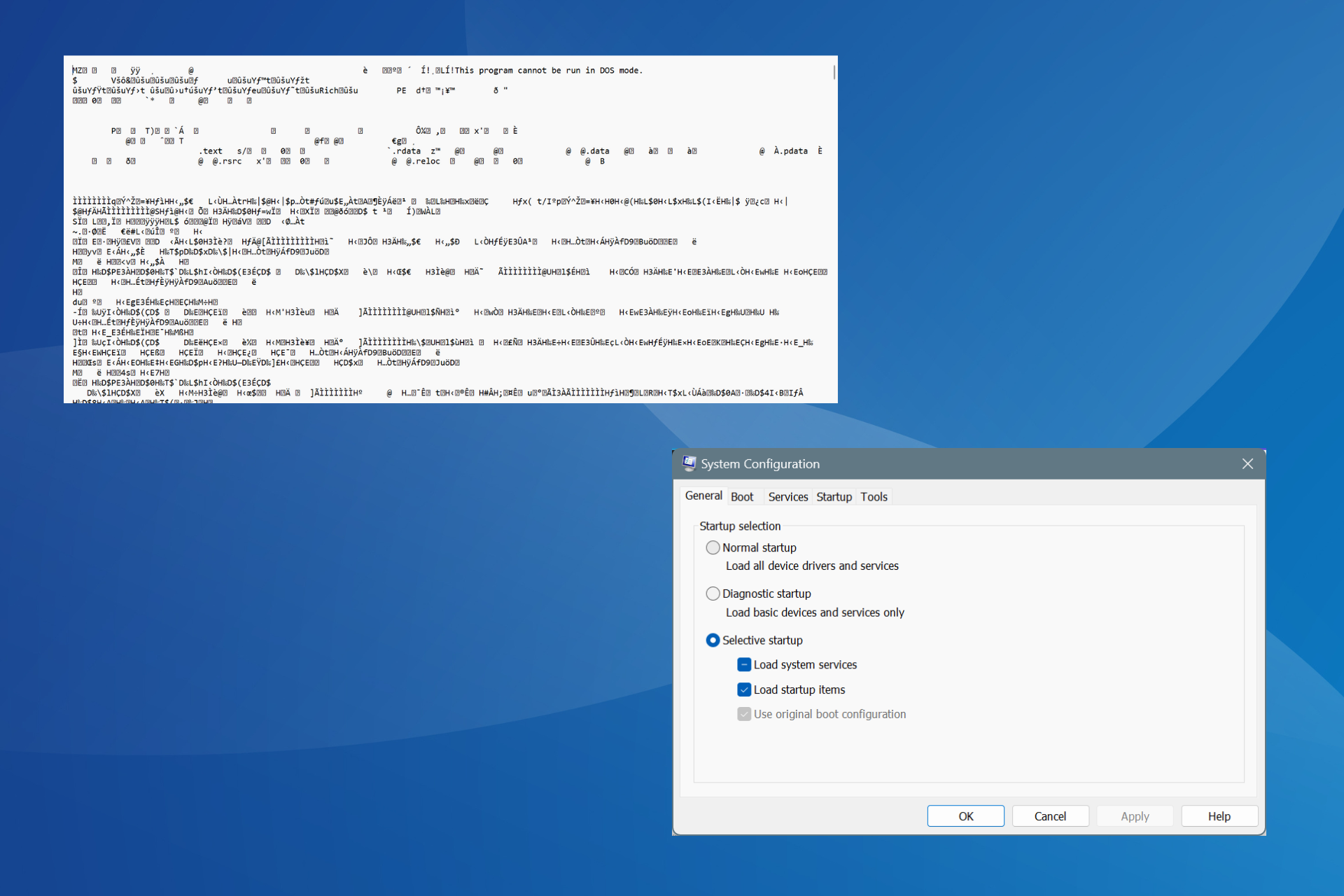Mqsvc.exe: What Is It & Should You Disable It?
This is a file useful to developers and system administrators
4 min. read
Updated on
Read our disclosure page to find out how can you help Windows Report sustain the editorial team Read more
Key notes
- Microsoft Message Queue (MQSVC) is a technology that allows applications to send messages to other applications or systems.
- Most people don’t really need this file, especially if you’re an average user, so if you find it lurking in your system and eating up your resources, you can disable it.
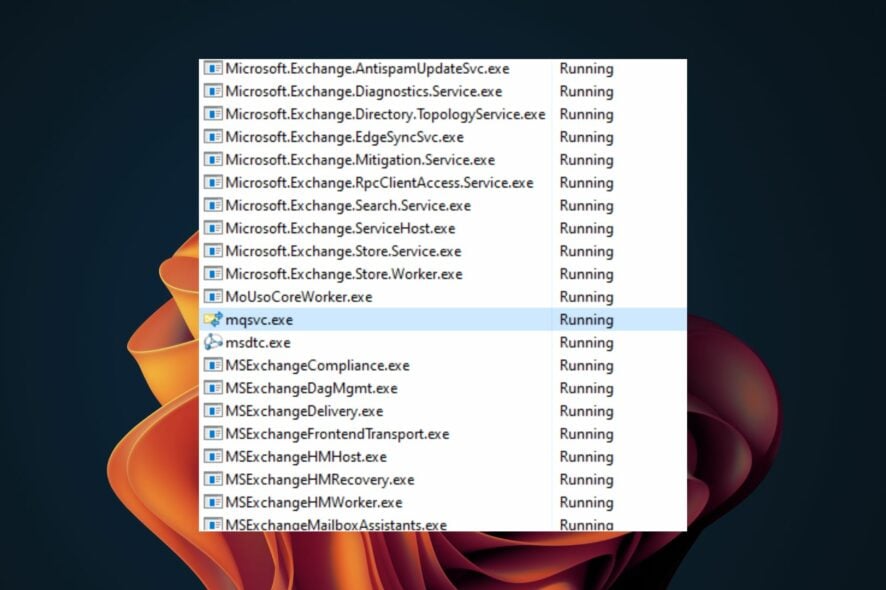
The Mqsvc.exe process is a part of the Microsoft Message Queue Server, a service that delivers messages to applications and services.
It is essential for the proper operation of the application, so you should not disable it unless you are sure you don’t need it anymore.
What is the Mqsvc EXE file?
Microsoft message queue is a messaging system that allows programs to communicate with each other over a network. While it is a Windows process, it is not necessarily required by everyone.
Audiences that may benefit from this file include:
- End users – The message queue allows end users to receive notifications about events in the system. For example, an end user who has requested a service can receive a notification when it is completed.
- System administrators – System administrators can use message queues to monitor the status of their applications and services or to send messages to end users.
- Developers – Developers can use message queues to create scalable applications. It’s also useful if they want interoperability between their applications and other platforms, especially in data retrieval.
For a single user who uses their PC for gaming purposes or school work, this is not an essential service and should be disabled, especially if discovered to be causing high CPU usage.
What is the Microsoft message queue used for?
Message queueing is an effective method of communication between processes, applications, and machines.
They are designed to be a scalable and reliable way of passing messages between applications and services. Other benefits include:
- Alternative for old messaging platforms – As opposed to using email, message queues allow you more control over who gets what information to prevent spam or viruses from spreading through your organization’s email servers.
- Reliability – Message queues provide reliable messaging protocols in event-based software. You’re guaranteed that regardless of network failures or power outages, messages will not be lost.
- Asynchronous communication – It allows one application to send a message to another application without waiting for a reply from the recipient. The message is stored in a queue until the recipient retrieves and processes it.
How can I disable the mqsvc.exe file?
To remove the mqsvc.exe file, you first need to determine whether it is a legitimate Windows file. Here’s how:
- Press the Windows key + E to start File Explorer.
- Navigate to the following path:
C:\Windows\System32 - Find Mqsvc.exe, right-click on it, and select Properties.
- In the pop-up window, select the Details tab and see if the file is registered under the Microsoft trademark. If you can’t find any details about it or if there is something different, that is a sign of infection.
- Also, while in File Explorer, do a search on mqsvc and see if there are any other iterations of the file with different extensions, such as SYS or DLL. There should only be one Mqsvc.exe file, so if you find any other, delete it right away.
1. Use the Task Manager
- Hit the Windows key, type Task Manager in the search bar, and click Open.
- Navigate to the Processes tab, find the mqsvc.exe process, right-click on it, and select End task.
2. Run DISM and SFC scans
- Hit the Windows key, type cmd in the search bar, and click Run as administrator.
- Type the following commands and press Enter after each one:
DISM.exe /Online /Cleanup-Image /Restorehealthsfc /scannow - Restart your PC.
You should know there is a more reliable method of this process, and that is a handy third-party repair tool.
3. Scan for viruses
- Press the Windows key, search Windows Security, and click Open.
- Select Virus & threat protection.
- Next, press Quick scan under Current threats.
- If you don’t find any threats, proceed to perform a full scan by clicking on Scan options just below Quick scan.
- Click on Full scan, then Scan now to perform a deep scan of your PC.
- Wait for the process to finish and restart your system.
Solutions 2 and 3 are for scenarios where you found the mqsvc.exe file in a different location or other instances of the file with different file extension names.
That’s all we had for this article, but be sure to check out our other guide on the bootstrapper.exe file and whether you should disable it on your PC.
We’d love your thoughts on how you use this file. If you do, leave us a comment down below.