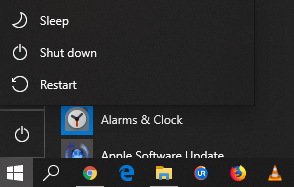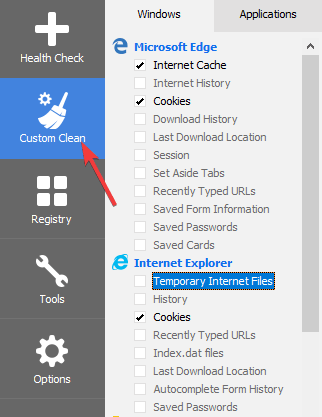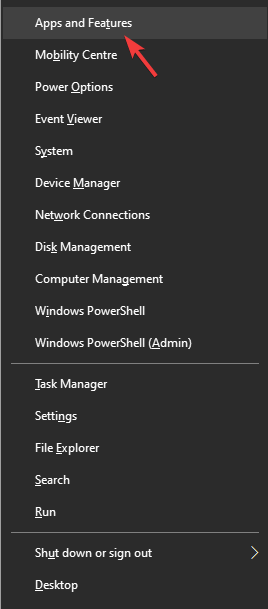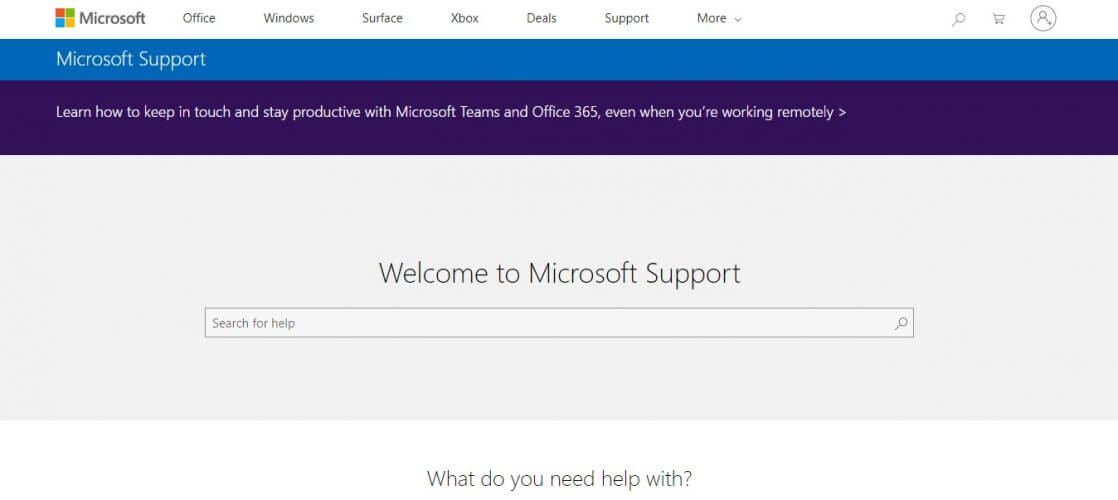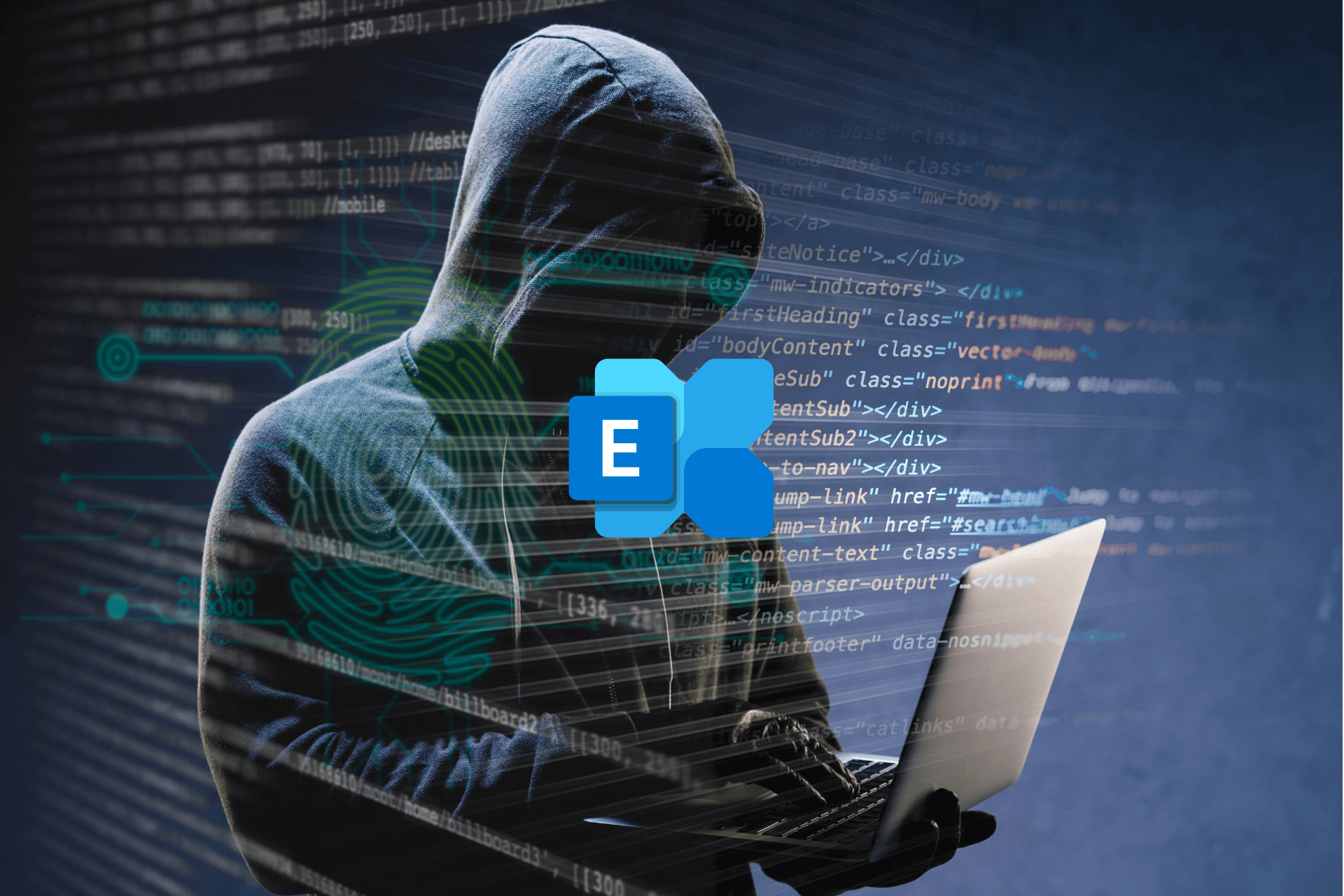FIX: Microsoft Exchange data storage error on Windows 10/11
3 min. read
Updated on
Read our disclosure page to find out how can you help Windows Report sustain the editorial team Read more
Key notes
- Microsoft Exchange is one of the most popular mail servers found on the market.
- The data storage error in Microsoft Exchange can cause a wide rage of issues if not solved properly.
- Encountering the data storage error on Microsoft Exchange can cause a wide range of problems, but following these steps will help you.
- You can easily troubleshoot errors in Microsoft Exchange, by clearing the cookies, and repairing the installation using the Control Panel.
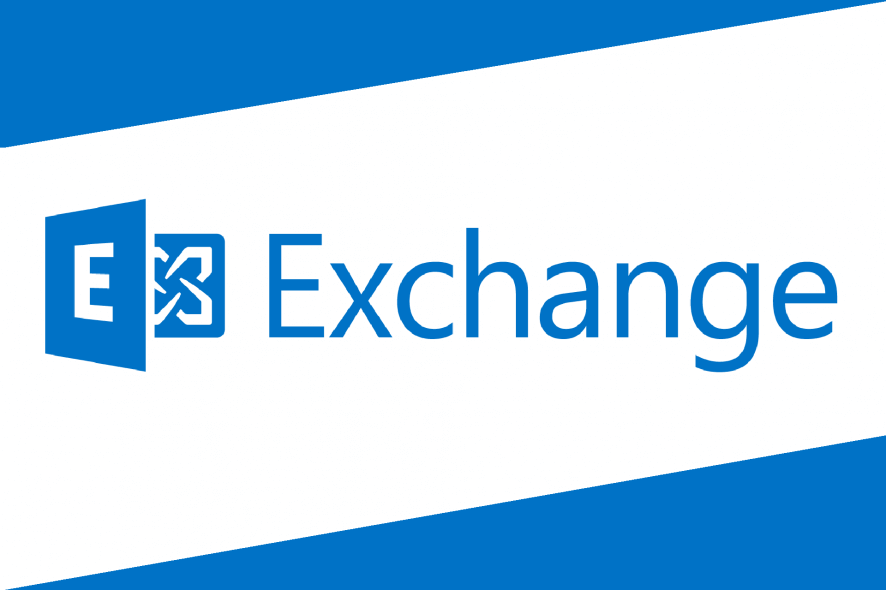
Microsoft Exchange Server is an extremely useful application. This app can help you manage your mail server and calendaring tasks with efficiency and ease.
A number of users have reported on different online forums that they are encountering an error message. This issue from Exchange stops them from using the software properly, reducing the productivity.
This is how the error message looks:
owa-error microsoft.exchange.data.storage.databasenotfoundexception
It seems that the error mentioned above could be caused by a temporary outage of the server.
Here is what one user had to say about this error message on the MS TechNet forums:
I have created a new domain after signing up yesterday. Today I am getting errors when attempting to log in using outlook.com:
Something went wrong and we couldn’t complete your request.
X-ClientId: 0519998657FA4C448BC4950B75A2987D
request-id b578a25f-67db-4c97-b4c9-ef67d3718ffa
X-OWA-Error Microsoft.Exchange.Data.Storage.DatabaseNotFoundException
Because this issue can have a very big impact on the way you run your business, it is very important to fix it as fast as possible, while eliminating the possibility of losing any important data.
In today’s fix guide we will explore some of the best troubleshooting steps you can try out to resolve this issue. Follow the steps presented in this guide in the order that they were written. This will ensure that the troubleshooting steps will cover all possible options.
How do I solve the MS Exchange data storage error?
1. Restart your Windows Server machine
Even though this step might seem obvious, restarting the machine that is producing the MS Exchange error has helped other users avoid any more issues.
After your machine has restarted, log into your account, and restart the Microsoft Exchange app.
If this step doesn’t solve the issue, follow the next methods presented in this guide.
2. Clean the cookies and cache from your web browser
- Download the CCleaner application on your PC, and run the installer.
- Follow the on-screen instructions to complete the setup.
- Open CCleaner -> click the Custom Clean button from the right-side menu.
- Inside both the Windows tab and Applications -> select the browsers found in the list and click the boxes next to the Internet Cache and Cookies options, for each of the browsers you’re using.
- Click the Run Cleaner button.
- Wait for the cleaner to complete the process.
- Retry opening Microsoft Exchange.
Is your CCleaner not deleting Firefox history? Check this guide out
3. Repair Microsoft Exchange using Control Panel
- Press the Win+X keys on your keyboard -> click Apps and features.
- Select the Microsoft Exchange app from the list of apps -> click Modify.
- Follow the on-screen instructions to complete the repair process.
- Retry opening the app.
4. Open a case with Microsoft Support
If the above-mentioned methods didn’t prove helpful in your situation, then it is recommended that you open a case with Microsoft Support.
Provide a detailed description of your issue in order to get customized help directly from the official support branch of Microsoft.
In today’s article, we explored some of the most useful steps to follow in case you encounter the dreaded data storage error while using Microsoft Exchange.
Make sure to follow the instructions carefully to avoid any other complications.
We would love to know if you found this guide helpful, or if you have any fix suggestions. Let us know by using the comment section below.
[wl_navigator]