5 Best MSConfig Alternatives to Improve PC Startup and Performance
If you want to configure the startup apps in Windows, these apps are the best
3 min. read
Published on
Read our disclosure page to find out how can you help Windows Report sustain the editorial team. Read more
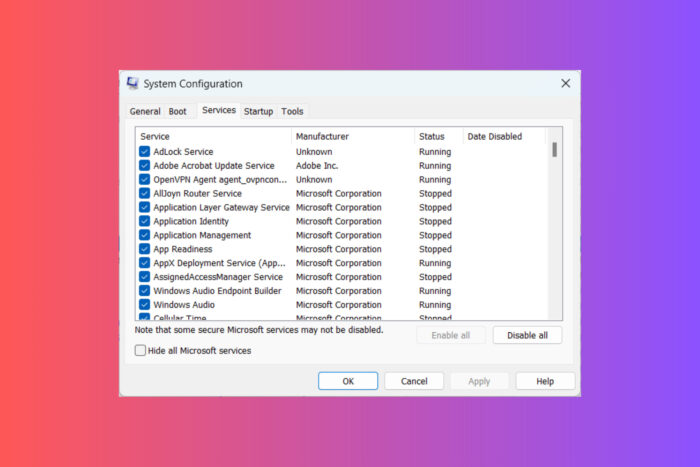
Managing startup programs is crucial for optimizing your Windows system’s performance. While MSConfig is a handy tool, there are several alternatives that offer more features and control. Here are the top 10 best MSConfig alternatives to help you manage your startup programs effectively.
What is the best MSConfig alternative for PC?
1. Autoruns
- Download Autoruns from the official Microsoft Sysinternals website.
- Extract the downloaded ZIP file.
- Open the folder and double-click Autoruns64.exe for the graphical interface.
- Review and manage startup items from various sections, including logon, scheduled tasks, and services.
Autoruns provides detailed information about auto-starting locations, making it easier to manage startup programs comprehensively compared to MSConfig.
2. WhatInStartup
- Download WhatInStartup from the NirSoft website.
- Extract the downloaded ZIP file.
- Run the WhatInStartup.exe file.
- Manage startup programs by enabling or disabling items directly in the interface.
WhatInStartup is user-friendly and allows you to control startup programs effectively with a simple interface.
3. Process Explorer
- Download Process Explorer from the Sysinternals website.
- Extract the ZIP file and run the procexp64.exe application.
- Use the search bar to find specific processes or DLLs.
- Manage processes by right-clicking and selecting actions like Kill Process or Suspend.
Process Explorer offers advanced features to identify and manage processes with more depth compared to MSConfig.
4. Task Manager Deluxe (TMX)
- Download Task Manager Deluxe from the MiTeC website.
- Unzip and run the portable application.
- Use the Startup tab to manage auto-start programs.
- Explore the various process and network monitoring features available.
TMX provides a clutter-free interface and real-time monitoring, making it a powerful alternative to MSCONFIG.
5. Daphne
- Download Daphne from the official website.
- Install and run the application.
- Use the options to kill processes immediately, politely, or on a schedule.
- Set process priority, affinity, and manage process windows from the interface.
Daphne offers unique features like scheduled process termination and alpha transparency settings, providing versatile process management.
Additional Windows tools that can replace MSConfig
Windows Task Manager
- Press Ctrl + Shift + Esc to open the Task Manager.
- Click More details at the bottom left if it’s not expanded already.
- Navigate to the Startup tab.
- Right-click on startup items and choose to enable or disable them.
The built-in Windows Task Manager’s Startup tab provides a quick and simple way to manage startup programs, though it lacks the depth of other alternatives listed here.
Services.msc
- Press Win + R, type services.msc, and press Enter.
- Review and manage services by right-clicking and selecting Properties.
- Change the startup type to Automatic, Manual, or Disabled as needed.
The Services management console provides detailed control over Windows services, which can be crucial for system performance and startup management.
These alternatives to MSConfig provide various levels of control and detail, ensuring you can choose the one that best fits your needs for managing startup programs and system processes.
If you still want to use MSConfig, here’s how you open it on Windows 10. Also, did you know that you can change the number of processors in MSConfig?
For any other questions or suggestions, hit the comments section below and let us know.
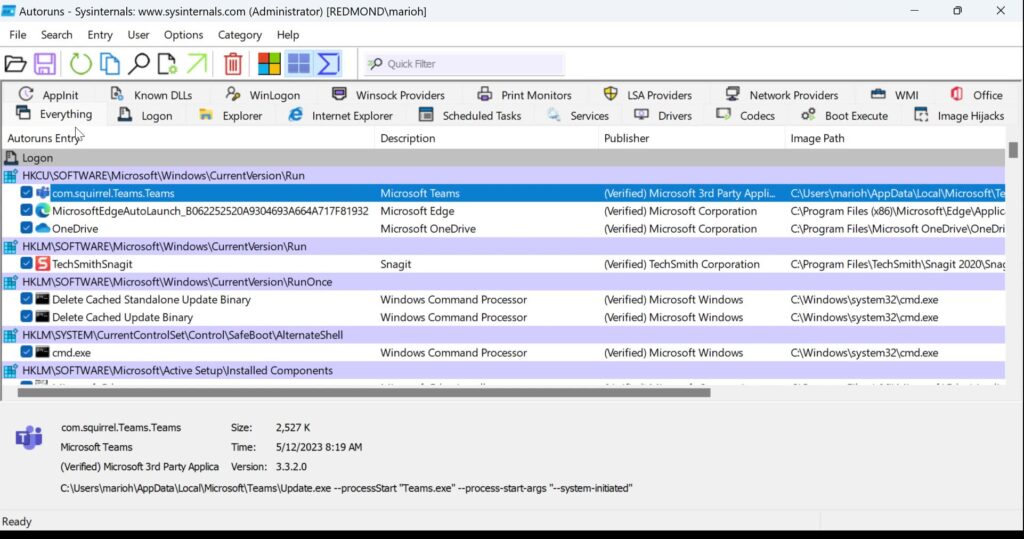
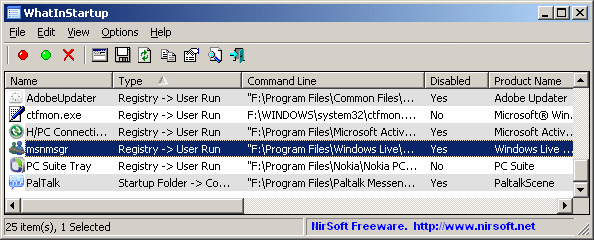
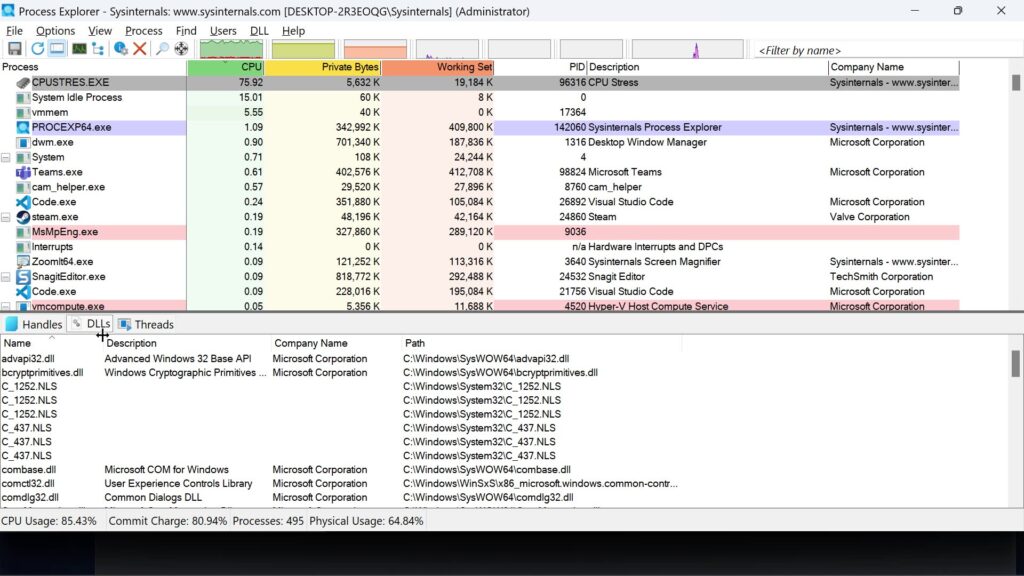
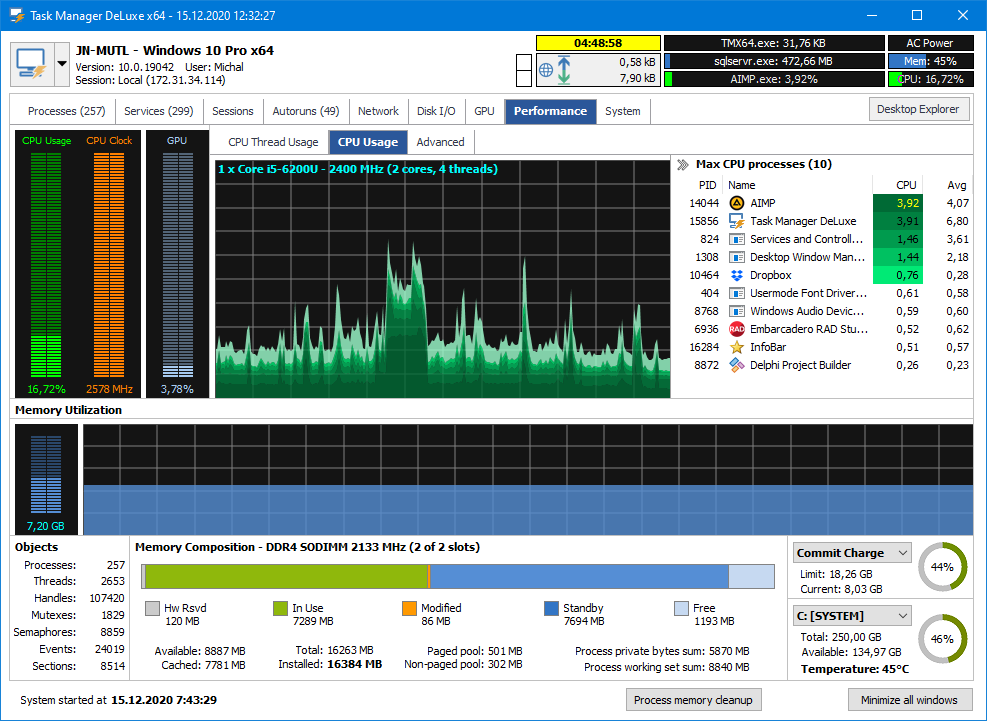
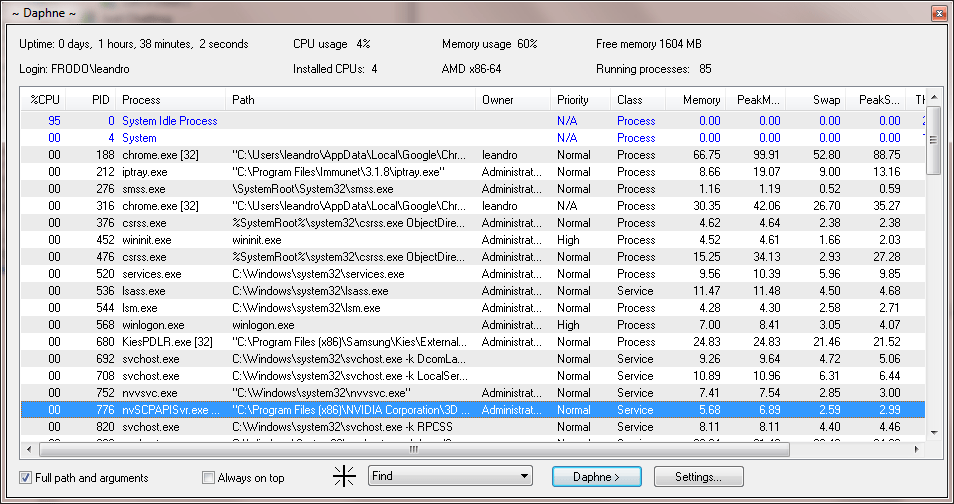





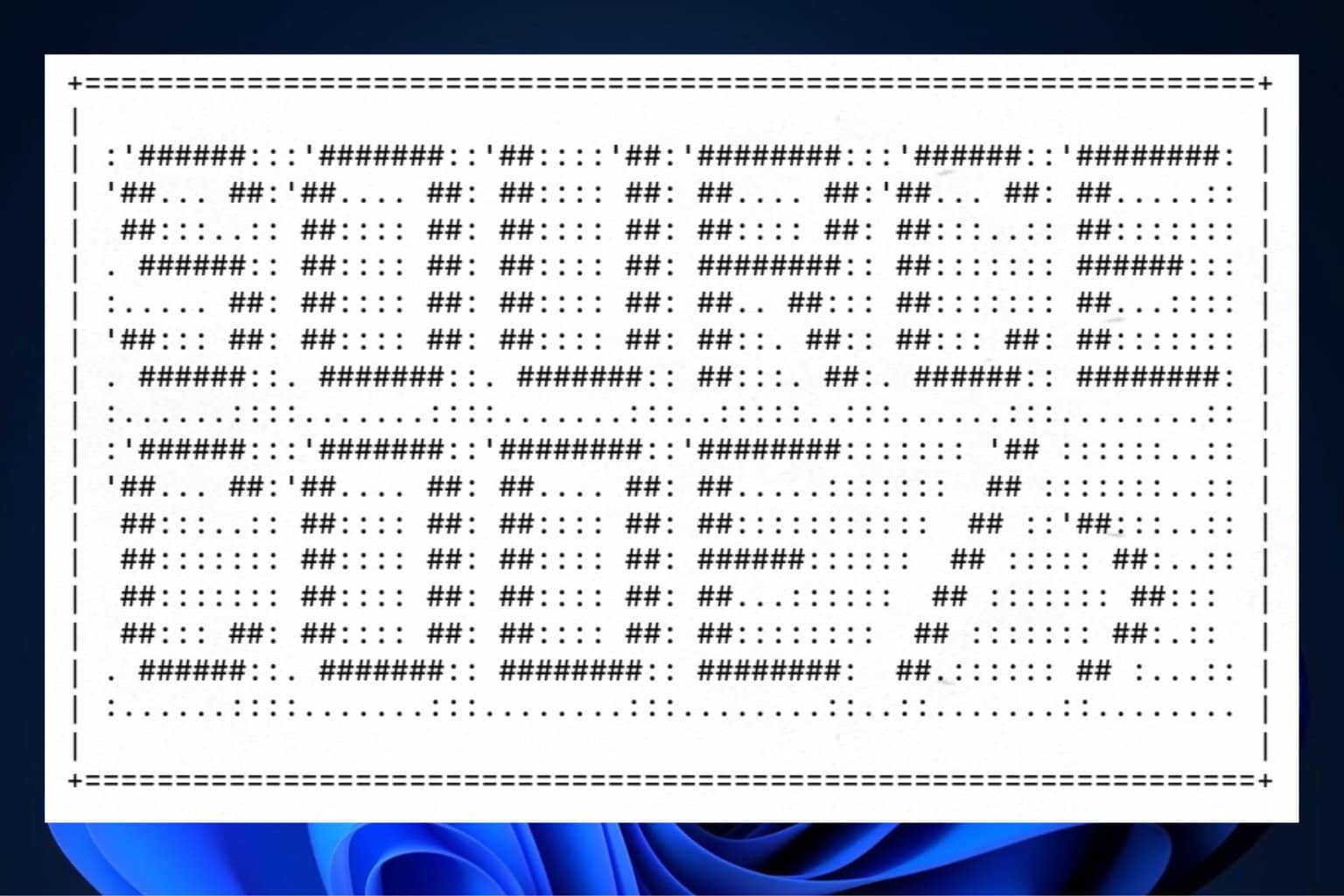
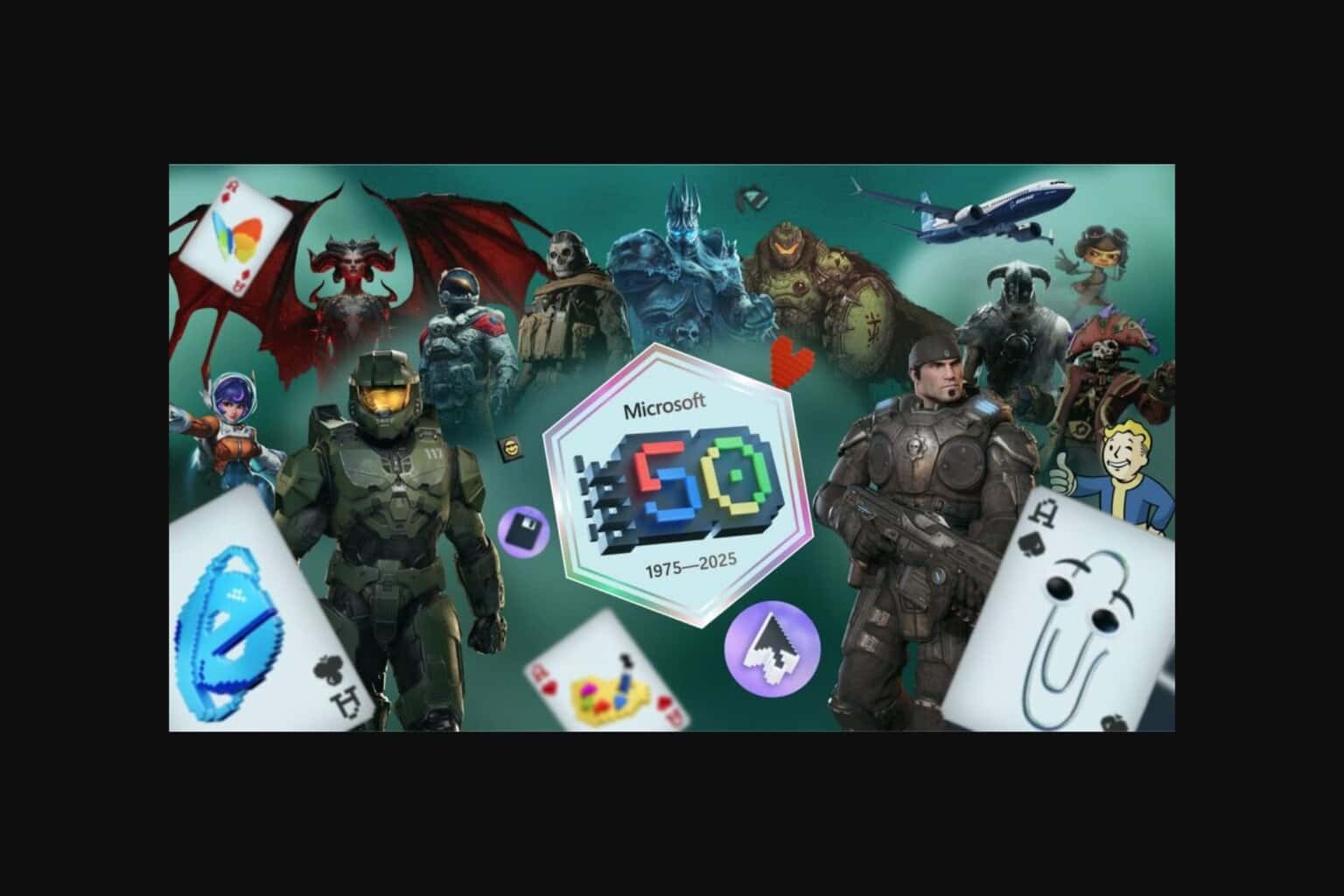

User forum
0 messages