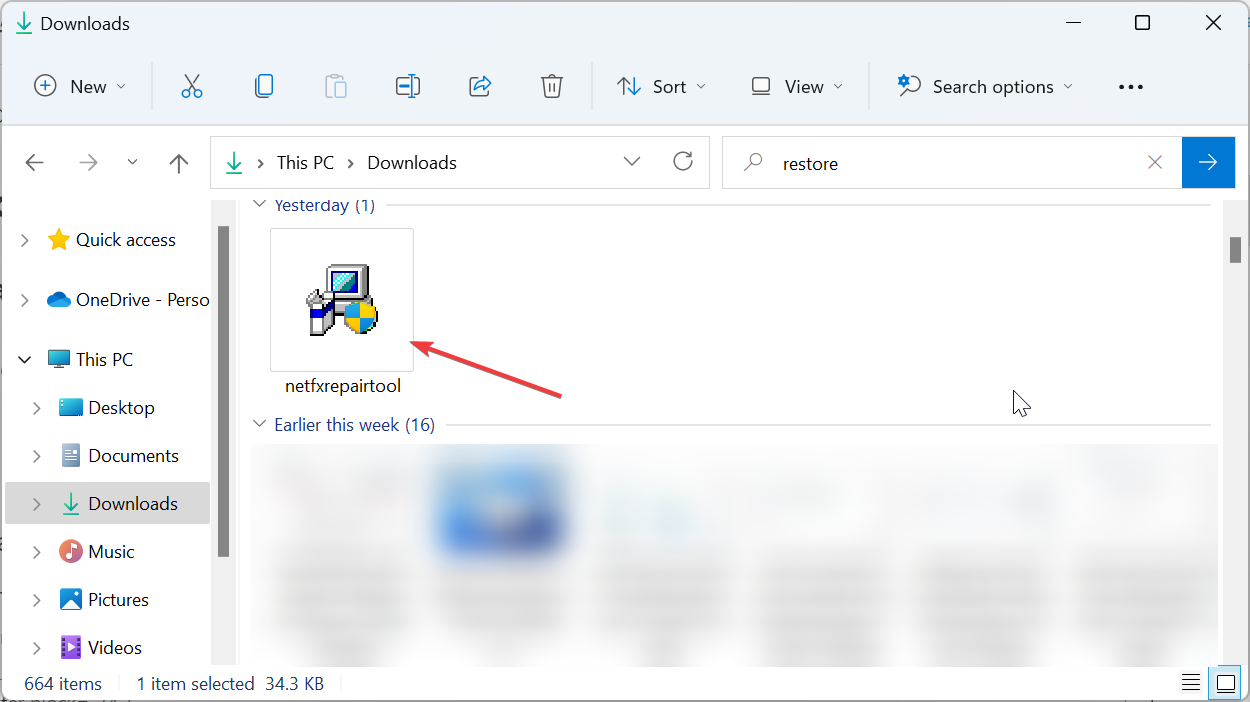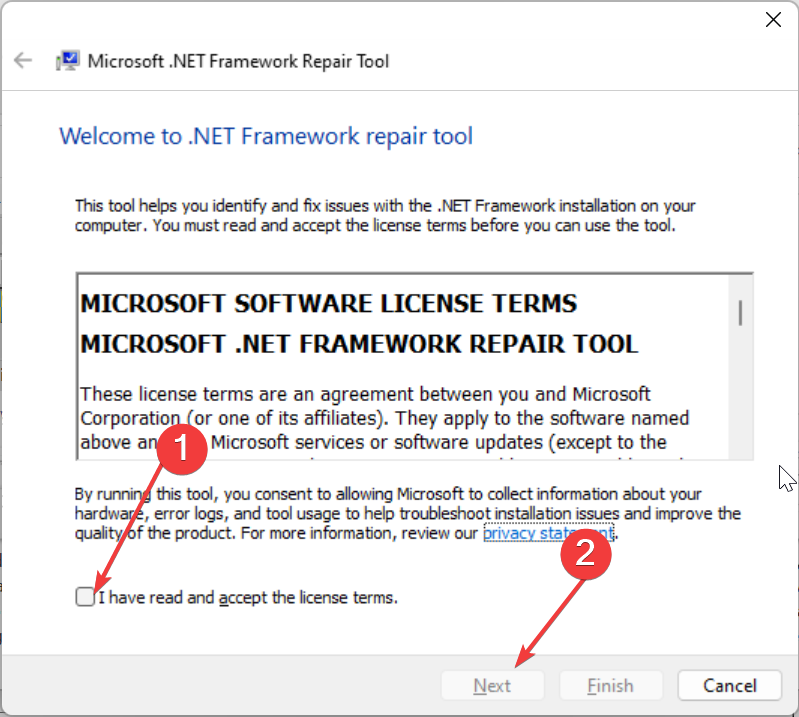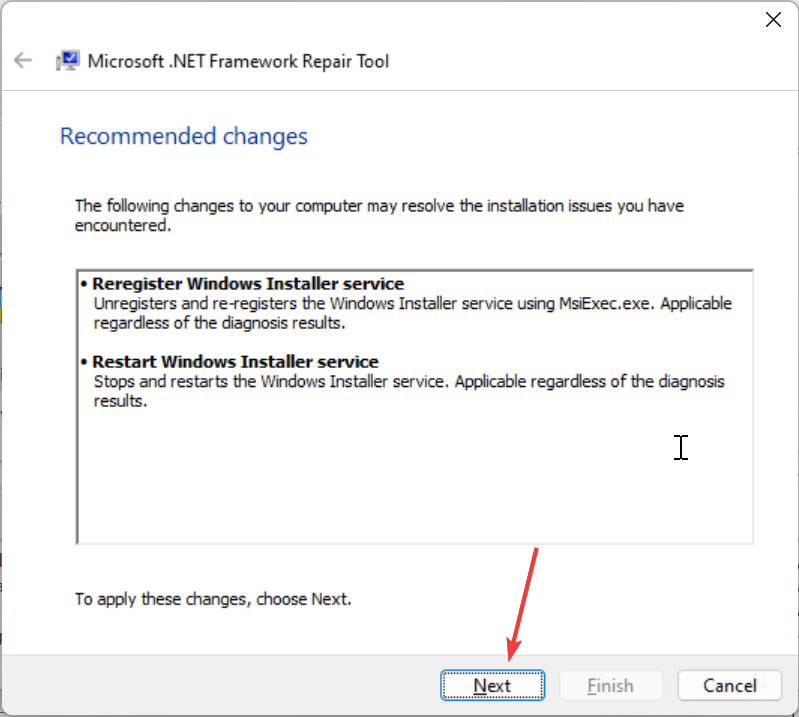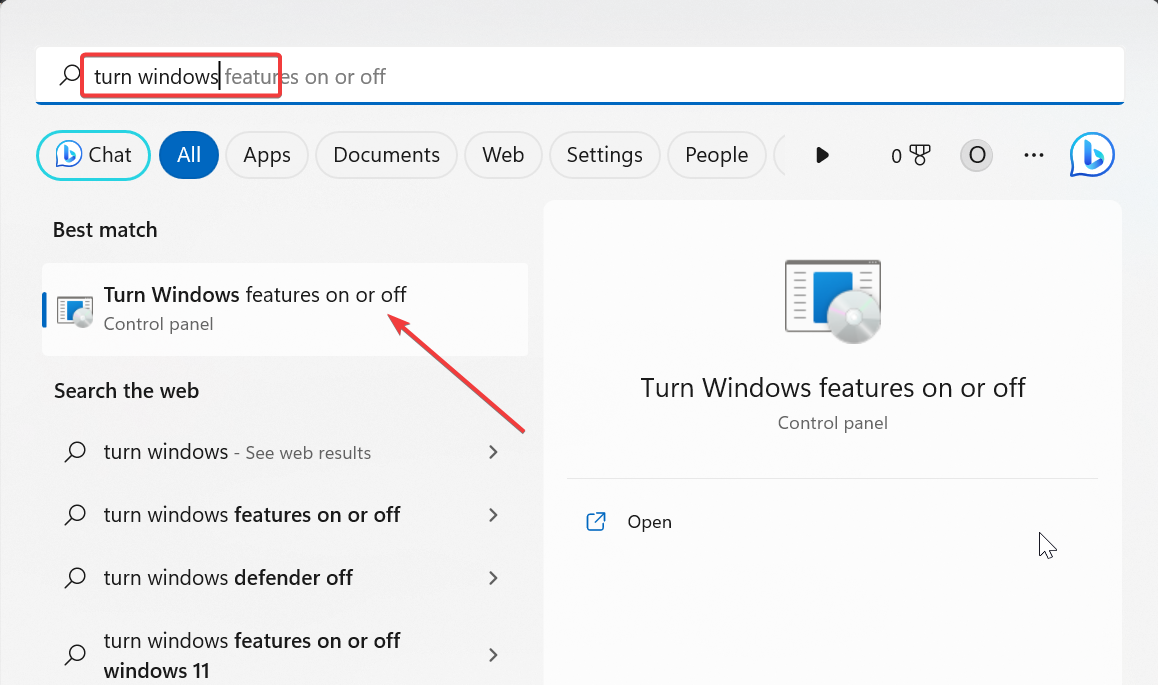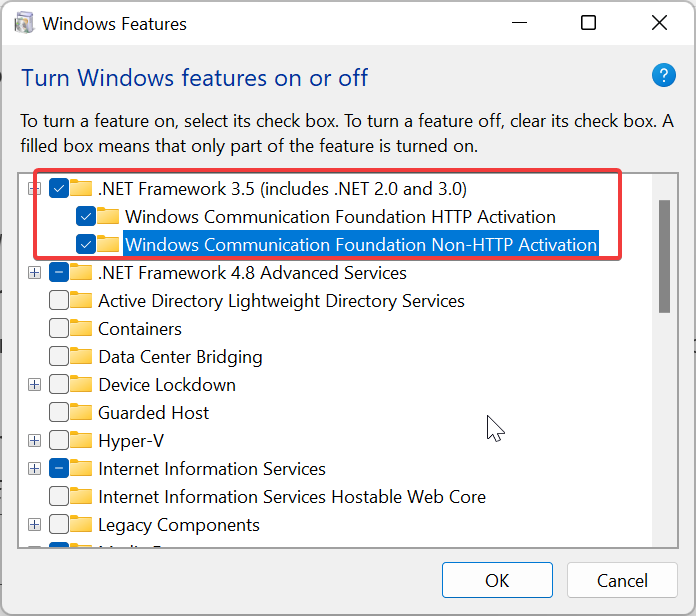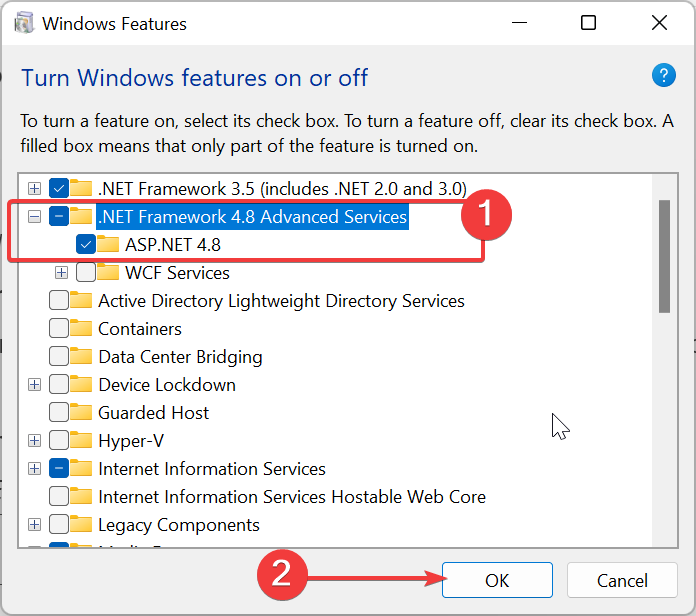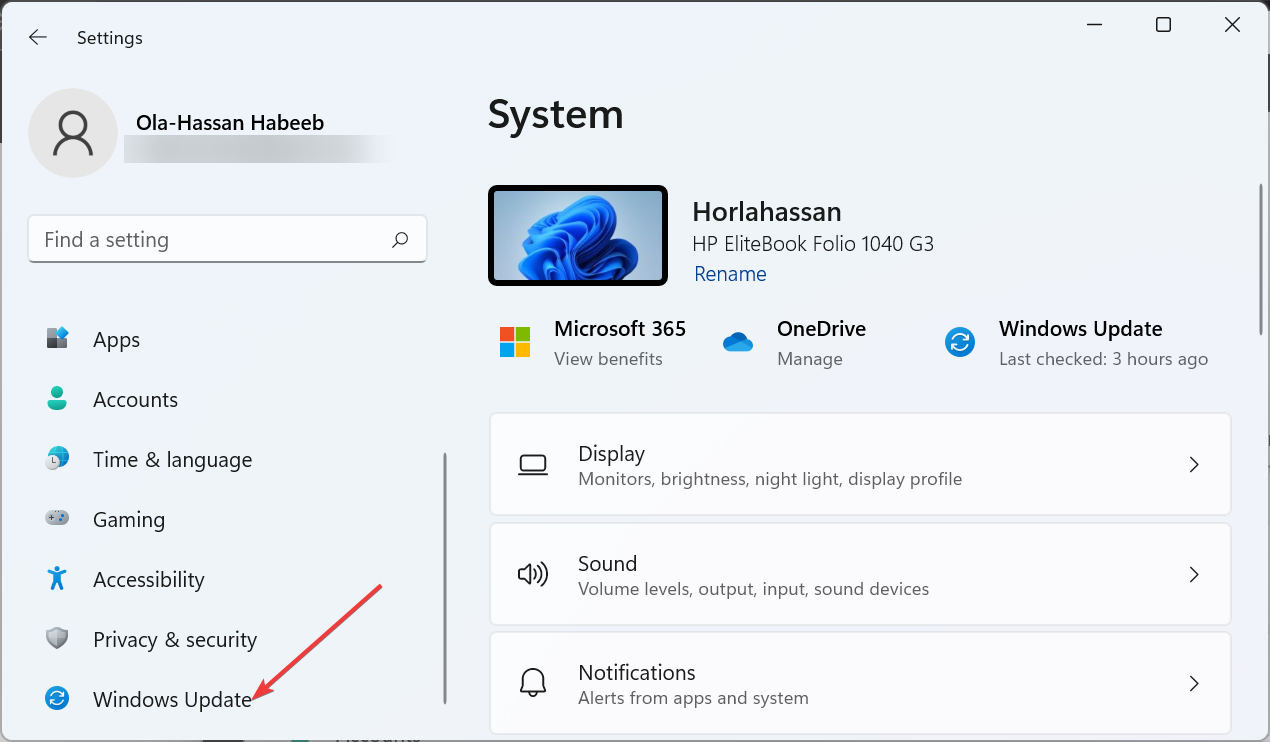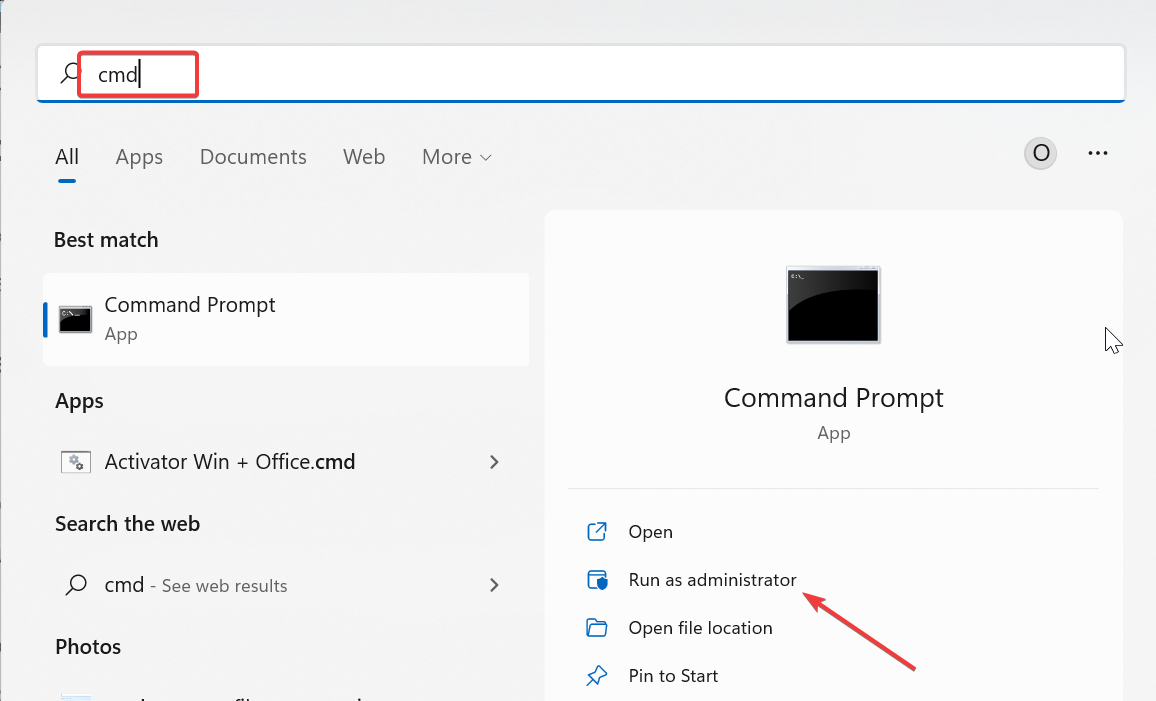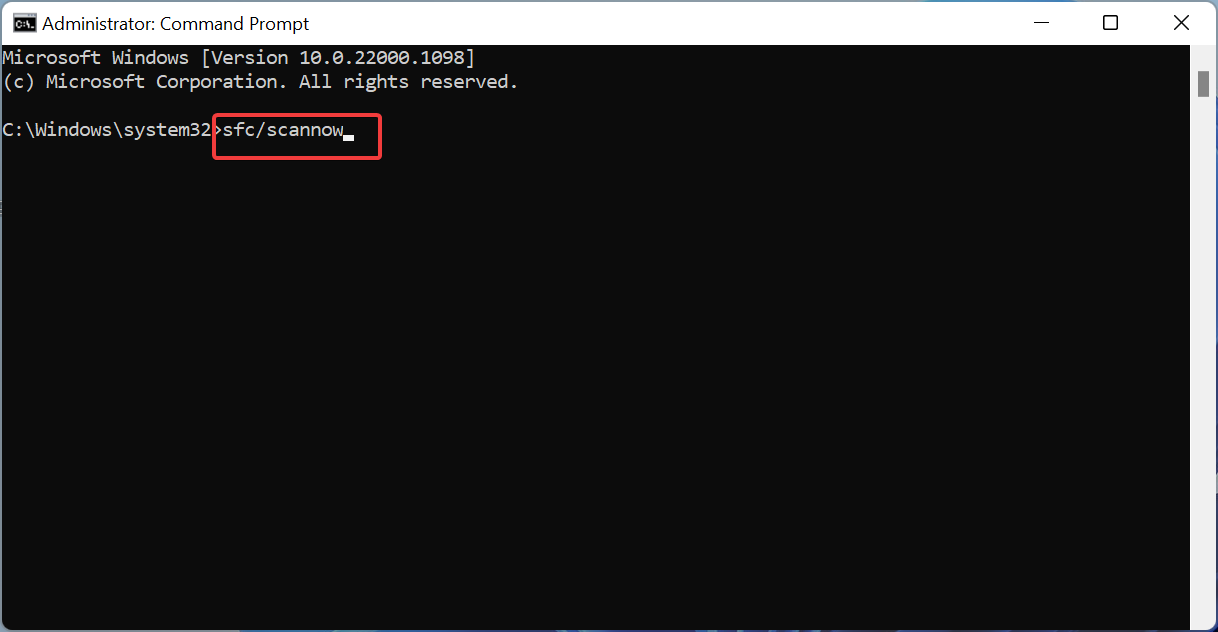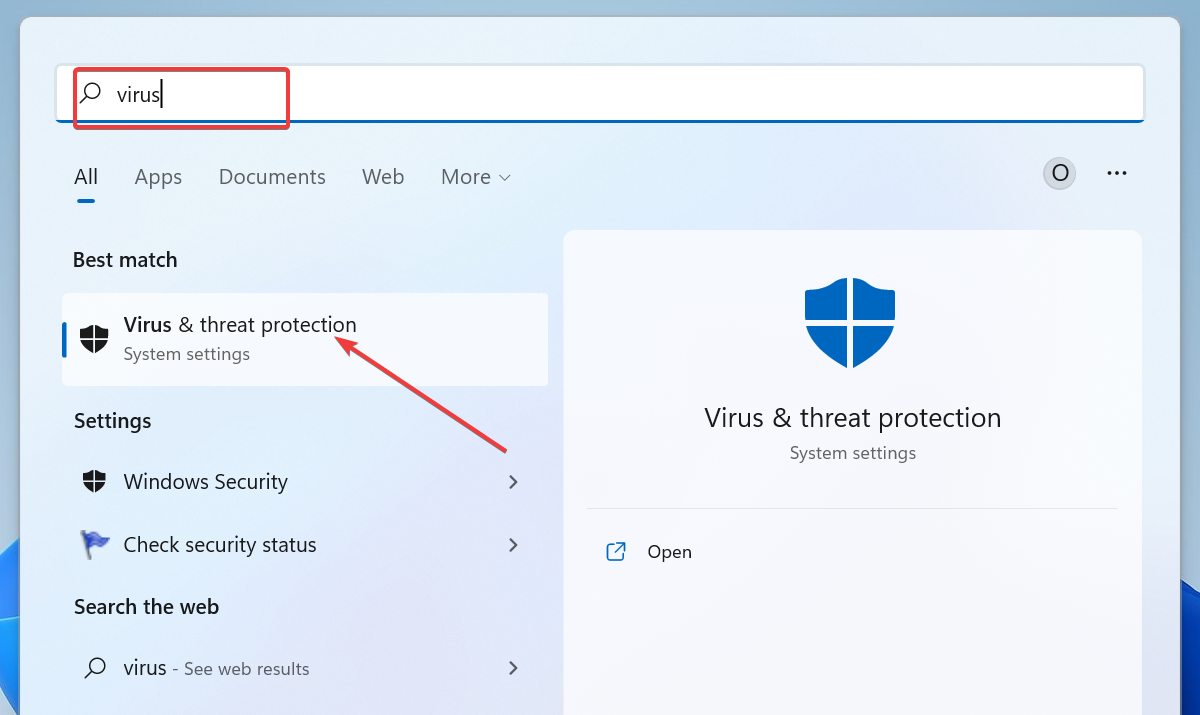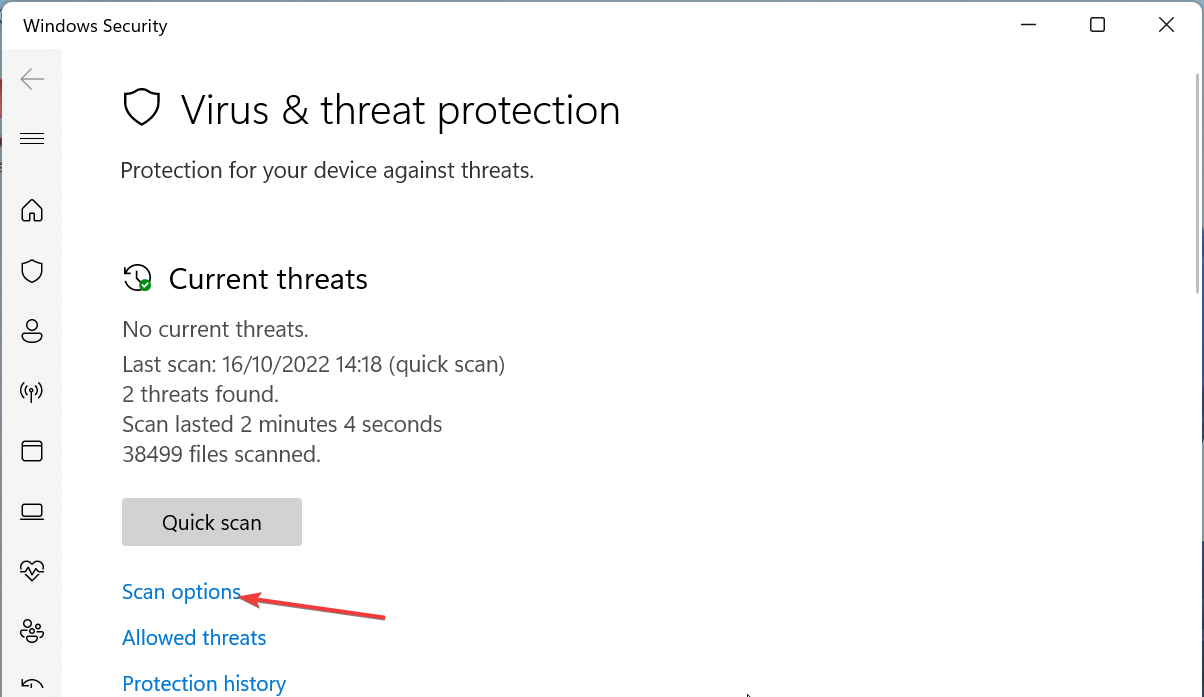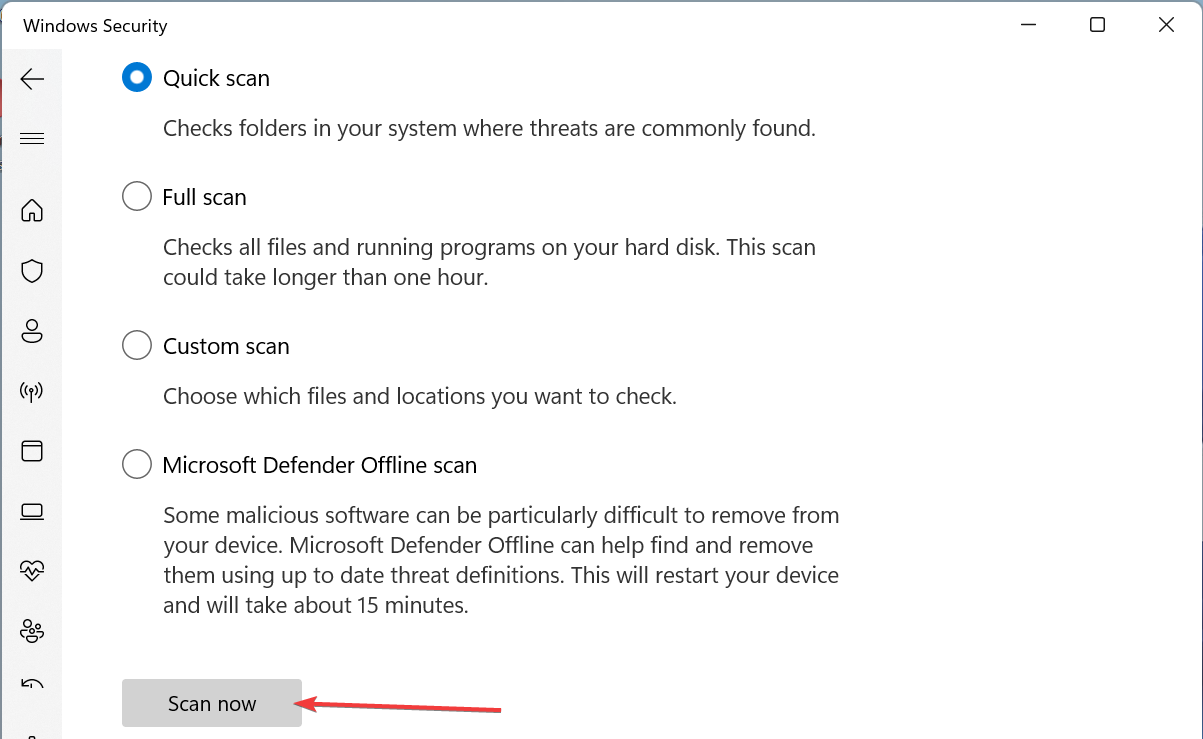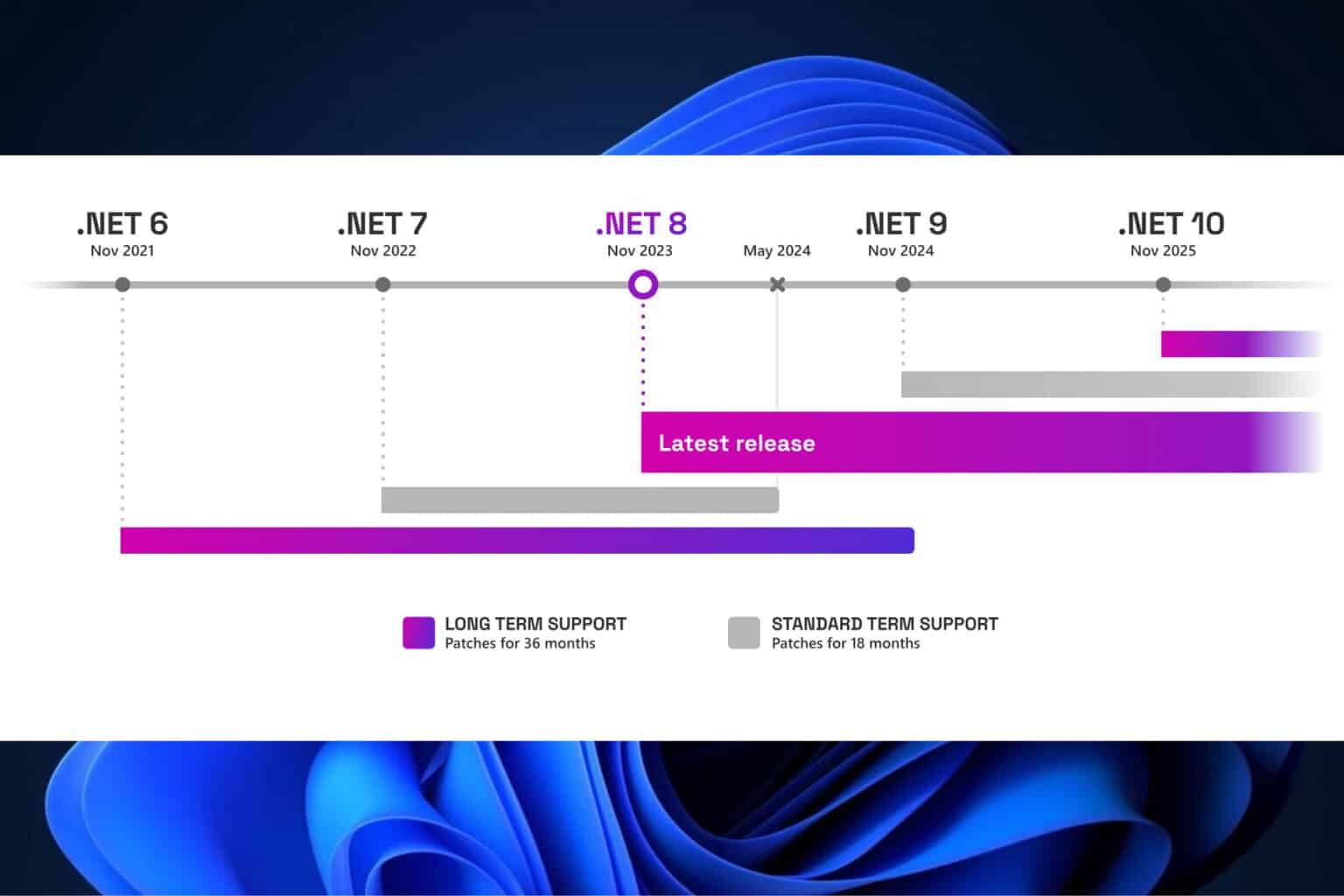Mscoree.dll Not Found Error: How to Fix It
This issue is related to the .NET Framework environment
4 min. read
Updated on
Read our disclosure page to find out how can you help Windows Report sustain the editorial team Read more
Key notes
- If you are getting the mscoree.dll not found error, it might be because the .NET Framework is disabled.
- You can solve this issue quickly by using an excellent DLL fixer.
- Another surefire solution is to scan for malware on your PC.
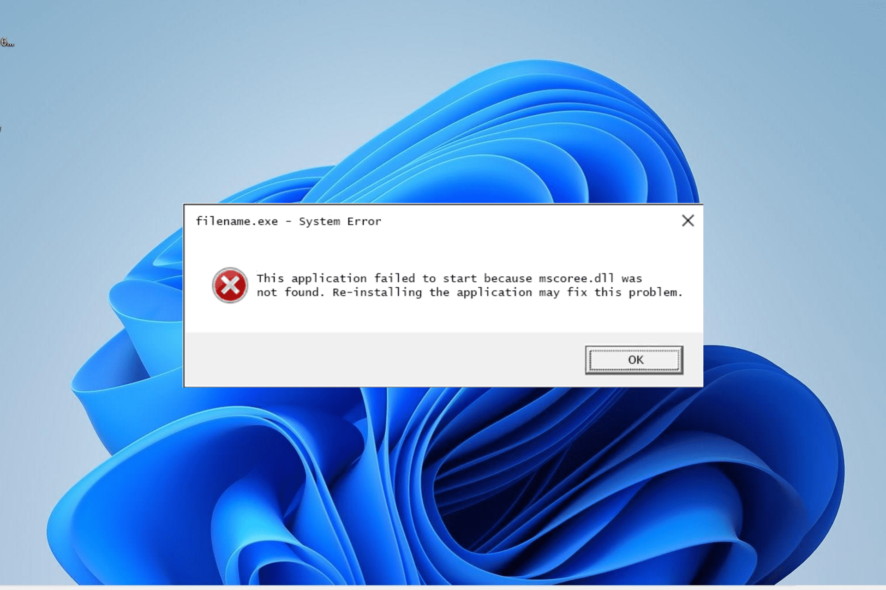
Mscoree.dll is an essential DLL file that is integral to updating and launching apps on your PC. Unfortunately, some users keep reporting a mscoree.dll file not found error for some reason.
This prevents so many apps from launching and updating. Thankfully, the solutions in this guide will help you restore this DLL file if it is missing on your PC.
What is mscoree DLL used for?
Mscoree.dll is an integral part of the .NET Framework, which is required by many apps. Hence, if your PC can’t access this file from the .NET Framework environment, you are likely to get the mscoree.dll DLL file missing or not found error on Windows 10.
The good thing is there are surefire solutions to this problem, as shown in this detailed guide.
How can I fix the mscoree.dll file not found issue?
1. Use a dedicated DLL repair tool
Mscoree.dll is a DLL file that plays an important role in the smooth running of your apps. Hence, if it is not found on your device, your best bet is to repair it instead of downloading or copying a new one.
The best way to restore this vital file is to use a dedicated DLL repair tool. The plus side of this tool is that it will 100% restore the mscoree.dll file since it is a Windows DLL file.
2. Repair .NET Framework
- Download the Microsoft .NET Framework repair tool.
- Double-click the file to run it.
- Now, accept the license terms and click the Next button.
- From here, click the Next button to accept the recommended changes.
- Finally, wait for the process to complete and restart your PC.
In some cases, problems with .NET Framework can cause the mscoree.dll not found issue. Thankfully, Microsoft has a dedicated tool for repairing the program.
You only need to download and run the tool, and it will do the rest.
3. Enable the .NET Framework
- Press the Windows key, type turn windows, and select Turn Windows features on or off.
- Check the box next to .NET Framework 3.5 (includes .NET 2.0 and 3.0).
- Now, click the + sign next to .NET Framework 3.5 to expand it and check the box next to the two Windows Communication options.
- Next, check the box next to .NET Framework 4.8 Advanced Services.
- From here, click the + sign next to .NET Framework 4.8 and check the box for ASP.NET 4.8 under it.
- Finally, click the OK button and restart your PC.
At times, the mscoree.dll not found issue can be due to the fact that the .NET Framework is disabled. The solution to this is to enable it and restart your PC.
4. Update your PC
- Press the Windows key + I and select Windows Update in the left pane.
- Click the Check for updates button.
- Finally, download and install all available updates, including the optional ones and restart your PC.
In some cases, the mscoree.dll not found issue can be due to an outdated operating system. You need to update your PC to the latest version and install the optional updates too.
5. Run an SFC scan
- Press the Windows + S key, type cmd, and select Run as administrator under Command Prompt.
- Type the command below and press Enter to run it:
sfc /scannow - Finally, wait for the command to finish running and restart your PC.
Sometimes, the mscoree.dll is not found issue can be due to corrupt or missing system files. What you need to do is to repair these files using the System File Checker.
6. Scan for malware
- Press the Windows key, type virus, and select the Virus & threat protection option.
- Choose Scan options.
- Now, select your preferred scan option and click Scan now.
At times, issues with mscoree.dll occur because of viruses on your PC. Performing a deep virus scan should eliminate the malware.
Another option is to use excellent antivirus software in ESET NOD32 to remove even the most hidden malware on your PC.
This software scans all corners of your PC for viruses and removes any traces of malware before they can cause problems.
We have reached the end of this detailed guide on fixing the mscoree.dll not found issue. We believe you now have all the required info and only need to follow the steps carefully.
If you are facing a similar issue in Zlib1.dll not found, check our detailed guide to fix it.
Feel free to let us know the solution that helped you solve the problem in the comments below.