MSI Driver CD Not Working in Windows 10/11 [Solved]
4 min. read
Updated on
Read our disclosure page to find out how can you help Windows Report sustain the editorial team. Read more
Key notes
- The MSI driver CD not working problem is often triggered by outdated motherboard drivers.
- Try cleaning your system for non-existing and ghost drivers from Device Manager.
- You can also run a software updater utility to download and install missing drivers automatically.
- Additionally, check if the required drivers are available through Windows Updates.

MSI is a popular gaming computer, hardware, and peripherals maker. The company offers a CD containing essential drivers to install their peripherals and hardware such as the motherboard and GPUs.
However, quite a few users have reported the MSI driver CD not working when trying to install the drivers.
This problem can occur due to several reasons, including a faulty driver disc or other glitches that may prevent the computer from installing drivers from the computer.
In this article, we show you how to easily solve the MSI driver CD not working issue on your Windows 10 computer.
What can I do if the MSD driver CD is not working?
1. Update motherboard driver using a driver updater software
If you have access to the Internet, use driver updater software to automatically download and install the required drivers.
Note that using a dedicated driver updater software is better than trying to update device drivers manually. This is because it can look for missing device drivers and determine the best version to install.
- Download and install the Outbyte Driver Updater app.
- Launch the software and wait for the app to detect all incompatible drivers.
- Now, it will show you a list of all outdated drivers to select the ones to Update or Ignore.
- Click on Update & Apply Selected to download and install the latest versions.
- Restart your PC to ensure the applied changes.

Outbyte Driver Updater
Maintain your device healthy by letting OutByte Driver Updater find the latest driver options.2. Clean the hard drive
- Press the Windows key + R shortcut to open Notepad.
- Type the following in the Notepad:
set DEVMGR_SHOW_NONPRESENT_DEVICES=1
start devmgmt.msc - Click on File and choose Save. Name the file as setdev.bat.
- Click the Save as Type drop-down button and choose All Files.
- Next, click OK to save the changes.
- Double-click on the setdev.bat File. This will open the Device Manager with an advanced MSC version.
- In Device Manager, click on View and choose Devices by type.
- Click View again and choose Show hidden devices.
- Device Manager will populate the screen with all the devices that have ever been installed on your computer. Devices that are currently uninstalled will be grayed out.
- Expand each category under Device Manager. Locate the grayed-out devices, right-click and choose Uninstall.
- Repeat this until you have removed all the non-existing devices from your system. Reboot the computer once all the devices are removed.
After the reboot, you can remove the hard drive and install it onto new hardware. Removing ghost drivers can help you fix the issue that is preventing the MSI driver disc from installing drivers.
3. Install the drives from the official website
- Go to the MSI download center. It consists of all the latest drivers for MSI hardware devices.
- Choose your motherboard model from the list and download the latest drivers available. If your PC does not have an Ethernet connection, download the driver using a different computer and then move it to your PC.
- Run the driver installer and follow on-screen instructions to complete the installation.
If you have an active Ethernet connection, you can download and install all the required drivers through Windows updates. Microsoft bundles third-party vendor updates depending on your PC’s Windows updates.
4. Install pending Windows updates
- Click on Start and open Settings.
- Go to Update & Security.
- In the Windows Update tab, scan for any pending updates. Download and install all the updates till no new updates are shown as available.
Installing pending updates will also install all the required drives for your motherboard. MSI driver discs can have outdated drivers depending on when the hardware was released.
If doing so did not help, try reinstalling the Windows OS. Even more, if the MSI driver disc not working issue persists, perform a clean installation of Windows 10.
We are here to also remind you that it’s essential to constantly back up your drivers. We can only encourage you to use the best driver backup software for Windows 10 in that regard.
As you can see, you may experience the MSI driver CD not working issue due to several reasons. Follow all the steps in this article one by one and let us know which method helped you in the comments.










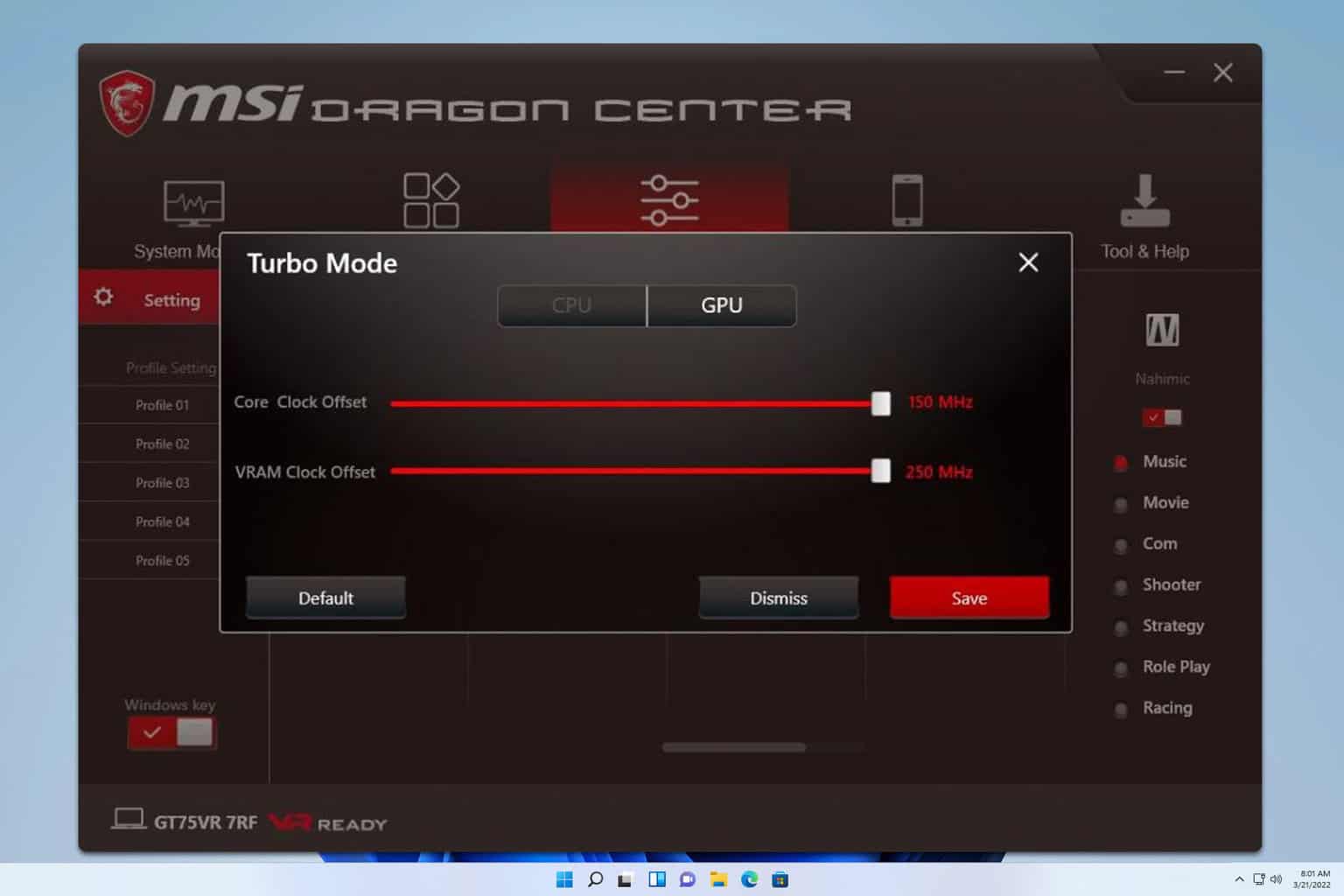
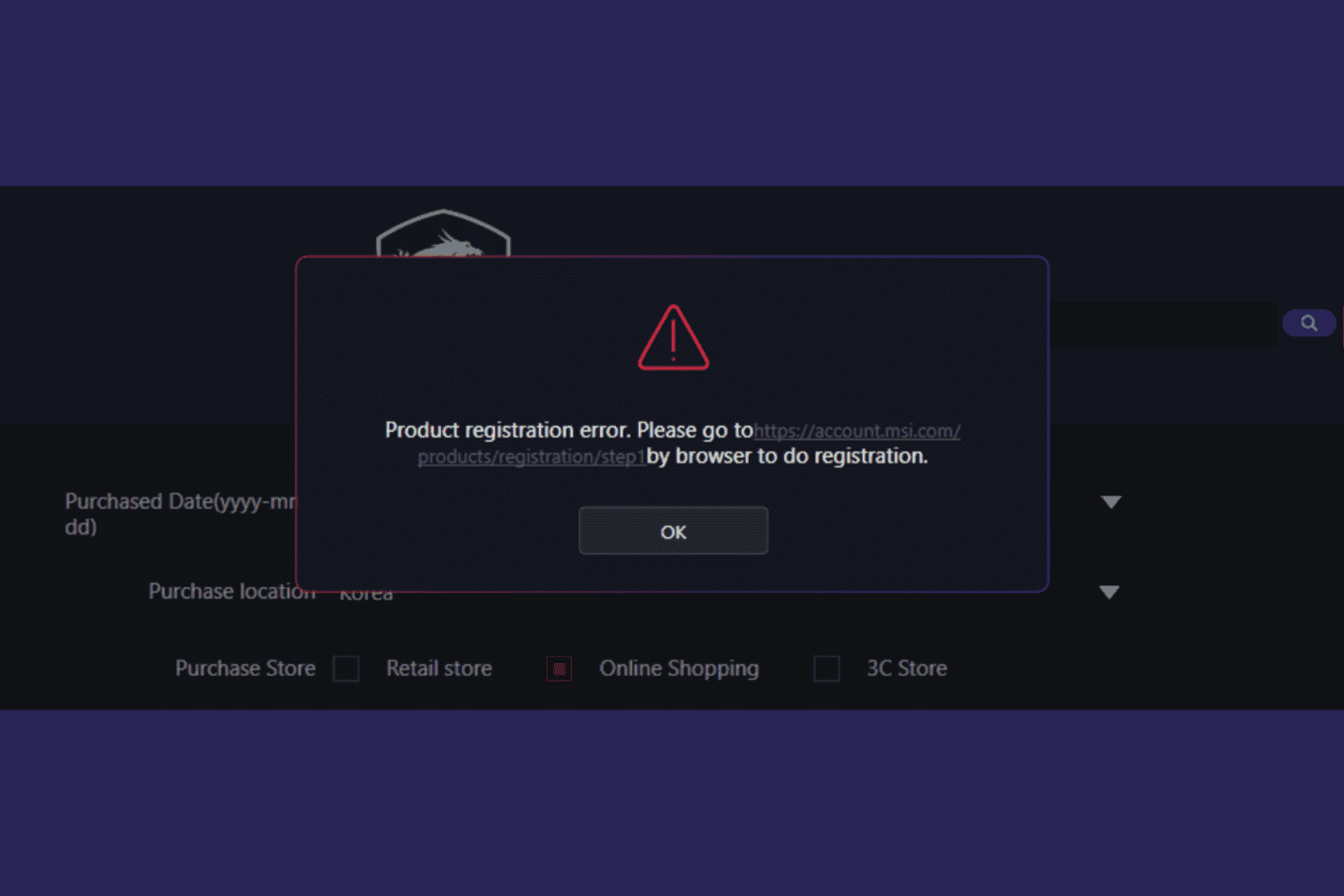


User forum
0 messages