MSVCR100.dll/ MSVCP100.dll missing in Windows 10
Uninstalling certain programs might have positive results
Key notes
- If DLL files MSVCR100 and MSVCP100 are missing from your PC, you won’t be able to run many apps.
- The general cause seems to be a faulty upgrade to the latest Windows 10 OS.
- One solution would be a direct MSVCR100.dll and MSVCP100.dll download from the old Windows directory.
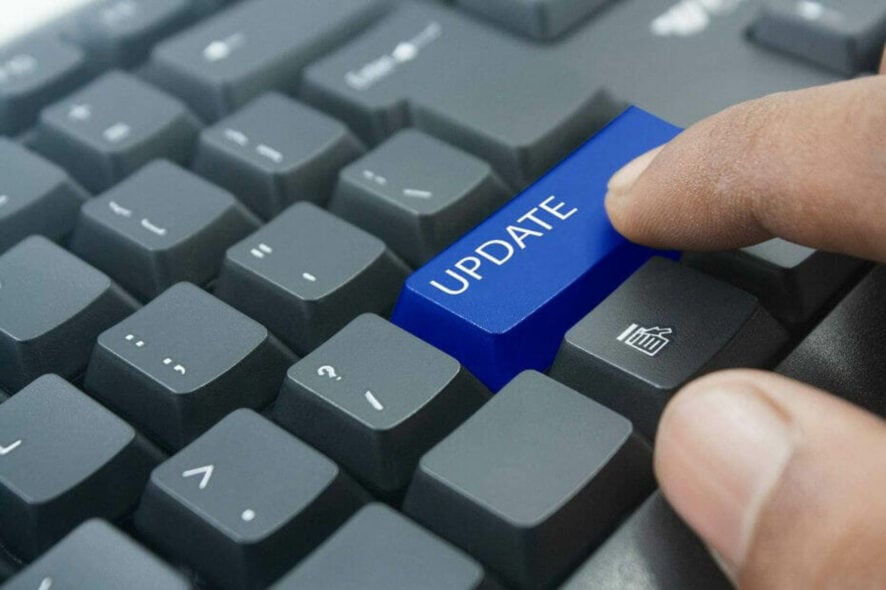
Installing a new operating system can cause a lot of problems, especially with the missing .dll files. This is exactly what occurred to some users who recently upgraded their systems to Windows 10.
Reportedly, people are complaining that MSVCR100.dll and MSVCP100.dl are missing from their computers after the upgrade.
So we’re going to show you a few solutions to restore these files so that you are able to run all Windows programs smoothly.
The resulting issues are more complex and users mentioned the following error messages:
- Msvcr100.dll not found – This is a standard variation of this problem, but you should be able to fix it with one of our solutions.
- Msvcr100.dll Event ID 1000 – This message usually comes with the name of the missing file, so you should be able to fix it easily.
- Msvcr100.dll Entry point not found – This is a minor error, and you should be able to fix it with one of our solutions.
- Msvcr100.dll Either not designed – Keep in mind that this is a minor error so you should be able to fix it with ease.
- Msvcr100.dll Unhandled exception – Just like other errors caused by missing files, this one can be easily resolved.
- Msvcr100.dll Unable to launch – According to users, sometimes certain applications will be unable to launch due to this error.
- Msvcr100.dll Outlook crash – Missing DLL files can affect various applications, and many users reported that Outlook keeps crashing due to missing files.
- Msvcr100.dll Application extension – Another minor problem, and you should be able to fix it with one of our solutions.
- Msvcr100.dll Access violation, Access denied – In some cases, missing DLL files can prevent you from accessing certain files or locations.
- Msvcr100.dll Faulting module – To fix it, you just have to reinstall the problematic application or install the necessary components.
- Msvcr100.dll keeps crashing – This problem is caused by file corruption, but it can be easily resolved.
- Msvcr100.dll corrupt – If this occurs, you’ll need to reinstall the necessary components in order to fix this problem.
How do I fix a missing MSVCR100.dll file?
1. Run a third-party DLL fixer
For the less tech-savvy, tackling the missing DLL file issue can be a bit difficult. That’s why we recommend a reliable third-party program to do the job instead.
You can automate the repair process and set up maintenance for your computer with powerful third-party repair software.
2. Download Visual C++ Redistributable package
It seems that Visual C++ Redistributables got corrupted during the upgrade process and by reinstalling them you should be able to fix this problem.
Depending on your computer architecture, you can download an x86 version or an x64 version. After installing the package, restart your computer and check if the error occurs again.
Keep in mind that you might have to install multiple versions of the Visual C++ Redistributable package in order to fix this problem.
3. Manually download MSVCR100.dll and MSVCP100.dll
If installing the Visual C++Redistributable package didn’t get the job done, you can manually download these two .dll files from the Internet.
If you don’t feel comfortable downloading these files from third-party sources, you might be able to find them on your PC.
Sometimes these files can be located in Windows.old directory on your PC. It contains the old version of your Windows system and it can also contain the necessary files in the System32 directory.
So go to that directory and look for them. Windows.old is available only for a couple of days after the upgrade, so you might not be able to find it.
Alternatively, you can copy these files from any other working Windows 10 PC.
4. Install the latest iCloud update
If MSVCR100.dll and MSVCP100.dll are missing, you might be able to fix the problem simply by updating iCloud.
It seems that the program’s latest version will also install both MSVCR100.dll and MSVCP100.dll files.
5. Uninstall Sony’s PlayMemories Home
Users reported that the DLL file disappeared because of the PMBVolumeWatcher.exe process.
After a bit of research, users found that this application was related to Sony’s PlayMemories Home application.
To fix the problem, users are recommending removing this application from their PC completely.
For this purpose, we strongly advise using an uninstaller program such as CCleaner to make sure that all related files are diligently deleted.
After you remove the application, the issue should be resolved. If you’re frequently using Sony’s PlayMemories Home and you don’t want to remove it, reinstall it or update it to the latest version and check if that solves the issue.
6. Perform an SFC scan
- Press Windows Key + X to open the Win + X menu.
- Choose Command Prompt (Admin) from the list of results. (If Command Prompt isn’t available, feel free to use PowerShell (Admin) instead.)
- When Command Prompt opens, enter sfc /scannow and press Enter.
- The scanning process will now start. SFC scan can take 15 minutes or more so be sure not to interrupt it.
If SFC scan can’t fix the problem, or if you’re unable to run SFC scan at all, you should perform DISM scan instead. To do that, follow these steps:
- Open Command Prompt as administrator.
- When Command Prompt opens, enter the following command and press Enter:
DISM /Online /Cleanup-Image /RestoreHealth - The scan can take 20 minutes or more, so be sure not to interrupt it.
After the DISM scan is complete, check if the problem still persists. If you were unable to run SFC scan before, be sure to run it after DISM scan and check if that solves your problem.
7. Reinstall Adobe Reader
If MSVCR100.dll and MSVCP100.dll are missing, you might be able to fix the problem simply by reinstalling the Adobe Reader.
First, you need to remove it from your PC. Afterward, download the latest version of Adobe Reader and install it, and your problem should be resolved.
8. Remove / reinstall Skype
According to users, sometimes Skype can cause this problem to appear. Just like in the previous solution, remove your current version of the program, then install the latest one and check if that solves the problem.
That’s it, we hope these solutions helped you to get rid of any error message related to missing MSVCR100.dll and MSVCP100.dll files.
If you managed to fix the problem using another method, share it with us in the comment and we’ll surely check it out to update our list.
Read our disclosure page to find out how can you help Windows Report sustain the editorial team. Read more
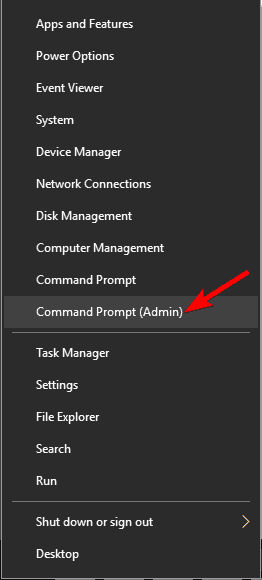
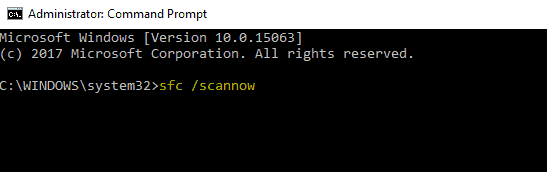
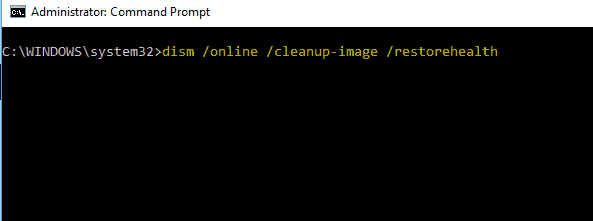
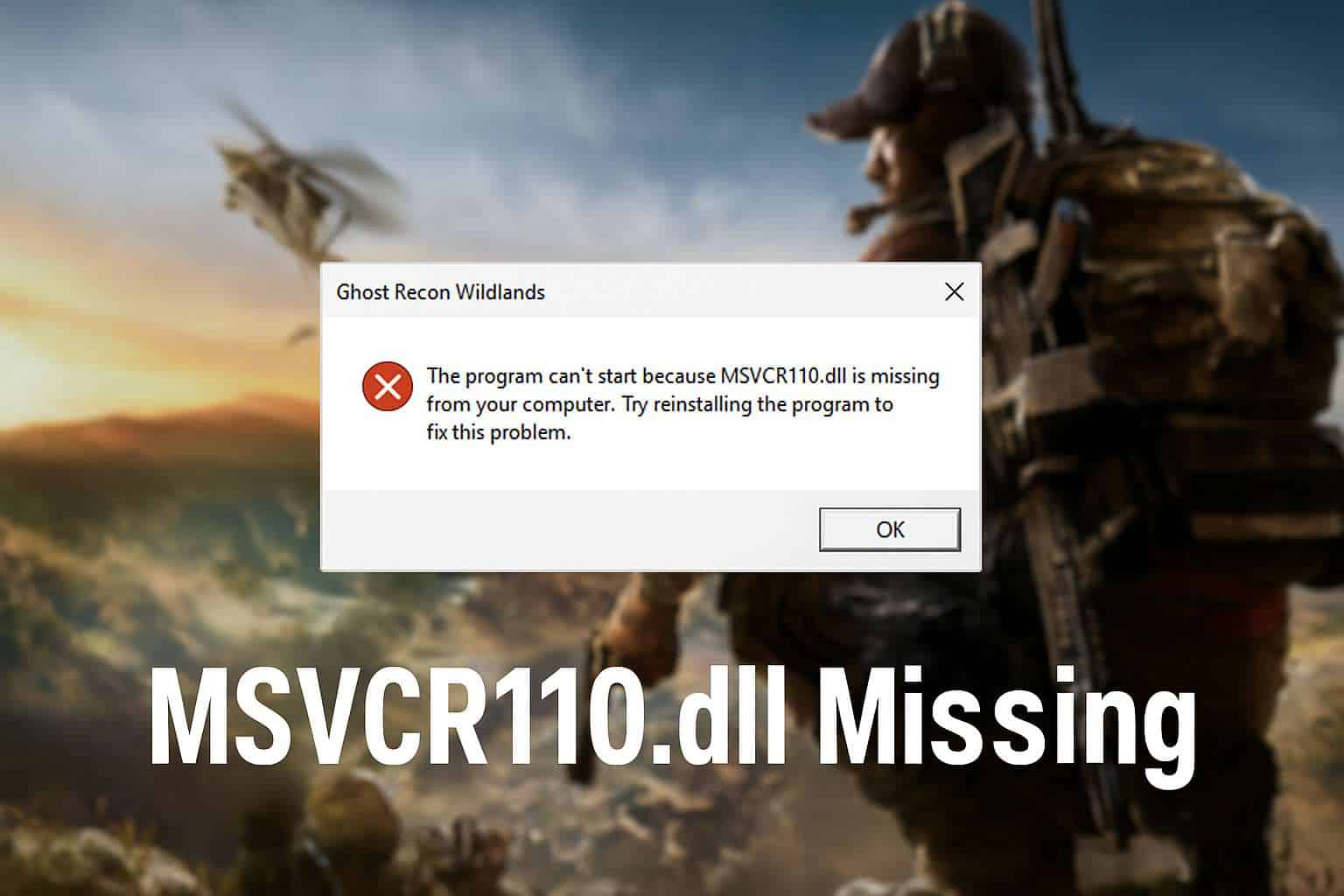



User forum
1 messages