6 Best Software to Create Multiboot USB Flash
Find what tool to use and how to create a multiboot USB
4 min. read
Updated on
Read our disclosure page to find out how can you help Windows Report sustain the editorial team. Read more

Creating a bootable USB drive is easy, but what if you need multiple operating systems on one drive? Multiboot USB software simplifies this by allowing you to install and manage several OS on a single USB.
Check out our carefully reviewed multiboot USB software list:
What is the top software to create multiboot USB drives?
1. Ventoy – The most popular option

Ventoy lets you create multiboot USB drives by dragging and dropping ISOs onto your drive.
It supports both UEFI and Legacy boot modes, and you can store multiple operating systems on the same drive without needing to reformat.
It’s a practical option for quickly testing or using different operating systems.
Pros:
- Drag-and-drop setup
- Supports multiple OS formats (ISO, WIM, IMG)
- UEFI and Legacy boot support
- Allows file storage alongside OS installations
Cons:
- Limited customization options
- Initial setup may confuse beginners
2. Easy2Boot – Has 3 multiboot systems

Easy2Boot provides flexibility with three boot menu systems: Grub4Dos, GrubFM, and Ventoy.
It’s useful for more advanced users who need precise control over their multiboot setups.
It supports a wide range of OS formats and boot types, but the setup can be more complex compared to simpler tools.
Pros:
- Multiple boot menu options
- Supports many file formats (ISO, WIM, VHD)
- Works with both UEFI and Legacy boot
- Can store files alongside OSes
Cons:
- More complex setup process
- Not ideal for beginners
3. YUMI – Simplest to use

YUMI is a simple tool for creating multiboot USB drives, requiring minimal setup. It’s portable, so no installation is needed.
You can add one operating system at a time. The process is straightforward, but you can’t add multiple at the same time.
It’s a good choice for basic multiboot tasks but lacks some advanced features.
Pros:
- Simple and easy to use
- No installation required (portable)
- Supports a variety of OSes
- Works with FAT32 and NTFS
Cons:
- Can’t add multiple OSes at once
- Lacks advanced features
⇒ Get YUMI
4. AIO Boot – Supports various bootloaders

AIO Boot supports multiple bootloaders, including Grub2, Clover, and rEFInd, making it versatile for custom setups.
It works with both UEFI and Legacy boot modes and supports many file formats.
While it’s a powerful tool, its setup process is more involved and might require technical know-how.
Pros:
- Supports multiple bootloaders (Grub2, Clover, rEFInd)
- Works with UEFI and Legacy boot
- Supports many file formats (ISO, WIM, VHD)
- Secure Boot support
Cons:
- Setup is complicated
- Discontinued with limited updates
5. Sardu – Supports antivirus boot creation

Sardu lets you create multiboot USB drives with a range of OSes and utility tools, including antivirus software.
The free version covers basic functionality, but the premium version offers additional features like automatic updates and direct ISO downloads.
It’s a good option for creating recovery and tool-focused drives.
Pros:
- Supports Windows and Linux
- Can include antivirus and utility tools
- Free version works well for basic tasks
Cons:
- Limited to FAT32 file system
- Premium version needed for advanced features
6. WinDiskWriter – Quick tool for creating Windows USB drives

WinDiskWriter is designed for quickly creating bootable USB drives for Windows installations.
It supports ISO and WIM files and is fast and easy to use. However, it only works with Windows OSes and does not support Linux or other operating systems.
Pros:
- Quick for Windows setups
- Supports ISO and WIM files
- Easy to use
Cons:
- No support for Linux or other OSes
- Limited to Windows OS
Multiboot USB drives are not just for installing operating systems but can also be used to create a rescue USB drive to repair your system in case of system failure.
While you can use any bootable USB creator software, Multiboot Creators provide the flexibility of adding all kinds of tools on a single USB drive.
Some important tools in a multiboot USB drive include an antivirus program, partition manager, Linux, and Windows OS, network diagnosis tools and rescue disk, etc.
To learn more about these tools, visit our guide the best bootable pendrive software.
Have you tried any other multiboot USB creator not mentioned in this list? Do let us know in the comments below.







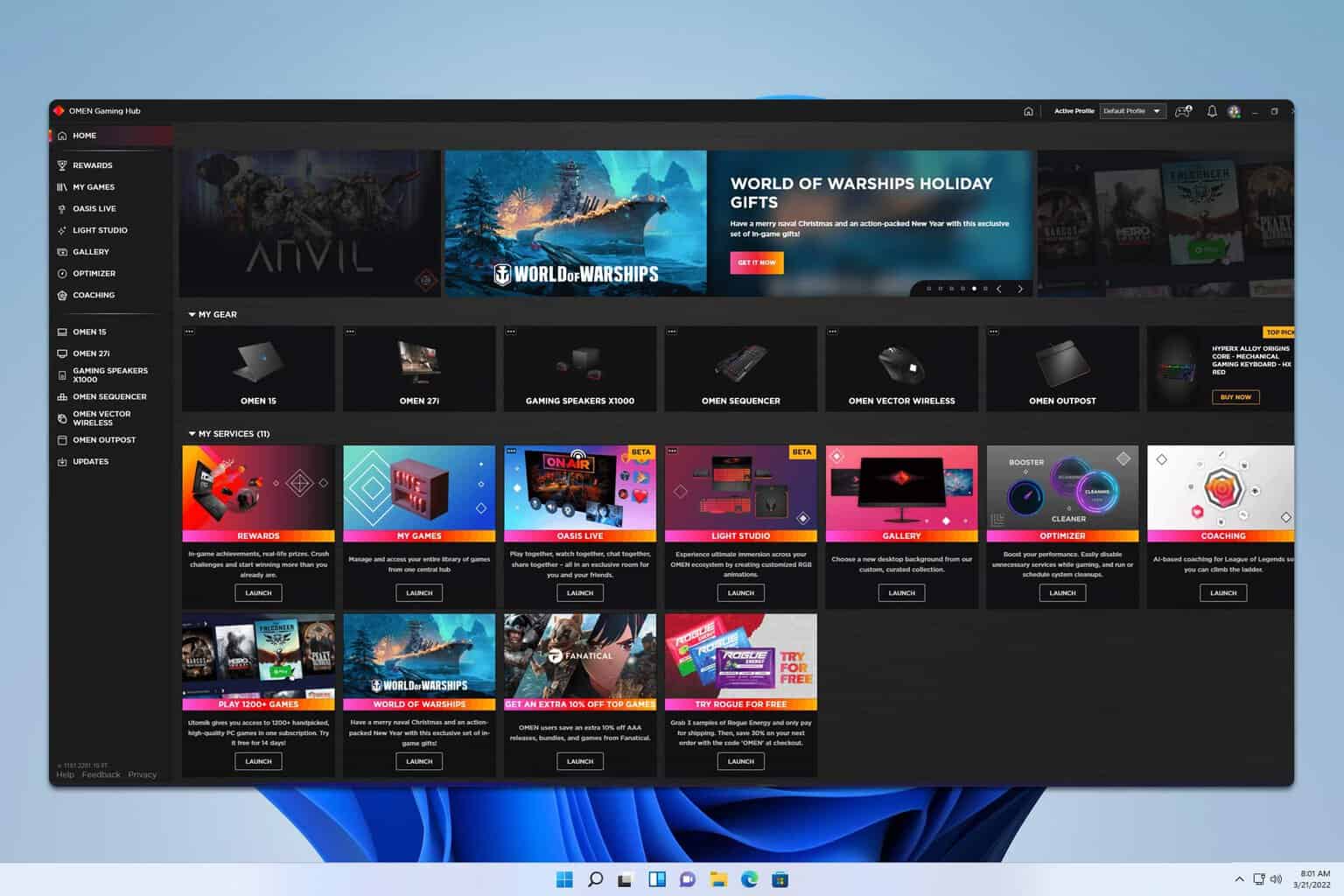


User forum
1 messages