Netflix Error Code Tvq-st-131 [Complete Fix]
3 min. read
Updated on
Read our disclosure page to find out how can you help Windows Report sustain the editorial team. Read more
Key notes
- A limited network speed can result in a Netflix error code tvq-st-131 when trying to open the app.
- If your Netflix app is not working, be sure to first check any network speed limitations.
- Restarting your home network device could quickly fix the Netflix error code tvq-st-13.
- Improving your Wi-fi signal is yet another quick and easy way to ensure the Netflix app runs without error.

As one of the most popular apps for streaming movies, Netflix has gained a lot of enthusiastic users since it has been launched.
Unfortunately, as with many other popular apps, Netflix is not without problems or errors. Whenever users try to connect to the Netflix app, they get the error code tvq-st-131 without even passing through the initial login page.
In this article, we will explore what are some steps you can take to solve this error code when trying to play Netflix.
How can I fix the Netflix error code tvq-st-131?
1. Check your network
Because many types of networks can have limited speed and be slow, especially if many people are using them, it’s important to make this verification.
If you use a phone device to connect to the Internet or a satellite Internet connection, try using a different network and see if this solves the problem.
Otherwise, if you are using public Wi-Fi at your hotel or a public place, make sure to check that Netflix is allowed. It is not uncommon for these networks to block streaming video on purpose.
2. Restart your home network
- Turn off your device.
- Next, unplug both the modem and the router. Make sure to wait 30 seconds.
- Plug in your modem and check for the indicator lights to start blinking.
- Reconnect your router, and proceed as above.
- Connect your device again and try playing Netflix.
3. Improve your Wi-Fi signal
It is suggested that you move your router to a new location to try to improve signal strength. Usually, when the router is placed in a central location, there is better reception.
Moreover, make sure that your router is placed a considerable distance from cordless phones or microwaves, as wireless interference from these devices can create issues when trying to connect over Wi-Fi.
It’s also indicated to place your Wi-Fi elevated from the floor. If you place it on top of a bookshelf or a desk, you will probably see some improved reception.
4. Restore your default connection settings
If you’ve made some custom settings on your streaming service, it is recommended that you restore your internet provider’s default setting.
If you are connected using a VPN, disable it and connect directly to your home internet. Likewise, if you have changed the DNS settings, reset the device.
Once you have checked all the above, try opening Netflix again and checking if the error is still there.
We hope that one of our solutions helped you fix the error code tvq-st-131 and that your Netflix app is working perfectly now. We also have a guide on fixing aip-703 error on Netflix for Chromecast and TV, so don’t miss it.
If you have additional suggestions or recommendations, please leave us a message in the comments section below.

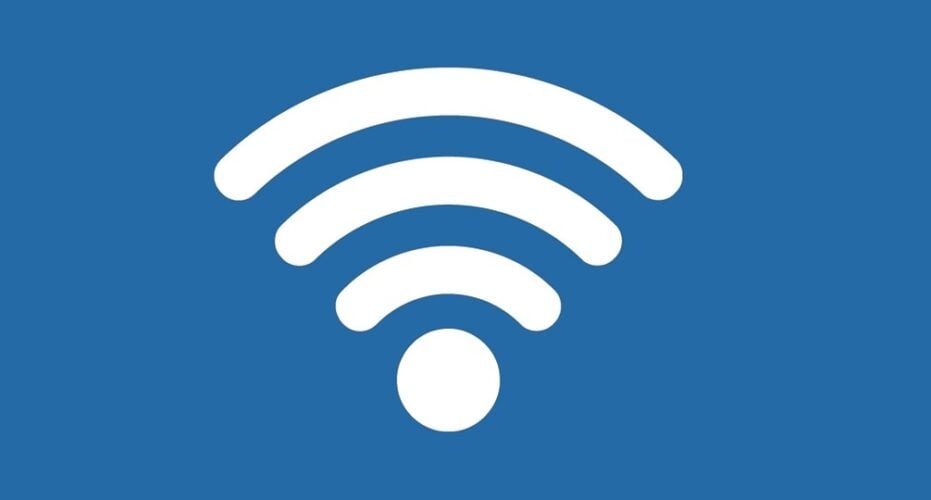


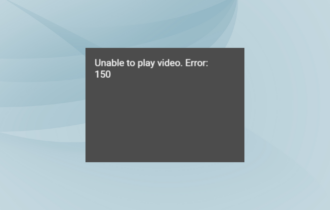
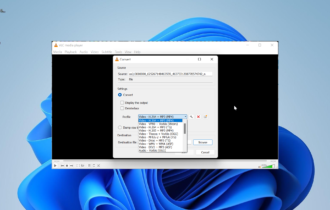
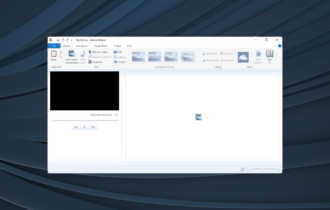

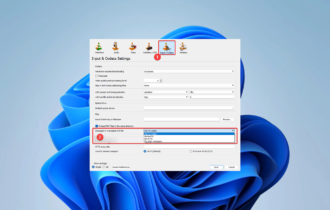
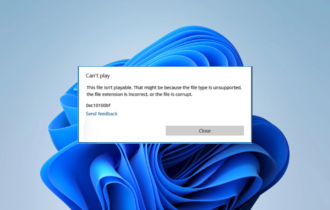
User forum
0 messages