How to fix Netflix error code U7121-3202 in a few easy steps
3 min. read
Updated on
Read our disclosure page to find out how can you help Windows Report sustain the editorial team. Read more
Key notes
- Seeing the Netflix error code u7121-3202 when trying to play a downloaded movie can be pretty annoying.
- To start fixing this issue, try deleting the downloaded movie, and re-downloading it after.
- Check out our great Netflix Hub for more useful and up-to-date information on this topic.
- If you want to ensure no Netflix error will catch you off-guard, consider bookmarking our detailed Netflix Errors webpage.

Some users have posted on Microsoft’s support forum about Netflix error code U7121-3202. That error arises when users try to play downloaded Netflix movies.
The U7121-3202 error message states, Whoops, something went wrong… We’re having trouble playing this title at the moment. This error typically arises on Windows 10 for users utilizing Netflix with its UWP app or within a browser.
How can I fix the Netflix error code U7121-3202?
1. Run the Windows Store Apps troubleshooter
- If error U7121-3202 arises when utilizing the Netflix UWP app, try running the Windows Store App troubleshooter. Click the Type here to search button on your Windows 10 taskbar to open its search utility.
- Next, enter the keyword troubleshoot in the Type here to search box.
- Select Troubleshoot settings to open Settings as in the snapshot directly below.
- Select Windows Store Apps and click its Run the troubleshooter button.
- Go through the troubleshooter’s suggested resolutions.
2. Delete and download the move file again
- Netflix error code U7121-3202 is usually due to movie titles now downloading right. To fix that, click the Menu button at the top left of the Netflix app.
- Click My Downloads to open a list of downloaded movie titles.
- Click the edit (pencil) button at the top right of Netflix.
- Then select to delete all the movie titles.
- Click the Delete (bin) button to erase selected movies.
- Thereafter, click the Menu button and Available for Download.
- Then you can select the movies you deleted to download them again.
3. Undo a recent Windows 10 build update
- Some users have confirmed they’ve fixed error U7121-3202 by rolling back their Windows 10 build updates. To do that, press the Windows key + S hotkey.
- Type the keyword recovery in the search box.
- Click Recovery options to open the Settings tab as in the snapshot directly below.
- Users can roll back to a previous build version within 10 days of updating to it. Click the Get started button under the Go back to the previous version of Windows 10 subheading.
4. Reinstall the Netflix UWP app
- Some users might need to reinstall their Netflix apps to fix the U7121-3202 error. Open the search box in Windows 10.
- Type app in the search utility.
- Click Apps & features to open the Settings tab shown directly below.
- Select your Netflix app listed there.
- Click the Uninstall button.
- Restart Windows before reinstalling Netflix.
- Click Get on the Netflix app page.
5. Update Silverlight for Internet Explorer 11
If Netflix error code U7121-3202 arises when utilizing Internet Explorer 11, try updating Silverlight. Click Install for Windows on the Silverlight webpage. Then open the Silverlight installer to install the latest version.
The above resolutions are the most likely fixes for Netflix error code U7121-3202. If you still need more potential fixes, check out the Netflix Help Center. There you can click Start Live Chat for live assistance.
[wl_navigator]

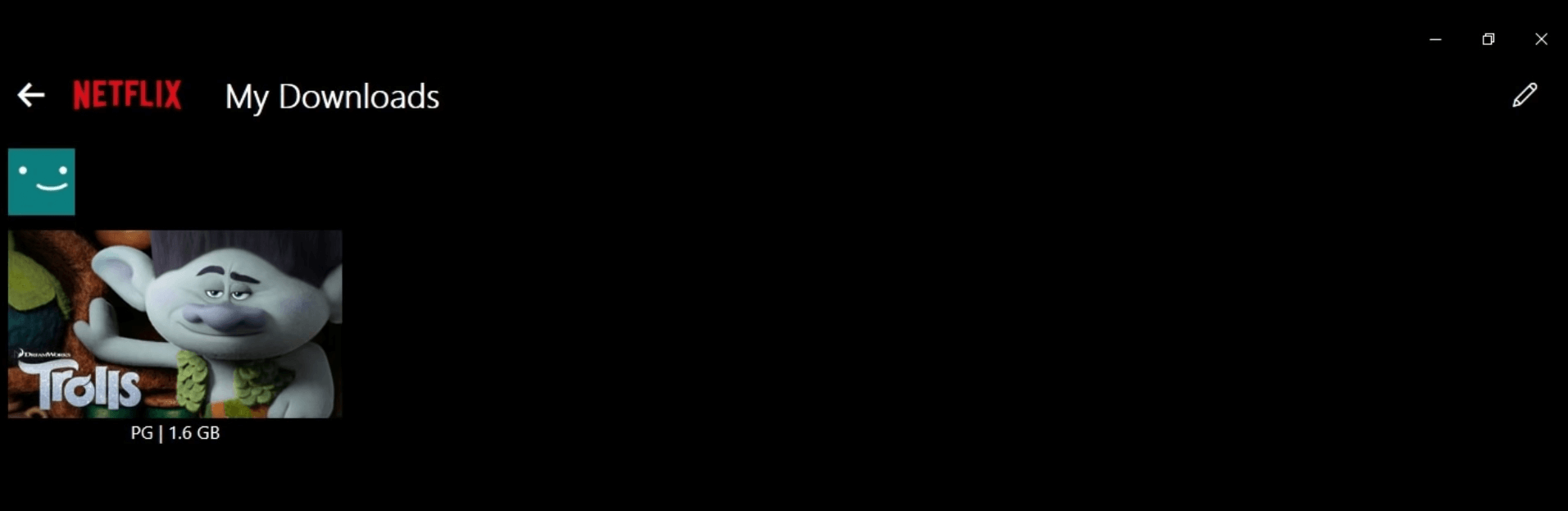

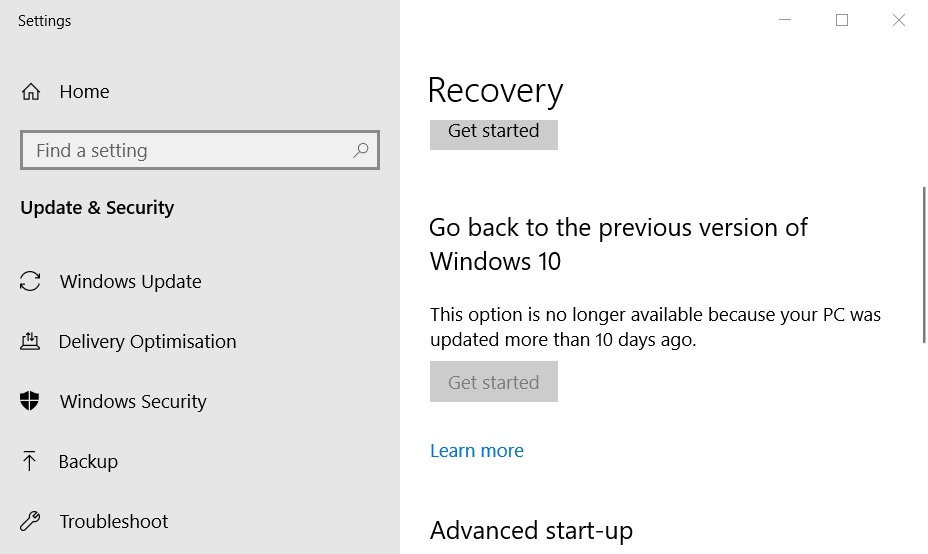
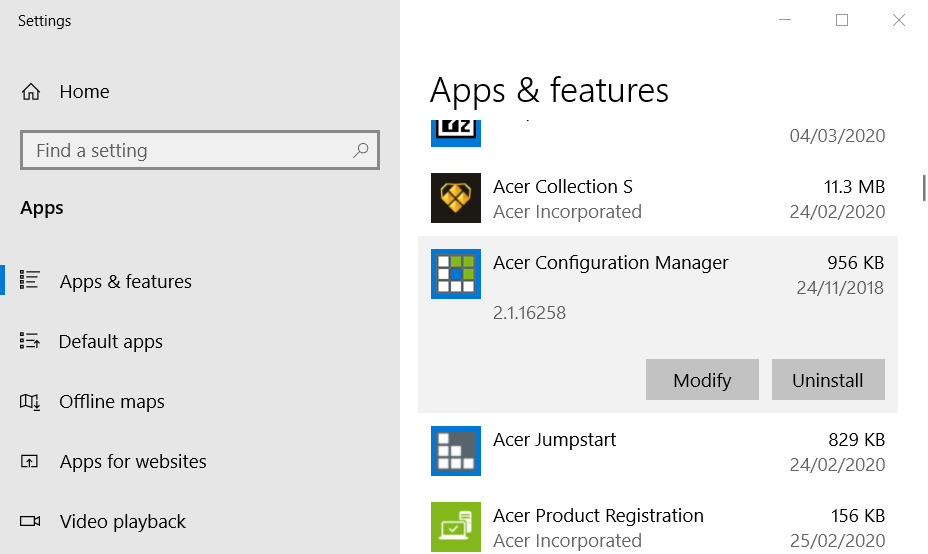
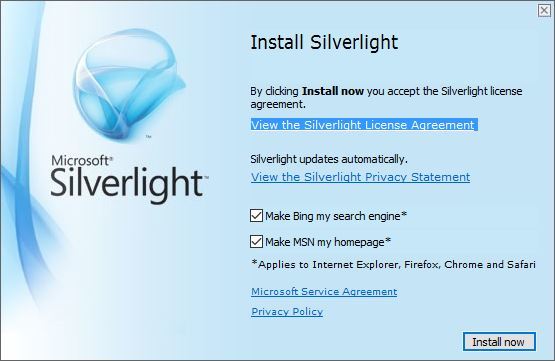








User forum
0 messages