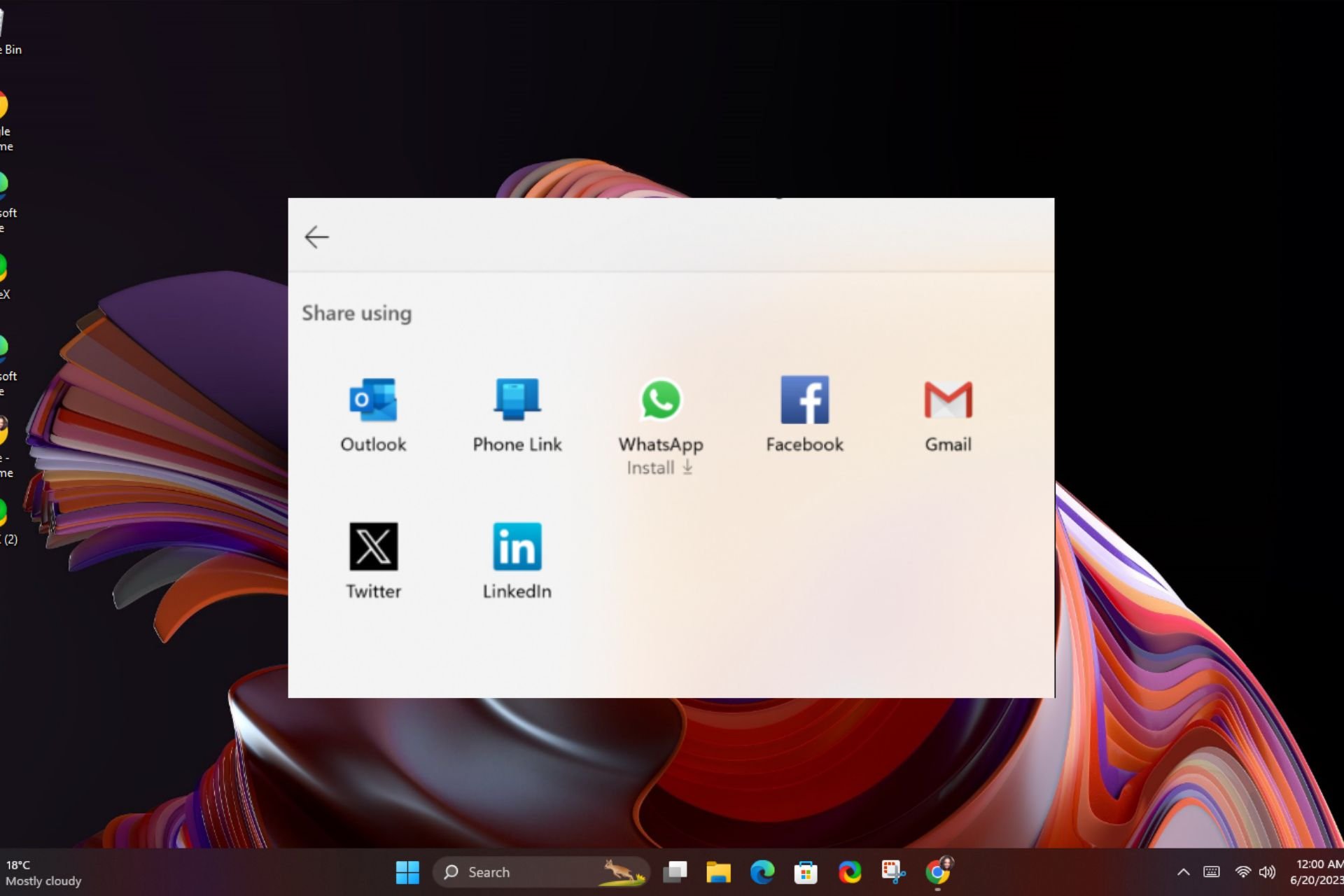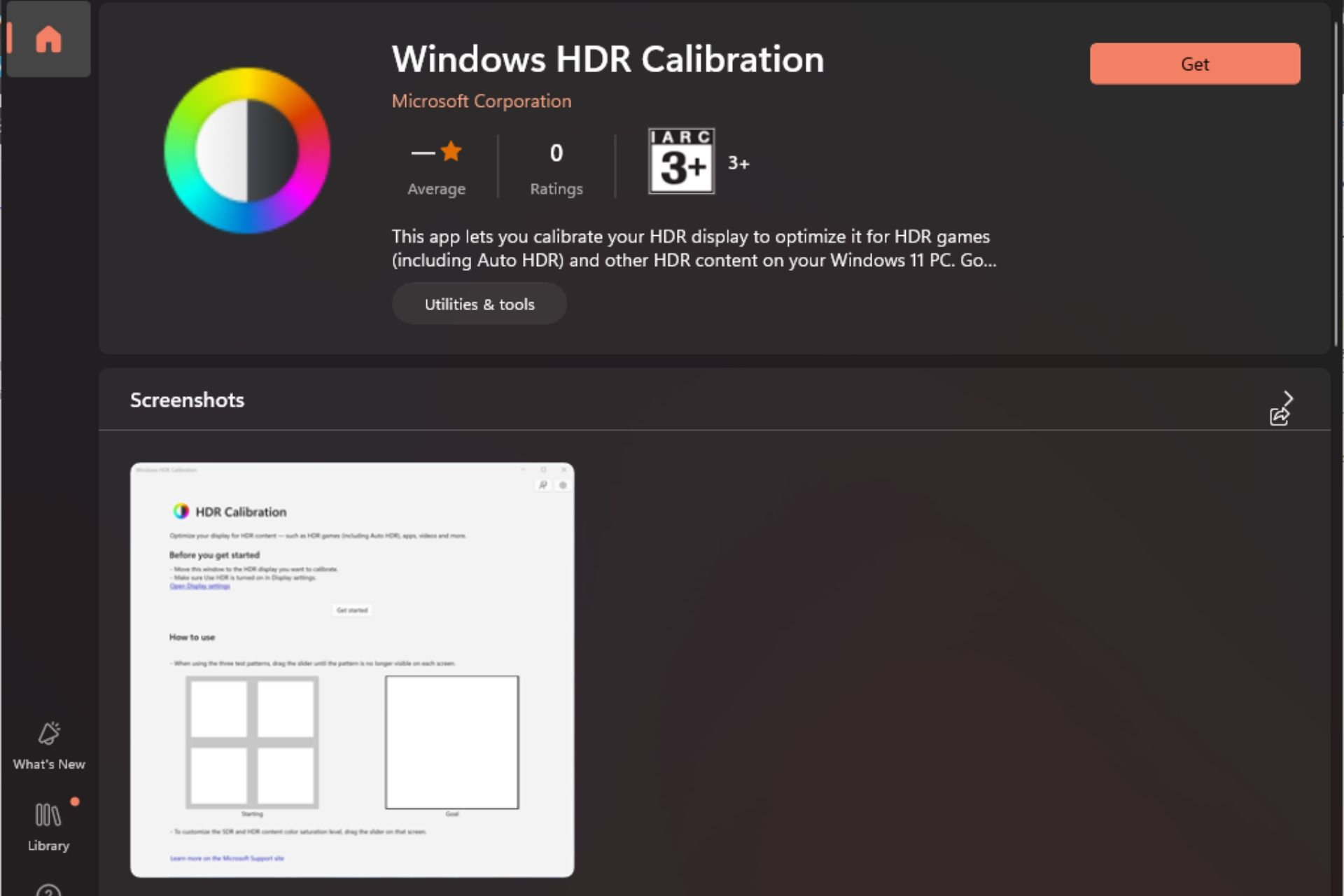3 Ways to fix a Network Error While Uploading File to Amazon S3
3 min. read
Updated on
Read our disclosure page to find out how can you help Windows Report sustain the editorial team Read more
Key notes
- Amazon S3 is a cloud-based storage and computing service that hosts data of different sizes.
- Some users have experienced different errors when uploading files on the platform.
- You can resume uploads on S3 if your system goes off midway through the operation.

Amazon Simple Storage Service, popular as Amazon S3, is a storage service that uses a web interface to provide a storage object.
The Amazon S3 storage object can store different types and sizes of data ranging from applications to data archives, backups, cloud storage, disaster recovery, and much more.
The service is scalable, and users only pay for the storage space.
The Amazon S3 has four storage classes based on availability, performance rates, and durability. The classes include the Amazon S3 Standard, Amazon S3 Standard Infrequent Access, Amazon S3 One Zone-infrequent Access, and the Amazon Glacier.
Can Amazon S3 upload a resume on failure?
The Amazon S3 can resume a failed upload. Also, if your system goes off in the middle of an upload, the Amazon S3 can continue the upload once your system is back on without a restart.
What is the max file size that we can upload to S3?
The Amazon S3 can store files or data of different sizes between 0 bytes and 5 gigabytes. However, the maximum file size that can be uploaded to the S3 at once is 5 gigabytes.
You can upload files larger than 5 gigabytes using the multipart upload API, with which you can upload files as large as five terabytes to the S3.
How can I upload large files to S3 from the browser?
- Split the file into different parts using the dd, Linux, or split method.
- Launch the multipart upload and get an upload ID once it is launched.
- Upload each part of the file, followed by the upload ID and the part number.
- Conclude the upload by submitting the ETag pairs, including the upload ID and let number for each part of the file.
You might experience a network error while uploading files to the S3. Some common S3 network errors you could come across are:
- Unable to connect to the endpoint.
- Missing credentials.
- S3 API returned an error.
Here’s how you can fix these errors once and for all:
What can I do if the S3 upload fails due to a network error?
1. Fix unable to connect to endpoint
- First, check to ensure you’re using the correct AWS region and Amazon endpoint.
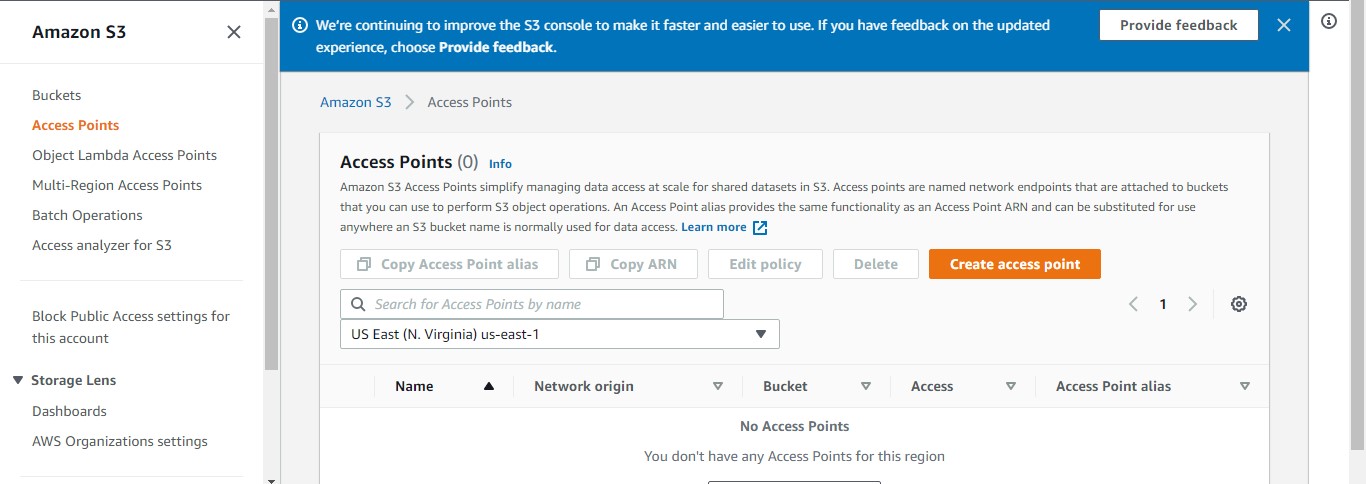
- Ensure that your network can connect to the Amazon endpoints.
- Confirm that your DNS can resolve to the S3 endpoints.
- Check the VPC configuration if you’re using an Amazon EC2 instance and set the correct AWS region.
2. Fix missing credentials
You can get the missing credentials error if the DB cluster is missing the IAM role attachment or the role ARN is not given, and only the role name is provided in the parameter group.
The best way to fix this is to load data from the S3 command.
3. Fix S3 API returned error
This error could appear either because you have an encrypted file in your S3 bucket or encryption on your S3 bucket.
Either way, this can be fixed by adding kms* to the IAM role you used to perform the LOAD operation if the ServerSideEncryptionConfigurationExists is true.
You can also click here to learn more about S3 uploading. I hope this guide has helped to solve the issue! Please remember to share your thoughts in the section below.