New Windows 10 Update brings Bing Spotlight integration on desktop & more
Now you can add Windows spotlight images to your desktop just like the lock screen
2 min. read
Published on
Read our disclosure page to find out how can you help Windows Report sustain the editorial team. Read more
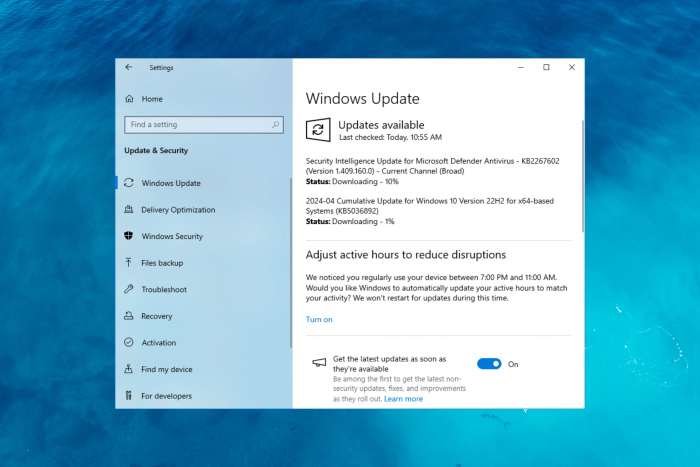
Windows 10 KB5036892 was released on April 9, 2024, and the new update brought on exciting features. One of them is Bing Spotlight integration on the desktop.
Bing Spotlight integration
Spotlight on the desktop feature, when turned on, will display new Bing-powered images as your desktop wallpaper all by itself. To enable the feature, open the Settings app, go to Personalization, then Background. For the Personalize your background option, select Windows spotlight from the drop-down menu.
Just like the lock screen, if you want to learn about the image on your desktop, you can click the Learn More button, which will redirect you to Bing for more information.
Add content to your lock screen
Starting with this update, you can add content like MSN cards that can appear on your computer. To set it up, you need to go to Personalization under the Settings app and select Lock screen. Now choose the Lock screen status from the drop-down as you like. So, you can choose weather, updates on sports, traffic finance, and more to get displayed on your lock screen.
Windows Hello for Business
Windows Hello for Business was introduced to Windows 10 a while ago. With the latest update, IT professionals can use mobile device management (MDM), and disable DisablePostLogonProvisioning to prevent a prompt from appearing when users sign in to an Entra-joined machine.
Taskbar will have special skills in the European Economic Area
In EEA, the search box on the Taskbar will now show you search highlights, providing you with quick information and other updates.
Along with this, Microsoft also fixed an issue that caused the on-screen keyboard to act funny. Once you update, you might also see an option to upgrade to Windows 11 if your device is eligible for upgrade. However, you might not see it right away.
To access the features, you need to install the update. Launch the Settings app, navigate to Windows Update, and click Check for Updates.
However, if you want to install the update manually, you can go to Microsoft Update Catalog, search for KB5036892, and click Download. Then, run the downloaded file and follow the on-screen instructions to complete the process.
If you don’t see the features right after installing the update, you need to wait sometime, as Microsoft has already mentioned that the features will roll out gradually.
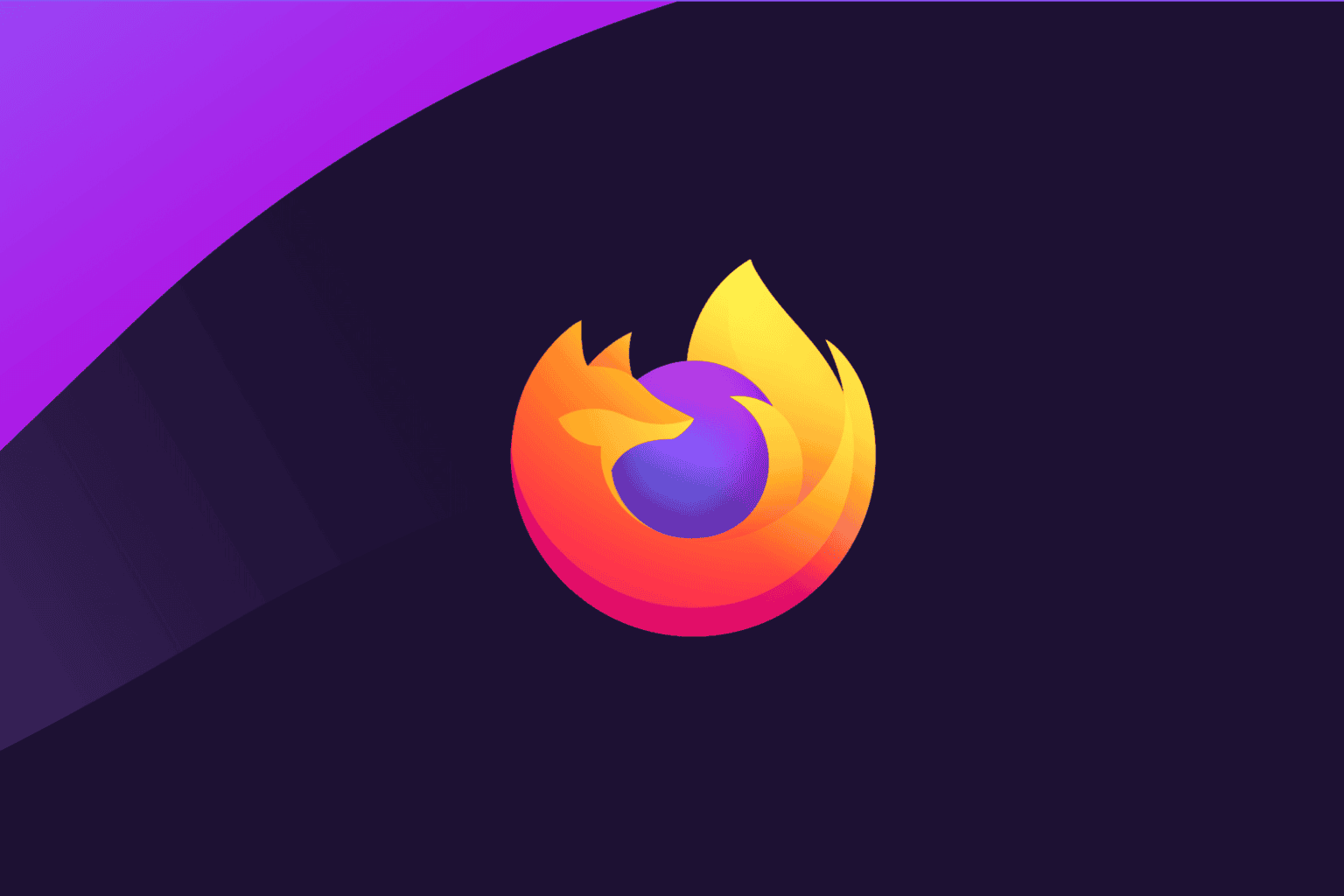



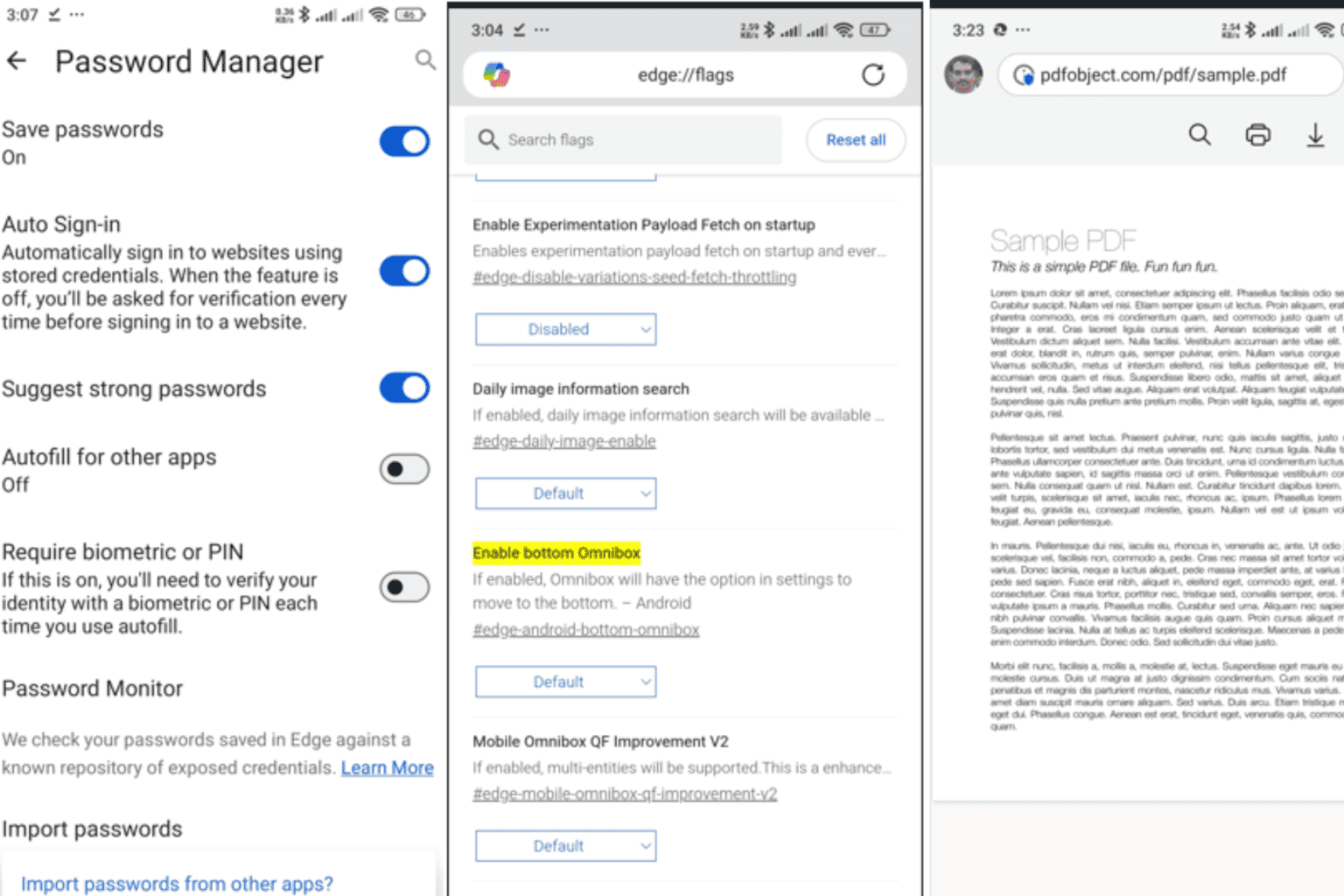
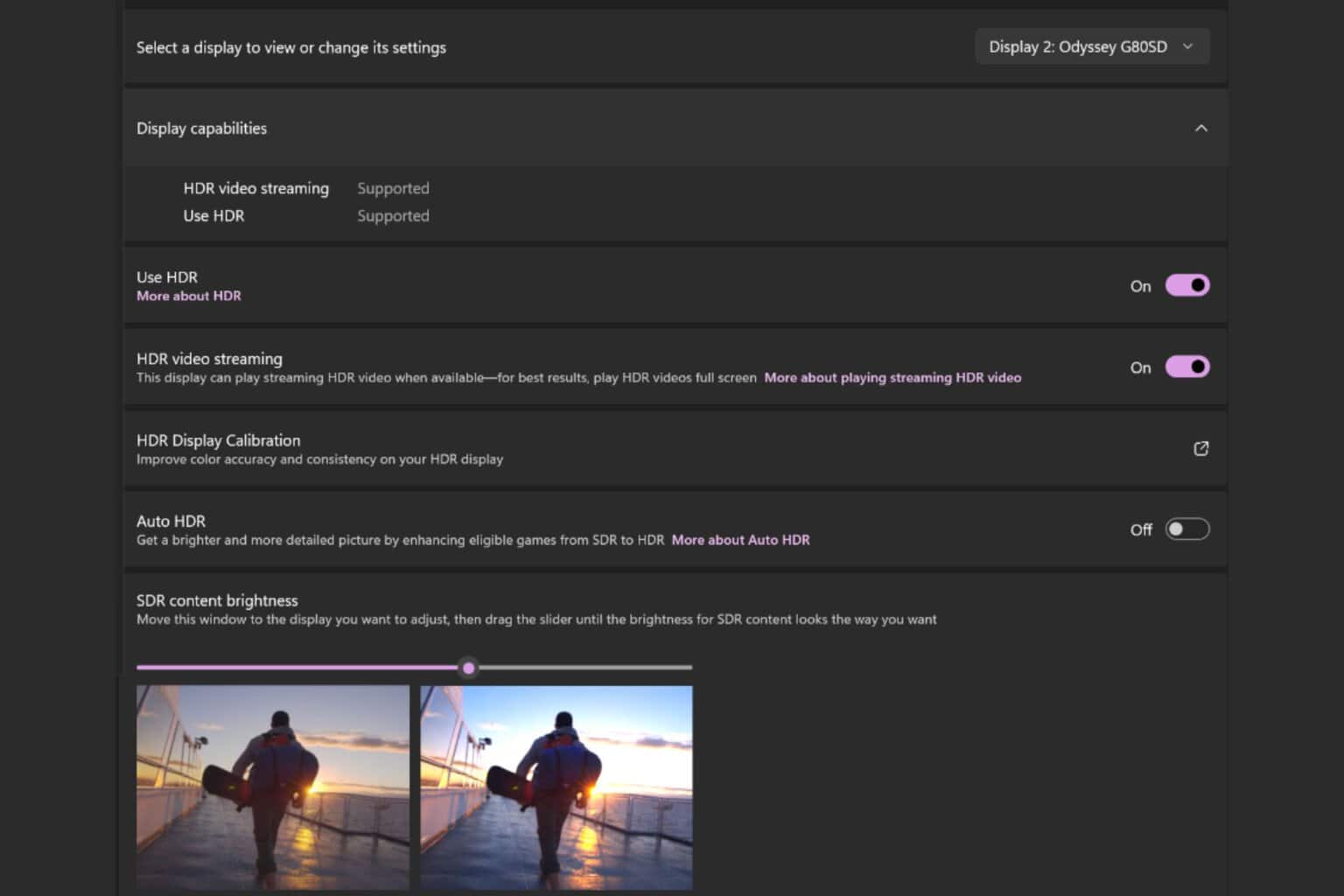
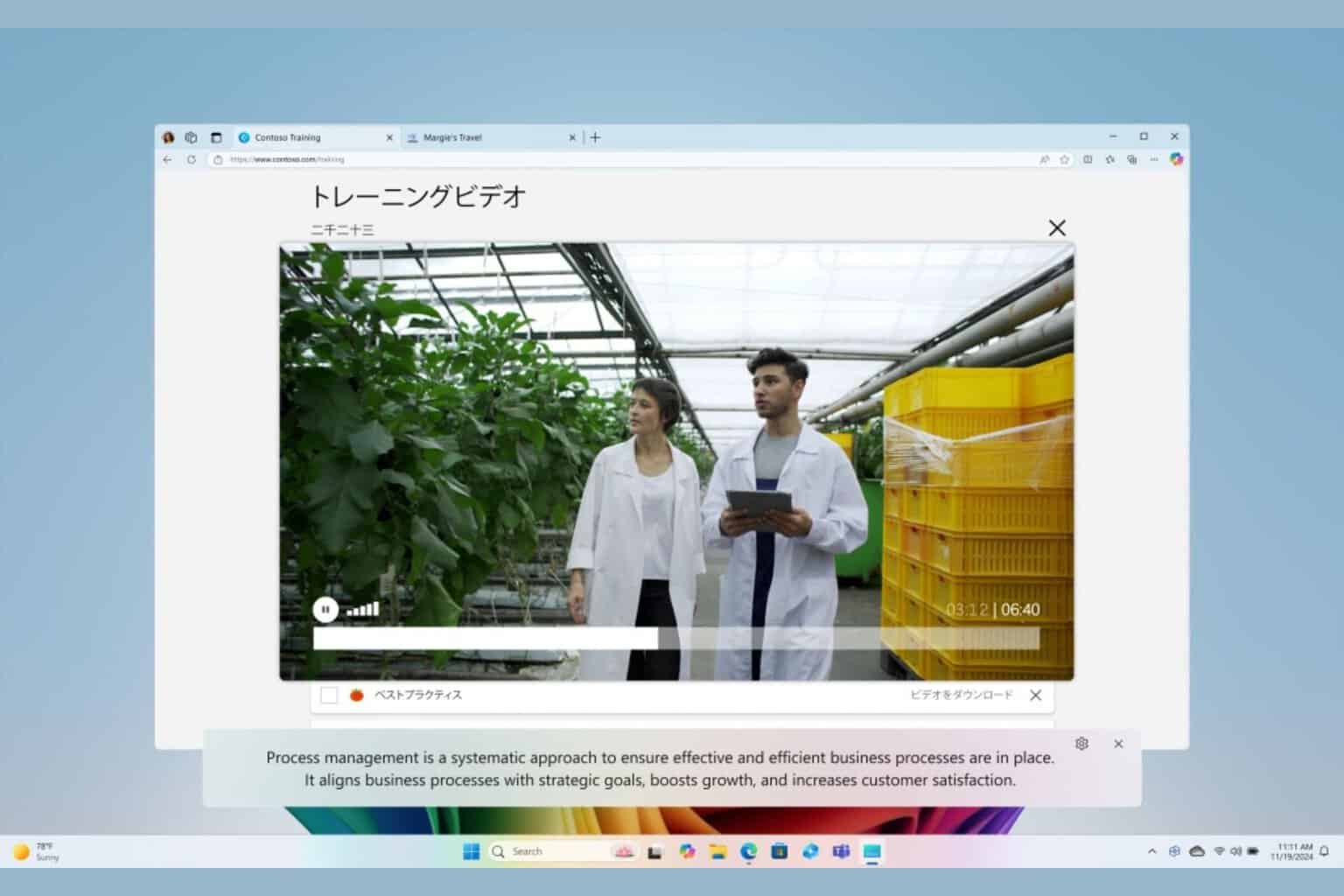
User forum
0 messages