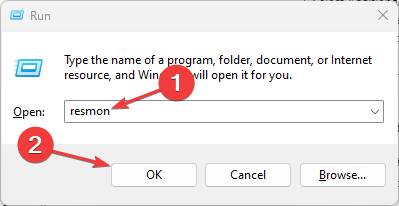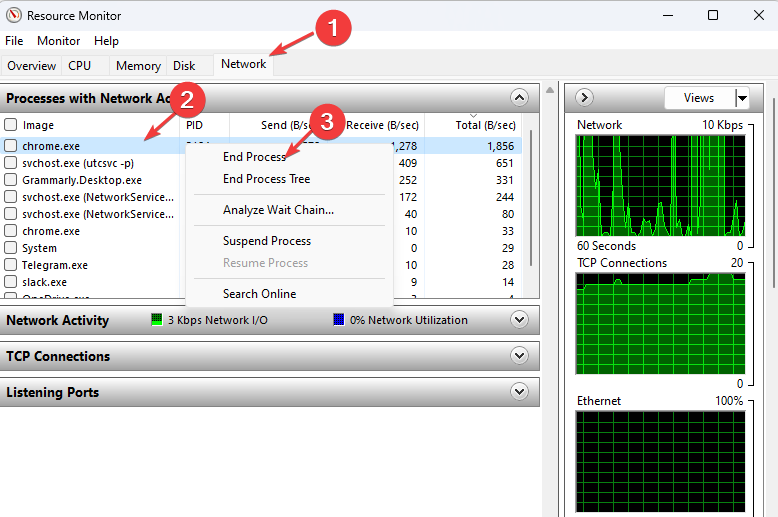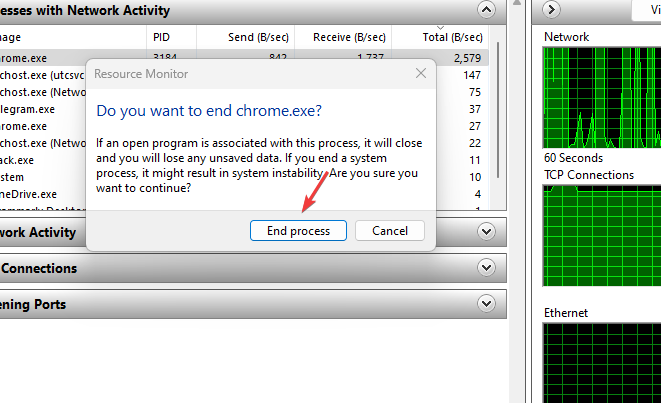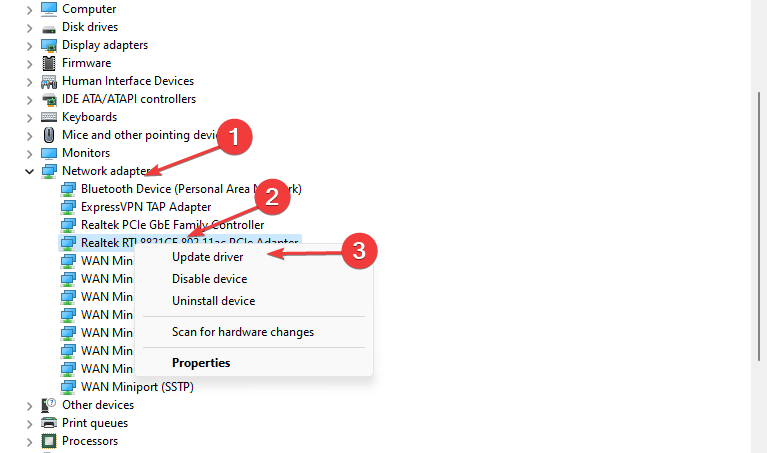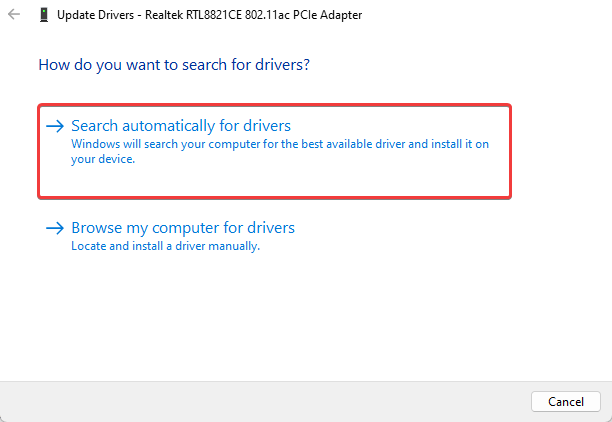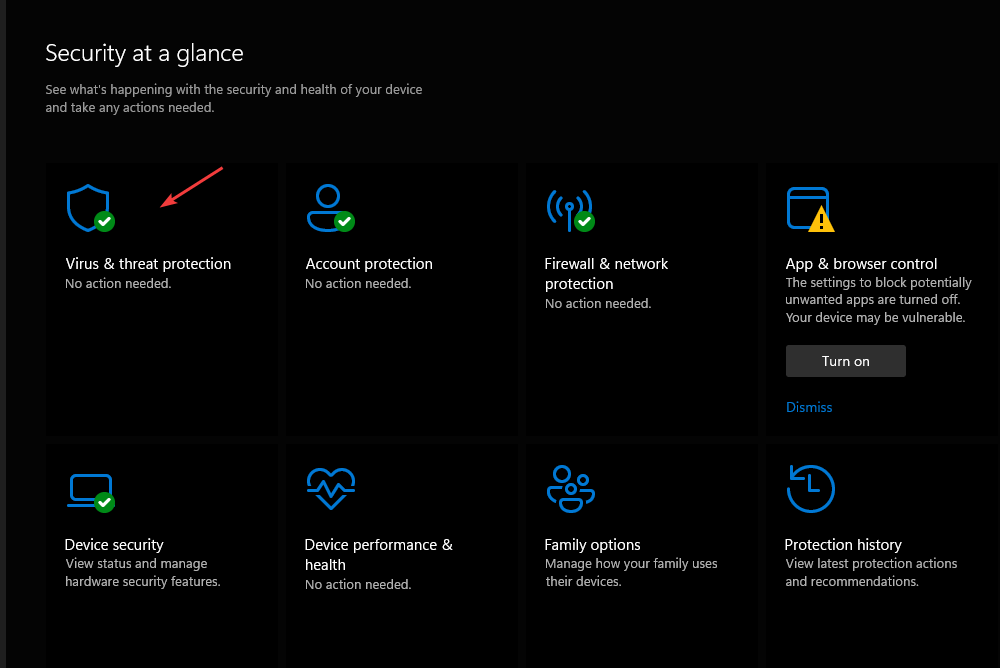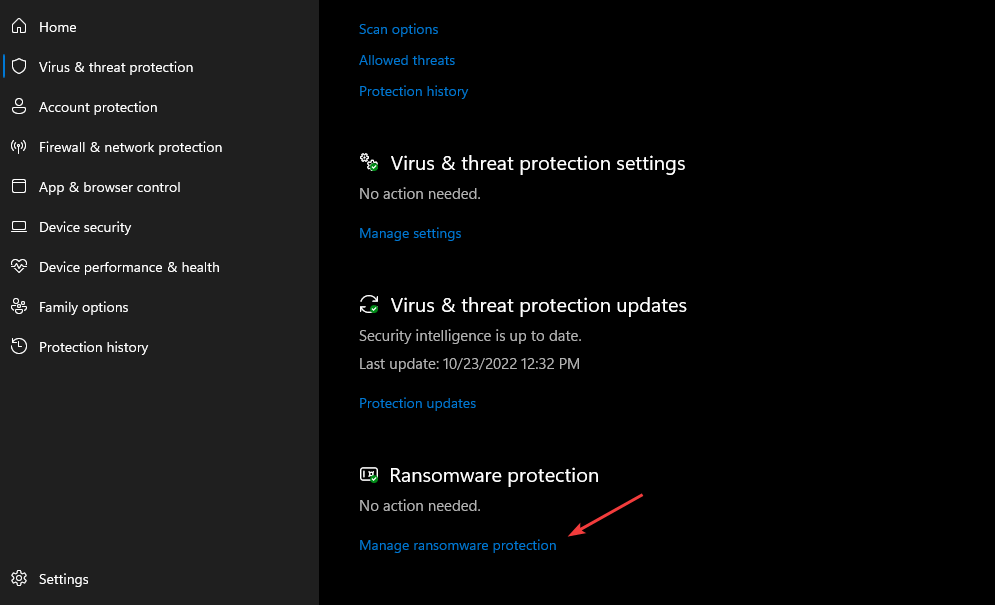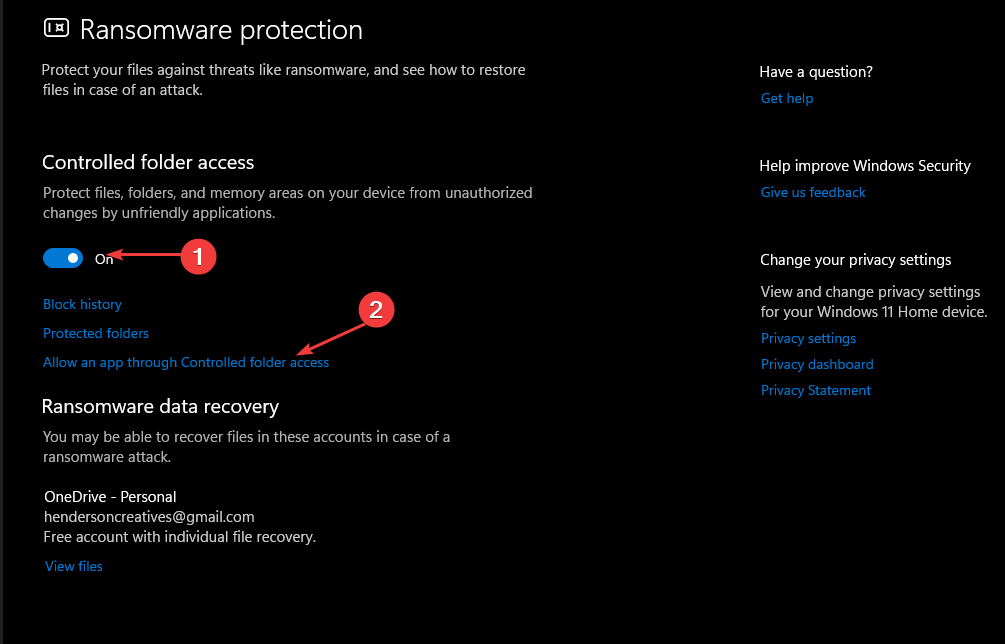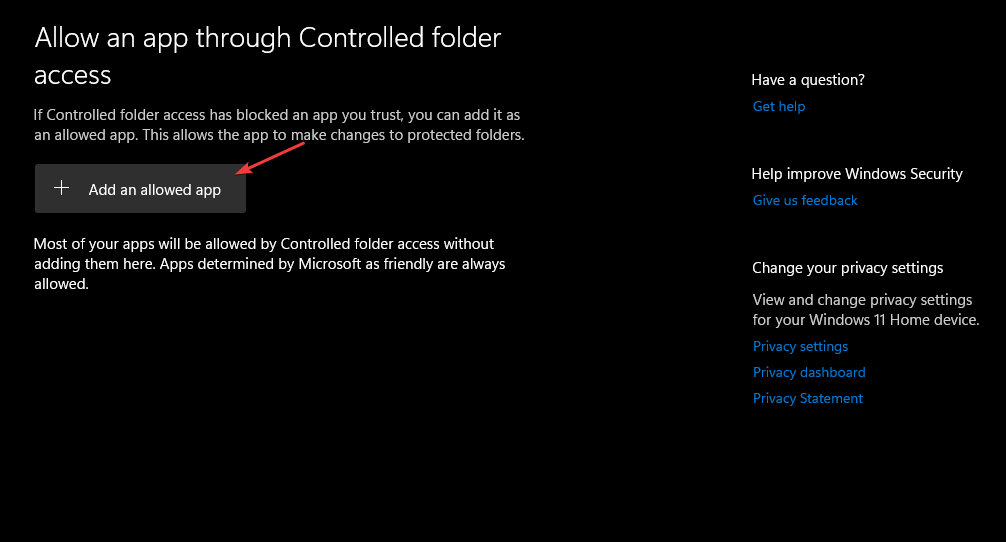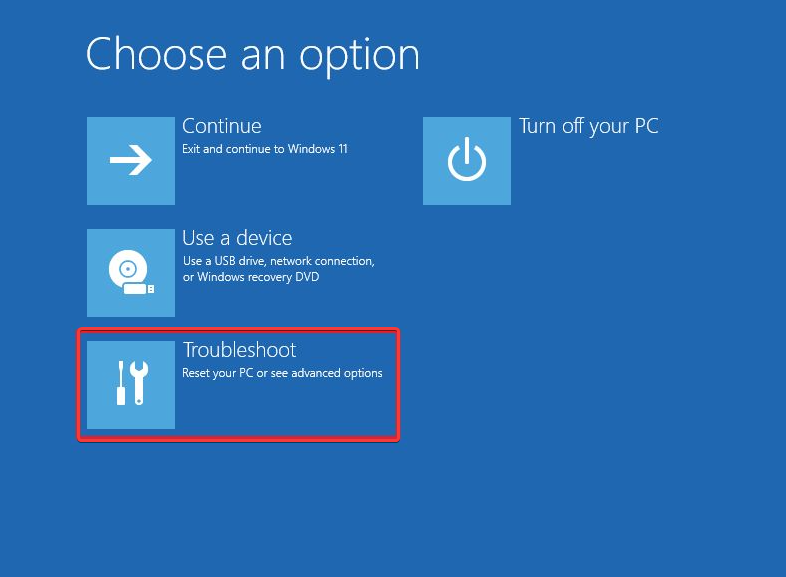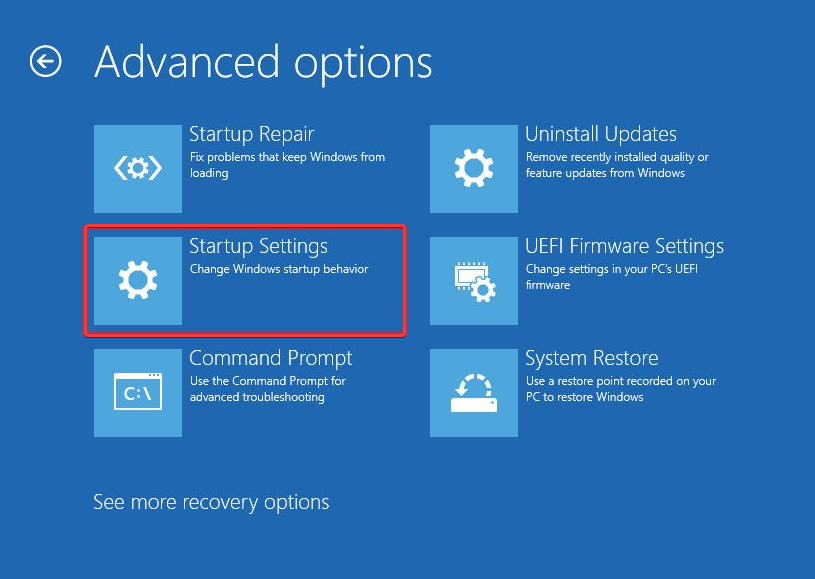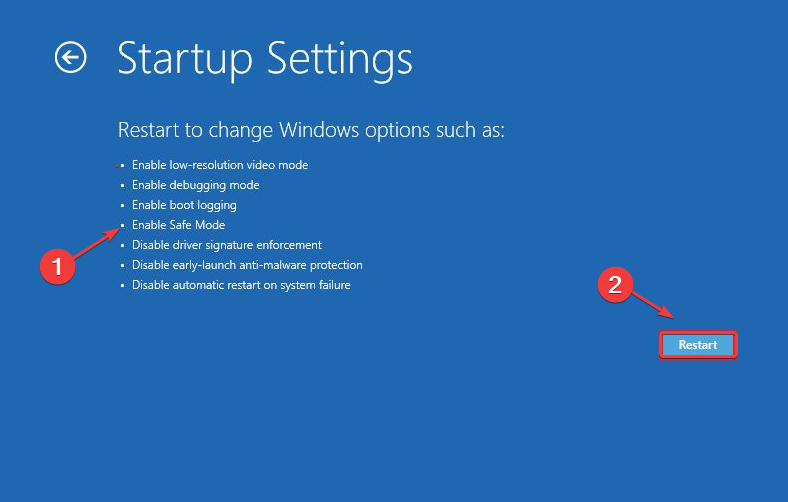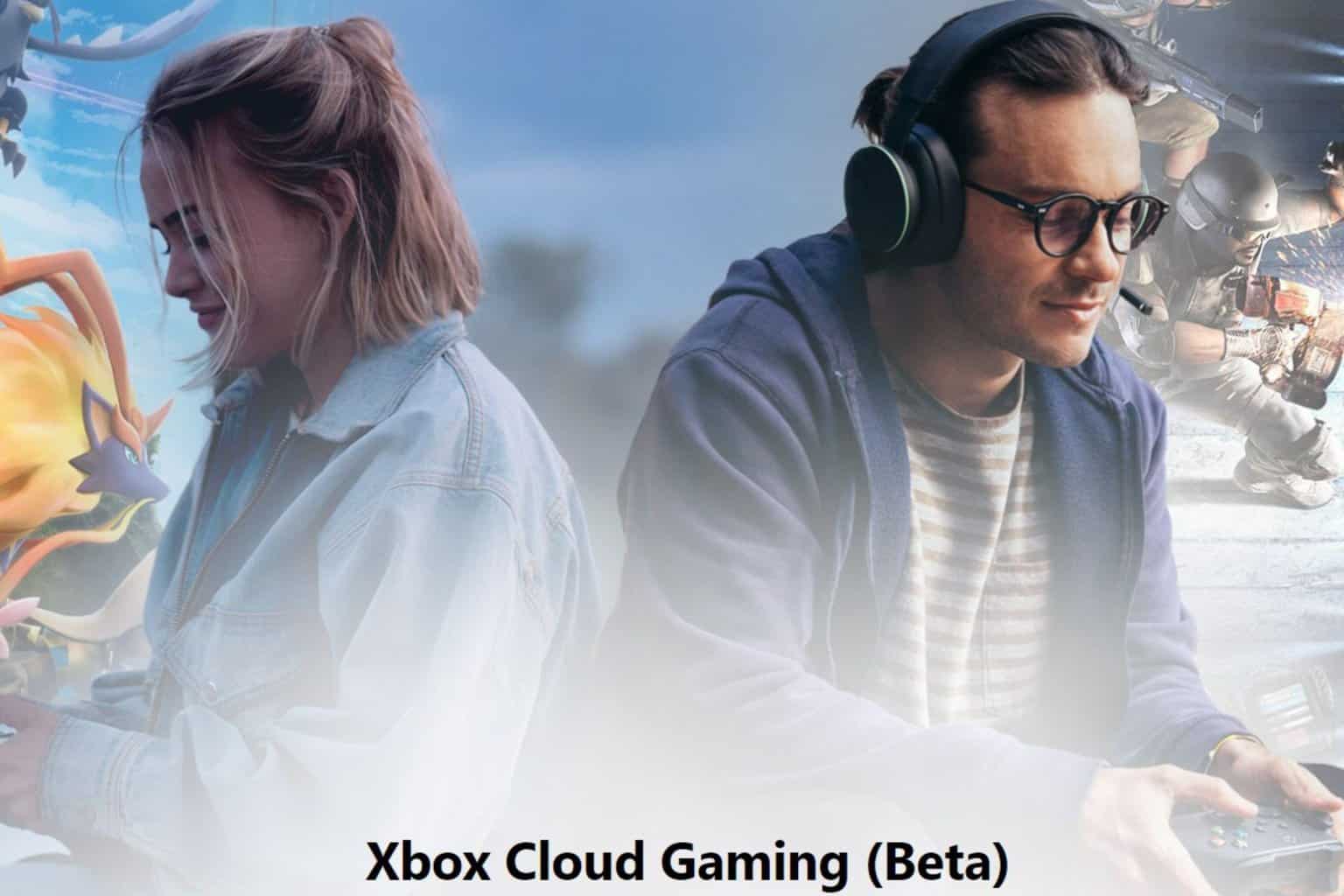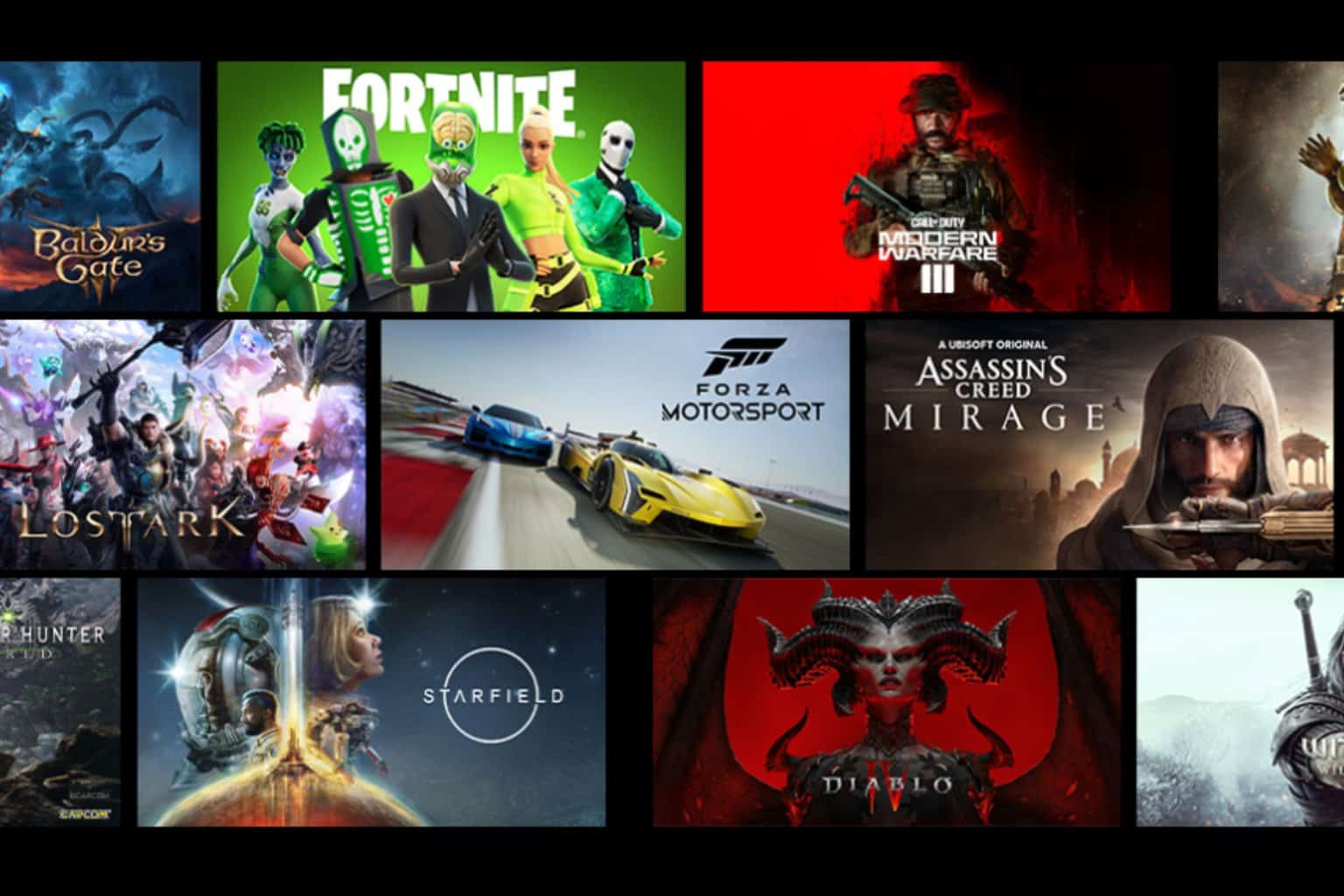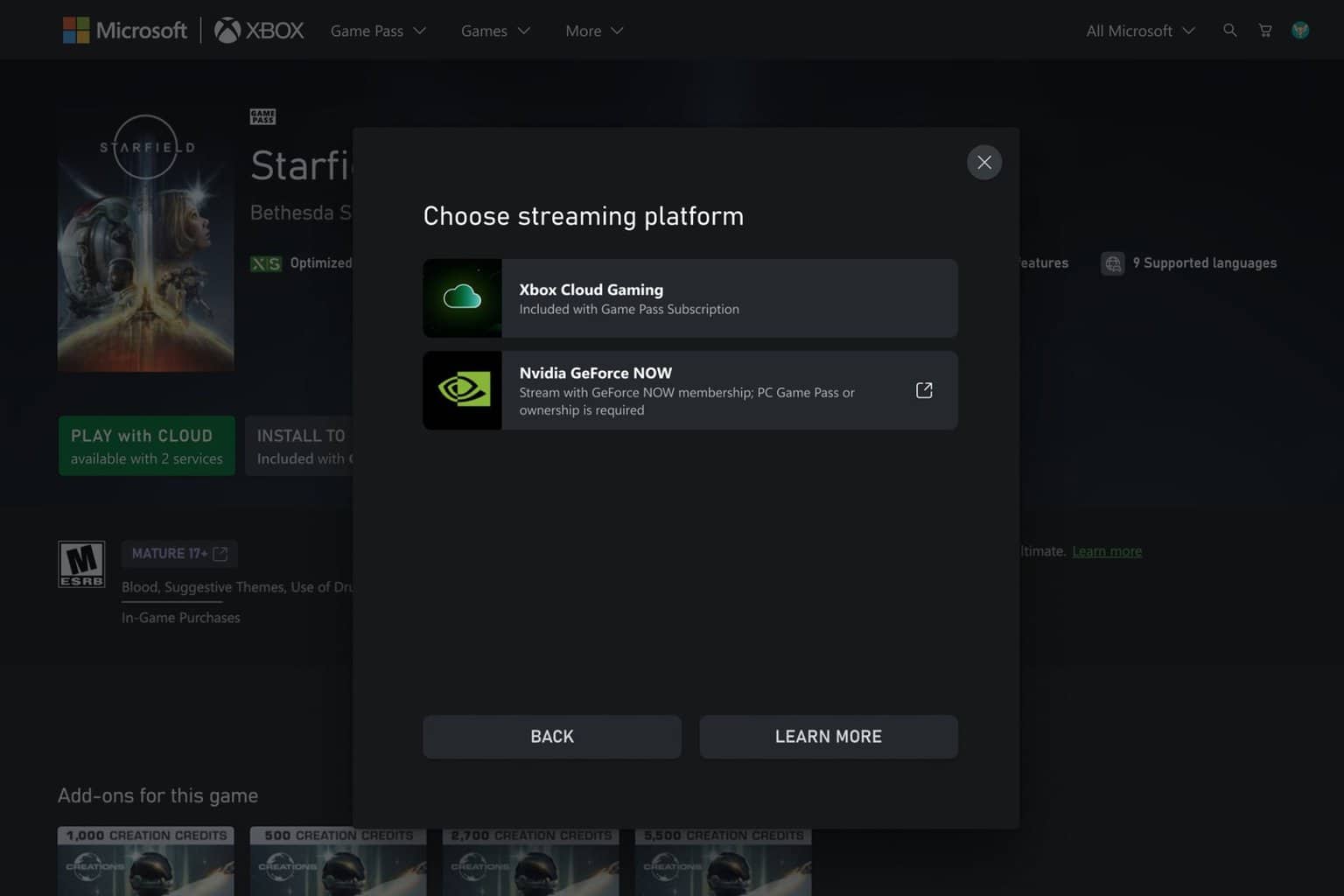5 Ways to Fix High Ping & Lag in New World [Latency Issues]
Follow the solutions in this guide to fix high ping in no time
4 min. read
Updated on
Read our disclosure page to find out how can you help Windows Report sustain the editorial team Read more
Key notes
- High ping in New World makes the game stutter and laggy when playing it.
- Outdated network drivers and router issues can cause the problem.
- Allowing the New World’s client through the Windows Firewall can be helpful.

Games like New World needs can run into issues on your PC for several reasons. The New World’s high ping is one of the issues users complain about when playing the game on their computers. It causes latency and stuttering in the game.
Hence, it is essential to understand how to lower ping when playing games on your PC.
Why is there so much lag in New World?
A slow network connection will prolong the communication time between your device and New World’s online server.
However, other factors can cause lags and stuttering in the New World. Some are:
- Low bandwidth available for the game: Having many programs running on your PC makes it difficult for your games to get enough bandwidth.
- Outdated drivers on your PC: You can experience lags in the New World game due to outdated drivers. Drivers like the network driver need to be updated to handle the network properties on your PC.
- Issues with the game requirements: Playing games like New World on a computer that doesn’t meet the system requirements will prompt problems.
- Issues with the router: if your network router is not working as it should, it’ll result in slow network connection speed, resulting in a lag in your game.
How do I fix high ping in New World?
The high ping issue in New World can be resolved by troubleshooting your device. Nonetheless, we recommend you observe the preliminary check below before proceeding:
- Ensure you connect to a stable and fast network connection.
- Power cycle your network router.
- Close other programs that are running on your computer.
The above check should reduce the ping on New World. If you’re not able to fix the issue, proceed with the fixes below:
1. End process for apps using more bandwidth on your PC
- Press Windows + R keys simultaneously to prompt the Run window, type resmon in the search space, and press Enter to open the Resource Monitor.
- Click the Network option in the Resource Monitor window.
- Navigate to the Total volume to check the programs using most of your network resources.
- Right-click on the program with much bandwidth usage, then select the End Process option from the function menu.
- Choose End Process to confirm the action and restart your PC to sync the changes.
Making available as much bandwidth as you can increase bandwidth on Windows 11 for New World on your PC.
2. Update your network drivers
- Right-click the Start button, and select Device Manager.
- Expand Network adapters and right-click the driver, and select Update driver.
- Choose Search automatically for drivers and wait for the driver to update.
Updating your network drivers improves your connection speed and helps your PC connect faster with network servers.
- Download Outbyte Driver Updater.
- Launch it on your PC to find all the problematic drivers.
- Afterward, Click Update & Apply Selected to get new driver versions.
- Restart your PC for the changes to take effect.

Outbyte Driver Updater
Do not let a faulty driver disrupt your gaming experience, use Outbyte Driver Updater to run them without any issues.3. Check your network connection
The router can run into several errors, affecting its network connections. So, checking if your network connection is fast and working correctly can help fix high ping in New World.
Alternatively, switch to another network connection and see if the high ping issue persists in the game. It’ll fix the issues with New World being disconnected from the server.
4. Allow the New World game client through Windows Firewall
- Press the Windows key, search for Windows Security, and launch it.
- Click the Virus & threat protection option.
- Scroll down and click on Manage ransomware protection.
- Click the Allow an app through the Controlled folder access option.
- Then click the + Add an allowed app button and Browse all apps.
- Go to New World’s installation folder, select the executable file and click Open.
- Close the Settings app and restart your device.
The Windows Defender Firewall can take much time to process network traffic through the app, so allowing it to get past it will make it faster.
5. Reboot the computer in Safe Mode
- Left-click the Start button, select the power button, and hold the shift key + Restart to open the Advanced Recovery Options.
- Click on Troubleshoot and select the Advanced options.
- Click on Startup Settings.
- Press 4 to Enable Safe Mode.
Windows 11 will restart in Safe Mode and fix startup errors causing high ping and latency when playing your game.
Nevertheless, fixing network congestion on your PC will help with high ping, lag, and stuttering in games. Also, you can read about how to use NordVPN to reduce ping on your device.
Let us know which solution worked for you in the comments area below.