FIX: Nexus Mod Manager is not set up to work with Skyrim
4 min. read
Updated on
Read our disclosure page to find out how can you help Windows Report sustain the editorial team. Read more
Key notes
- The Nexus Mod Manager allows you to efficiently install and uninstall any game mods, and also to activate them depending on your needs.
- To fix this issue, you should rescan for your installed games, ensure that you're trying to use the appropriate mods, and make sure that your antivirus is not blocking the app.
- If you want to check out some more practical fixes, you can have a look at our exclusive Gaming webpage.
- To make sure you are always a click away from accessing useful guides, don't forget to bookmark our extensive Windows 10 Hub.

The Nexus Mod Manager (NMM), as the name suggests, is a software that allows you to effectively manage your Nexus game mods from a user-friendly hub.
A large number of users have reported encountering the error Nexus mod manager is not set up to work with Skyrim. This issue can cause a lot of frustration, especially for die-hard fans of the game series.
Here is what one user had to say about this issue on the Nexus Mods forum:
I want to strangle someone because the error message Nexus Mod Manager is not set up to work with Skyrim. If Skyrim is installed, rescan for installed games from the change games toolbar item. keeps popping up whenever I try to download a mod from Nexus with the Mod Manager. Whenever I try to download mods the damned error keeps popping up. Please help.
This issue seems to have appeared on a variety of system configurations, so a problem with the capability of your PC is out of the question. That being said, we took the time to find the most probable causes, and the best methods to apply in this case.
Read on to find out more details.
What can I do if the Nexus Mod Manager doesn’t work with Skyrim?
1. Rescan for installed games
- Open the Nexus Mod Manager app.
- Click on the Change Game toolbar.
- Select Skyrim from the list.
- Press Ok to rescan the caches from your installed Skyrim game.
2. Make sure you’re using the right mods for your version of Skyrim
Even though it might seem to be an obvious step, some users have simply solved their problem by using the appropriate mods for the version of Skyrim they have installed.
If you installed the older version of the game, download the mods from this Skyrim webpage.
In case you are using the newer version of the game, try downloading the mods you want from the official Skyrim Special Edition webpage.
Note: Skyrim and Skyrim Legendary Edition are the same game, while the latter comes bundled with all three DLC’s available for the classic release.
3. Remove the Nexus Mod Manager user configurations
- Open the Windows Explorer.
- Navigate to the following location on your hard drive: C:Users -> your username ->appdata -> local -> Black Tree Gaming ->somefolder ->mod ->version number
- In this folder, you will be able to find either one or multiple files.
- Delete all of them.
- Restart your computer for the changes to take effect.
- Open the Nexus Mod Manager app, and re-create your user based on personal preferences.
- Check to see if the mods work.
Is your Windows File Explorer crashing in Windows 10? Try these fixes
4. Make sure your firewall is not blocking Nexus Mod Manager
Allow application through Windows Defender Firewall:
- Press the Win+X keys on your keyboard and select Settings.
- Click the Update and Security button.
- Select the Windows Security option from the menu to the left of your screen.
- Click the Firewall and network security option.
- Choose the option Allow an app through the firewall.
- Search for the Nexus Mod Manager in the list and allow both incoming and outgoing connections.
- Restart your PC and try running the mods again.
If you can’t access the Windows Firewall settings, it means you don’t have administrator rights. To find out how you can enable your Administrator account, have a look at this simple guide.
5. Reinstall the Nexus Mod Manager
To remove:
- Press the Win+X keys and choose Apps and features.
- Select the Nexus Mod Manager from the list.
- Press the Uninstall button.
- Click the Uninstall button again to confirm.
- Wait for the process to complete.
To reinstall:
- Download the Nexus Mod Manager by clicking the Manual button on the website.
- Wait for the download process to complete.
- Open the installer and follow the on-screen instructions.
6. Use the Vortex app to manage your Nexus game mods
- Download the Vortex application.
- Install it by following the on-screen instructions.
- Try to manage your faulty Skyrim mods and check to see if the issue is resolved.
In today’s guide, we had a look at the most efficient methods to try out if you see the Nexus Mod Manager is not set up to work with Skyrim error message.
Don’t hesitate to share your experience with us, and also give us any suggestions as to how you managed to solve this problem.
To contact us, you can simply use the comment section found below this article.
[wl_navigator]
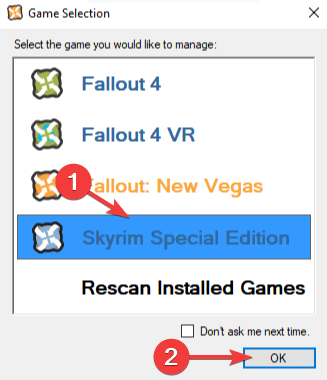
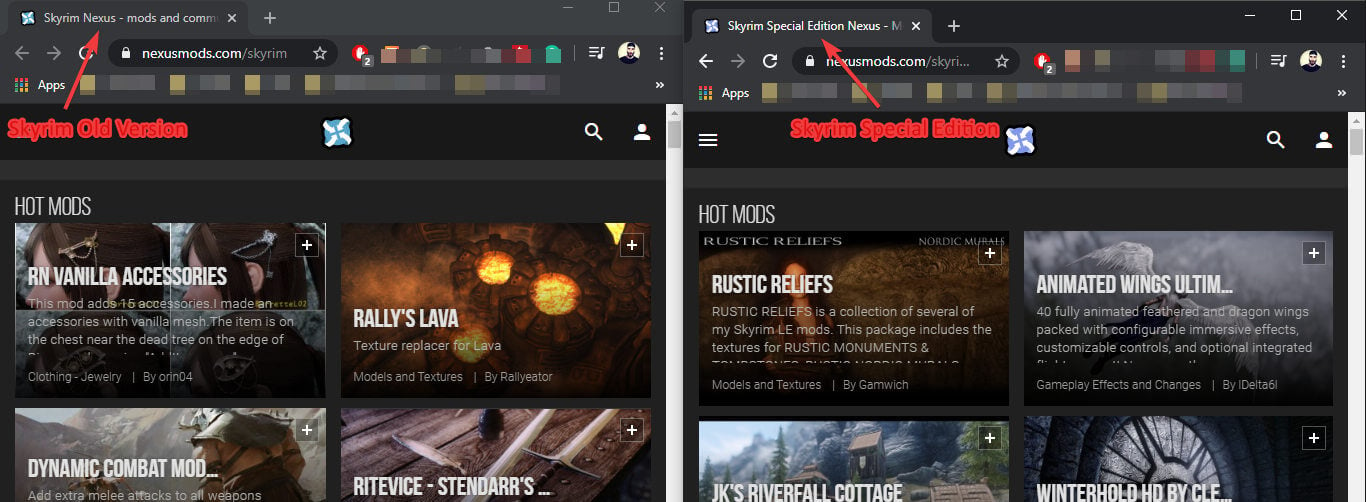
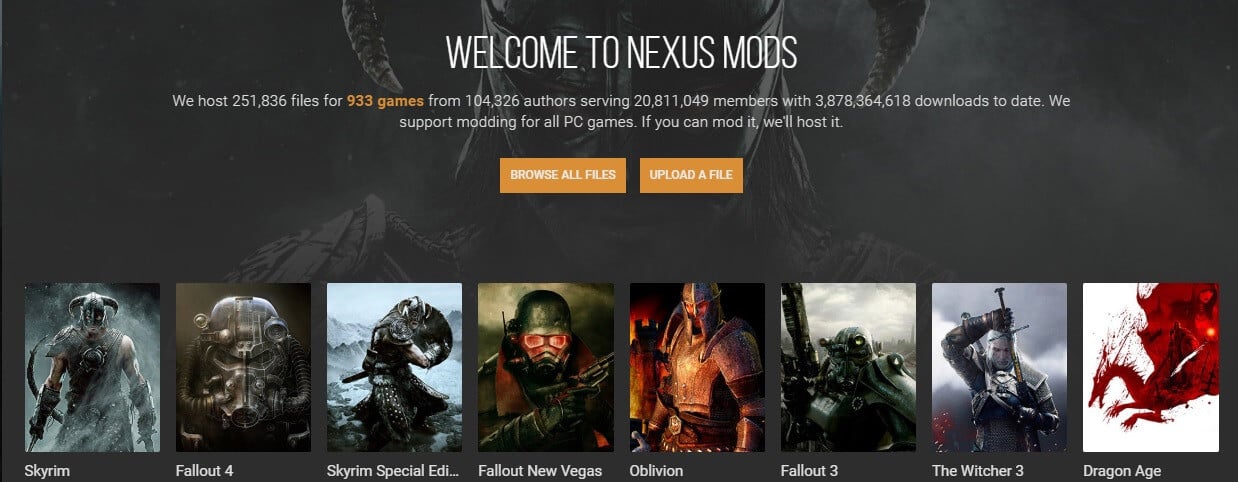
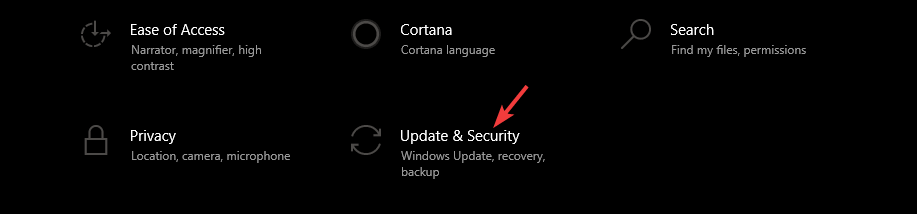
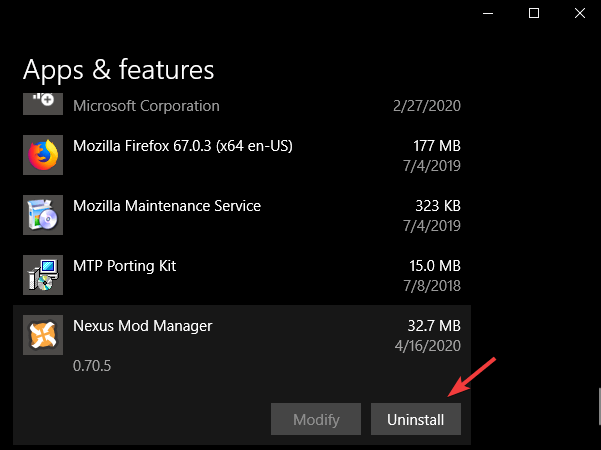
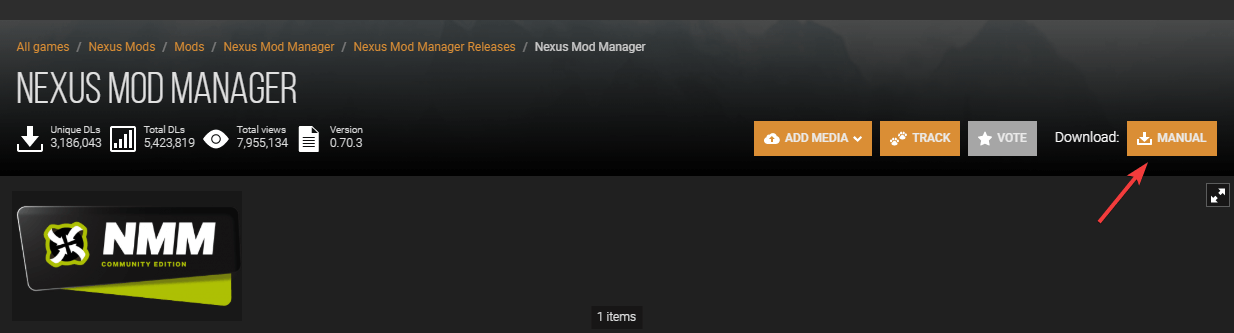









User forum
0 messages