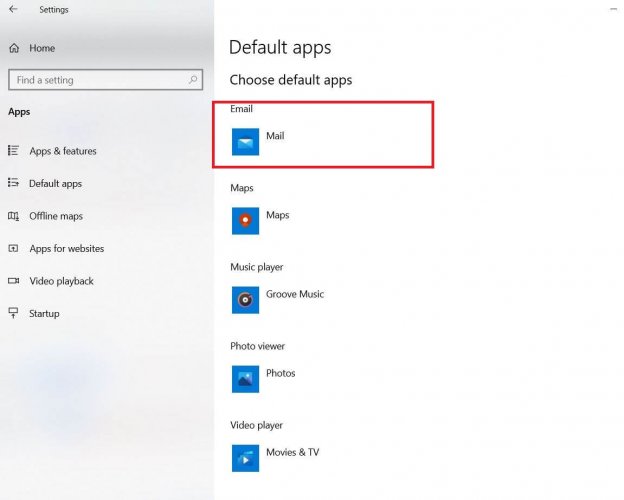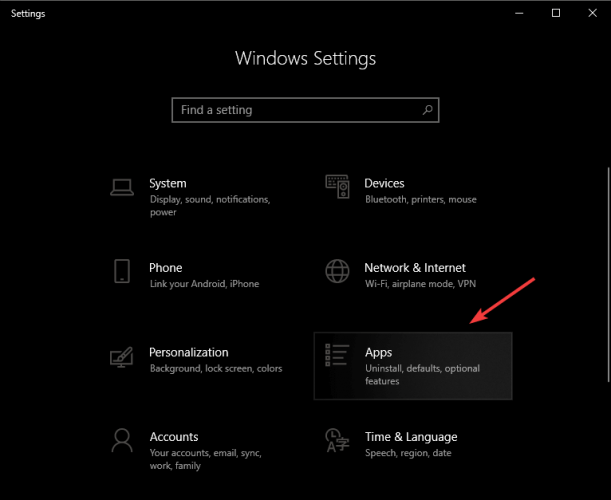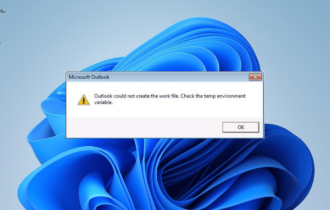There is no email program associated to perform the action
3 min. read
Updated on
Read our disclosure page to find out how can you help Windows Report sustain the editorial team Read more
Key notes
- Email clients like Outlook and the default Mail app from Windows 10 can sometimes crash.
- This error will stop you from being able to use your preferred email app normally, but this guide will help.
- If you want to fix any other issues that you encountered in your favorite email client, check out our dedicated Outlook page.
- Also, you will find everything you need to know about how to repair any Windows 10 apps on our Microsoft Troubleshooting Hub.

When you open Outlook, sometimes you receive the following error message:
No email program is assigned to perform the desired action. Install an appropriate e-mail program, or create an assignment in the Control Panel under Default Programs if a program is already installed.
When this error occurs, it is also no longer possible to transfer files to the Outlook system. And that can be pretty annoying especially if you have something urgent to send.
If you’re also having this problem with Outlook on your Windows 10 PC, you can try the steps mentioned below and resolve it by yourself.
How do I fix no email program associated to perform the action?
1. Set an email program as default
- Press the Windows key + I, and select Apps.
- Choose the Default Apps, and select the application under the Email section.
- Select Mail (Or an application of your choice) from the newly appeared list.
- Restart your PC.
If you don’t have an email program, then you can download any email program of your choice and then follow the above steps to set it as default.
By default, Windows 10 comes with a simple Mail client. Keep in mind that this application is a very down basic version compared to Outlook, and the automatic insertion of BCC email addresses can not possible with it.
2. Delete the Outlook registry keys
- Press the Windows key + R.
- Type regedit to open Registry Editor.
- In the left pane navigate to:
HKEY_LOCAL_MACHINESoftwareClientsMailMicrosoft Outlook - Right-click over Microsoft Outlook.
- Select Delete and confirm any additional prompts.
- Close Registry Editor.
- Press the Windows key + I.
- Open the Settings app, go to System, and select Default apps.
- Choose the application under the Email section.
- Select Mail as the default email client.
One of the possible reasons for the already mentioned Outlook error message is the corrupted registry keys. This can lead to several problems whenever a program tries to connect to the Outlook Simple MAPI interface.
Therefore, you will have to first delete the corrupted Outlook registry keys and then you can repair the Outlook.
If you bump into any errors while trying to access Registry Editor, fix them quickly with this guide
3. Repair the Outlook system
- Right-click on the Windows symbol.
- Select Settings, and go to Apps.
- Choose Office, and press on Change.
- Select the Repair function.
The longer you use Outlook, the more emails, and appointments you manage with it, and so increases the possibility that problems like the error message No email program is assigned to perform the desired action will occur.
Under certain circumstances, Outlook may even crash regularly while you are working, or your profile may no longer open at all. In such cases, you have to repair the Outlook system with the solutions above.
[wl_navigator]