No hardware capable of accepting calls is installed? 3 tips at your convenience
7 min. read
Updated on
Read our disclosure page to find out how can you help Windows Report sustain the editorial team. Read more
Key notes
- The No hardware capable of accepting calls is installed error can be solved by changing your IPv4 properties inside Control Panel.
- Alternatively, you can use a third-party tool that lets you set up private connections.
- Don't miss out on our section about which is better: a free or paid VPN service.
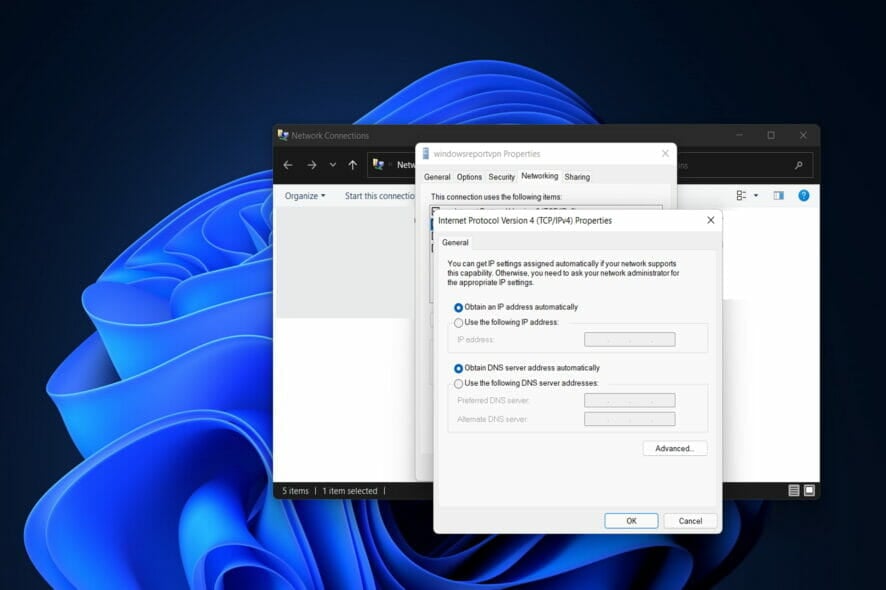
It doesn’t matter what the reason is, Windows 11 includes a feature that allows you to configure and manage VPN connections from the Settings app. But, users have been getting the No hardware capable of accepting calls is installed error which we’ll address today.
VPN services will provide an app for Windows 11 that will allow users to connect quickly to their private networks. However, if the app isn’t working as expected or if you don’t want to install an additional piece of software, you may still want to configure it manually.
Follow along as we will see how to create a private connection and then jump into the list of solutions that tackle the No hardware capable of accepting calls is installed error.
How can I set up a VPN connection on Windows 11?
- Open Settings and go to Network & internet, followed by VPN. Here you will be able to connect to third-party VPN services, create your own connection or change advanced settings.
- Click on the Add VPN button in order to start the configuration process.
- Under the VPN provider drop-down menu, select the Windows (built-in) option.
- In the Connection name setting, type a name for the connection such as Private Internet Access, or your_name_VPN.
- Under the Server name or address section, enter an address such as windowsreportvpn.com or a number such as 12.12.12.12
- In the VPN type drop-down menu, select the Automatic option. Or the protocol required to connect to the particular VPN server.
- Under the Type of sign-in info drop-down menu, select the authentication method that you desire. We recommend selecting the User name and password one.
- Configure the username and password and then click on Save.
For the same reasons you’d use a VPN with Windows 11, you’d also use one at any other time: to increase your security and privacy.
In addition to preventing data theft, it allows you to access geo-restricted content and connect to private networks outside of your own network with relative simplicity.
As an alternative, you can configure yours directly within Windows 11, eliminating the need for any additional VPN software. There are advantages and disadvantages to doing so, but now let’s see how to solve the No hardware capable of accepting calls is installed issue.
How can I fix the No hardware capable of accepting calls is installed error?
1. Obtain an IP address automatically
- After you have created your VPN connection, open Control Panel from the Windows Search function and navigate to Network and Internet in order to find the settings we need to tweak in order to fix the No hardware capable of accepting calls is installed error.
- Go to Network and Sharing Center.
- Click on the Change adapter settings option.
- Find the created VPN connection and right-click on it in order to choose Properties.
- Navigate to the Networking tab and select the IPv4 option in order to choose Properties.
- Here, make sure the Obtain an IP address automatically option is selected, then click Save.
- Do the same for the IPv6 option back under the Networking tab.
2. Use a third-party tool
SoftEther VPN is one of the most powerful and user-friendly multi-protocol VPN software solutions available anywhere in the world. It is compatible with Windows, Linux, Mac OS X, FreeBSD, and Solaris.
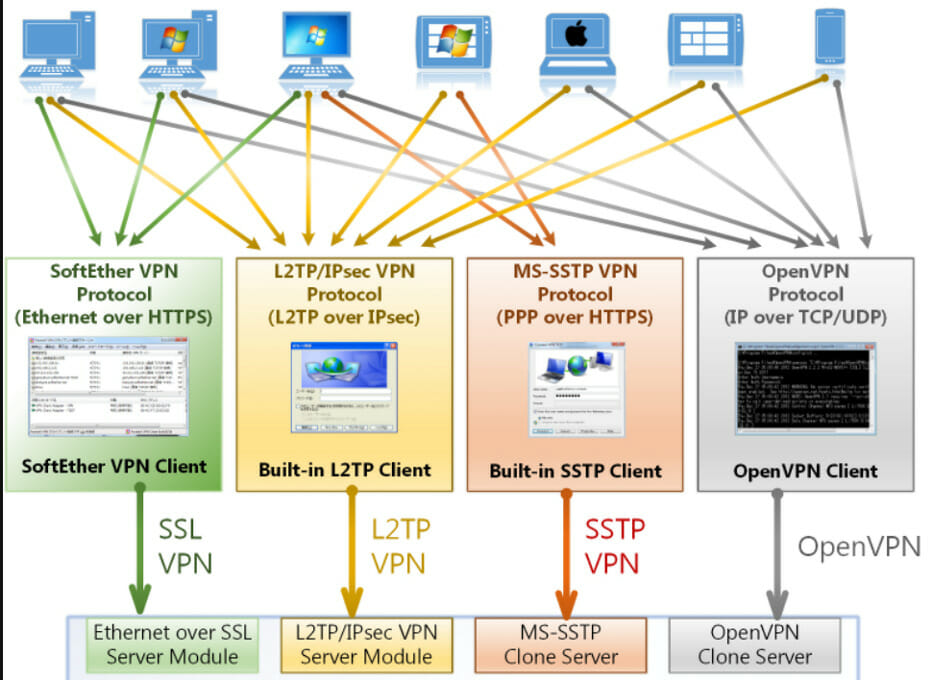
It is a superior alternative to Microsoft’s VPN servers in terms of performance and has a clone function that is similar to that of the OpenVPN Server. Moreover, it will help you fix the No hardware capable of accepting calls is installed issue.
With the help of SoftEther, you can implement BYOD (bring your own device) in your company environment. If you have smartphones, tablets, or laptop PCs, the L2TP/IPsec server function will assist you in establishing a remote-access VPN from your local network using these devices.
3. Use a third-party VPN service instead
By creating an encrypted environment, a virtual private network protects your online privacy and helps to secure your Internet connection. It is way easier than configuring your own connection and avoids errors such as No hardware capable of accepting calls is installed.
It is this fact that makes virtual private networks so popular among computer users: all network traffic passes through the VPN without being seen by anyone, including your Internet service provider.
VPNs protect your Internet traffic from being intercepted by other people or organizations. They are extremely useful when using public Wi-Fi or while traveling because they conceal your true IP address.
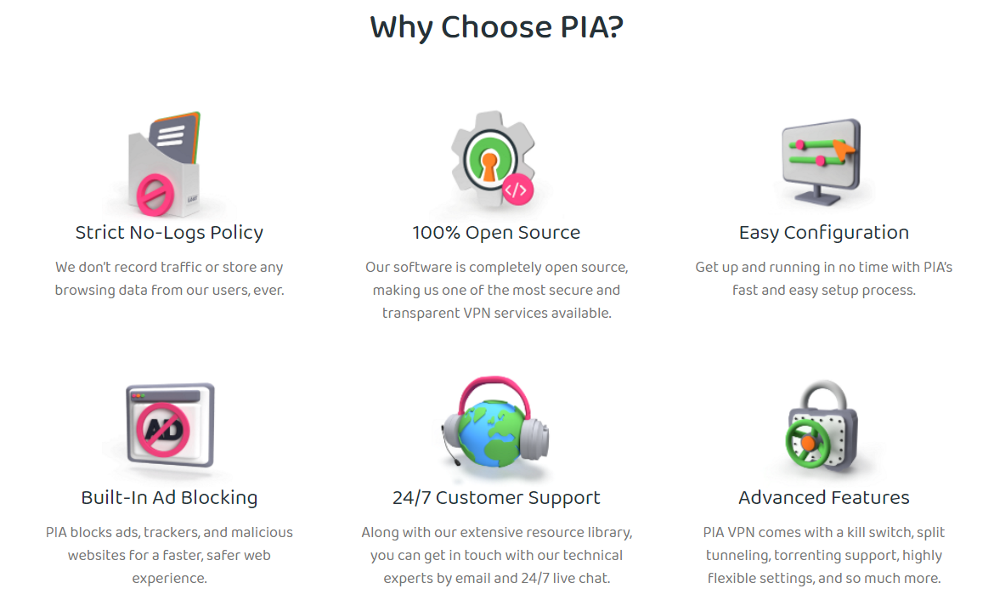
Private Internet Access (PIA), developed by Kape Technologies, is a virtual private network service that allows you to hide your IP address, change your geolocation, unblock websites, and watch streaming services such as Netflix.
It is fully compatible with Windows 10 / 11 and provides 24/7 live support for users who encounter issues along the way.
⇒ Get PIA
Should I use a free or paid VPN service?
Virtual private networks ensure that you remain completely anonymous online, protect you from cyber threats, and allow you to access geo-restricted websites. The thought of receiving all of this for free is incredible.
The problem is that maintaining a dependable VPN service – which includes tasks such as managing a global server network, developing client applications, and providing user support, to name a few – is not inexpensive.
Occasionally, the company can make things work by restricting the functionality of its free service, which is a simple but effective solution. If you only require a VPN for privacy on rare occasions, a free one with a time limit may be sufficient for you.
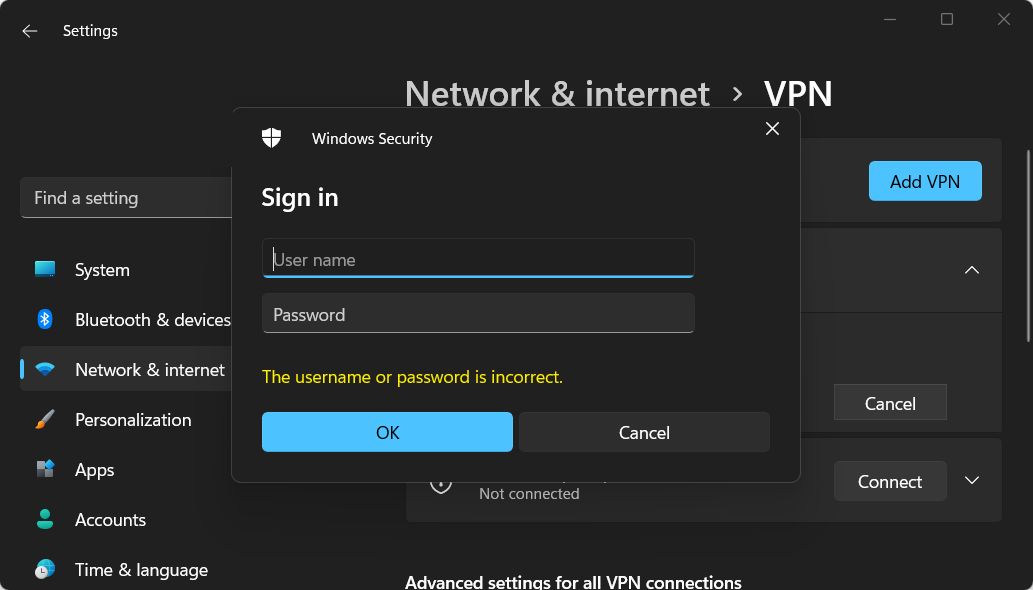
What about providers who claim to offer a comprehensive, limitless service at no cost to the user? That’s where you’ll need to be a little more cautious. To make money, some free VPNs actually compromise your privacy and security in order to remain free.
That is the absolute last thing you want from a VPN. In many cases, free ones acknowledge that they share your session data with advertisers and that they bombard you with advertisements.
Many free VPNs, in contrast to premium ones, rely on unreliable security measures and weak encryption, which can behave in a manner similar to malware. Because of this lax security, hackers and spying agencies can often easily decipher your data.
On the other hand, the top-rated paid services protect you from potentially dangerous websites by incorporating an ad and malware blocker into the software.
If you’re looking for a free VPN to use to stream videos, play games, or download torrents, you’re going to be extremely disappointed. The use of it will result in some speed loss as a result of the encryption process, but with the paid ones, you won’t even notice the difference.
The good news is that slow speeds are only an inconvenience and do not pose a threat to your security or privacy. If all you need to do is send a confidential email from a public WiFi hotspot, a little patience and a reliable free VPN will be more than sufficient.
For more information, take a look at our article on whether there are any advantages of using a VPN without encryption.
Was this guide useful for you? Let us know in the comments section below as well as whether you have more solutions in mind. Thanks for reading!



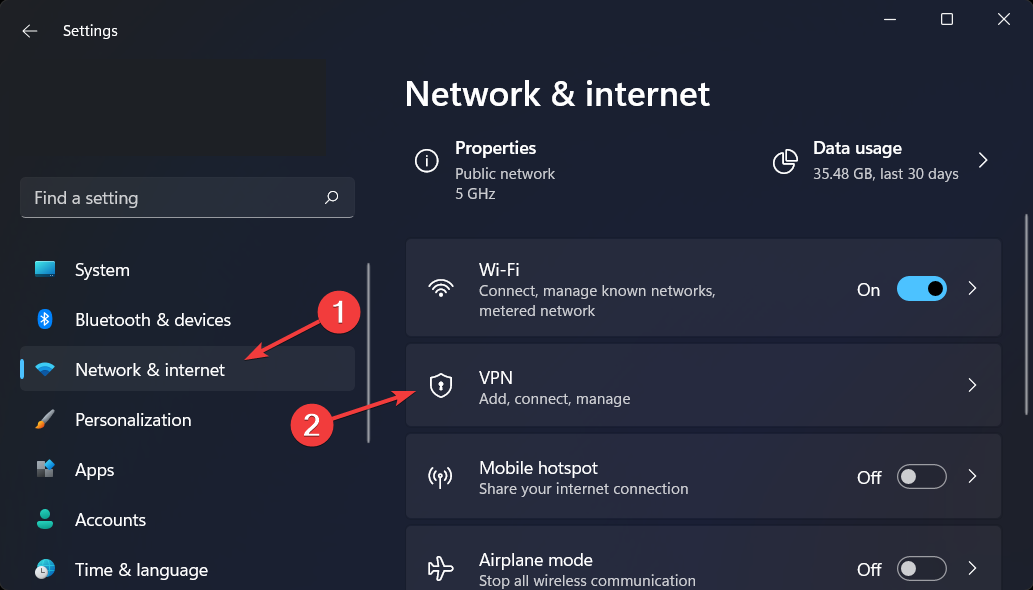
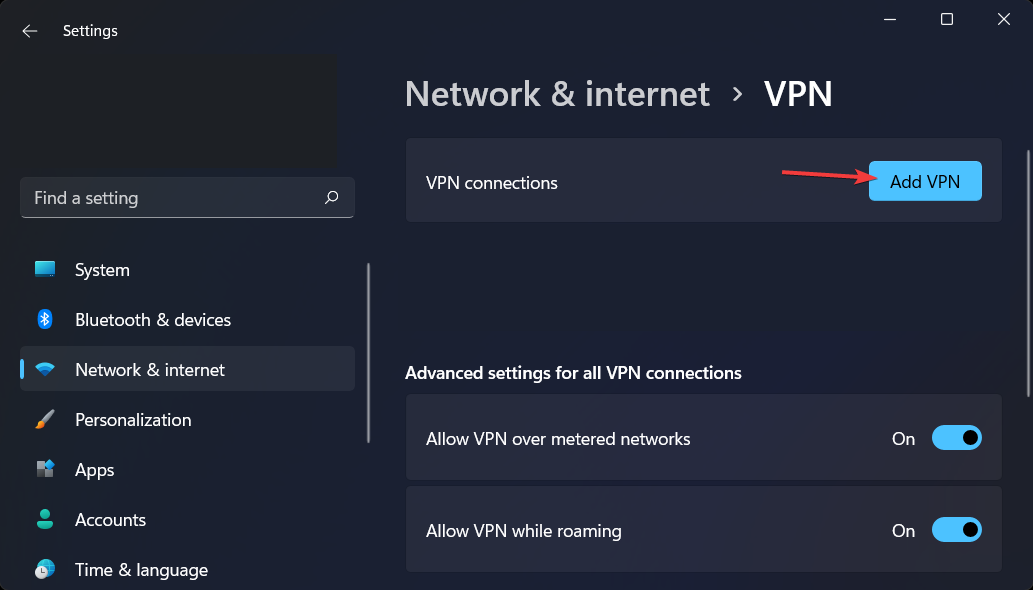
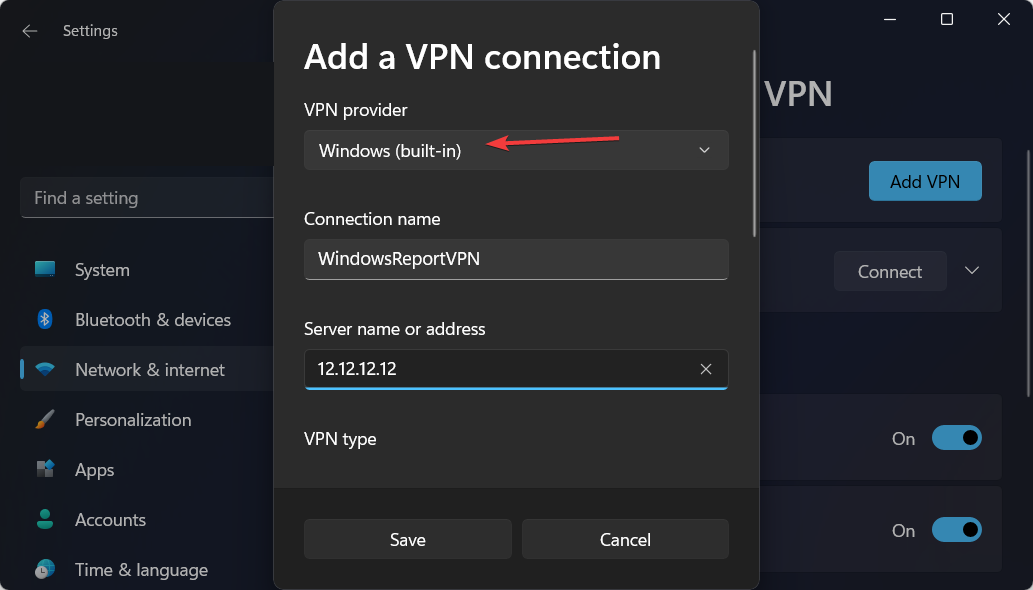

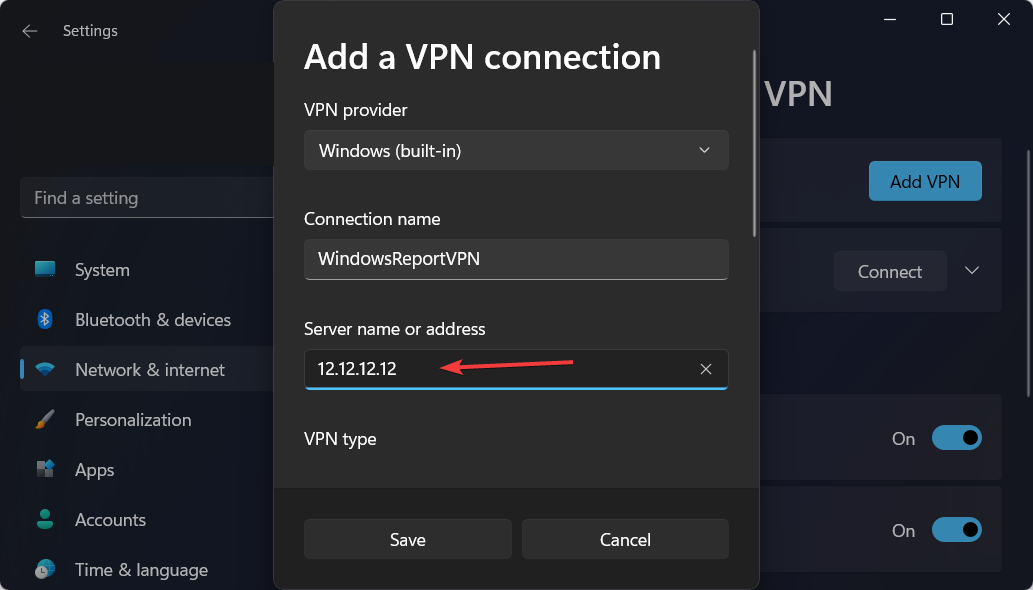
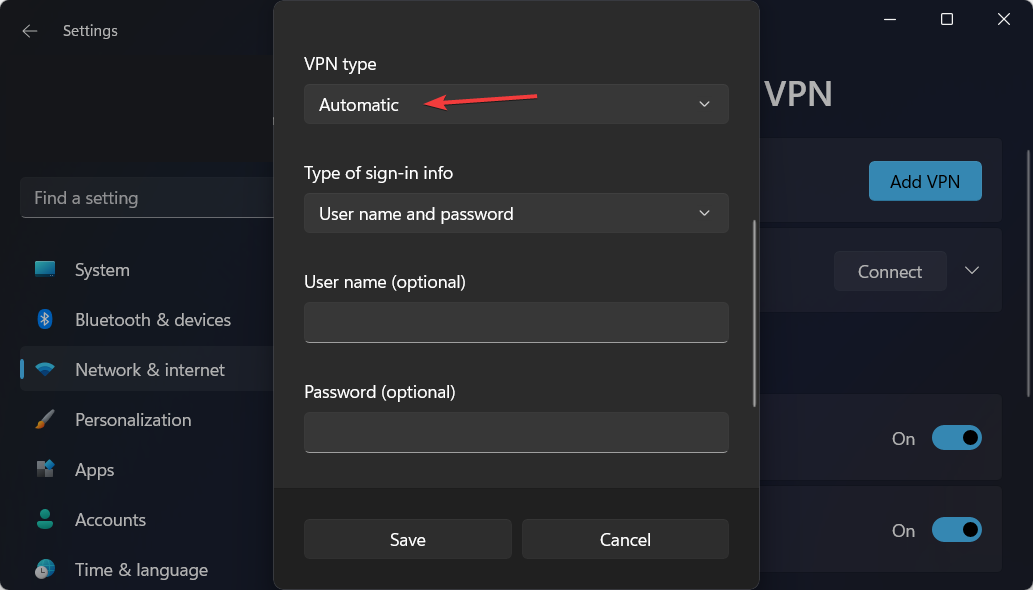
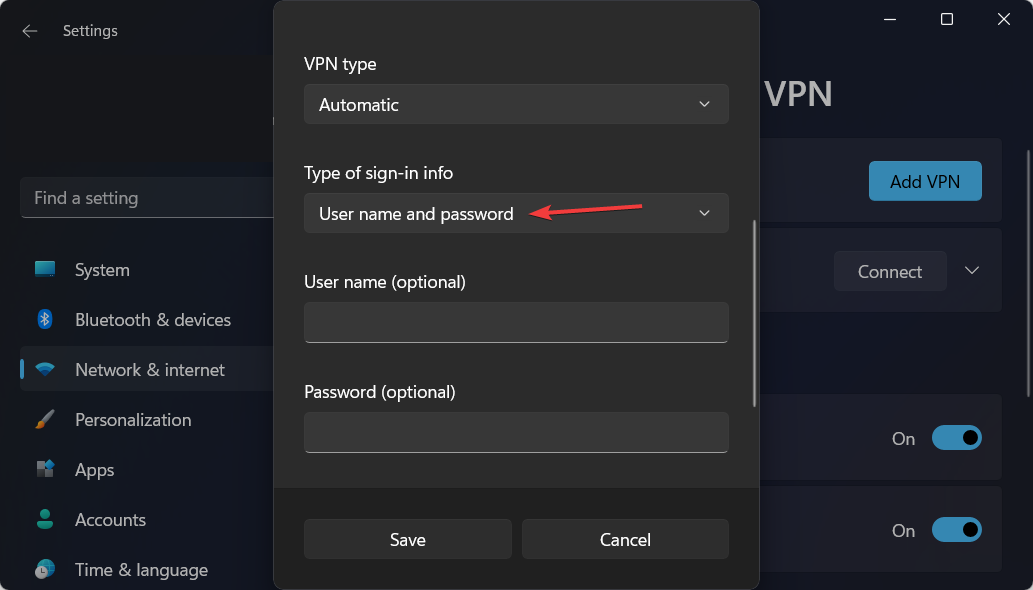
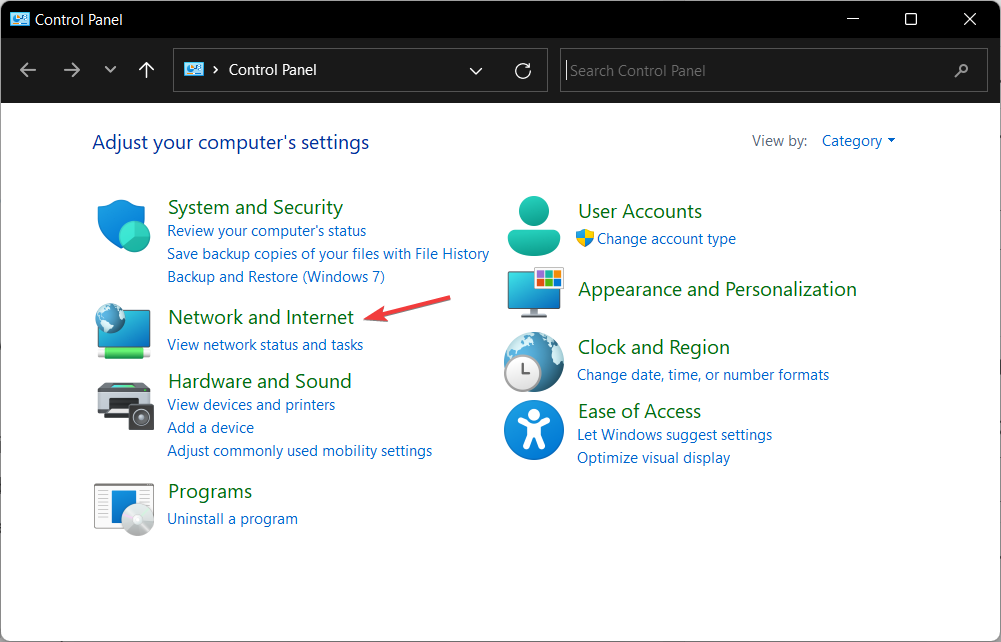
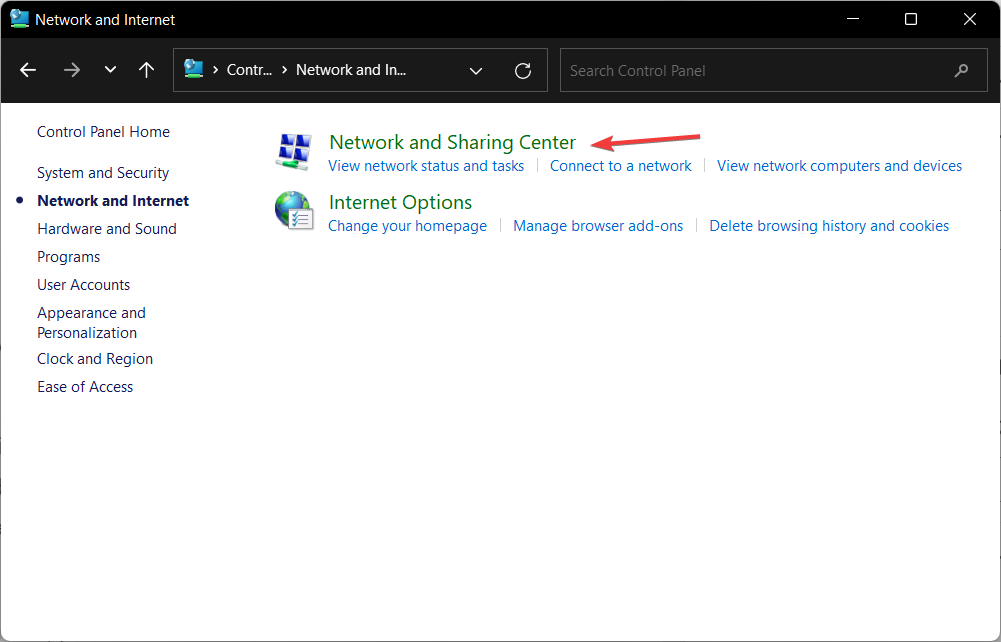
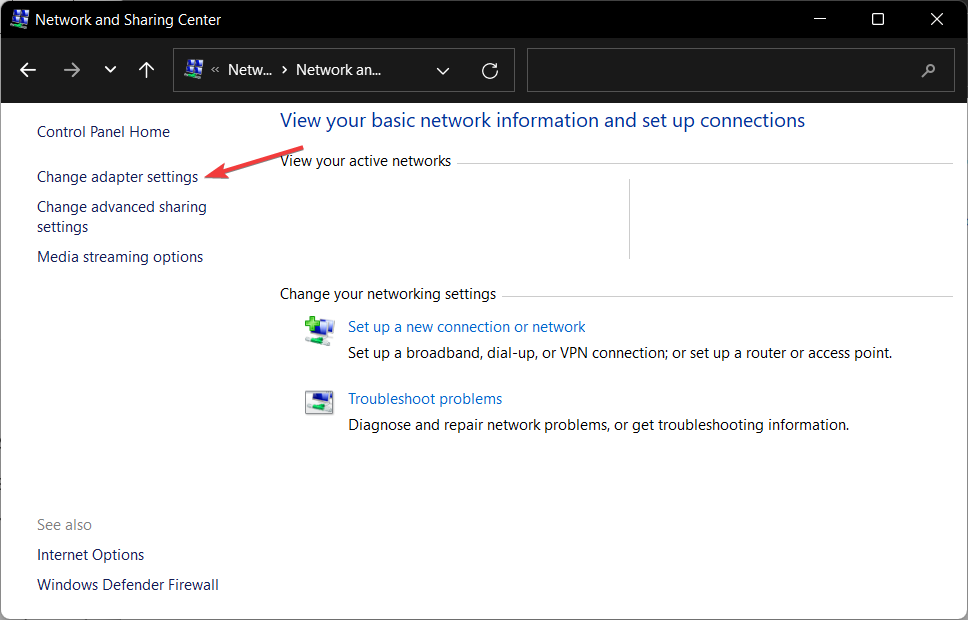
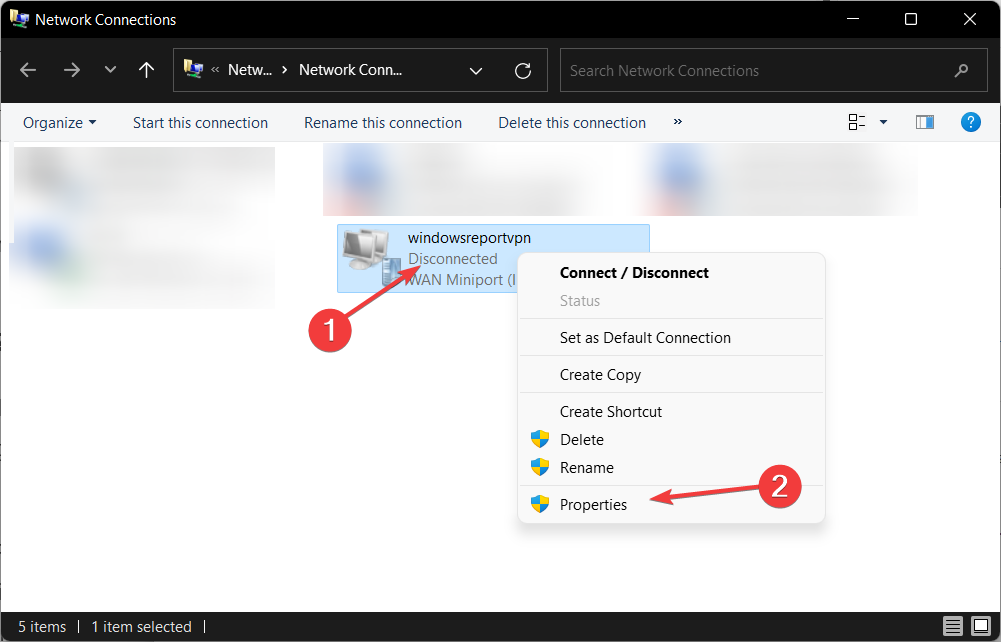
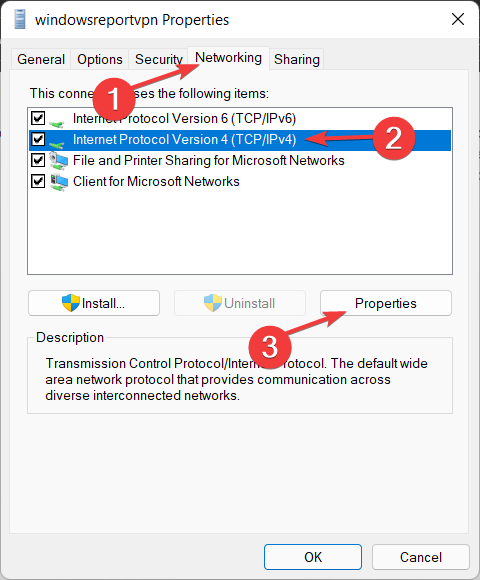
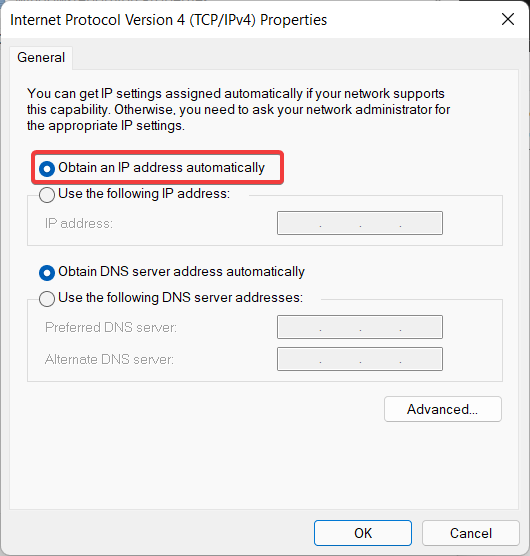








User forum
0 messages