FIX: NordVPN Double VPN not connecting (7 solutions)
5 min. read
Updated on
Read our disclosure page to find out how can you help Windows Report sustain the editorial team. Read more
Key notes
- NordVPN has a special feature called Double VPN, which allows you to connect to two VPN servers at the same time. This improves your online privacy but hampers your connection speed.
- If Double VPN is not connecting to server on your device, select the fastest VPN country and server recommended by NordVPN.
- You should also update NordVPN, change the VPN protocol, set up custom DNS server addresses, and reinstall the app.
- But you should also check the quality of your Internet connection - it might be not stable enough to handle double encryption.
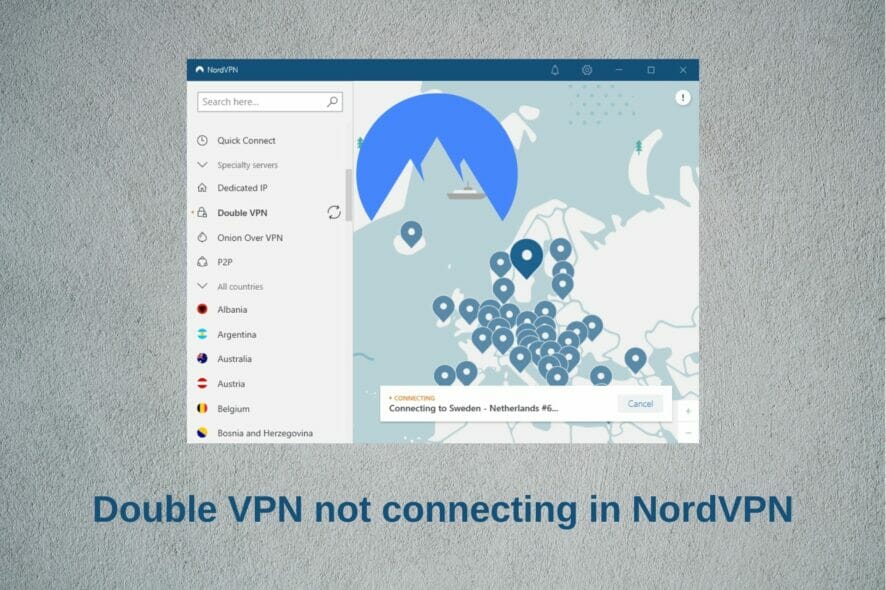
NordVPN supports multi-hop VPN connections. It means that, instead of connecting to a single VPN server, you connect to two. The feature is known as Double VPN.
The way Double VPN works is simple enough: it encrypts your traffic and diverts it to the first server, then encrypts it again and redirects it to the second server. This results in better online privacy.
Unfortunately, many NordVPN users claim that Double VPN is not connecting on their devices. The error could be the result of the heavy toll that Double VPN takes on the connection speed.
Since it applies encryption twice, it results in increased overhead. So you might be experiencing slow connections.
Don’t worry about it since we’re here to help.
What do I do if NordVPN’s Double VPN feature is not working?
Connect to the nearest Double VPN server
- Click the … button next to Double VPN
- Set Country and Server to Fastest
- Click Connect
With the instructions above, you are allowing NordVPN to automatically connect to the nearest country and server by taking into account your current location.
Normally, this ensures the best possible speed, so you shouldn’t have Double VPN connection issues anymore.
But it only works if there’s a problem with the NordVPN server. Otherwise, proceed to the following solutions.
Update NordVPN to the latest version
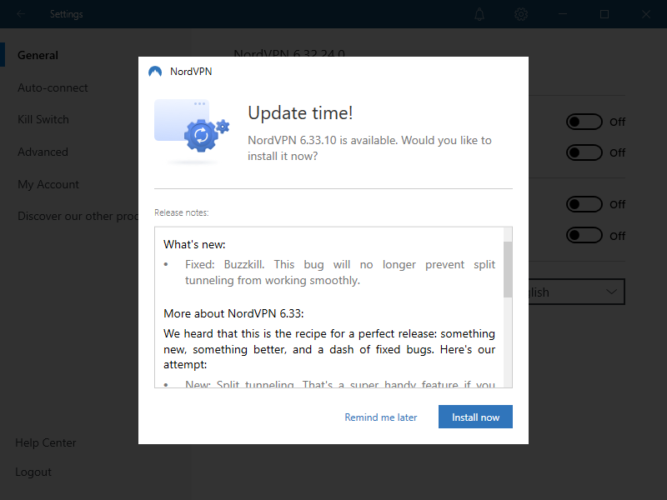
It’s critical to keep NordVPN to the newest edition. So, if there are any pending in-app updates, make sure to allow them in the NordVPN interface.
Restart the client afterward and try to connect to a Double VPN server again.
Change the VPN protocol
There are three VPN protocols available in the NordVPN desktop app: OpenVPN TCP, OpenVPN UDP, and NordLynx.
If you have trouble connecting to Double VPN, change the VPN protocol:
- Access the settings area of NordVPN
- Go to the Auto-connect section
- Set VPN protocol to OpenVPN (UDP)
- Return to the main window
- Connect to a Double VPN server
OpenVPN (UDP) is faster than OpenVPN (TCP). But if it doesn’t work either, try using NordLynx.
NordLynx is a modded version of the WireGuard protocol, built for security and speed.
Set custom DNS servers
NordVPN runs traffic through its private DNS servers as soon as you connect to a VPN server. However, if the VPN provider has slow DNS problems, then you have to change the DNS resolver.
Thankfully, NordVPN supports custom DNS servers, which means that you can directly input any other DNS server addresses within the app.
Here’s how you can do that:
- Go to the settings section of NordVPN
- Select the Advanced section
- Click Set a DNS server address
- Replace 0.0.0.0 with 8.8.8.8
- Click Set a DNS server address again
- Replace 0.0.0.0 with 8.8.4.4
- Set Custom DNS to On
- Head back to the main window
- Try to connect to a Double VPN server
In the instructions above, we used Google Public DNS because the DNS server addresses are free, public, safe, and super secure.
If you keep having Double VPN connection problems after this step, we suggest changing the Windows 10 DNS servers so that your Internet connection can use the Google Public DNS servers even outside of the VPN.
Reinstall NordVPN
Remove NordVPN from your computer and then reinstall it. This should solve any application errors that cause Double VPN connection problems.
Here’s how:
- Right-click the Windows 10 Start button and select Apps and Features
- Locate and select NordVPN in the Apps & features list
- Click Uninstall and then again to confirm
- Follow the on-screen instructions to uninstall NordVPN
- Download NordVPN app for Windows 10 (newest version)
- Install the app
- Log in with your NordVPN credentials
- Try to connect to Double VPN
Check your Internet connection

If your Internet connection is too slow, it won’t be able to handle the overhead of double encryption provided by the Double VPN features.
Here are a few things you can try:
- Reboot your router
- Fix your laptop’s slow Wi-Fi
- Move your laptop closer to the router
- Switch to wired to wireless mode
- Run an Internet speed test
Switch VPN providers
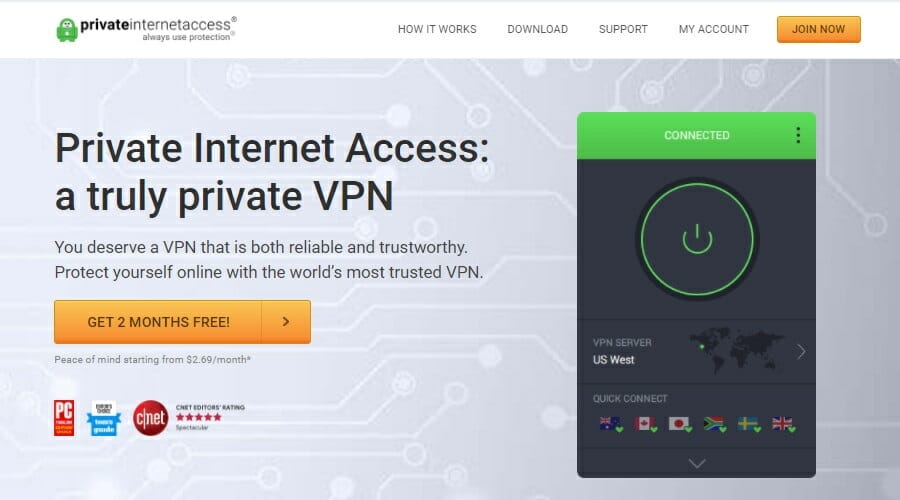
If Double VPN is still not connecting in NordVPN after trying everything we listed above, perhaps it’s not the right fit for you.
Consider dropping NordVPN and replacing it with another VPN service that supports two simultaneous VPN connections.
We recommend using Private Internet Access. It supports Shadowsocks proxy, which redirects your VPN connection to a secondary server. Plus, unlike NordVPN, PIA lets you choose both servers.
Here’s how you can set up a VPN server chain in PIA:
- Sign up for a PIA subscription plan
- Download and set up PIA on your PC
- Launch PIA and log in with your premium credentials
- Access the Settings section
- Go to the Proxy area, select Shadowsocks, and click Configure
- Select the second VPN location from the list (or Choose automatically)
- Click the PIA systray icon and click VPN Server
- Choose a VPN server from the list (or Choose automatically)
- Press the big power button to connect
More about PIA:
- No logs or leaks
- 24/7 live chat support
- 30-day money-back guarantee (no free trial)
- Pay with a credit card, PayPal, or crypto

Private Internet Access
Stop facing Double VPN connection issues in NordVPN when you can easily use PIA with Shadowsocks.Conclusion
To recap, if the Double VPN feature is not connecting in NordVPN, get started by trying to connect to the nearest Double VPN server.
You should also update NordVPN to the most recent version, change the VPN protocol, use custom DNS servers, and reinstall NordVPN.
Check the quality of your Internet connection to see if it’s capable of handling the overhead resulted from double encryption.
However, if everything fails, it’s time to drop NordVPN and replace it with Private Internet Access (buy here). You can easily connect to a second VPN location in PIA using a Shadowsocks proxy.
Did you get the Double VPN feature to work on your computer? What solution worked for you? Let us know in the comment section below.



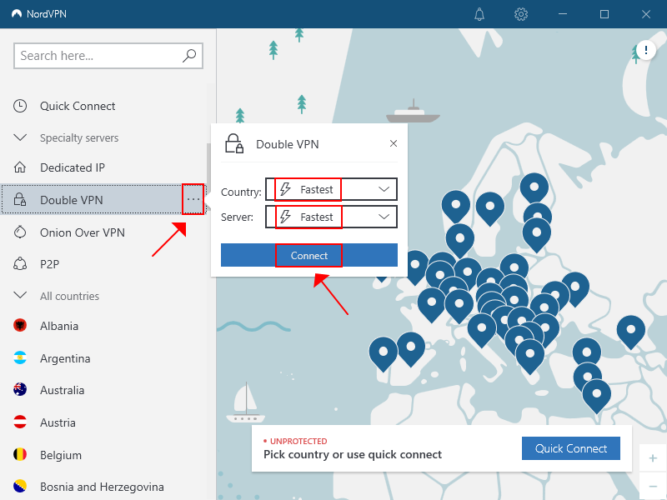
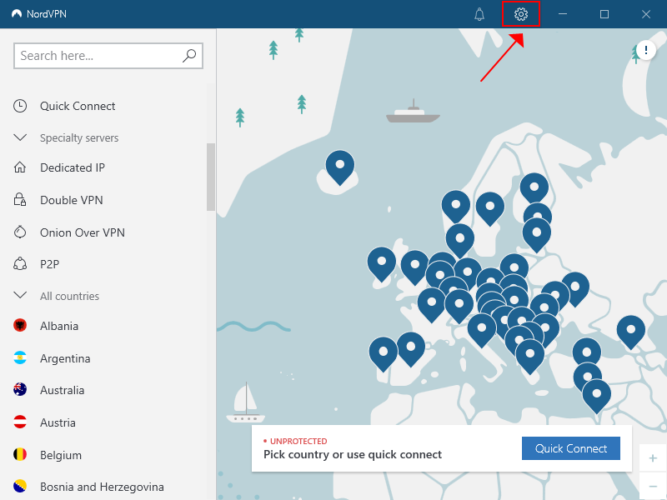
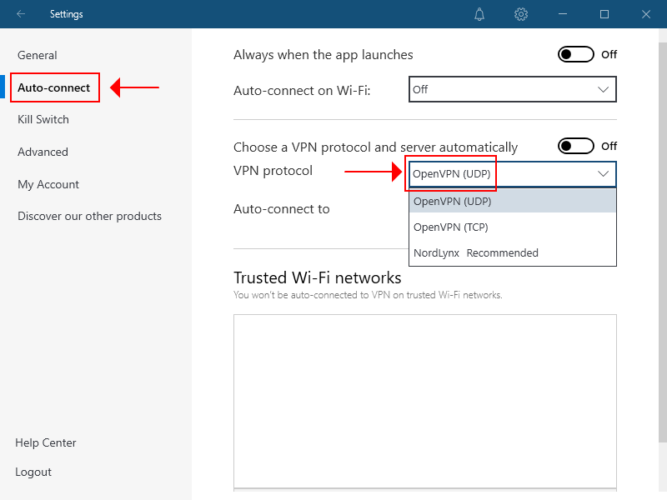
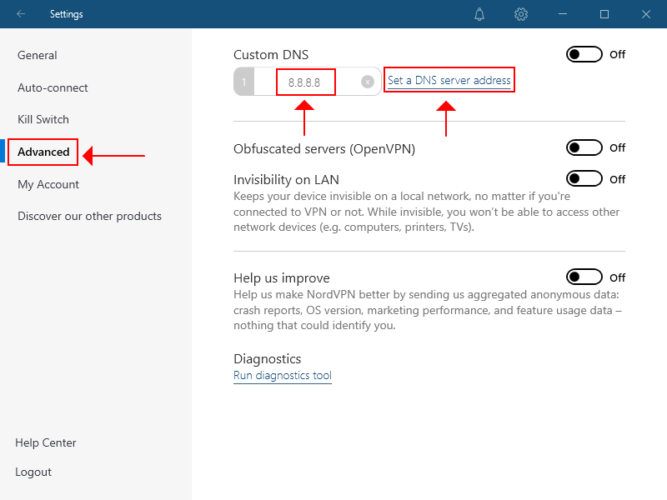
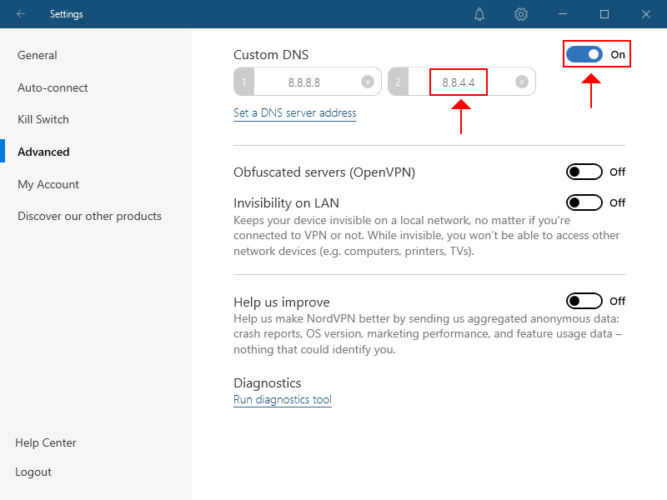
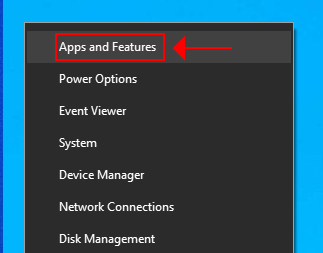
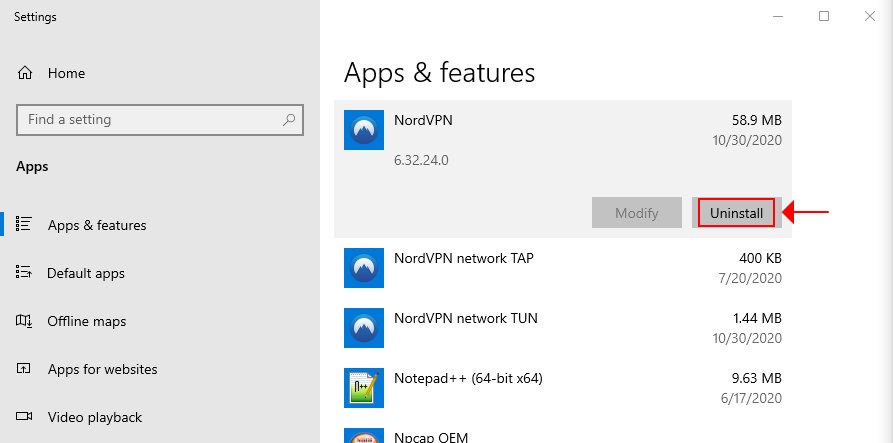
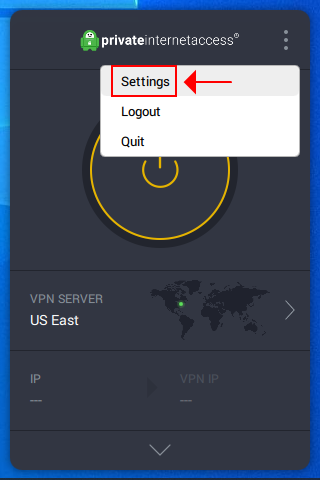
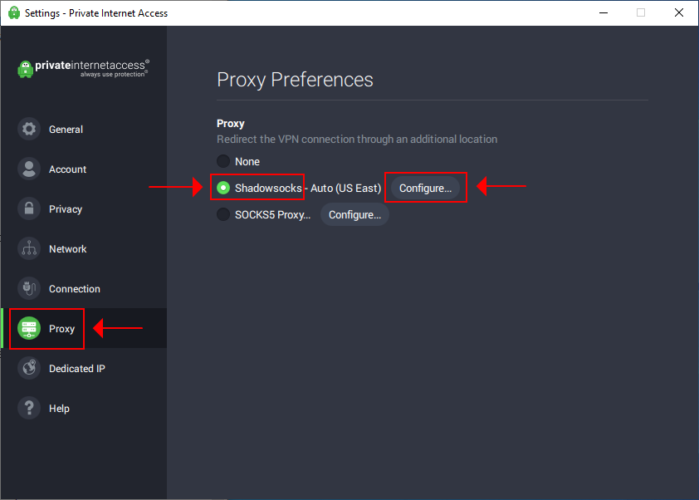
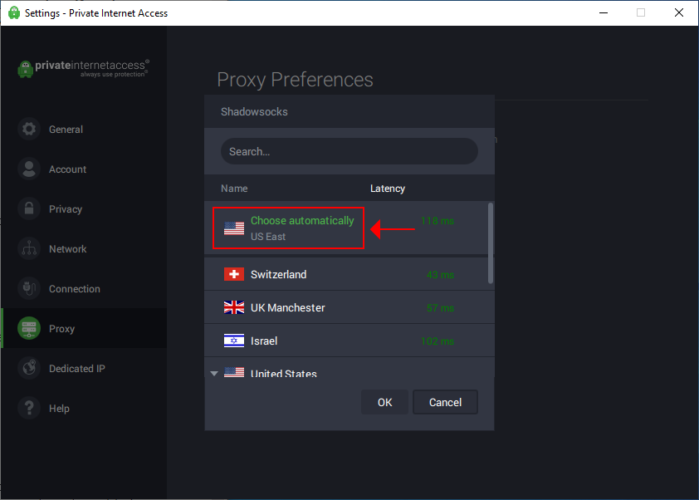
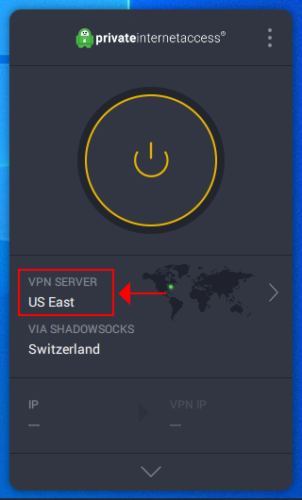
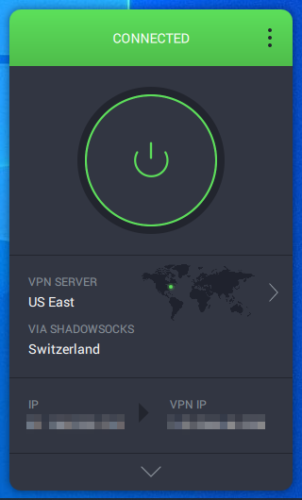
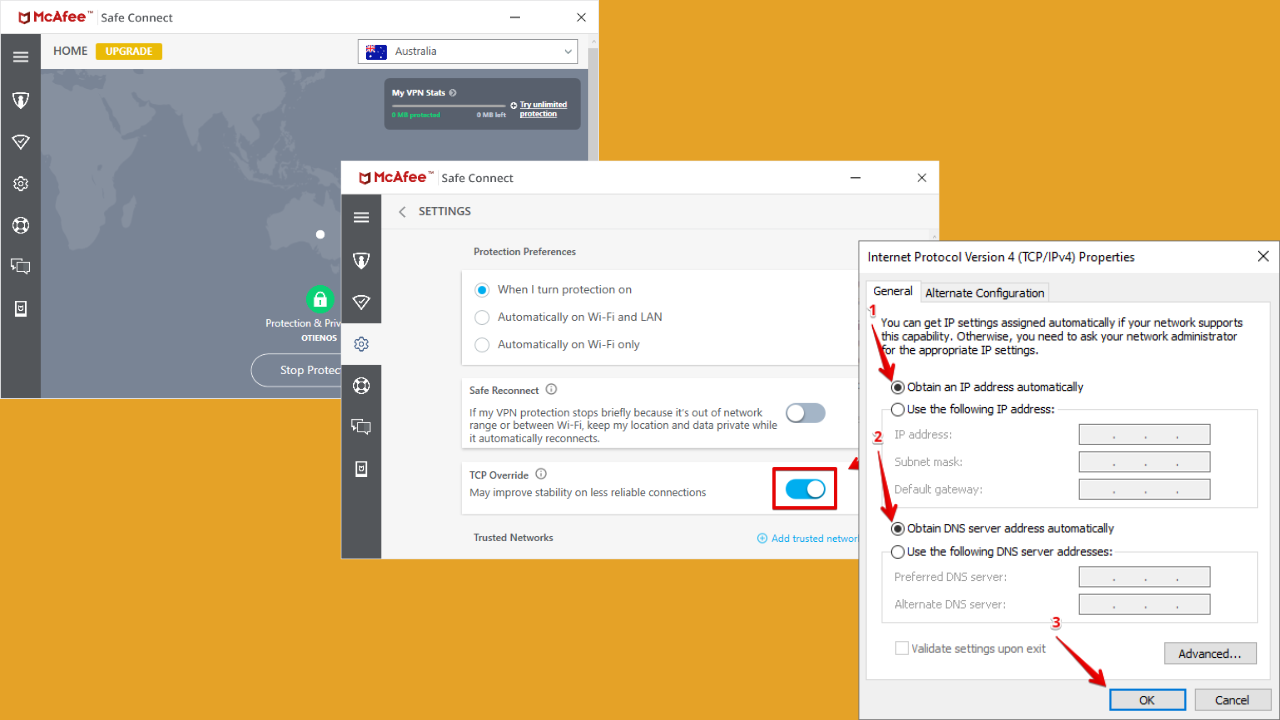
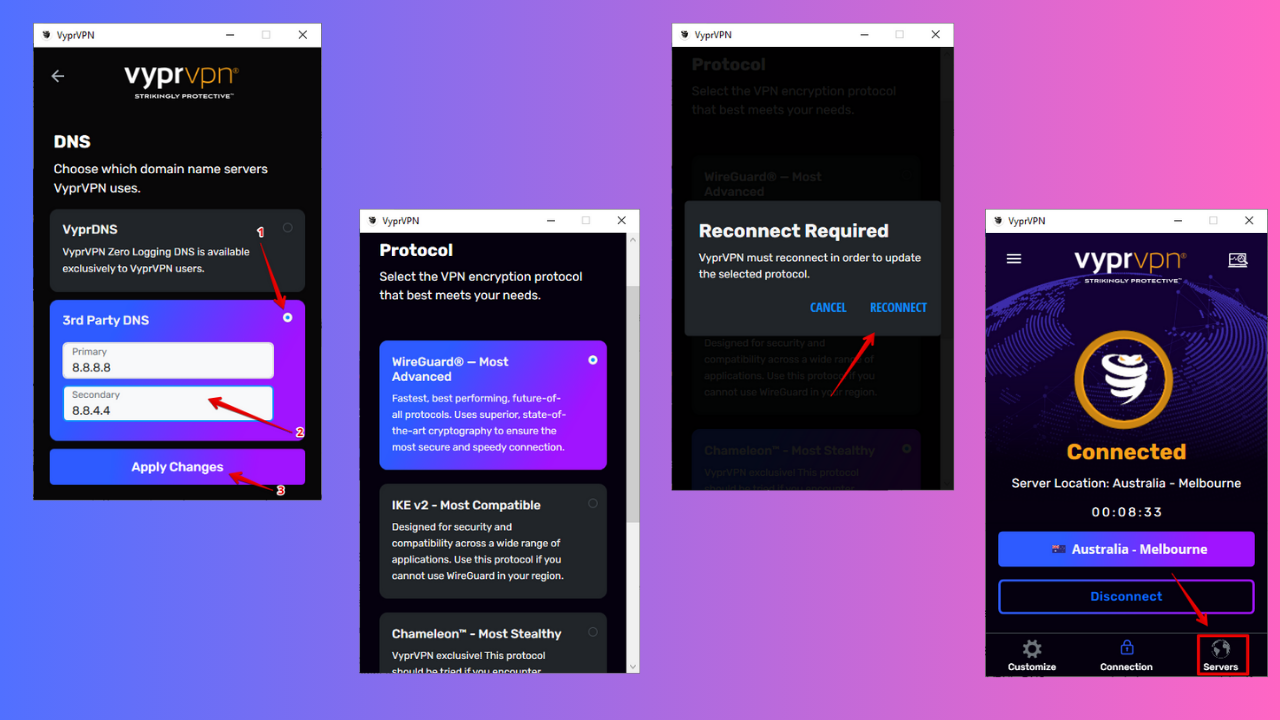
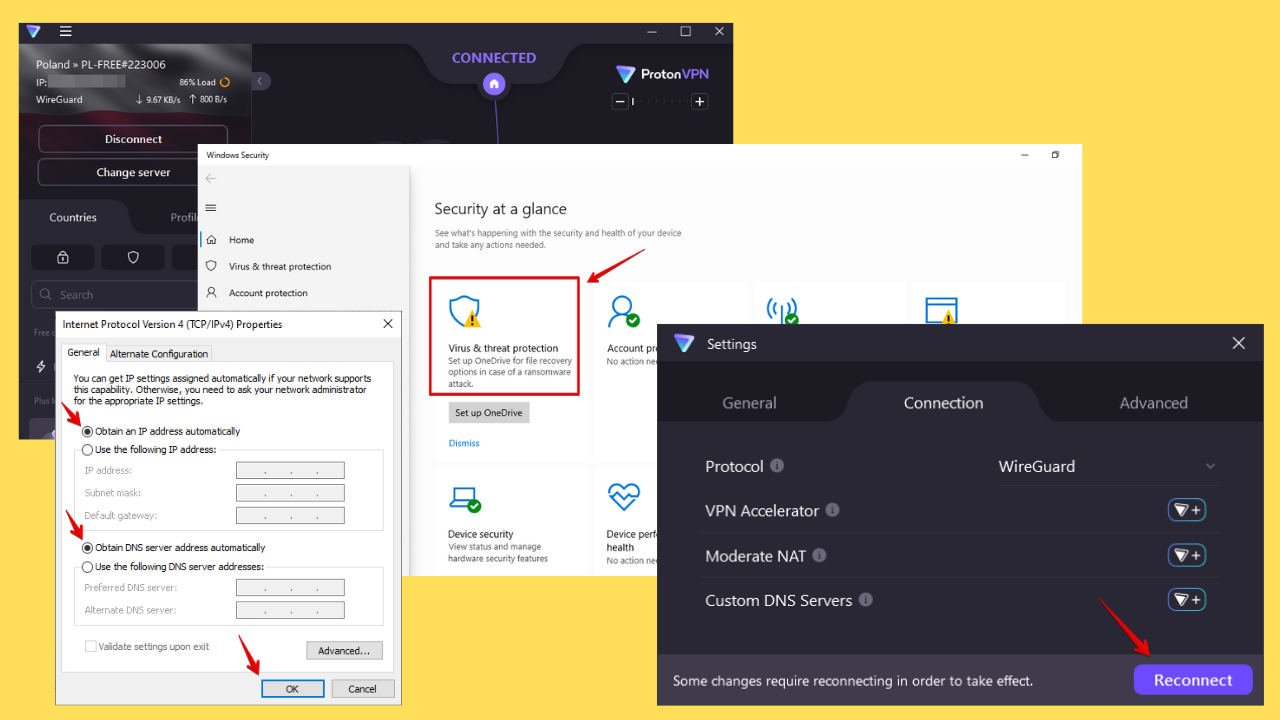
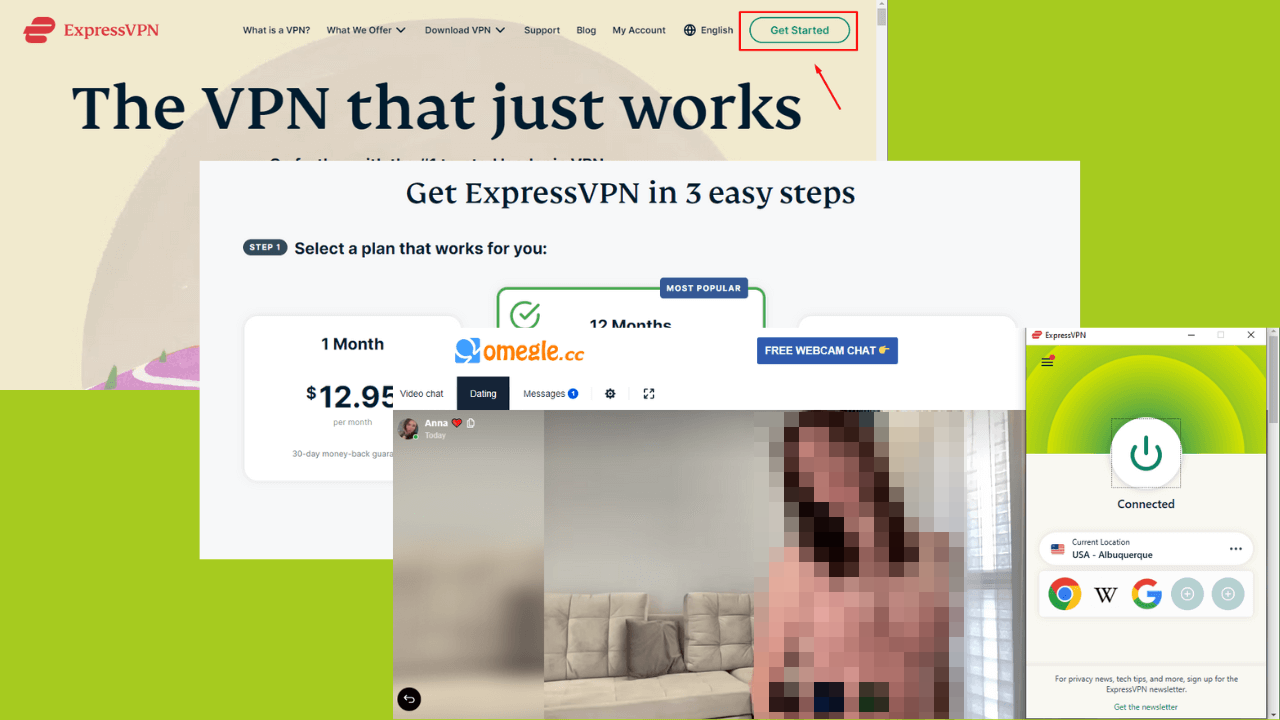
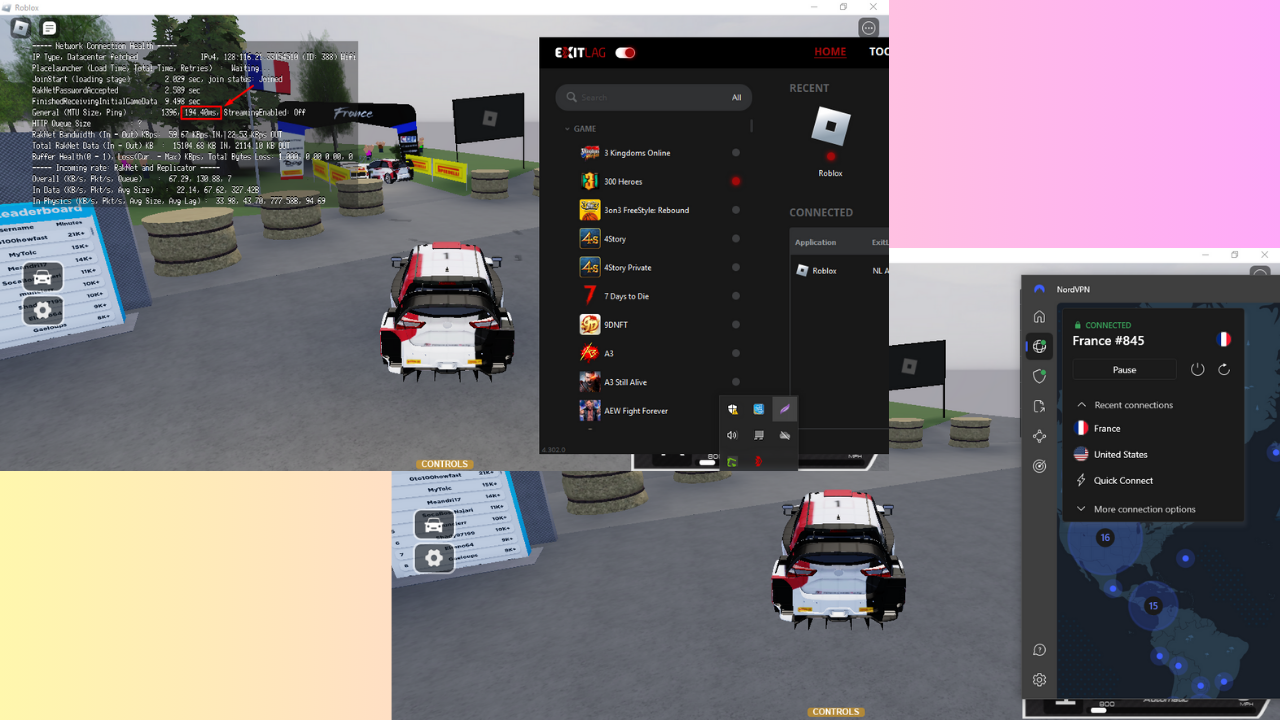
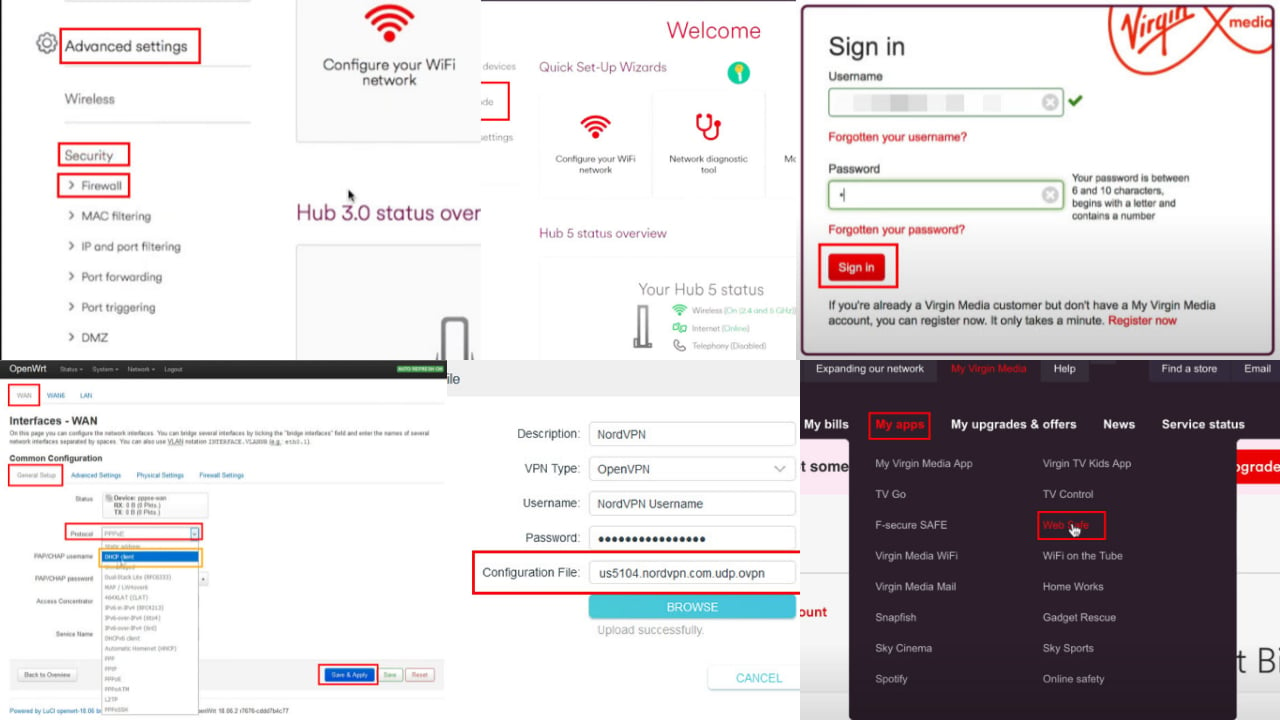
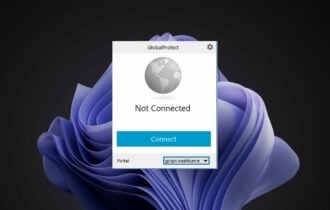

User forum
2 messages