How to Fix the Normaliz.dll Not Found Error on Windows 11?
First, check if the DLL file is present in the System32 folder
5 min. read
Updated on
Read our disclosure page to find out how can you help Windows Report sustain the editorial team. Read more
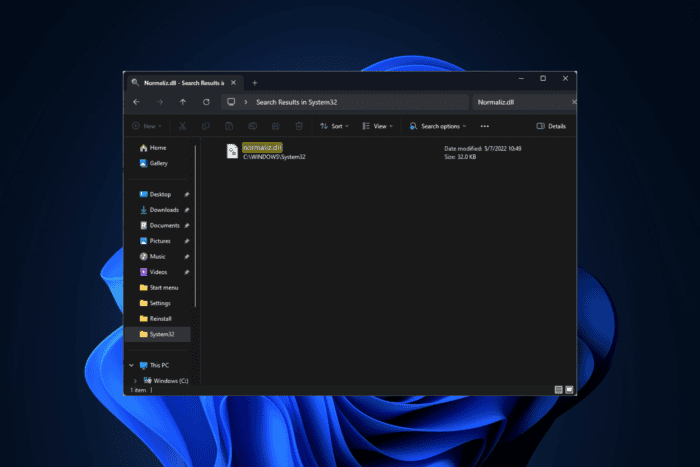
Many users have complained about getting the Normaliz.dll not found error if the Unicode Normalization DLL file is removed or corrupted. You might also see the DLL missing error if the system files are damaged, or the DLL file is not registered.
To begin with, ensure your Windows is up to date, check the Recycle Bin to ensure the DLL file is not accidentally deleted, and run a malware scan using a reliable antivirus tool.
How can I fix the Normaliz.dll not found error?
1. Reinstall the affected app
- Press Windows + I to open the Settings app.
- Go to Apps, then click Installed apps.
- From the list of apps, locate the affected app, then click the three-dot icon and click Uninstall from the context menu.
- Click Uninstall on the following window to confirm.
- Once uninstalled, go to the app’s official website or Microsoft Store to install the app.
- Follow the on-screen instructions to complete the process.
2. Download a DLL fixer tool
If you have more than one computer running on the same Windows version, copy the DLL file from this location: C:\Windows\System32\; then paste it into the affected PC at the exact location.
However, as Normaliz.dll is a part of the Windows system files and is important for Windows’ functioning, we recommend you use a third-party DLL fixer tool. All you need to do is download and install the tool, then run it to keep all the DLL-related issues at bay.
3. Re-register the DLL file
- Press the Windows key, type cmd in the search box, and click Run as administrator to launch Command Prompt with elevated rights.
- To re-register the normaliz.dll, copy & paste the following command and hit Enter:
regsvr32 normaliz.dll - Click OK when prompted and reboot your PC to save the changes
This method will help you fix the normaliz.dll missing error if the DLL file is already present on your computer.
4. Run SFC & DISM scans
- Press the Windows key, type cmd in the search box, and click Run as administrator from the list of options to launch Command Prompt with administrator rights.
- Copy & paste the following command to repair or recover the corrupted system files on your Windows PC and press Enter:
sfc /scannow - Wait for the command to complete, then type the following command to scan the Windows image for corruption and repair it using Windows Update, and hit Enter:
Dism /Online /Cleanup-Image /RestoreHealth - Once the scan is executed, restart your computer to let the changes take effect.
5. Restore your system to an older version
- Press Windows + R to open the Run window.
- Type sysdm.cpl and click OK to launch the System Properties window.
- Go to the System Protection tab, and click the System Restore button.
- Select Choose a different restore point on the System Restore window, then click Next.
- Choose the oldest or newest restore point from the list of available restore points, and click Next to proceed.
- Click Finish.
Windows will restart and restore the system settings to the selected version. If you see the System Restore is not working message after restart, then we have a detailed guide for you to fix this issue.
6. Download the DLL file manually
 NOTE
NOTE
- Click the DLL-FILES website link to open the normaliz.dll page, then click Download.
- Double-click the downloaded folder to open, locate the .dll file, then copy it.
- Go to this path and paste the DLL file after replacing C with the system drive letter:
C:\Windows\System32\ - Reboot your computer to let the changes take effect.
To conclude, you can fix the normaliz.dll not found error by repairing the system files, reinstalling the affected app, re-registering the DLL file if it is already present on your device, or using a DLL fixer tool.
Do you often encounter errors or pop-up messages related to missing DLL files? Then, you must read this guide to learn the reasons for preventing them.
If you are facing the same issue due to any other DLL file on your PC, check out the common ways to quickly recover the DLL file.
Before you go, don’t forget to check out our latest guide on what to do if Api-ms-win-crt-heap-11-1-0.dll is missing from your computer.
Did we miss a step that helped you fix this DLL missing error? If so, share the method in the comments section below, and we will add it to the list.
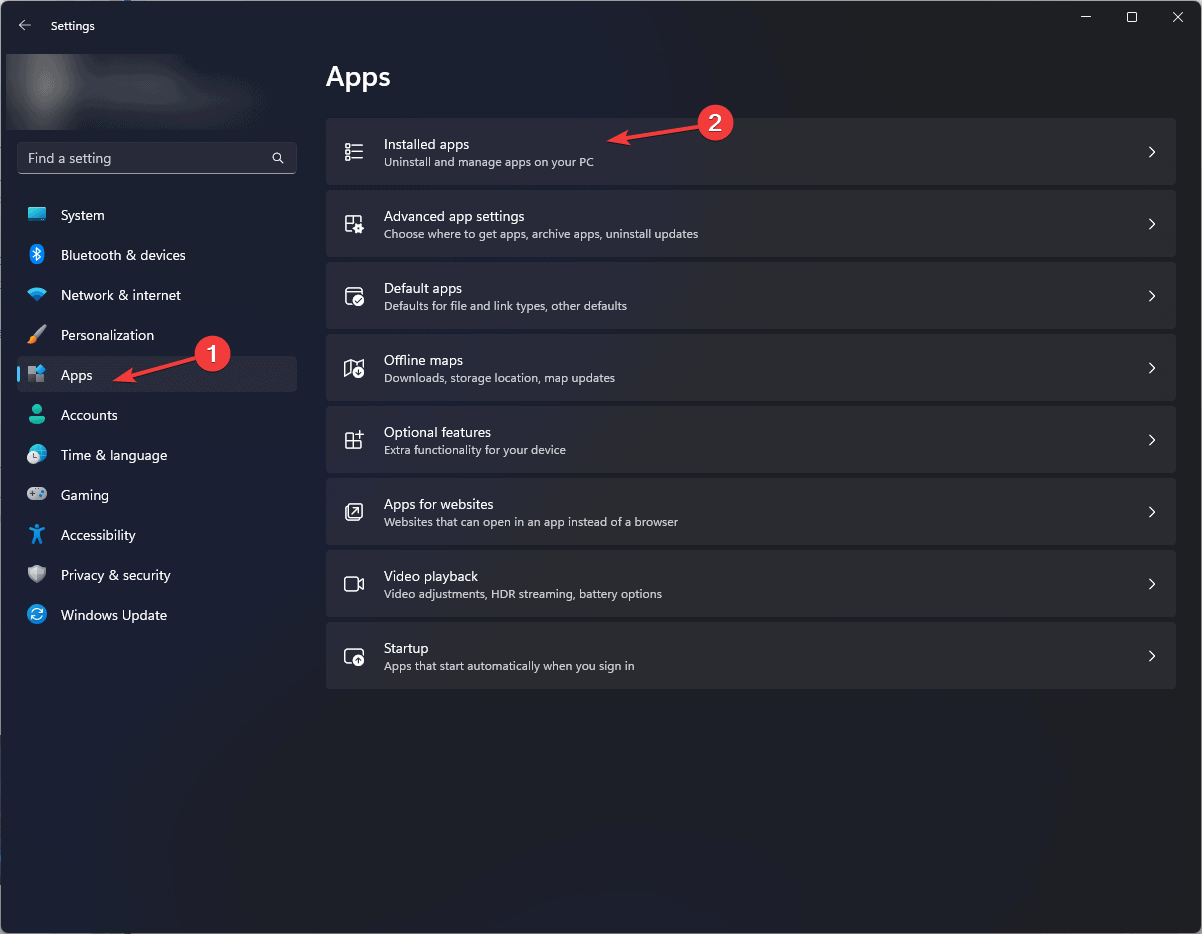
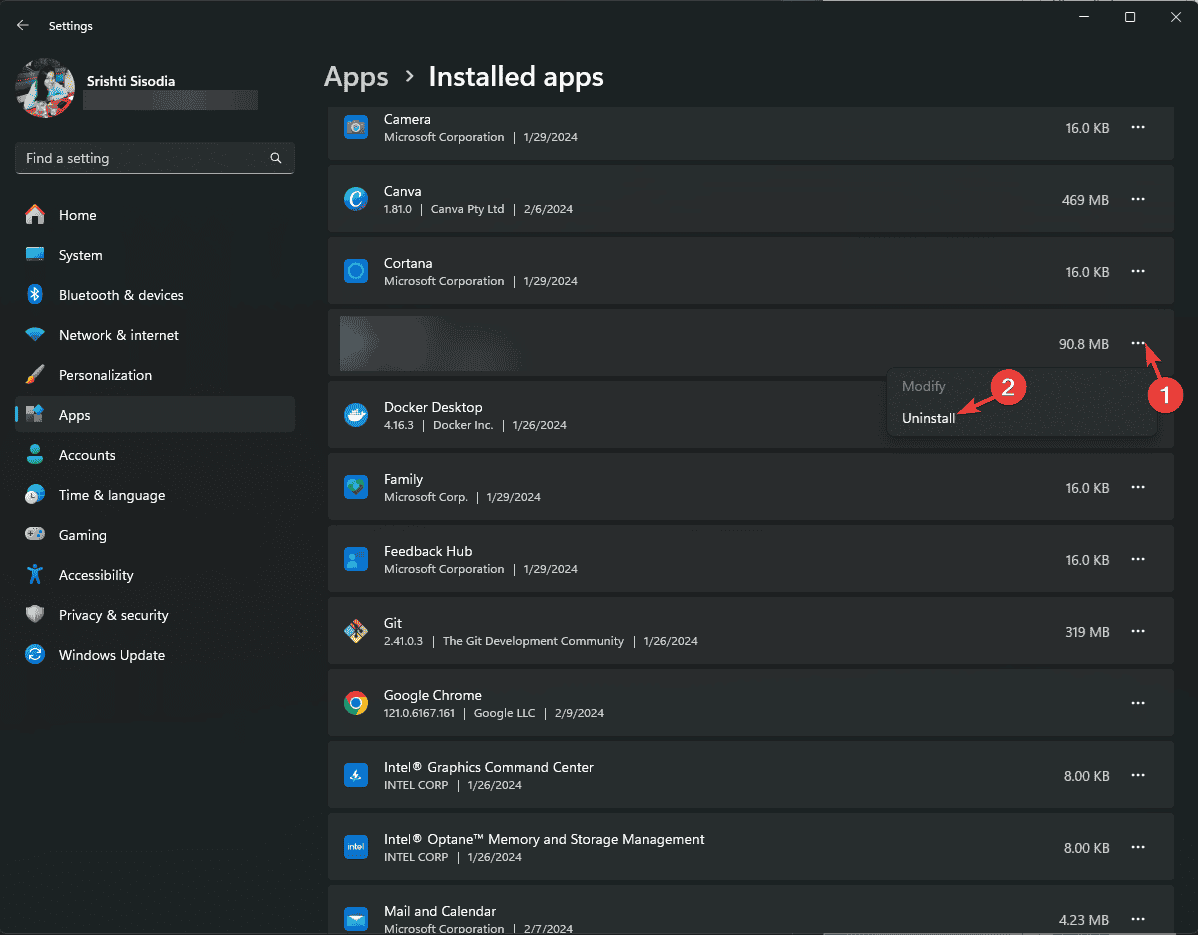
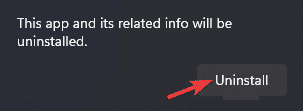
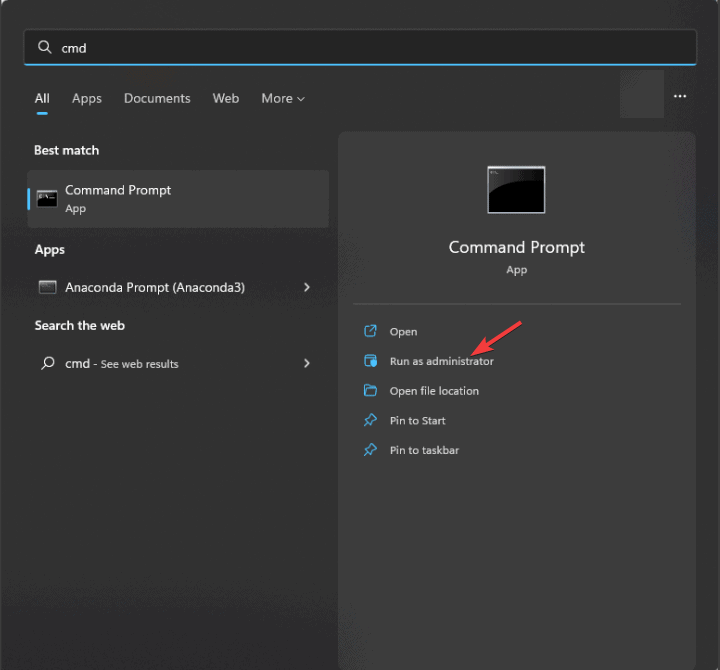

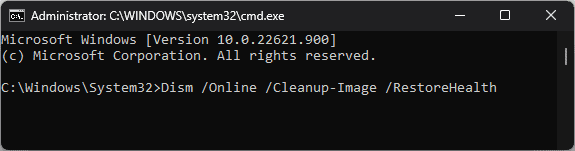
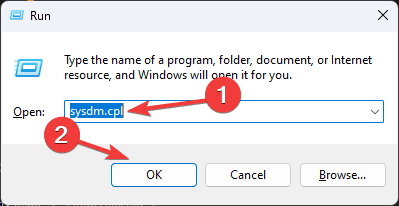
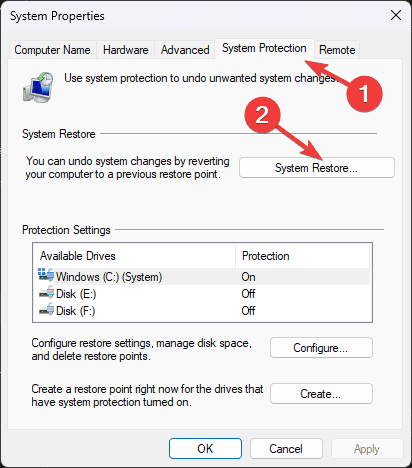
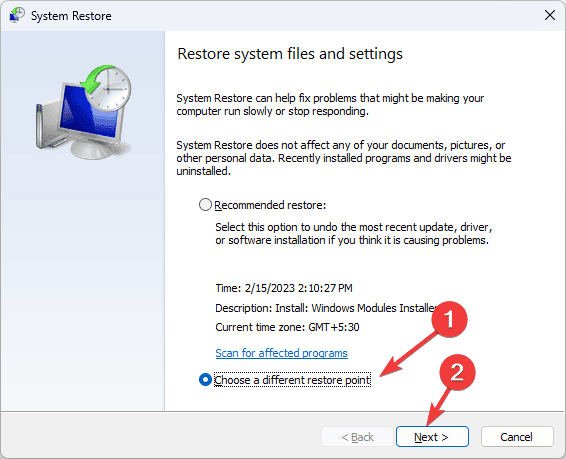
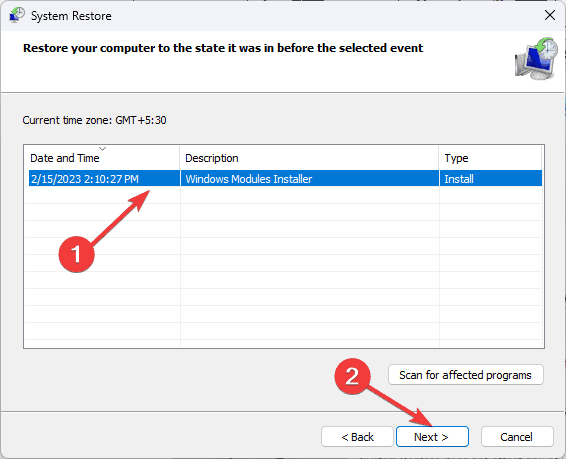
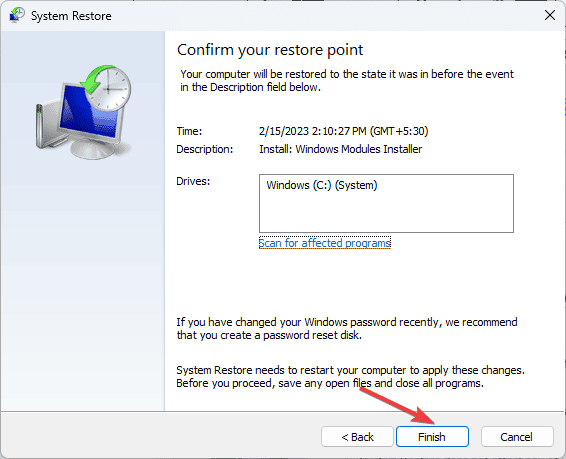








User forum
0 messages