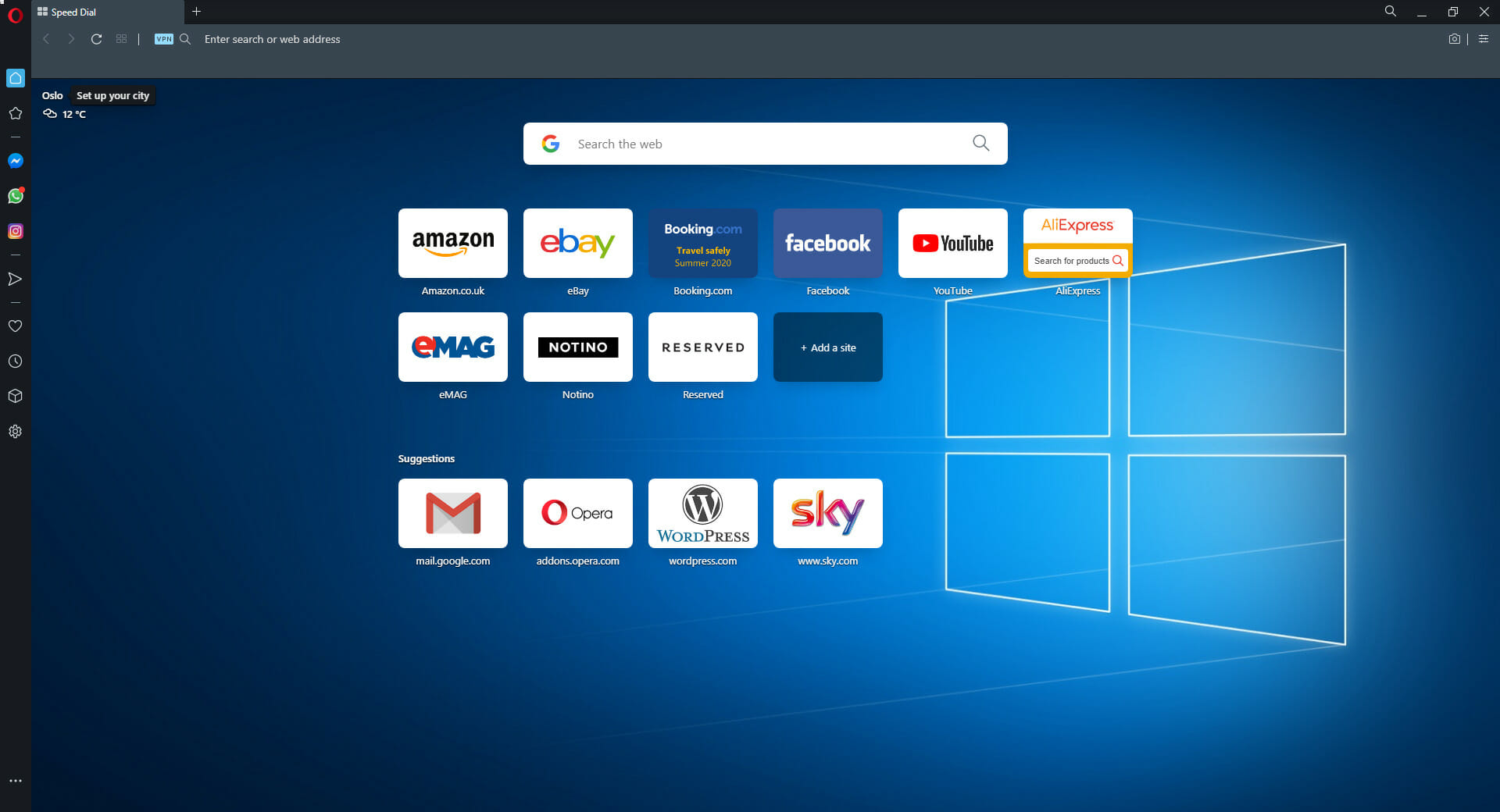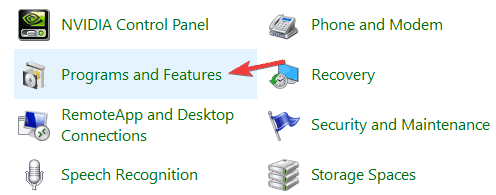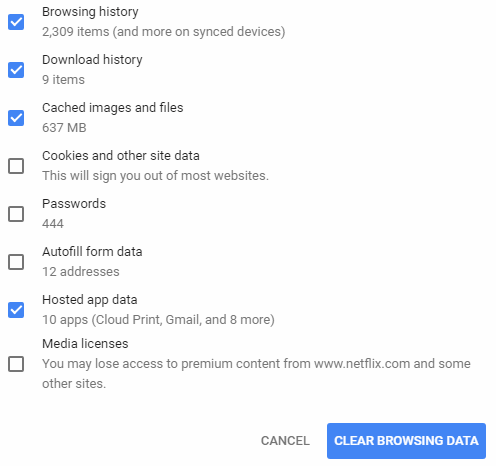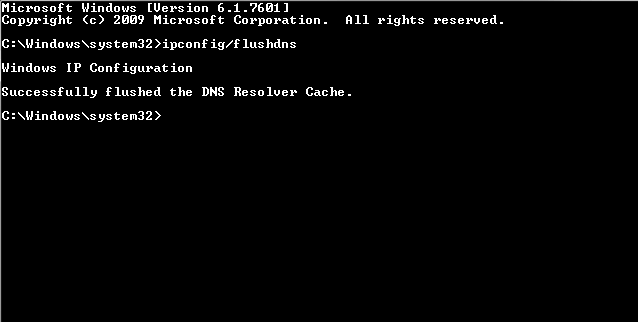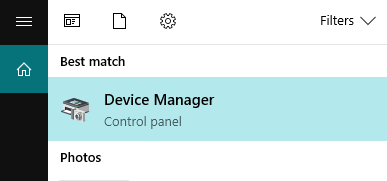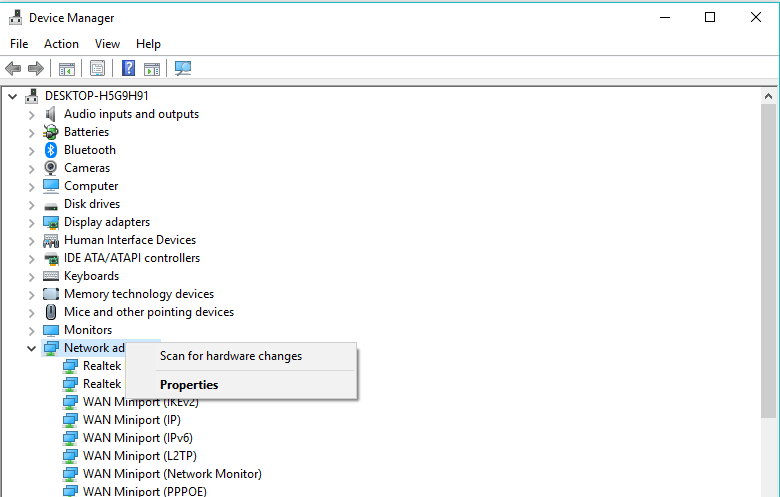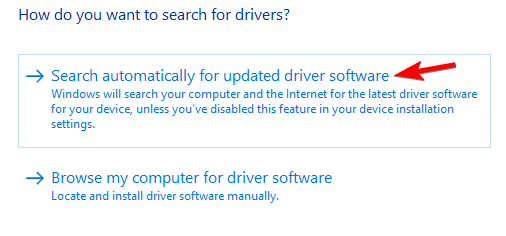Not sufficient privileges for this resource or its parent
3 min. read
Updated on
Read our disclosure page to find out how can you help Windows Report sustain the editorial team Read more
Key notes
- Browsing the Internet is extremely enjoyable, except for when you encounter error messages.
- For example, users reported seeing an error stating that they lack sufficient privileges for a resource or its parent.
- To learn more about how to fix browsers, check out our Browser Errors Hub.
- To know more about surfing the Internet, visit our Browsers page instead.
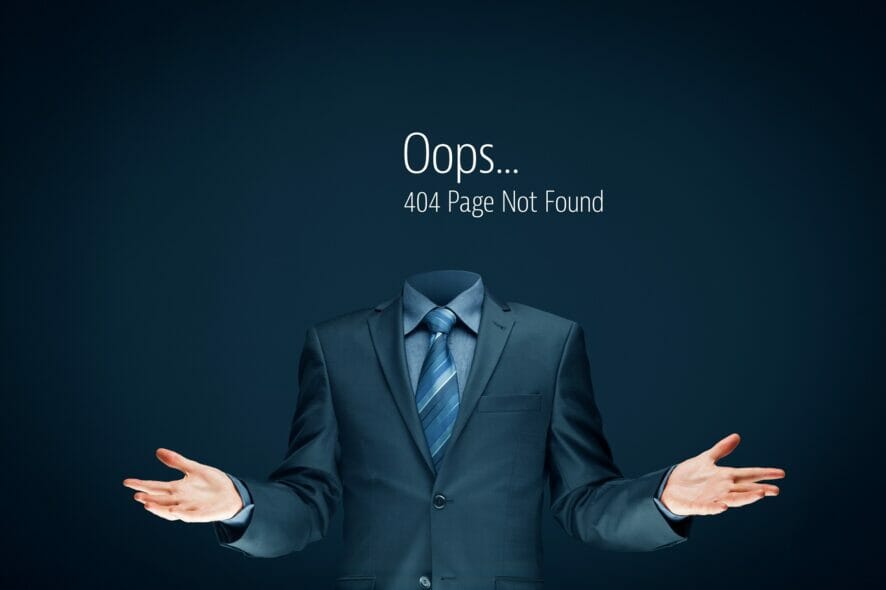
Sometimes while browsing you might encounter You do not have sufficient privileges for this resource or its parent to perform this action error. But worry not, we have a few solutions for you, so let’s begin.
How do I fix resource or parent privilege issues
1. Try a different browser
Sometimes your browser might be the problem, and if that’s the case, you might want to switch to a new browser. Opera is a Chromium-based browser that focuses on the security and privacy of its users.
The browser will inform you about any suspicious downloads or websites, and since it blocks tracking cookies, you should be able to access any website without problems.
It is extremely lightweight, can be greatly customized visually, and comes with optimizations for viewing streamed content and watching videos on YouTube.

Opera
Browse the Internet without worrying about compatibility or permission issues with this lightweight and extremely effective tool.2. Reinstall your VPN software
- Open Control Panel and go to Programs and Features.
- Locate your VPN software and double-click it to remove it.
- Now install your VPN again.
If you’re having problems with your VPN, and you’re looking for a fast and reliable VPN, make sure to get a premium VPN with large server coverage.
We advise you to look for a VPN service that receives constant updates to keep up with the latest security requirements. You need to make sure your data is always protected.
Plus, for high performance, it is recommended to get a VPN with many servers and many server locations across the world. Along with that, a VPN that hides your IP increases security and removes the risk of getting ISP restrictions.
3. Clear your memory cache
- From your Start Menu, look for Disk Cleanup and open it.
- Select the drive you wish to have cleaned up, and select OK.
- Under the Files to delete section, select the files you wish to remove.
- Select OK.
4. Clear your browser data
- From your computer, open Chrome.
- At the top right, click More.
- Click More tools then click Clear browsing data.
- Select a time range. All time is usually is the best choice.
- Select the type of information you want to remove.
- Click Clear data.
- You’re all set.
5. Register your DNS
- Type cmd in your Start Menu, in order to open Command Prompt.
- Type ipconfig /registerdns, and then press Enter.
- After the operation has been completed, type in exit in Command Prompt, and then restart your machine.
6. Update drivers
- Open Device Manager.
- Now expand the category with the hardware you want to update.
- Right-click the device, and select Update Driver.
- Click the Search automatically for updated driver software.
There you go, several solutions that should help you fix You do not have sufficient privileges for this resource or its parent to perform this action error on your PC.