Now your files and images are safe from ransomware attacks even in Microsoft 365 Basic
You also get personal vault & support for offline files and folders
3 min. read
Published on
Read our disclosure page to find out how can you help Windows Report sustain the editorial team. Read more

Recently, Microsoft announced that the Microsoft 365 Basic Plan will include ransomware detection and recovery, password-protected and expiring sharing links, an expanded Personal Vault, and access to offline files and folders.
All these newly added features will perfectly complement existing ones, including ad-free Outlook email, advanced email security features, and 100GB of cloud storage.
Microsoft 365 Basic is available at $1.99 per month or $19.99 per year and allows you to access mobile and web Office apps, but it doesn’t give you access to native macOS and Windows Office apps.
Let’s check out the Microsoft 365 Basic additional features and how they work.
Ransomware detection and recovery
Now, you can store your important files and photos in OneDrive and forget about them, as OneDrive monitors them for any signs of ransomware, including unusual file modifications, encryption actions, and other marks of malicious intent.
Microsoft said in a blog post,
When Microsoft 365 detects a ransomware attack, you’ll receive a notification on your device and an email from Microsoft, alerting you to the potential threat. We guide you through the process of assessing the extent of the issue, deleting suspicious files, and then help you identify a safe point in time for restoration.
Personal Vault
With Personal Vault in OneDrive, you get an extra layer of security with Two-Factor Authentication, which ensures that only you can access your important files.
This feature lets you keep your passports, financial documents, bank documents, and precious photos safe. Earlier, with the Microsoft 365 Basic plan, you could store only 3 files in the Personal Vault.
Now, the number of files you can store in the Vault is unlimited up to your 100 GB storage limit. To use it, you must log in to your OneDrive using the Microsoft credentials, go to Settings, choose the Personal Vault option, and click Enable to turn it on.
Next, you can enable 2FA to enhance security. Once done, you will receive a PIN via your selected 2FA method, which you need to enter to enable Personal Vault.
Password-protected and expiring sharing links
Microsoft 365 Basic subscribers get advanced sharing options, including setting a date for share links to expire and making them password-protected for limited access.
To use the feature, log in to your OneDrive, go to the file you want to share on your devices, and click Share. Choose edit in the Sharing dialog box and go to the Sharing settings. Now select the date to specify the expiry date. You can also set a password to make it more secure; once done, click Apply. Now, you can share the file or photo with the recipients.
Access to files and folders on OneDrive mobile offline
Microsoft 365 Basic customers will now be able to access files and folders on OneDrive even without an internet connection.
To use the feature on your mobile device, you should have the latest version of the OneDrive app. Go to the file you want to access offline and click the three-dots icon to open the context menu. Select Make Available Offline. You will see a blue sync icon under the file; once it turns grey, the file is available offline.
Also, any changes to the offline file will be reflected in the online version once you reconnect to the internet.
With these additional features, which keep personal files and photos safe and allow you to access them anywhere, anytime, Microsoft 365 Basic has become more useful than ever.
What are your thoughts on the matter? Share your opinions with our readers in the comments section below.
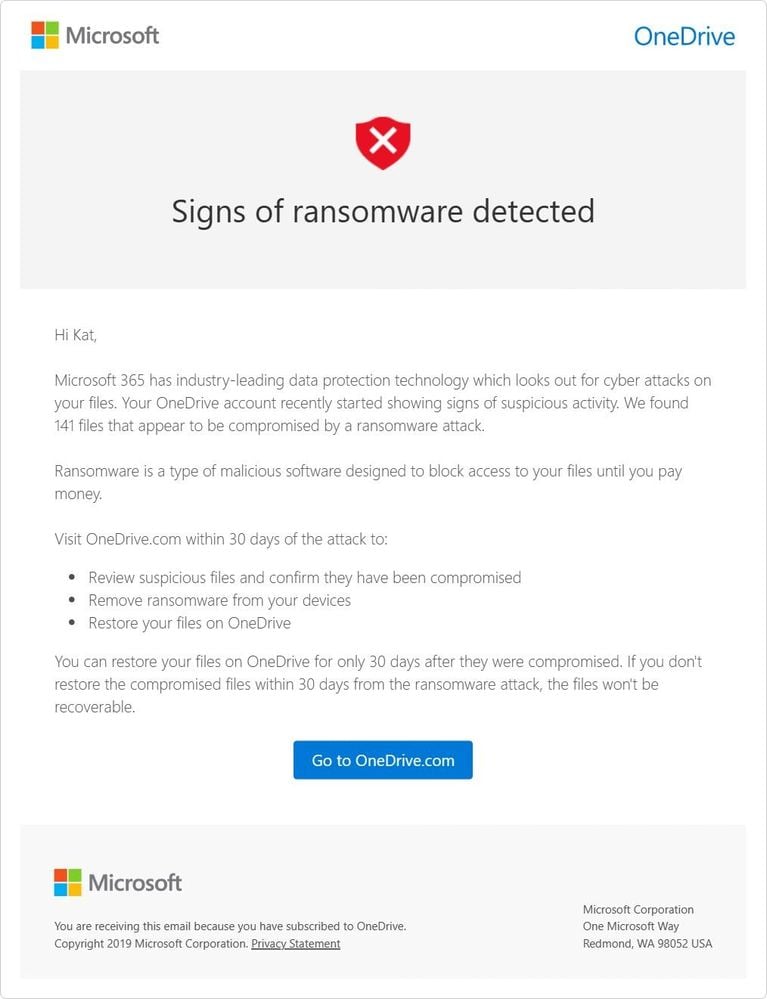

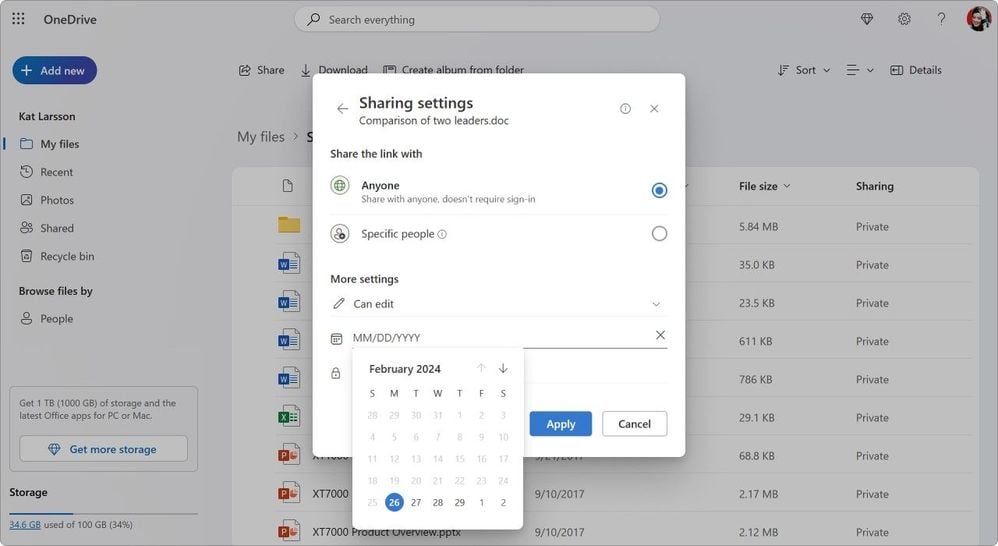
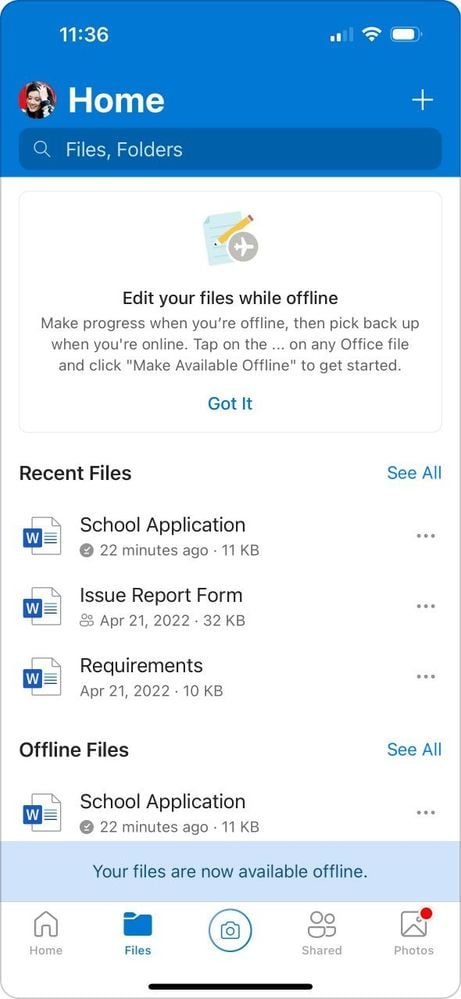








User forum
0 messages