What is NPGoogleUpdate3.dll and How to Fix its Errors
The DLL is a part of Google's update plugin
4 min. read
Published on
Read our disclosure page to find out how can you help Windows Report sustain the editorial team. Read more
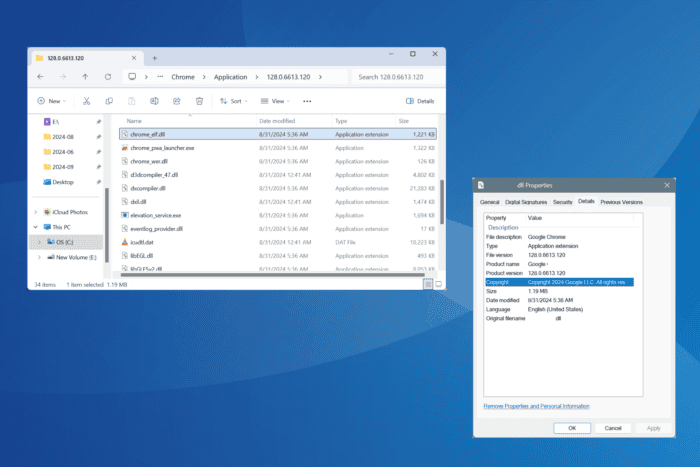
The NPGoogleUpdate3.dll file, developed by Google, is used to update Google’s programs, including Google Earth. On checking the file’s Properties, it should mention that the DLL is a copyright of Google.
On most PCs, NPGoogleUpdate3.dll is stored in one of the following locations (product versions may vary): C:\Program Files\Google\Update\1.3.24.15\npGoogleUpdate3.dll C:\Program Files (x86)\Google\Update\1.3.24.15\npGoogleUpdate3.dll C:\Users\Username\AppData\Local\Google\Update\1.3.21.115\npGoogleUpdate3.dll
There are also reports of threat actors disguising malware and adware as NPGoogleUpdate3.dll or a Google Update service. Amongst these, DealPly and BonanzaDeals are common examples. If your PC is infected, you will find a DealPly Live Service running, or the DLL’s properties will read BonanzaDeals in the File description.
How do I fix NPGoogleUpdate3.dll errors?
1. Use a DLL repair tool
The quickest solution when a Google program throws the missing NPGoogleUpdate3.dll error is to use a top-rated DLL repair tool!
These scan the PC to identify missing or corrupt DLLs, and if any are found, fetch a copy from their database and replace the DLL file.
2. Update the affected application
Often, when a DLL file is not found, simply updating the program should do the trick. While updating, the program auto-checks for any missing critical files and downloads them to the relevant directory!
Remember, this doesn’t work with every app and you may, at times, encounter errors during the update process. In this case, manually fetching a copy of the DLL is the best option.
3. Reinstall the affected application
- Press Windows + R to open Run, type appwiz.cpl in the text field, and hit Enter.
- Select the Google app throwing the DLL error, and click on Uninstall.
- Follow the on-screen instructions to complete the process, and then restart the PC.
- You can now download and reinstall the affected app from the official source.
If you can’t identify the Google app that says NPGoogleUpdate3.dll can’t be found in Windows, start with the ones that were recently installed, updated, or modified. Because these are more likely to cause trouble!
Besides, if a quick reinstall doesn’t work, use an effective software uninstaller to get rid of all leftover files and Registry entries, and then proceed with the reinstallation.
4. Restore and whitelist NPGoogleUpdate3.dll in your antivirus
Sometimes, third-party antiviruses can mistake NPGoogleUpdate3.dll for a threat and quarantine it, making the DLL inaccessible to the concerned program.
In this case, you will first have to unquarantine (restore) the DLL from within the antivirus solution’s dashboard and then whitelist it (exclude it from future scans).
Before you do, verify that the DLL was stored under a Google program’s directory and that it was published by Google!
5. Perform a system restore
- Press Windows + S to open Search, type Create a restore point in the text field, and click on the relevant result.
- Click the System Restore button.
- Select the Choose a different restore point option and click on Next.
- Pick the oldest restore point from the list or one created before the NPGoogleUpdate3.dll error first appeared, and click on Next.
- Verify the restore details, and click Finish to start the process.
- Wait for the restore to complete. It may take 15-45 minutes.
As a last resort to all NPGoogleUpdate3.dll errors, you can perform a system restore. This will revert all changes to the PC since the creation of the restore point, fixing any recent issues.
Can I safely delete NPGoogleUpdate3.dll?
You may be able to safely delete NPGoogleUpdate3.dll without encountering errors while running Google’s apps. In all likelihood, it will only affect the concerned application’s ability to auto-update.
To be on the safe side, I recommend you go to the DLL’s storage location (mentioned earlier) > rename NPGoogleUpdate3.dll to NPGoogleUpdate3-old.dll > restart the PC > launch the concerned program > check for any issues > if none are encountered > delete the DLL file.
As you can see, the NPGoogleUpdate3.dll file is a part of the Google update plugin. In most cases, users discover the DLL file when it is marked as a threat while running a malware scan. If this happens, first verify whether the file was published by Google or is part of an adware, and then take the necessary measures.
Before you leave, discover expert tips to fix missing DLL errors in Windows!
If you know of any more solutions, share them with our readers in the comments section.
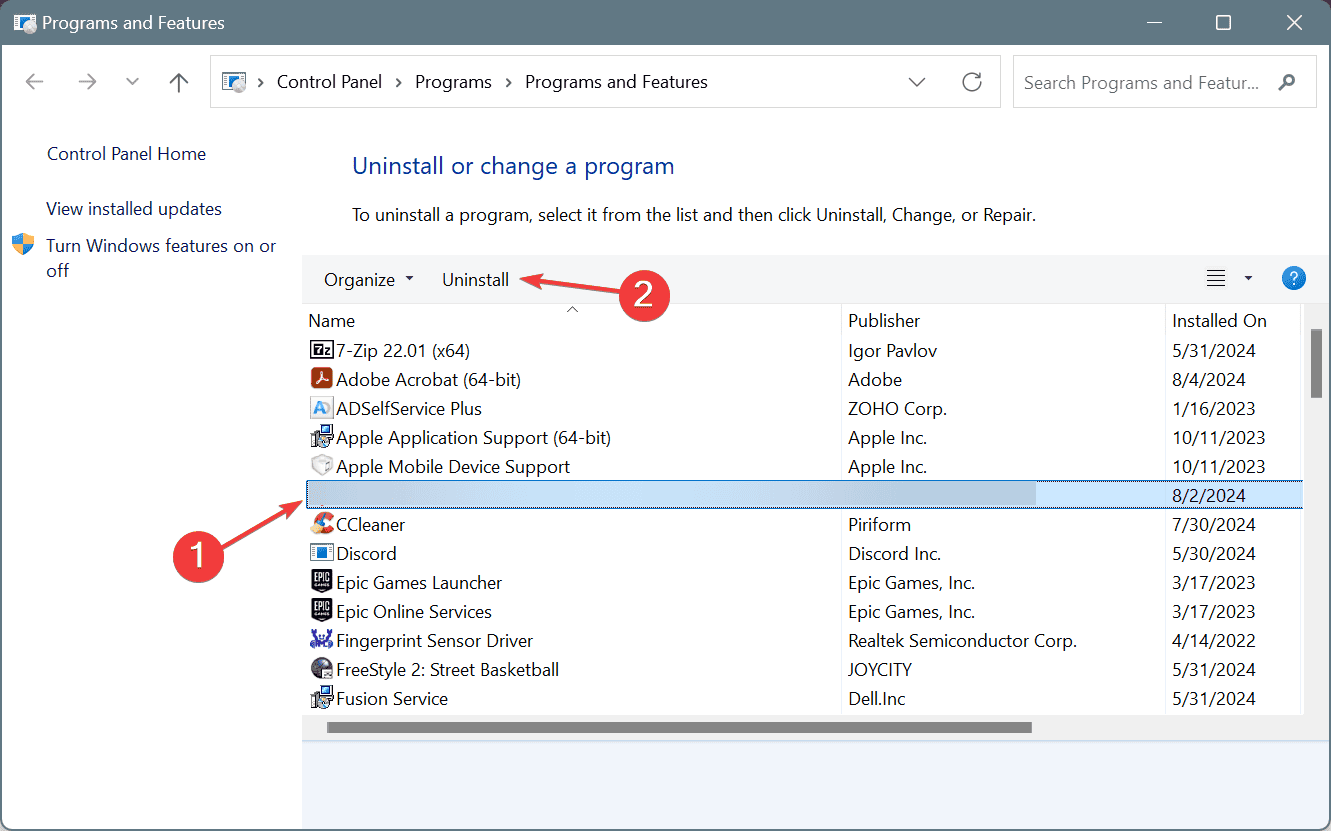
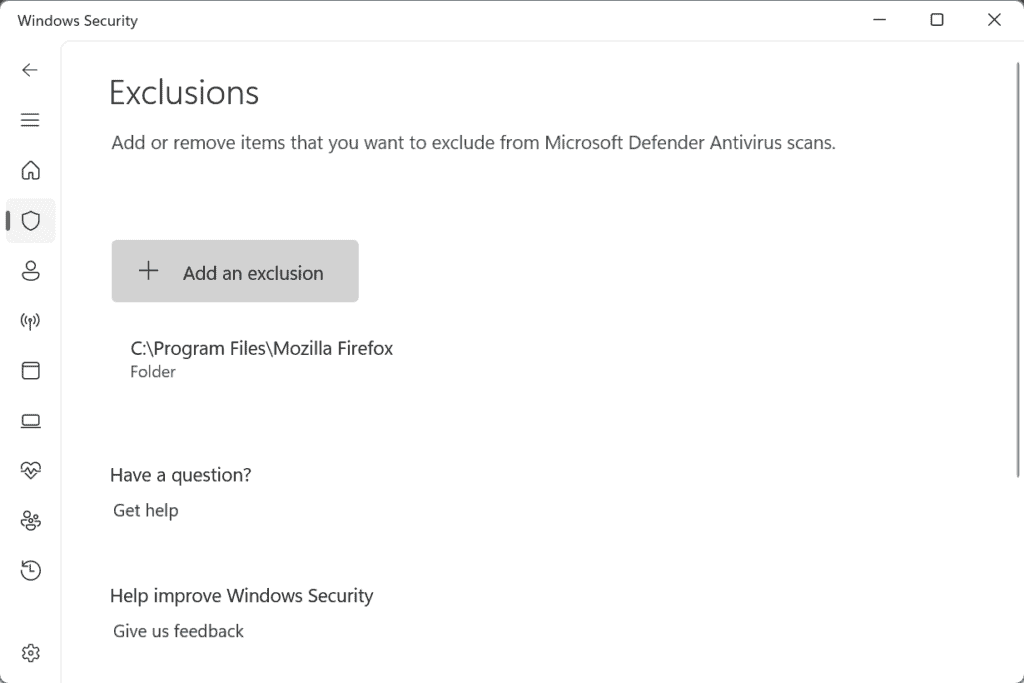
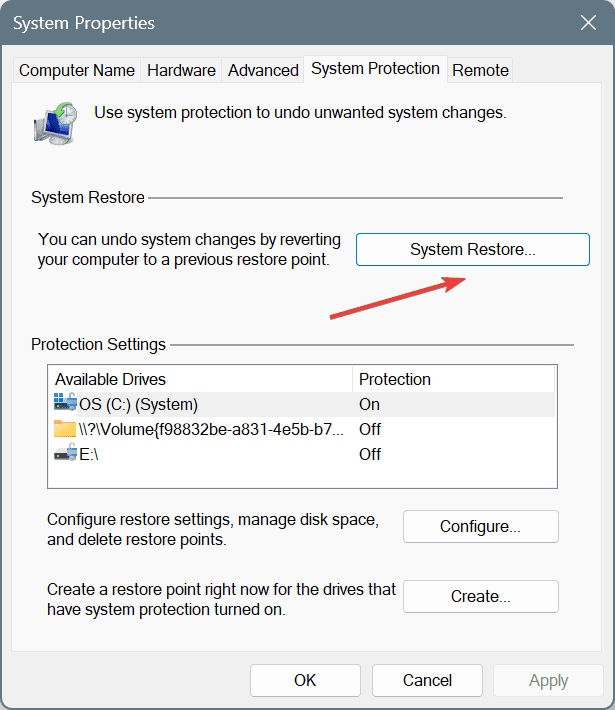
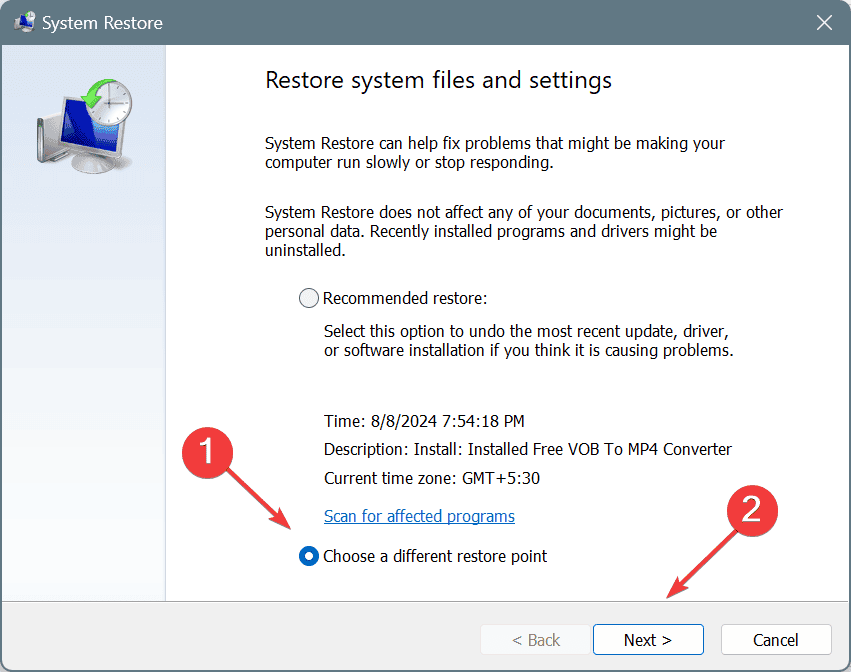
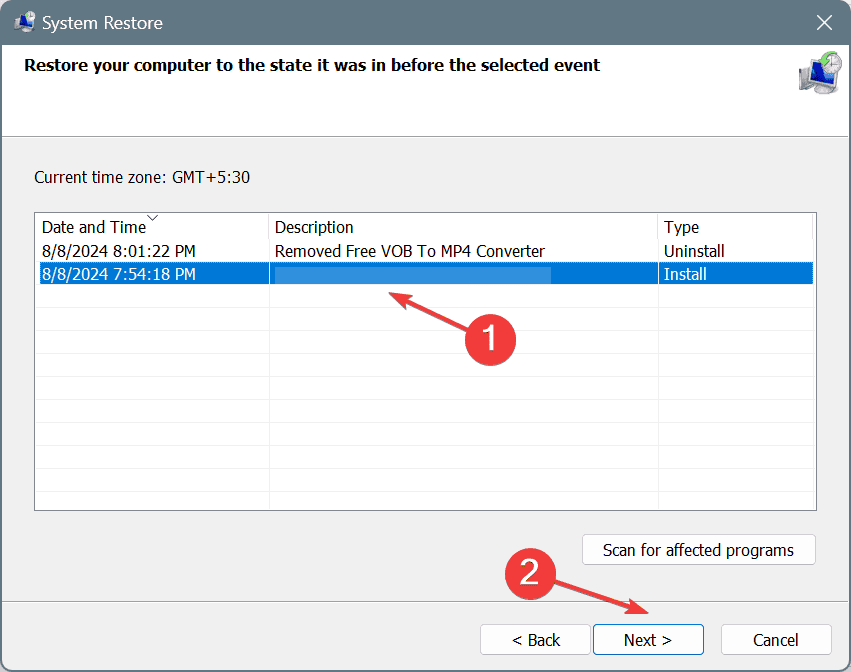








User forum
0 messages