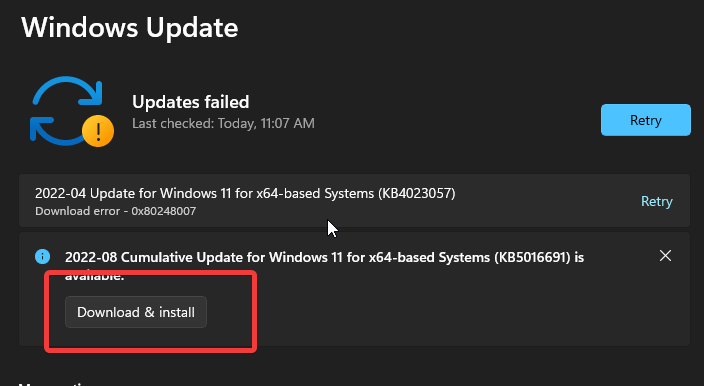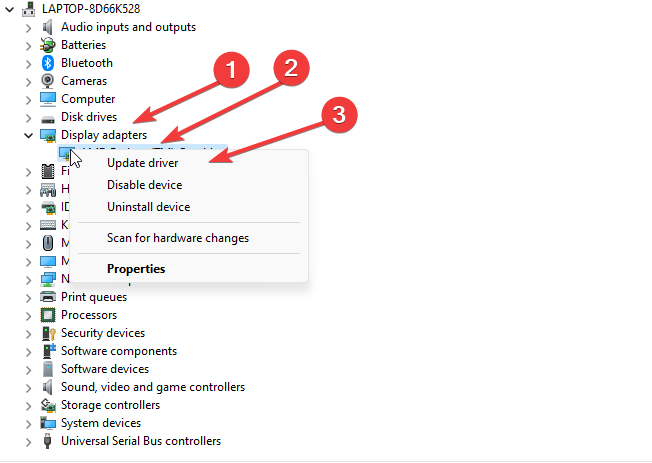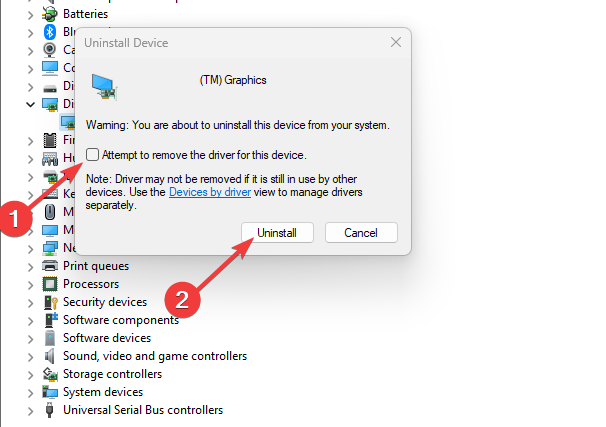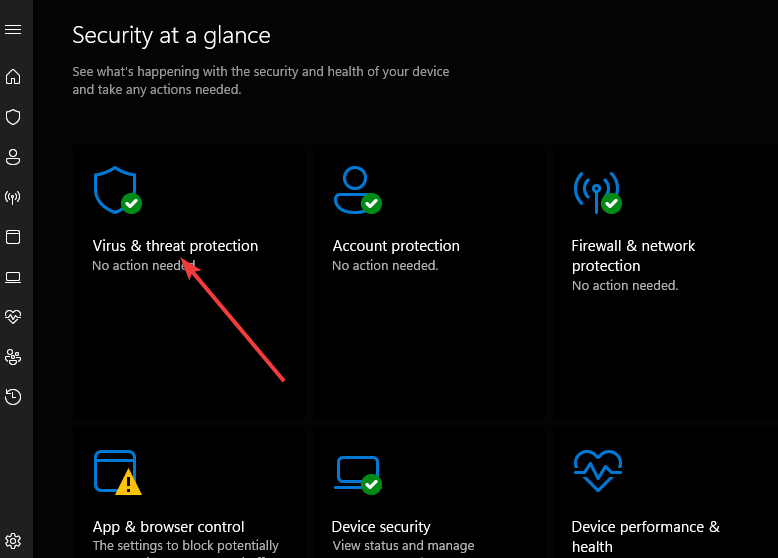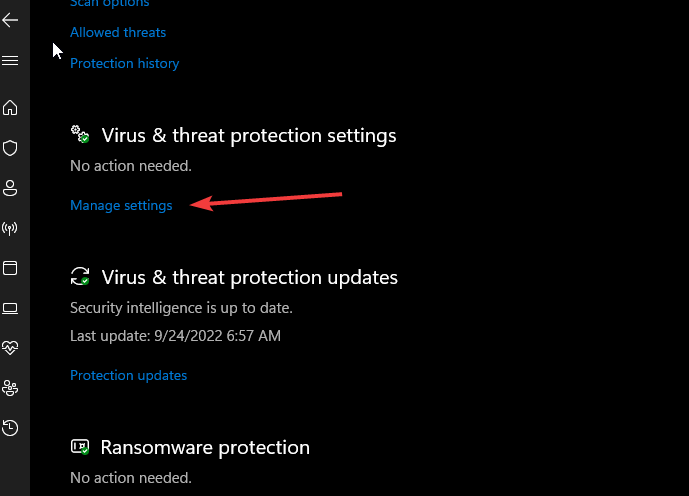Fix: Nvidia Control Panel Application is Not Compatible Error
Outdated OS can cause Nvidia Control Panel's incompatibility
4 min. read
Updated on
Read our disclosure page to find out how can you help Windows Report sustain the editorial team Read more
Key notes
- The Nvidia Control Panel may not work properly because of an outdated OS.
- Updating the Nvidia driver often fixes the issue in no time and we've got more solutions for you.
- Keep in mind that deleting Nvidia from your PC will not affect it negatively.
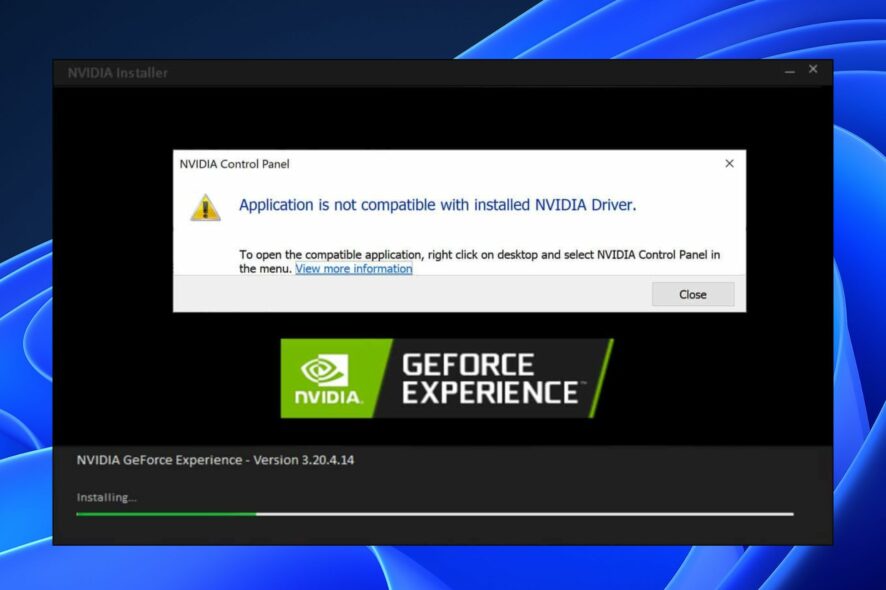
The Nvidia Control Panel is software that gives users access and control of Nvidia utilities installed on their PC and the Nvidia graphics driver settings. It offers a wide range of features that allows users to customize their settings, such as resolution, color correction, and 3D application settings.
Lately, users have complained about the Nvidia Control Panel application not being compatible, making it difficult to use the app.
Furthermore, encountering the Nvidia Control Panel application not compatible issue may impede your activities on the tool.
You may also encounter the Nvidia installer cannot continue: not compatible with this version of Windows 10 error when installing Nvidia drivers on your PC.
Fortunately, you can solve the problem with the Nvidia Control Panel on your PC by tweaking your PC. So, this article will discuss what to do if you encounter Nvidia not compatible with Windows 10.
Readers may be interested in how to download and install the Nvidia Reflex on their PCs.
Why is the Nvidia Control Panel incompatible with my device?
- Windows startup issues: Startup issues are the common cause of many problems with your computer. It entails errors that the PC encounters during power up or power off. It can cause issues with your drivers like the Nvidia driver, prompting the Nvidia Control Panel application not compatible error.
- Outdated Windows OS: Users may experience difficulties with their devices if their operating systems are outdated. Likewise, the Nvidia Control Panel application is not compatible error may occur if your version of Windows is not compatible with the Nvidia driver. Also, not keeping your PC up-to-date prevents it from accessing updates and patches for improving its performance and fixing bugs.
- Issues with Nvidia updates: Some users complain about problems encountered with Nvidia immediately after they update the driver. So, the Nvidia Control Panel application is not compatible errors can occur due to update issues.
Learn how to fix the Nvidia display driver service missing issues on your PC.
What can I do if I encounter the Nvidia Control Panel incompatibility error?
1. Restart your PC
Restarting your PC will fix any startup problems that might have caused the Nvidia Control Panel application not compatible error on your PC.
2. Update Windows OS
- Click on the Start button.
- Select Settings from the options.
- Click on Windows Update and select Check for updates.
Windows will automatically search and download updates if there are any available. You should be able to fix the Nvidia not compatible with Windows 10 error.
3. Update your Nvidia GPU driver
- Press Windows + X to open the Quick Link menu.
- On the Quick Link menu, select Device Manager.
- Click on the drop-down button to expand the Display adapters option.
- Right-click your Nvidia GPU and select the Update driver option.
After the update is complete, restart your device and check if the issue persists. If the issue is still there, you can also try updating your drivers automatically using a specialized tool.
- Download and install the Outbyte Driver Updater app.
- Launch the software and wait for the app to detect all incompatible drivers.
- Now, it will show you a list of all faulty drivers to select the ones to Update or Ignore.
- Click on Update & Apply Selected to download and install the newest versions.
- Restart your PC to ensure the applied changes.

OutByte
Keep your GPU in a flawless state without worrying about possible driver issues.4. Uninstall the current driver and reinstall it
- Press Windows + R keys to open the Run window.
- Type devmgmt.msc in the text space and press Enter to open the Device Manager.
- Click the drop-down button against the Display adapters to view the devices under it.
- Right-click on the Nvidia adapter and select Uninstall device from the options.
- Then, check the box for Attempt to remove the driver for this device and click on Uninstall.
After uninstalling the driver, restart your PC and check if it helps solve the Nvidia Control Panel application not compatible error.
5. Disable Windows Defender Firewall
- Click on Start and type Windows Security in the search space.
- Select Windows Security from the search results.
- Click on Virus & threat protection on the Windows Security tab.
- Then select Manage settings under Virus & threat protection settings.
- Then, toggle off Real-time protection.
- Click on Start and select Power, then click on Restart.
Further, we recommend you check how to resolve problems preventing the Nvidia Control Panel from opening on your device.
What happens if I delete Nvidia?
Uninstalling or deleting Nvidia from your PC won’t pose any threats. It’ll switch your PC back to the default system display driver.
Likewise, you won’t be able to toggle the settings entitled on Nvidia. In short, deleting Nvidia does not affect your PC negatively.
You encounter many errors with the Nvidia driver on your PC. Check out our article on fixing the Nvidia Control Panel if it stops working or crashes.
Likewise, we have a detailed guide on enabling and using the Nvidia Reflex to improve game latency on your computer.
Please leave your comments and suggestions in the section below.