Nvidia GameStream not launching games [SOLVED]
3 min. read
Updated on
Read our disclosure page to find out how can you help Windows Report sustain the editorial team. Read more

GameStream is a great tool for playing PC games on the Nvidia Shield console. Many people choose to play this way for the enhanced gaming experience.
However, GameStream is affected by many issues. The most severe problem is probably the inability to launch games in Nvidia GameStream.
For some users, this error appears even though Steam works.
Luckily, there are some solutions available and today we will show you what to do if you’re not able to launch games.
GameStream won’t launch games? Here is what to do
1. Disable your antivirus
A simple solution is to disable your antivirus. It is well known that an antivirus program can interfere with online gaming.
You can reenable your antivirus after you finished your gaming session.
Also, you can install a new antivirus that will not cause this issue. As it happens, we have a fresh list of software. Choose the antivirus that works best for your computer and doesn’t cause problems with GameStream.
2. Clear cache from GeForce Experience
Sometimes, clearing the cache of GeForce Experience will solve the issue. We all know what problems temporary files might bring. So, it is always a good idea to clear them from time to time.
3. Reinstall GeForce Experience
A simple reinstallation of GeForce Experience might solve this problem. Follow the steps below to reinstall GFE.
- Uninstall GeForce Experience.
- Close all NVidia services and containers that still run.
- Remove the Nvidia directory at “C: > Program Files > NVIDIA Corporation“.
- Fresh install the latest GeForce Experience.
Keep in mind that if you reinstall GeForce Experience, the Nvidia driver will not be affected in any way. So, use this method without any worries.
Conclusion
As you can see, this is an issue that can be solved in a matter of minutes. Other users proposed reinstalling Windows, but this is too much.
Also, you have easier solutions available. Reinstalling Windows is tedious and is simply not worth the effort.
At most, you can reinstall GeForce Experience, but you can fix the problem simply by disabling your antivirus.
Moreover, don’t forget to always install the latest version of Nvidia GameStream. This will prevent further issues.
Did our article help you play games through GamesTream again? Do let us know in the comments section below!
RELATED ARTICLES YOU NEED TO CHECK OUT:

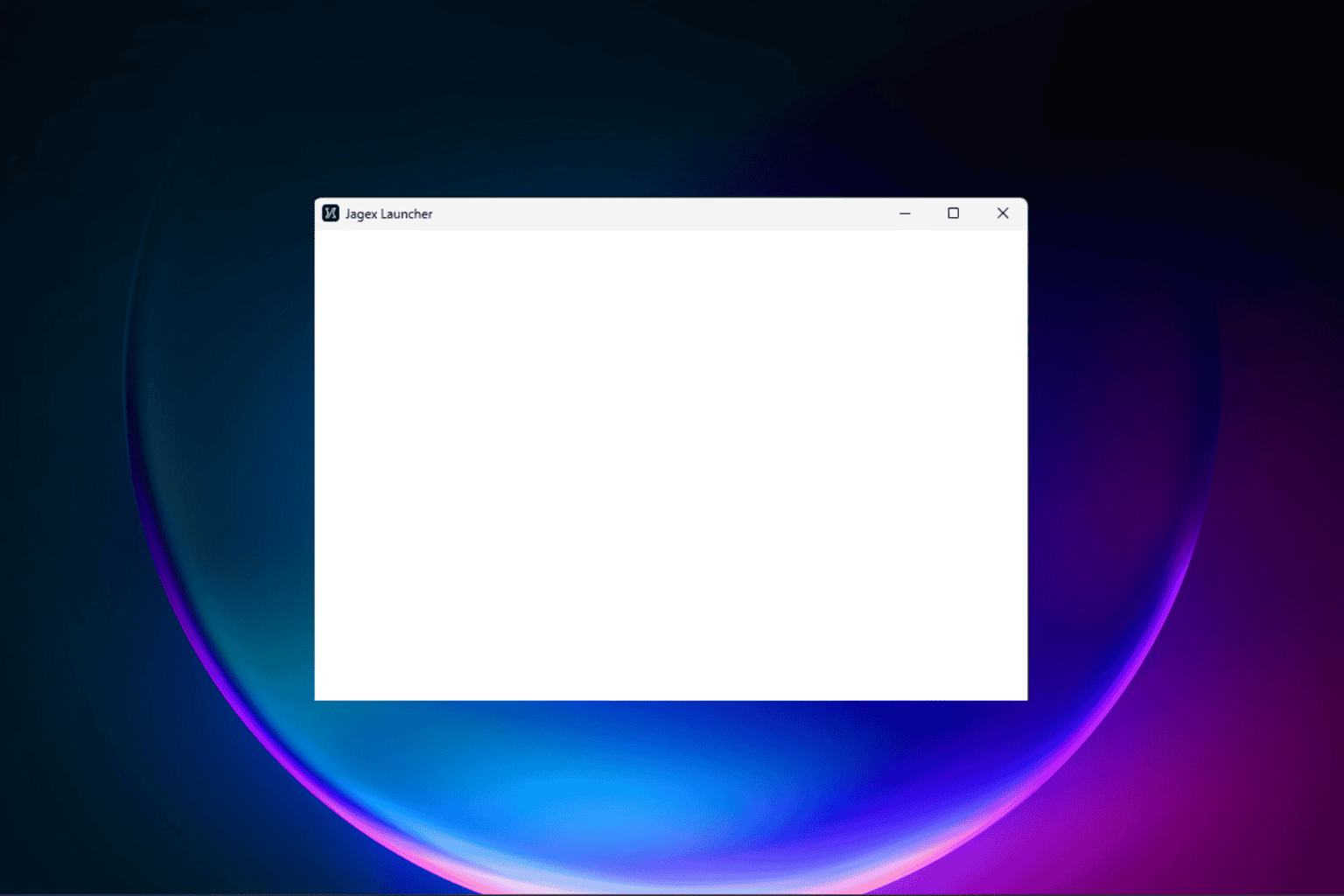




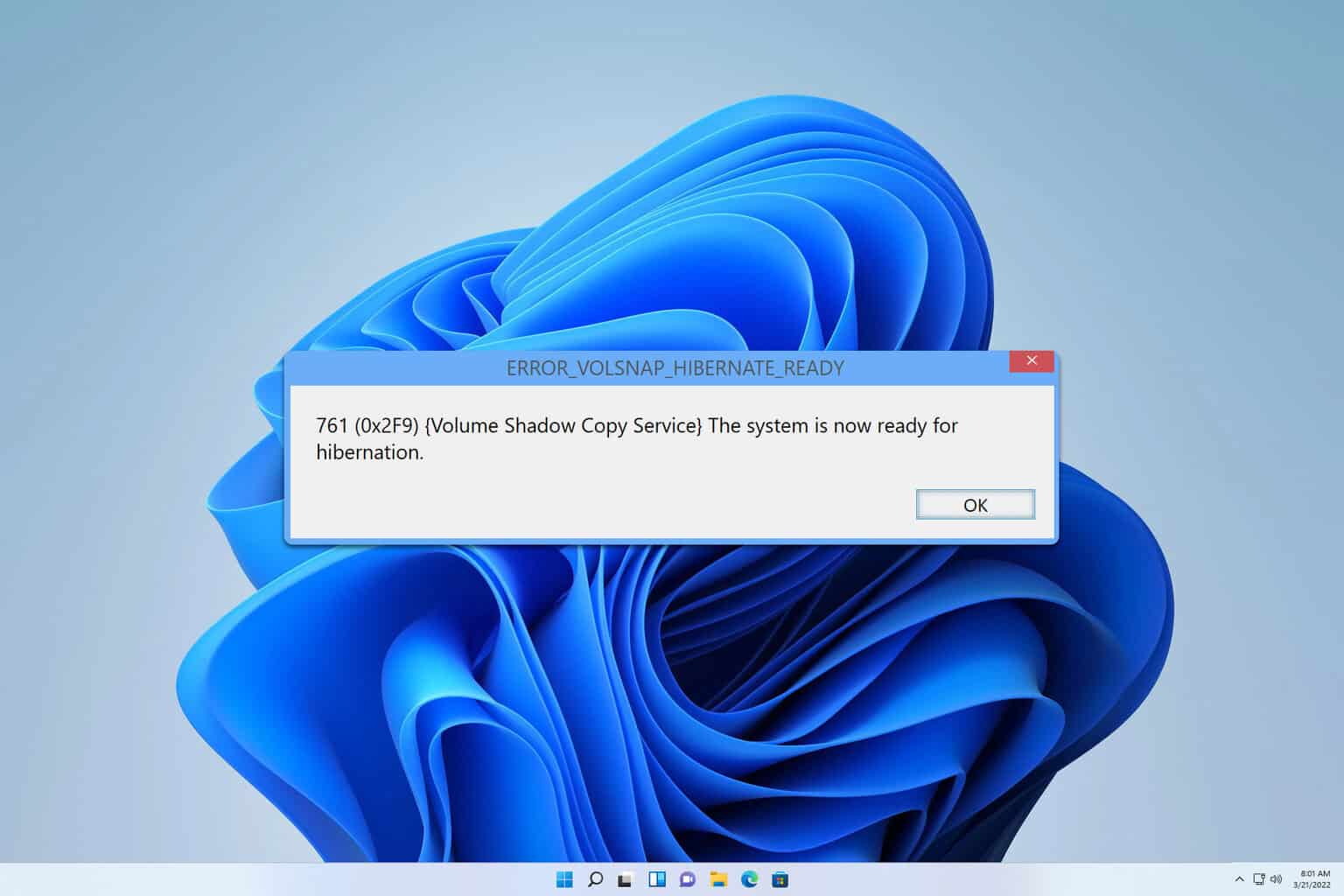
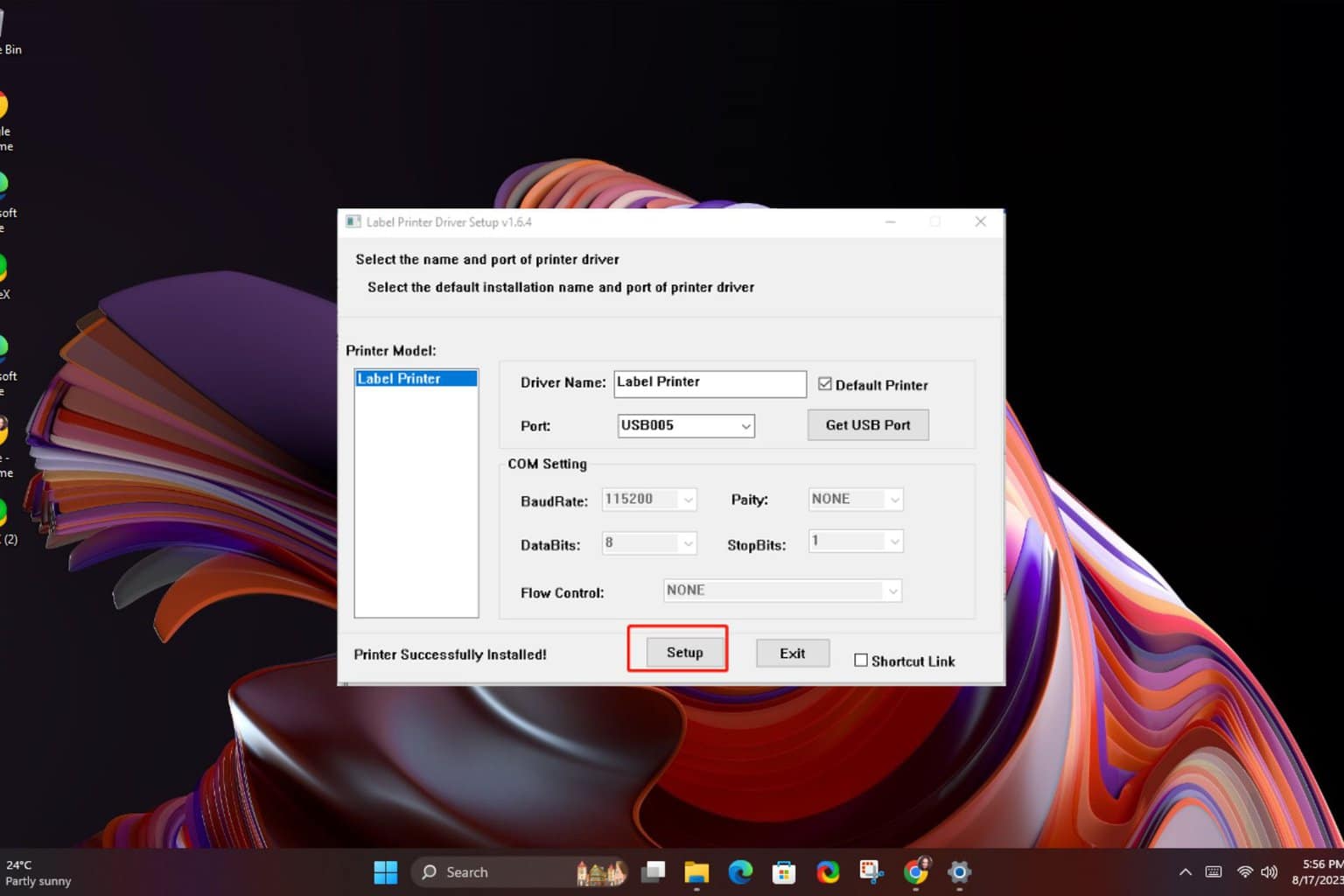
User forum
0 messages