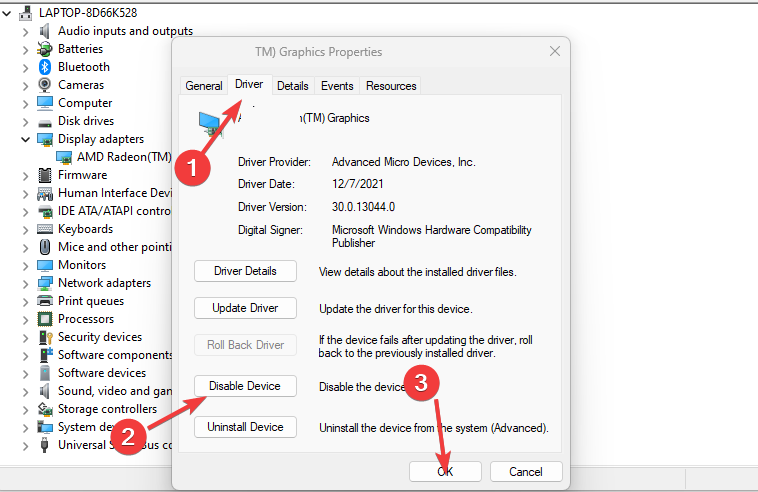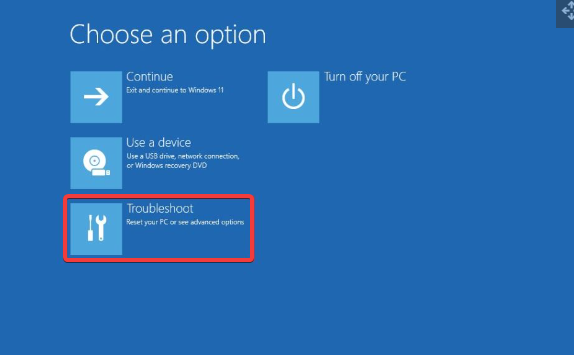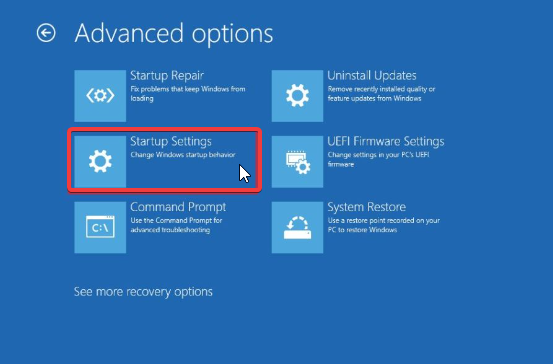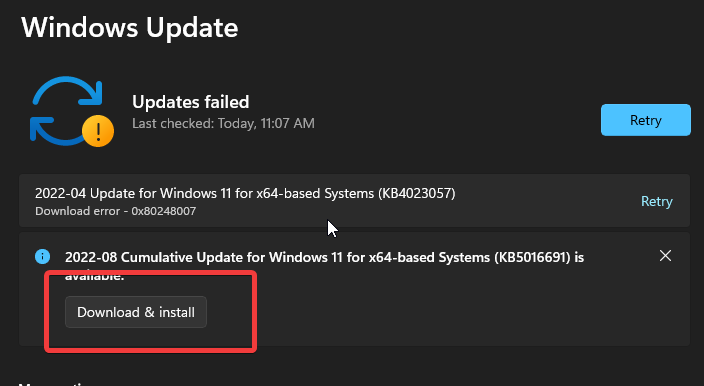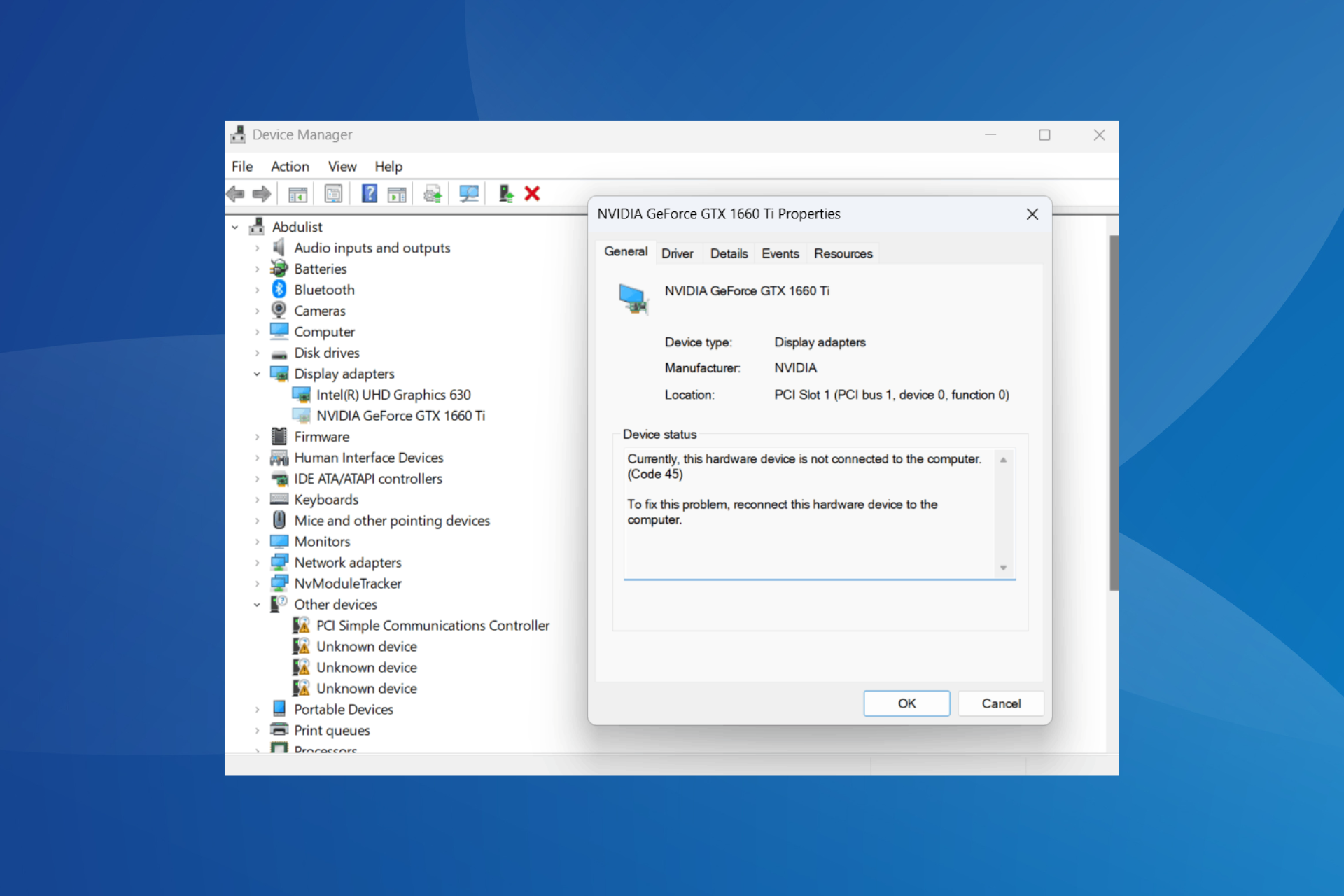Fix: Nvidia Graphics Card is Not Detected on Alienware PC
Nvidia graphics card may not be detected if there's a BIOS issue
4 min. read
Updated on
Read our disclosure page to find out how can you help Windows Report sustain the editorial team Read more
Key notes
- The Nvidia graphics card may not be detected if it is not enabled.
- Restoring your BIOS to default can fix the Nvidia graphics card not detected issues.
- Enabling your graphics driver in the Device Manager is a good fix for the driver not detected problems.

Alienware PC is one of the best high-end laptops with advanced graphic features. However, most users have consistently complained about the Nvidia graphics card not being detected on their Alienware, an issue that affects the PC’s performance.
Some essential components, like the graphics card, must be present for your PC to work. The graphics card is one of the most crucial hardware components of the computer. It is responsible for the display features on your computer.
In other words, your computer won’t display any information or graphic images without the graphics card. Likewise, external GPUs can affect how the computer works.
Moreover, you may not detect external graphics cards, such as Nvidia graphics cards, on your computer for various reasons that vary on different computers.
However, factors like outdated drivers and OS can prompt errors, causing Alienware PC to use Intel instead of Nvidia. Also, the Nvidia graphics card may not be detected in the Device Manager if it is not enabled.
Nonetheless, there are some reliable ways of fixing the Nvidia graphics card not detected on Windows 10/11, and we’ll discuss them as we go further into this article.
Why is my Nvidia graphics card not being detected?
- Outdated or corrupt Nvidia graphics driver: The device may find it difficult to detect the Nvidia graphics card if it is broken or outdated. In most cases, a corrupt driver can become invisible in the Device Manager.
- Incorrect BIOS: It is also possible for you to experience the Nvidia graphics card not detected on your Alienware due to incorrect configuration in your BIOS.
- Nvidia graphics card not enabled: For your device to detect and recognize the Nvidia graphics card, you need to enable it in your Device Manager. However, your Alienware PC may not locate it if it’s not active.
Why is my graphics card disabled?
Your graphics card may be disabled due to system boot errors or hardware issues. Likewise, toggling some features on your computer can affect the graphics card, prompting it to become inactive.
You can check our guide on what to do if the Nvidia driver does not install on your PC.
How do I fix my graphics card not detected on Alienware PC?
1. Update the Nvidia graphics driver
- Press the Windows + R keys to prompt the Run window.
- Type devmgmt.msc into the search space and click OK.
- In the search results, click on Display adapters and select the Nvidia driver from the drop-down menu.
- Click the Update driver software option, and select Search automatically for drivers.
Once you have completed the updating process, restart your computer to see if the problem persists.
- Download and install the Outbyte Driver Updater app.
- Launch the software and wait for the app to detect all incompatible drivers.
- Now, it will show you a list of all outdated drivers to select the ones to Update or Ignore.
- Click on Update & Apply Selected to download and install the latest versions.
- Restart your PC to ensure the applied changes.

Outbyte Driver Updater
Maintain your device healthy by letting OutByte Driver Updater find the latest driver options.2. Enable the graphics driver
- Press Windows + X keys and select the Device Manager.
- Navigate to your graphics card(Nvidia) and double-click on it to prompt its properties.
- Go to the Driver tab and click on the Enable button.
Ensuring that your graphics card is enabled will make it detectable by the Alienware PC.
3. Reboot PC in Safe Mode
- On the sign-in screen, press the shift key while holding the Power button.
- Hold the shift key to prompt the Advanced Recovery Options window.
- Click on Troubleshoot and select the Advanced options.
- Click on Startup Settings and select Restart.
- Press 4 to Enable Safe Mode.
The computer will restart in safe mode. Rebooting your PC to the safe mode will help you fix issues deep-rooted into the system that may affect it.
4. Update Windows
- Click the Start button.
- Select Setting and click on Windows update.
- On the Windows update page, select Check for updates.
Check our list of the best Nvidia drivers to use on Windows 11.
How do I know if my graphics card is broken?
There are a few ways to know if your graphics card is damaged. However, if you experience stuttering or freezing on the screen, it may be due to a broken graphics card.
Likewise, if you notice inappropriate colors or patterns on your screen, it can indicate that your graphics card is broken.
To learn more about the problem, read our article about what to do if the Nvidia graphics card is not detected on Windows 10.
Also, users ask what graphics card does Alienware use? We recommend you check Dell’s Alienware laptop graphics cards page for graphics card specifications and comparisons to be able to choose the appropriate one for your Alienware.
Also, if the Nvidia driver is incompatible with your Windows version, you can check out our guide to fixing it here.
Let us know which procedure worked for you in the comments area below.