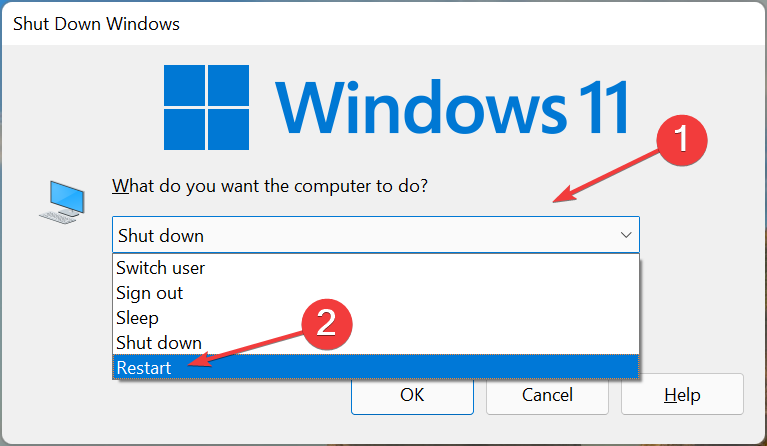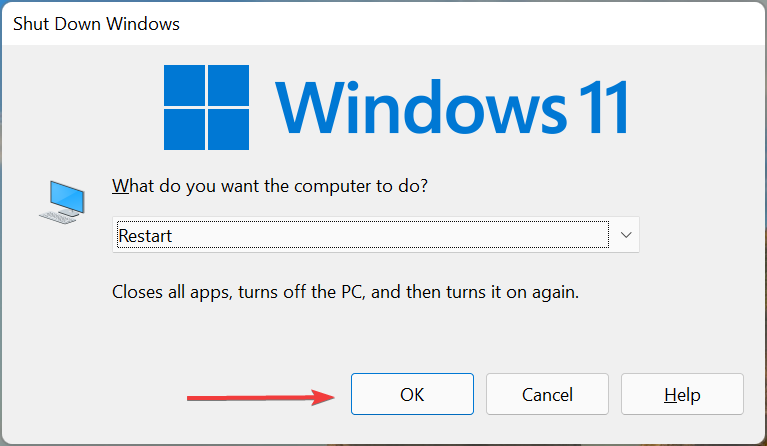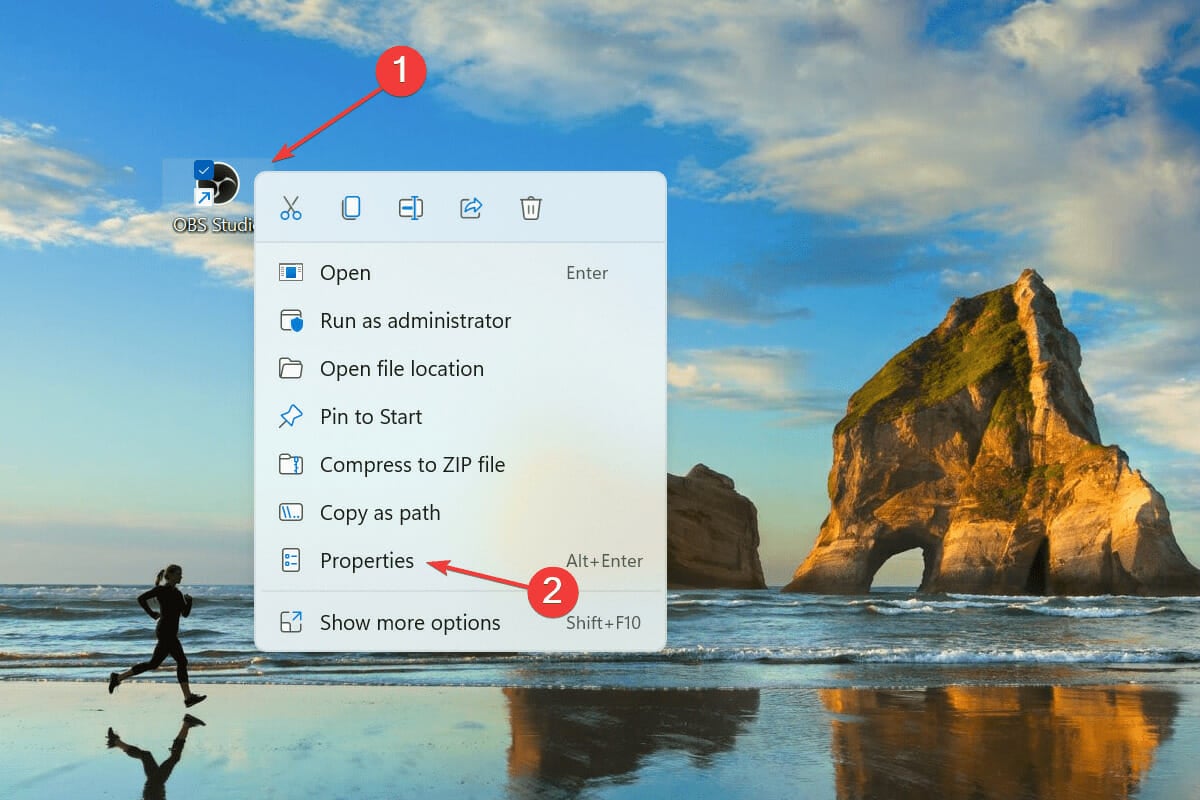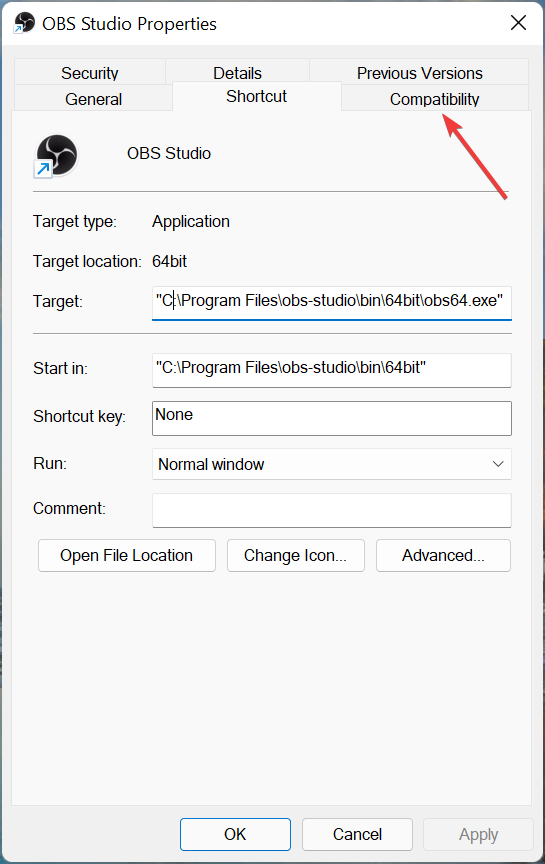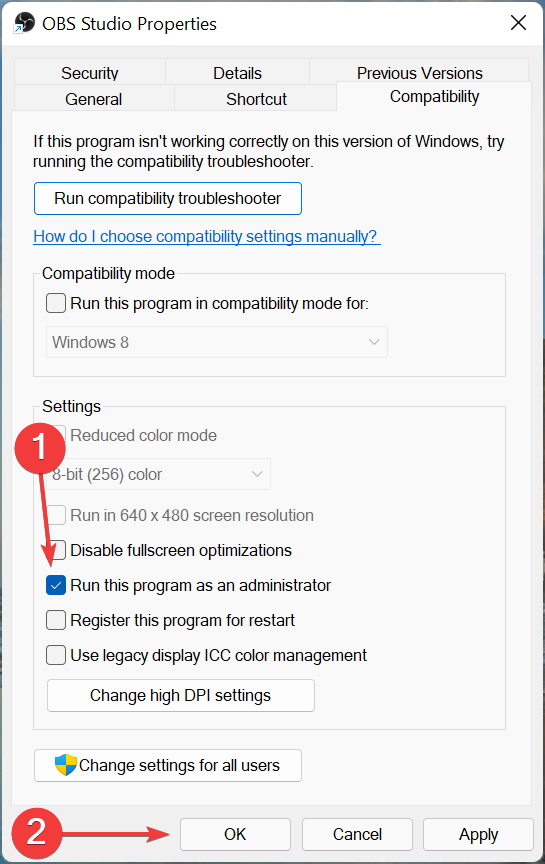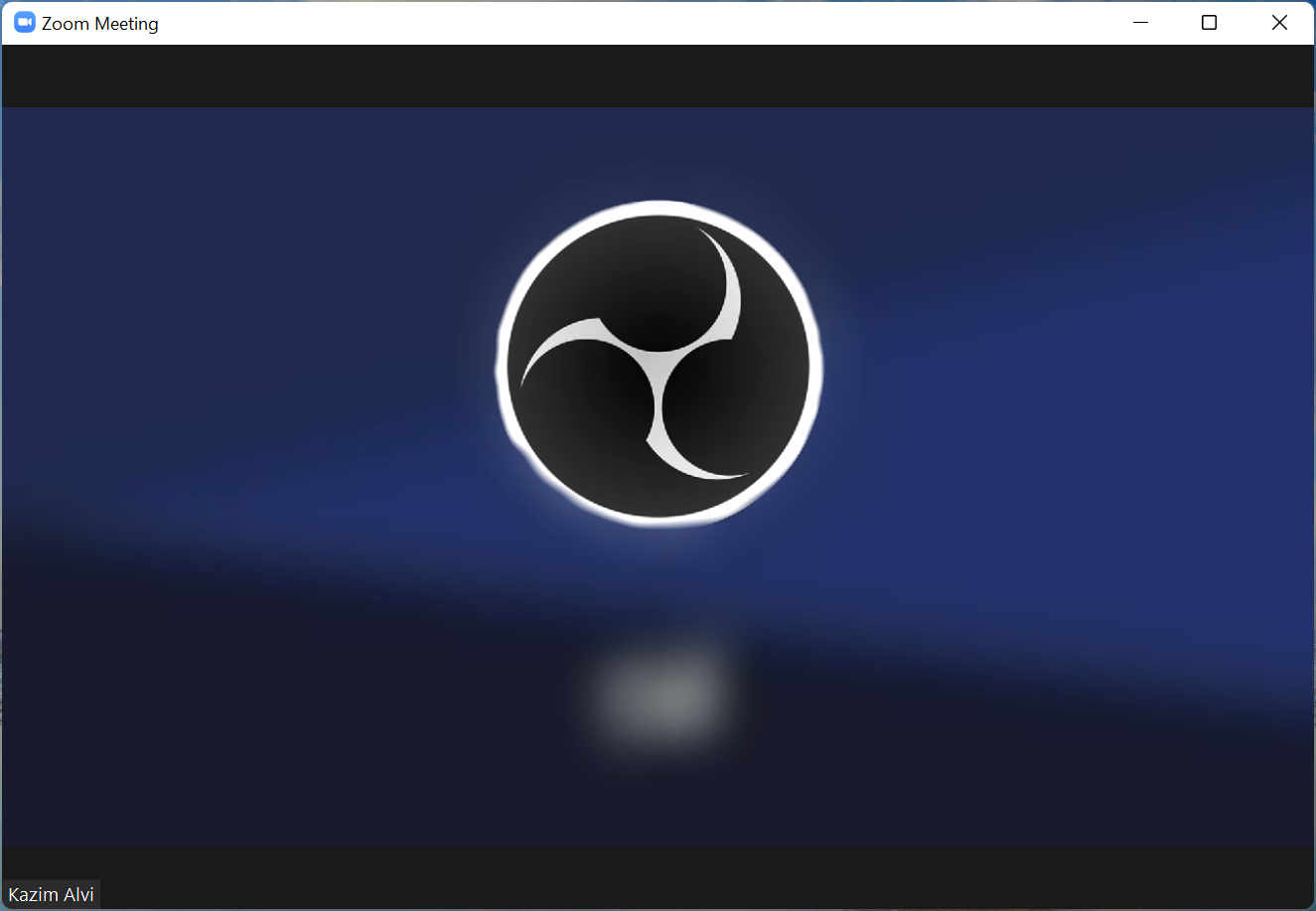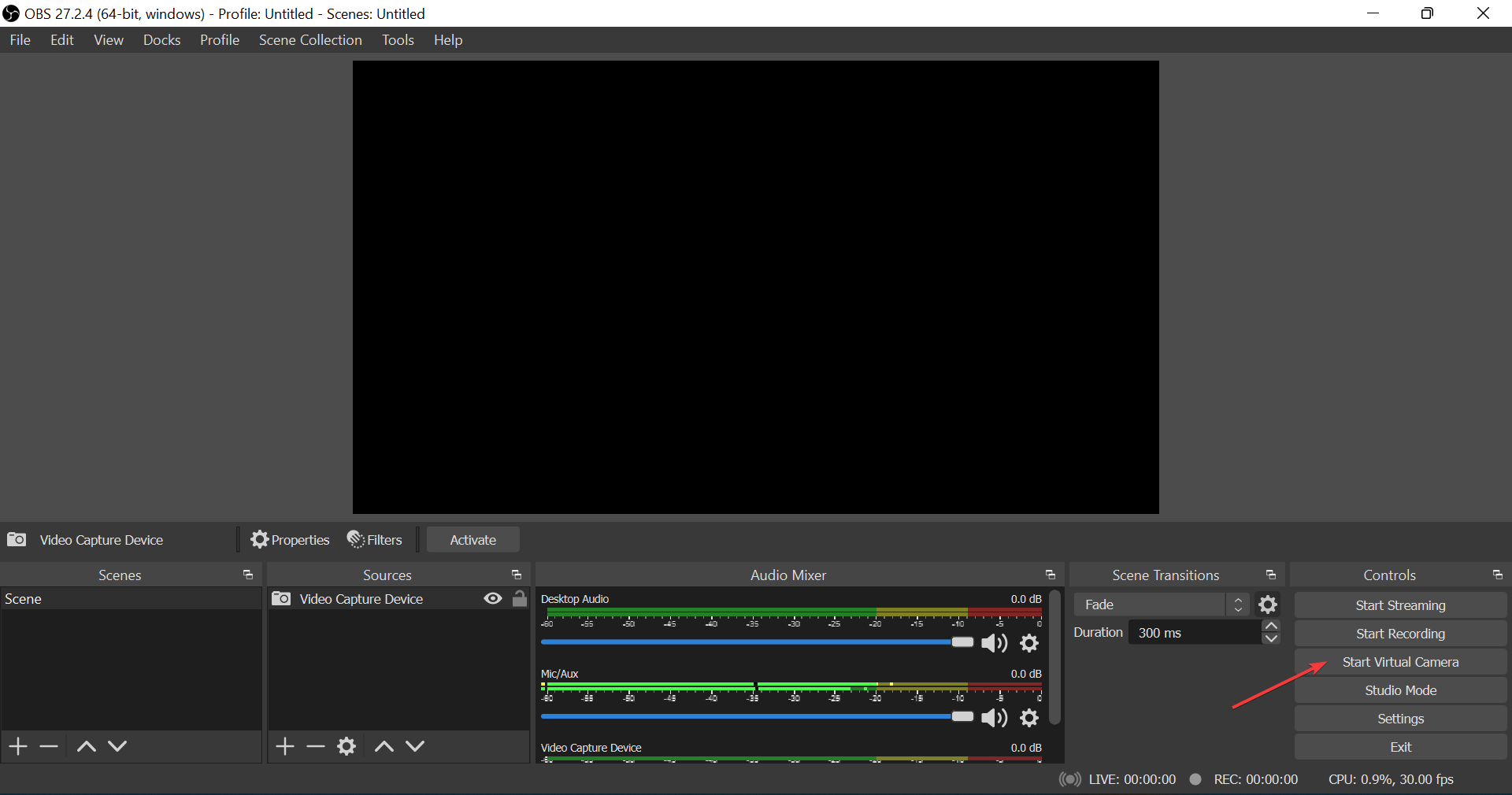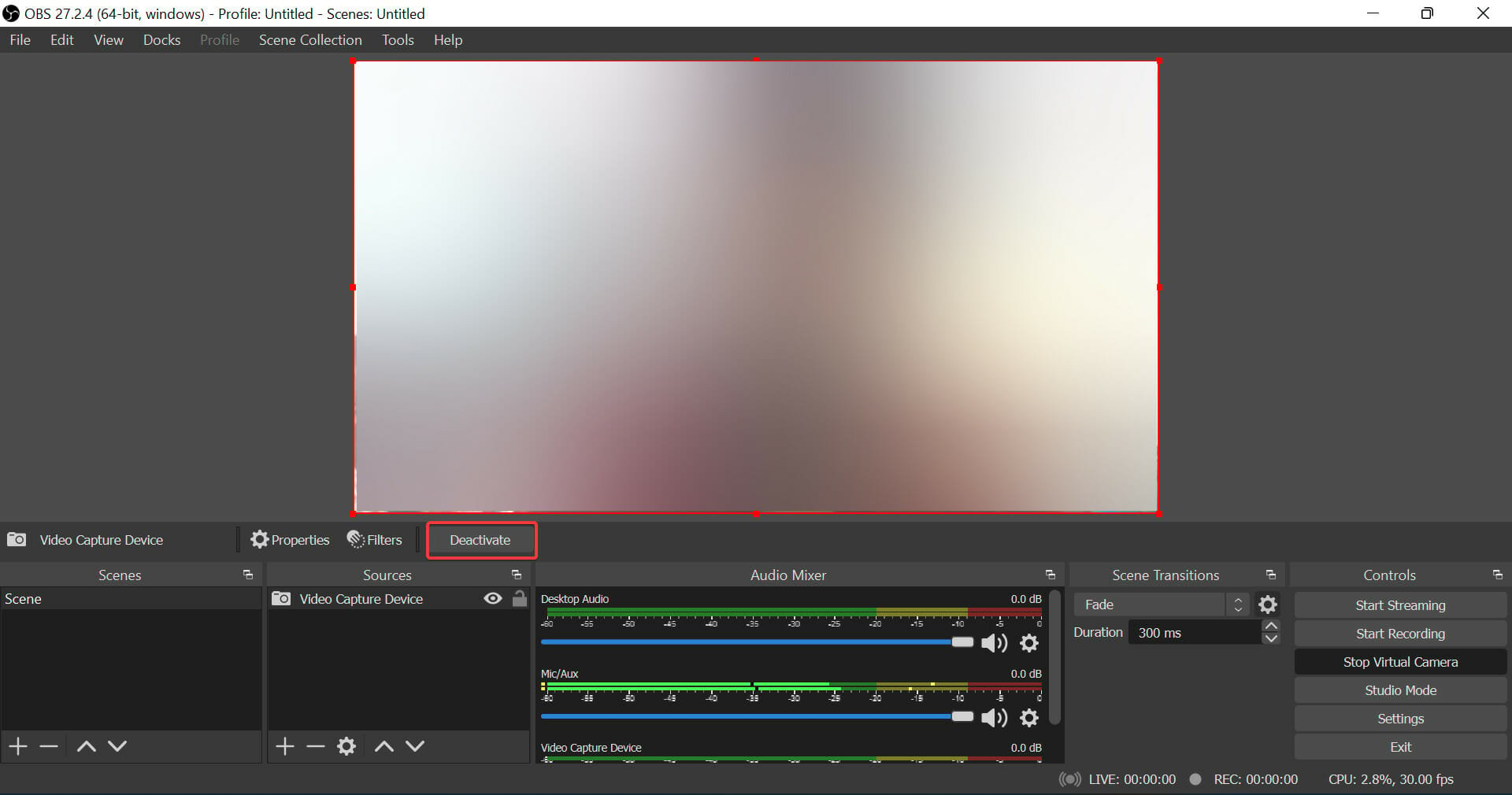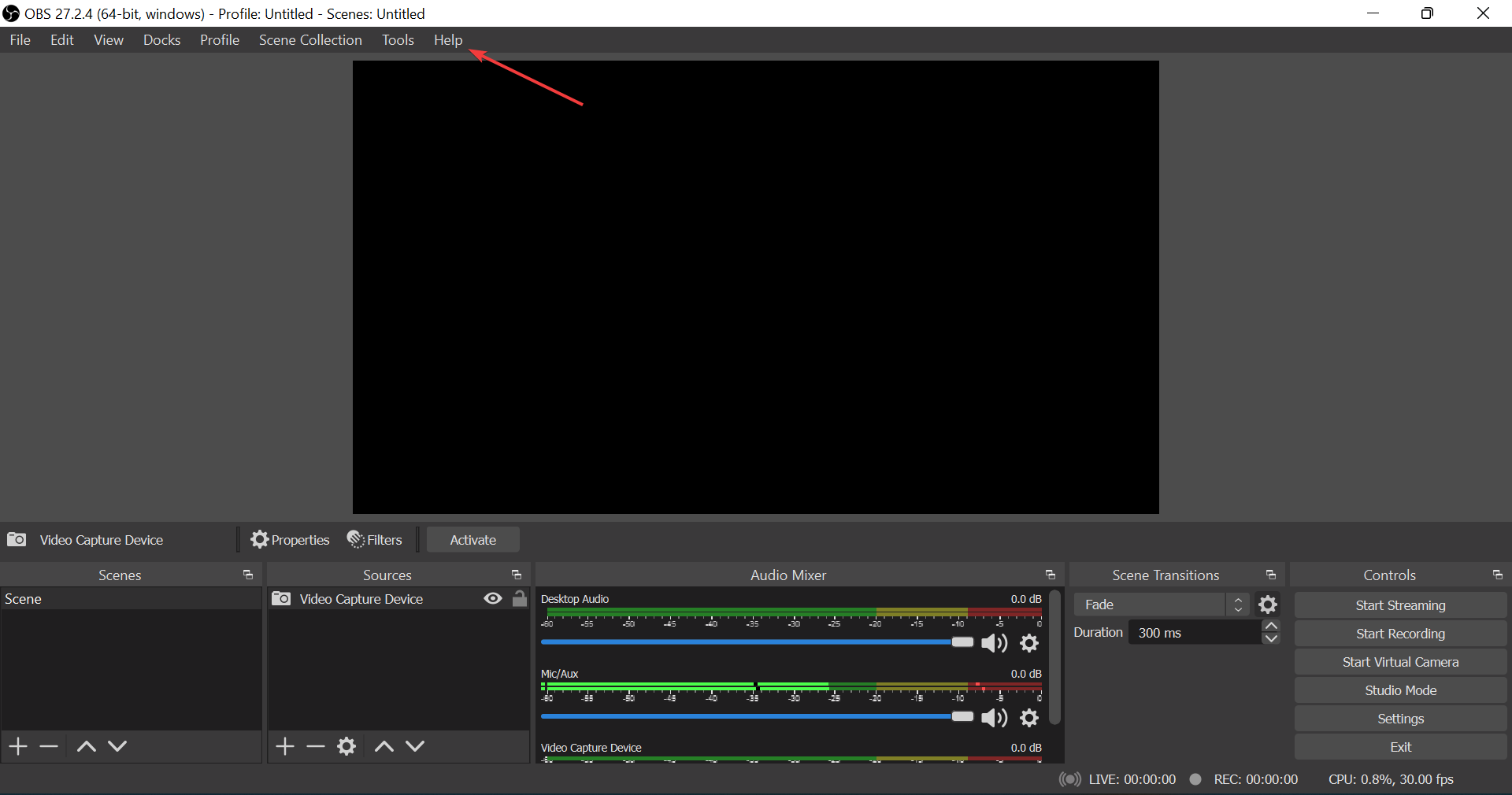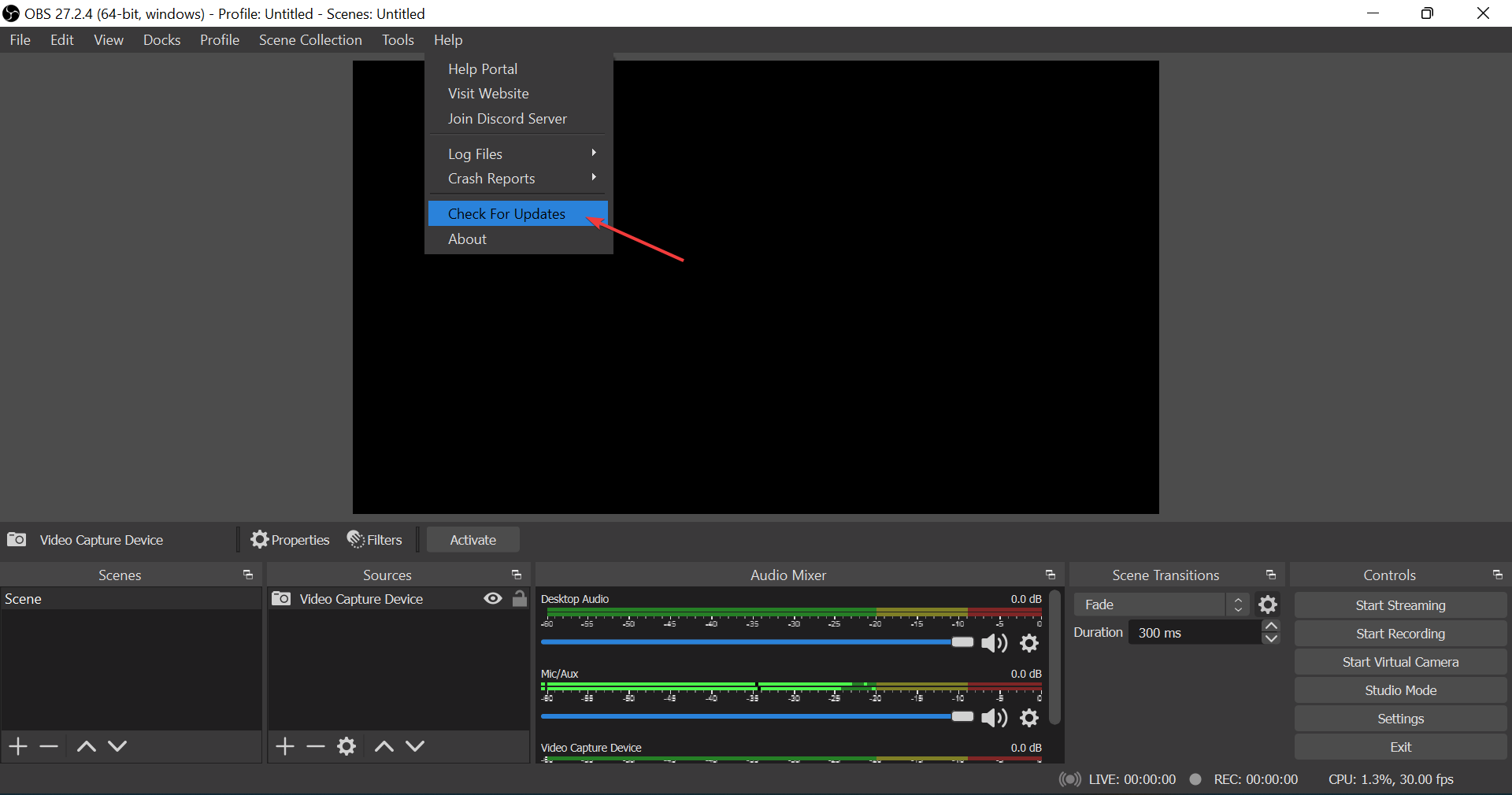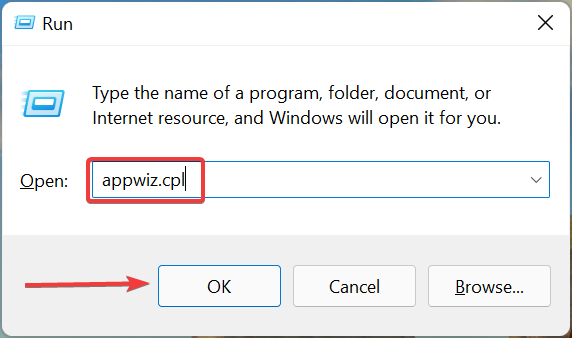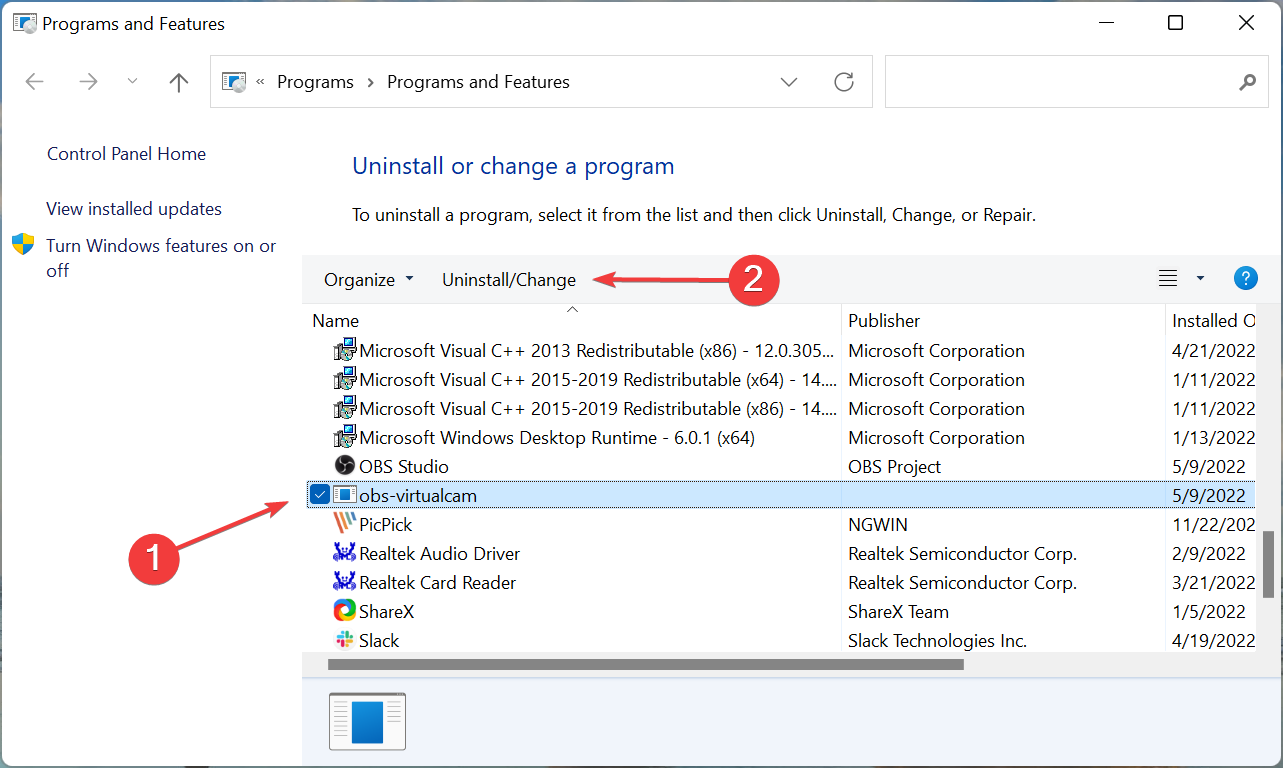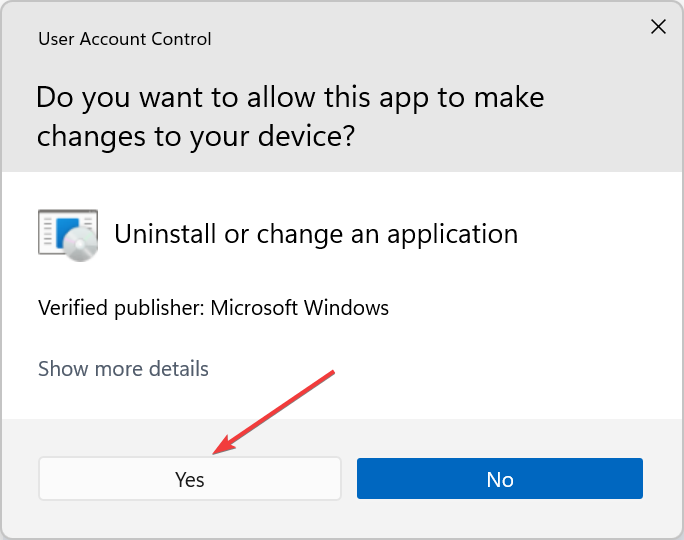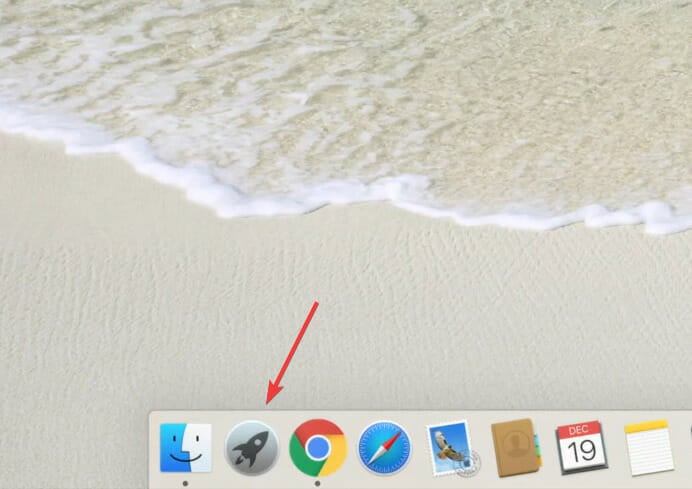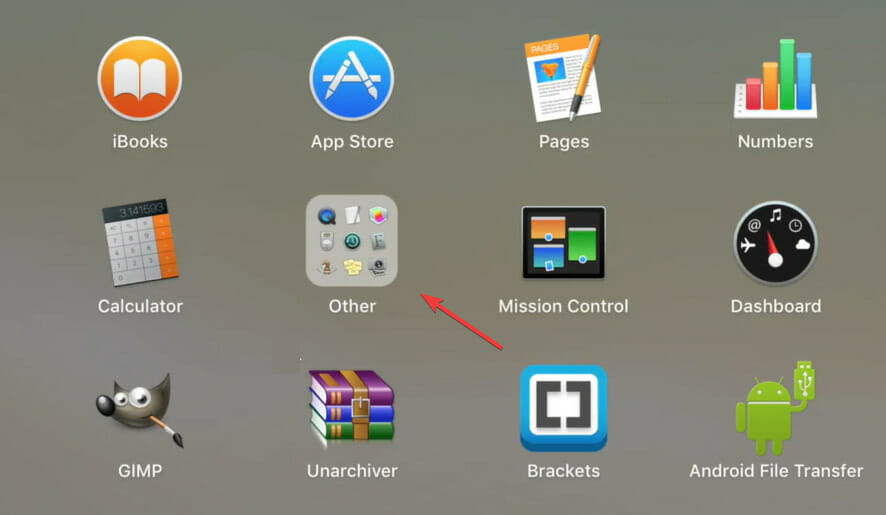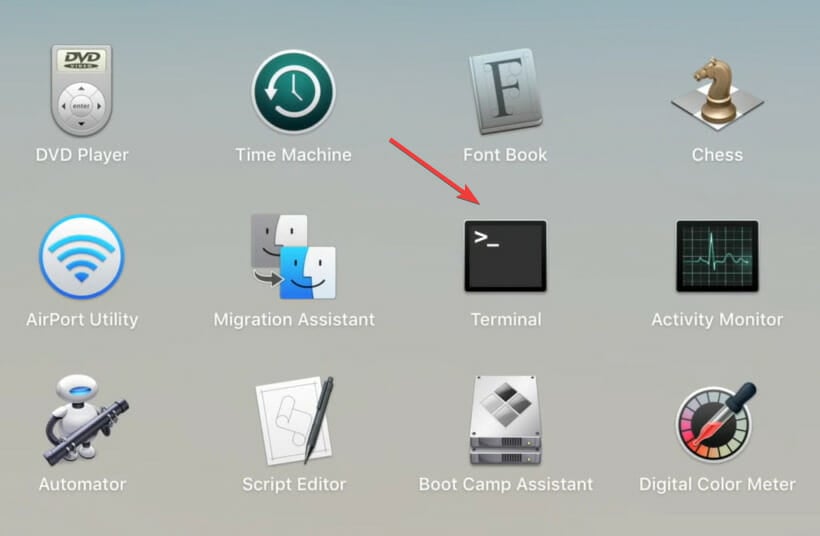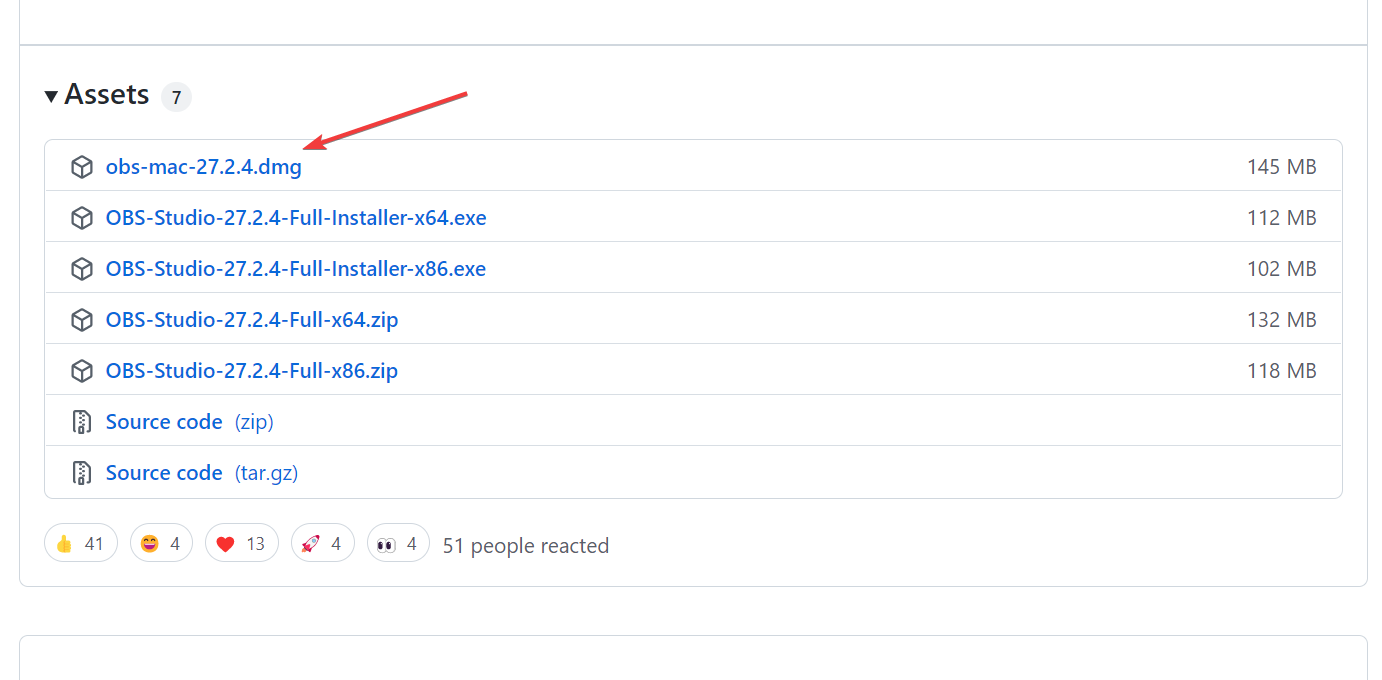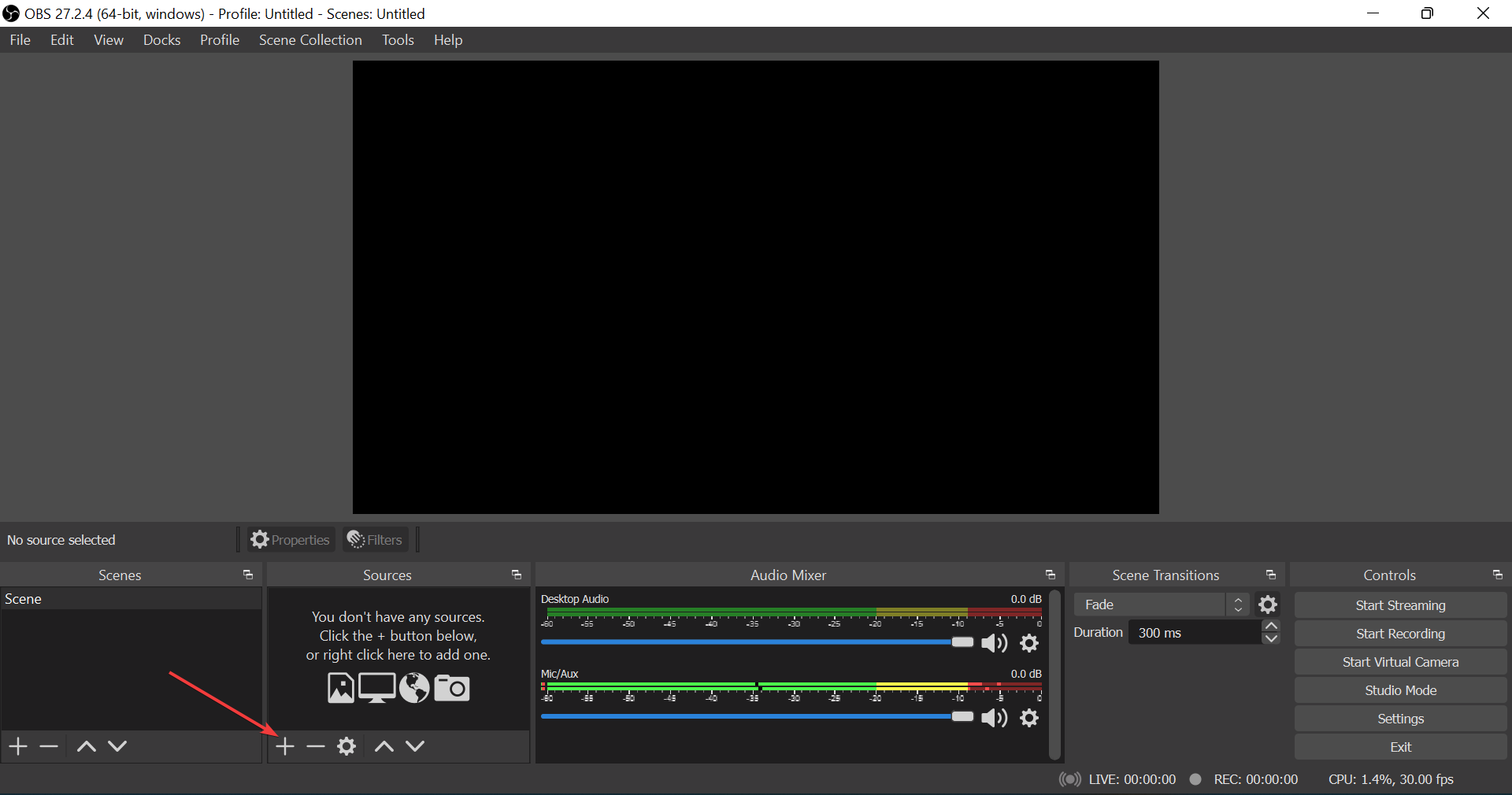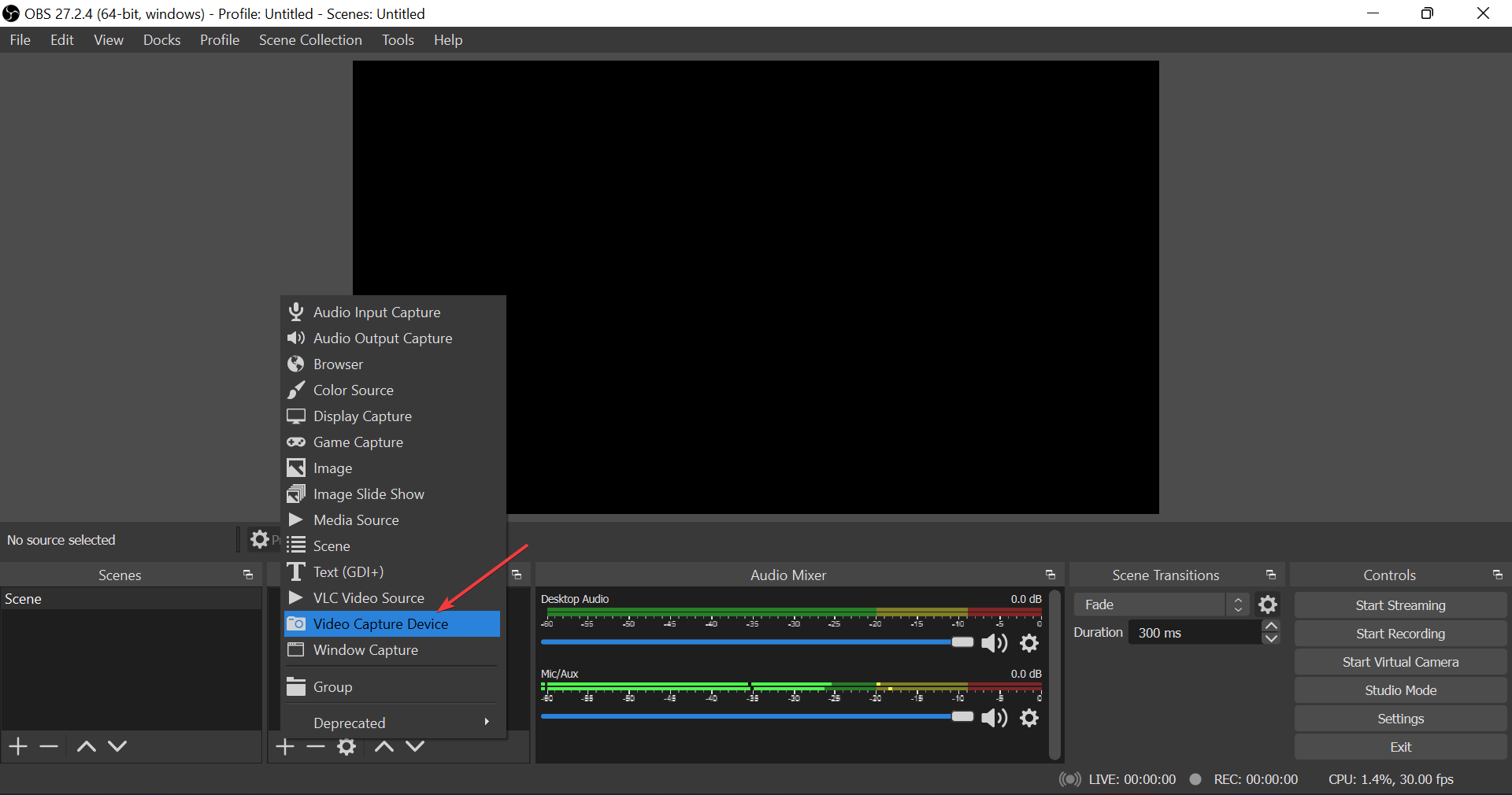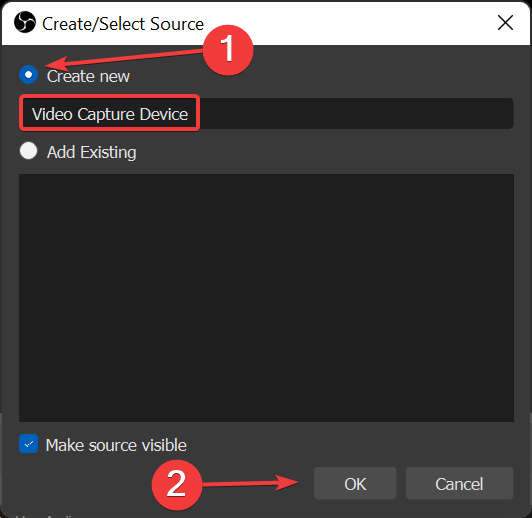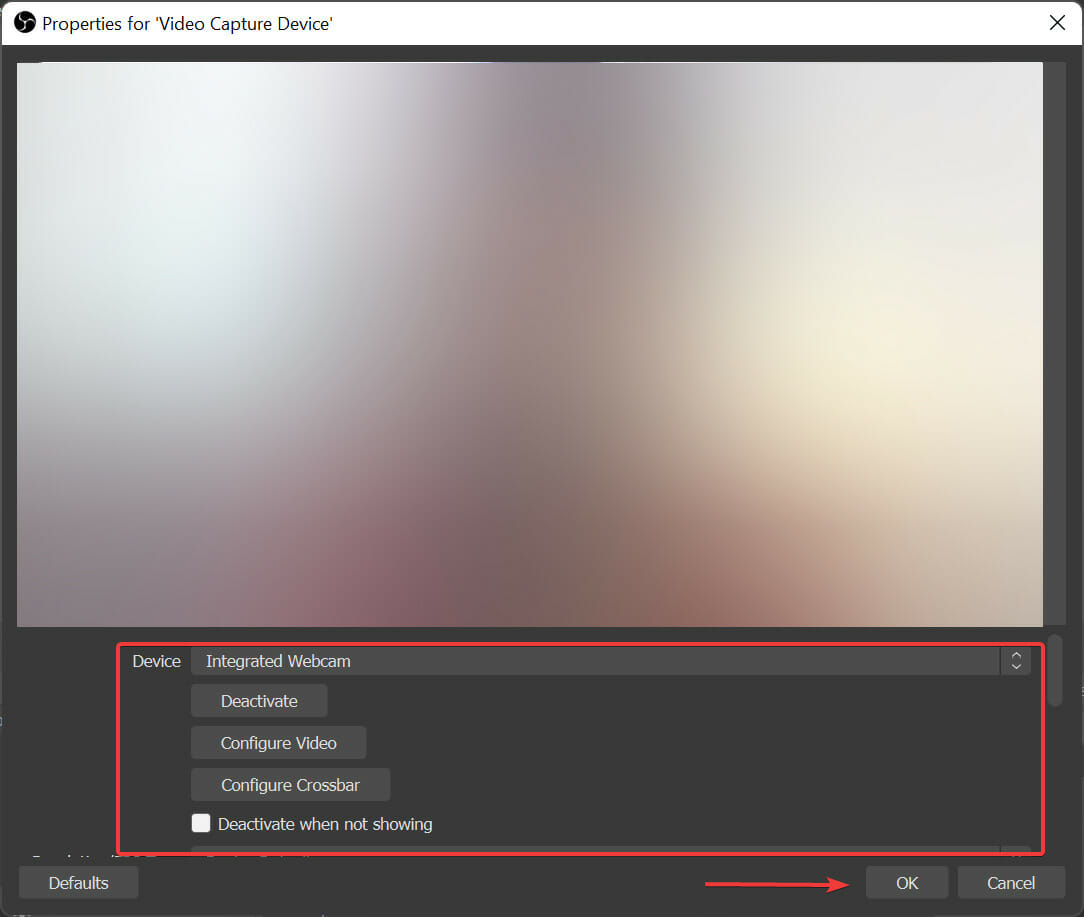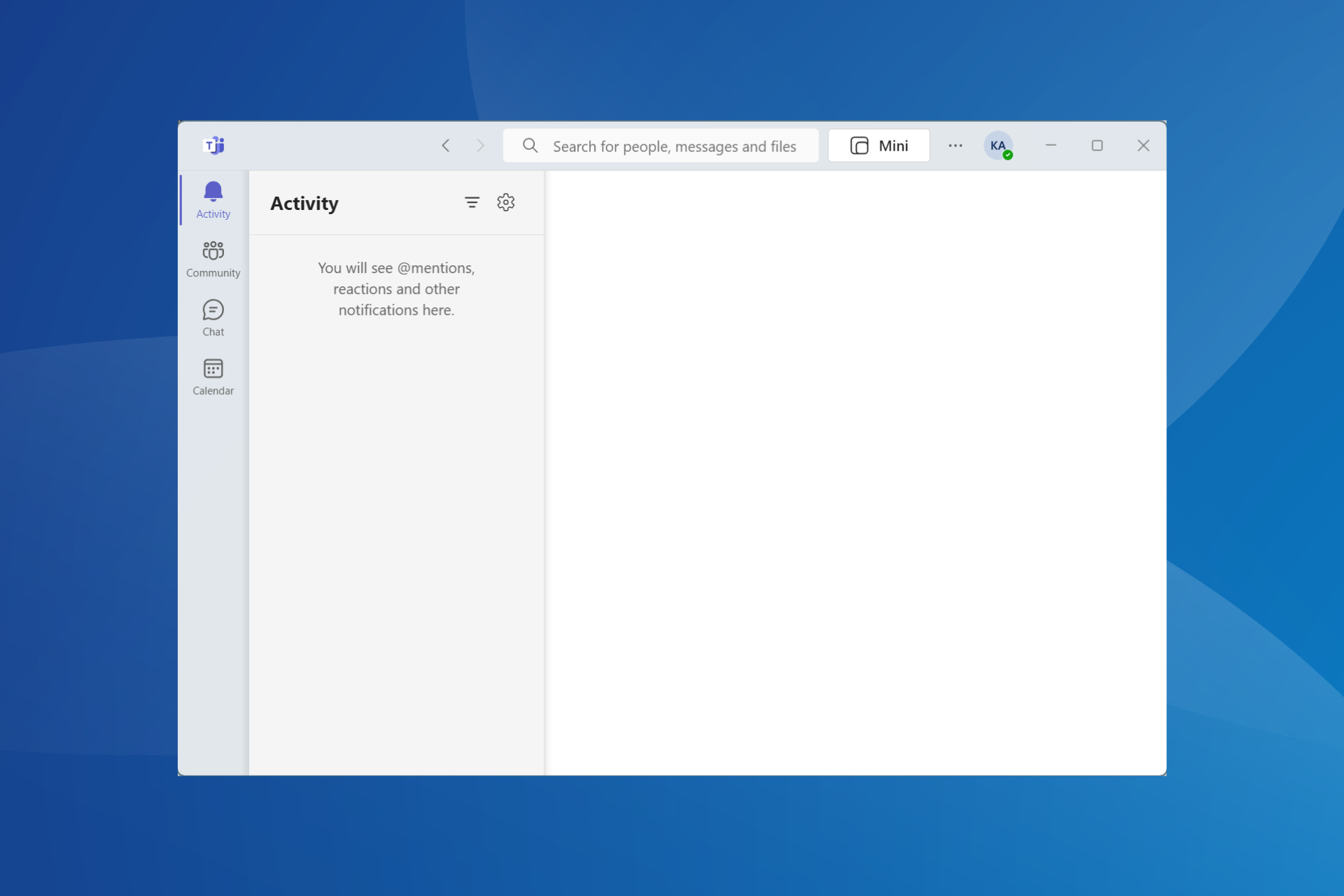OBS Studio Virtual Camera Not Showing Up? 5 Simple Solutions
7 min. read
Updated on
Read our disclosure page to find out how can you help Windows Report sustain the editorial team Read more
Key notes
- If the OBS Studio virtual camera is not showing up, it's either misconfigured system settings, absence of relevant permissions, or an issue with the app itself.
- For Windows, you can reboot the OS, or run the program as an administrator, amongst other methods here.
- You will also find effective solutions listed here for macOS.
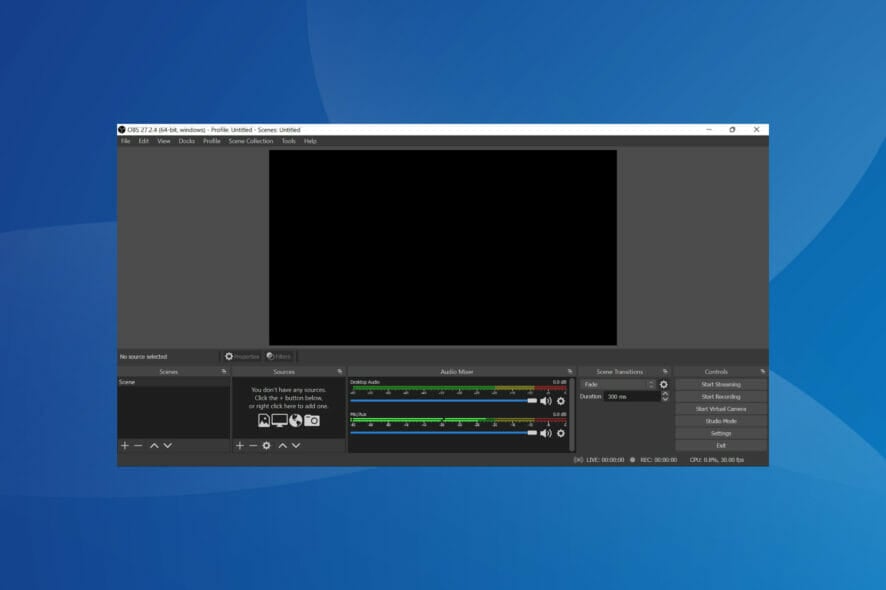
OBS Studio is one of the best screen recording and streaming software. With Window’s built-in recording tools not offering many options, users go with third-party apps like this. However, some reported that the virtual camera is not showing up in OBS Studio.
The virtual camera in OBS is a great utility since it allows us to modify the video output of the webcam, and enhance the video quality. This becomes all the more important in present times when video conferences have become a part of life.
So, let’s walk you through the OBS Studio virtual camera not showing up problem and the most effective fixes for it.
Why is the OBS Studio virtual camera not showing up?
The problem can be encountered on several apps, but generally, users talk about the following apps as being affected:
- OBS Studio camera not showing up in Zoom – most commonly encountered due to incorrect camera selection
- Also, the OBS Studio camera is not showing up in Teams – the issue is not as frequent as the other three
- OBS Studio camera not showing up in Discord – it could be due to a lot of reasons, both on Windows and macOS, and requires proper troubleshooting
- Another issue is that the OBS Studio camera is not showing up with Google Meet – incorrect webcam selection or a problem with OBS Studio itself is most likely the underlying cause
In most cases, users later realized that the Virtual Camera feature was not enabled in OBS Studio. Apart from that, if you are using an older version of the software, chances are that it doesn’t include the virtual camera feature. Updating the software is the best option in this case.
Also, if OBS Studio does not have the necessary permissions while running, you might come across the issue. This can be seen when the OBS Studio virtual cam is not showing up in Google Chrome. Besides, it could have to do with hardware acceleration as well.
Now that you have a basic understanding of the underlying causes, it’s time we head to the fixes.
What do I do if OBS Studio virtual camera is not showing up on Windows 11?
1. Restart the computer
- Press Alt + F4 to launch the Shut Down Windows box and select Restart from the dropdown menu.
- Next, click on OK to restart the computer.
Several users reported that OBS Studio is not showing up in Teams due to a conflict. Here it’s generally a minor bug or some background process that’s conflicting with the functioning of the software. If restart the PC doesn’t fix the issue, head to the next method.
2. Run OBS Studio as administrator
- Locate the shortcut for OBS Studio, right-click on it, and select Properties from the context menu. Alternatively, you can select it and hit Alt + Enter.
- Navigate to the Compatibility tab.
- Now, tick the checkbox for Run this program as an administrator, and click on OK at the bottom to save the changes.
There are several permissions a program may require to run, and while some programs are good to go with just a few of these, others may require administrative privileges. So, set OBS Studio to run as an administrator and check if the virtual camera starts showing up in Windows 11.
3. Make sure the virtual camera is turned on
- If you see a screen like this on Zoom or other apps when using OBS Virtual Camera, it indicates that the feature is not turned on.
- Open the OBS Studio app, and click on the Start Virtual Camera option near the bottom-right corner.
- Once done, also verify that it’s been Activated. For that, just make sure the button next to Filters reads Deactivate.
After you are done making the changes, the OBS Studio virtual camera not showing up in Zoom issue should be eliminated, and you should have the software effectively projecting video on other apps. If this method doesn’t work, head to the next one.
4. Update OBS Studio
- Launch the OBS Studio app, and click on the Tools menu from the top.
- Now, select Check For Updates from the listed options.
As discussed earlier, the feature was not present in the previous versions of the app, and therefore, if you haven’t updated OBS Studio in a while, make sure to do that. Once done, check if the OBS Studio virtual camera not showing up with the Google Meet problem is fixed.
5. Reinstall OBS Studio
- Press Windows + R to launch the Run command, enter appwiz.cpl in the text field, and either click on OK or hit Enter to launch the Programs and Features window.
- Now, locate the OBS Studio and OBS-virtualcam entries here, select each individually, and click on the Uninstall button.
- Click Yes on the UAC (User Account Control) prompt that appears.
- Follow the on-screen instructions to complete the process.
- After uninstalling both, restart the computer for the changes to come into effect, and then again download OBS Studio.
If none of the methods listed earlier worked to fix the OBS Studio virtual camera not showing up in Windows 10, you are left with no option but to reinstall the app. When you reinstall it, any issues that might have crept in during the installation process will be eliminated.
In case you are running the latest iteration, find out here how to install OBS Studio in Windows 11. Also, if the OBS Studio virtual camera is not showing up in the Tools menu, just download the OBS-VirtualCam plugin.
6. Use an alternative video recording software
If you have tried all these solutions and don’t seem to solve the issue, a quick fix would be to try an alternative software.
There are other reliable screen recording software that offer a similar feature set to OBS Studio. One of the best alternatives is Camtasia.
It comprises both a screen recorder and a video editor. You can use only this app to create videos from start to finish.
It includes everything you need to create professional-level content. It offers templates, presets, drag-and-drop video editing, built-in royalty-free music and images, web camera capture, and many more.
What do I do if OBS Studio virtual camera is not showing on Mac?
1. Run code in Terminal on Mac
- Click on the Launchpad icon at the bottom.
- Next, click on Other from the options listed here.
- Select, Terminal.
- Now, run the following code here:
sudo codesign --remove-signature /Applications/Discord.app/Contents/Frameworks/Discord\ Helper\ (GPU).app /Applications/Discord.app/Contents/Frameworks/Discord\ Helper\ (Plugin).app /Applications/Discord.app/Contents/Frameworks/Discord\ Helper\ (Renderer).app /Applications/Discord.app/Contents/Frameworks/Discord\ Helper.app
Once done, restart your MacBook for the changes to fully come into effect. This method has worked for users facing the OBS Studio virtual camera not showing up in Discord issue on macOS. So if you too are unable to access the virtual camera on Discord, try this.
2. Reinstall an older version of OBS Studio
- Go to the Download page for OBS Studio, and click on the Previous Releases option.
- Now, locate the previously installed version here, and click on the relevant link to download it.
- Once the download is complete, run the installer.
Though it’s not generally recommended, you can try installing an older version of OBS Studio if the problem started after an update. Many a time, it’s a bug in the current version that leads to the OBS studio camera not showing up on apps on Mac.
How do I enable the virtual camera in OBS Studio?
- Launch the OBS Studio app, and click on the Add icon under Sources at the bottom.
- Now, select Video Capture Device from the flyout menu.
- Make sure that option for Create new is selected, enter a name in the text field or go with the default one, and click on OK at the bottom.
- You can now modify the various properties here, but we recommend keeping it as is for now. Finally, click on OK.
That’s it! A virtual camera has now been added to OBS Studio and it will appear in other apps from now on.
These are all the ways that might help if OBS Studio virtual camera is not showing up on other applications on the Windows 7, 10, 11, and macOS ecosystems.
Also, find out what to do if OBS Studio keeps crashing in Windows.
Tell us which fix worked and your experience of OBS Studio, in the comments section below.