10 effective ways to get your Oculus Quest 2 charging again
7 min. read
Updated on
Read our disclosure page to find out how can you help Windows Report sustain the editorial team. Read more
Key notes
- If your Oculus Quest 2 is not charging, check your charging port for any damage or debris.
- An overheated battery is also a common problem, so let the battery cool down for about 30 minutes before recharging it.
- Sometimes you need to reset your device to the default settings to fix these types of issues.

The Oculus Quest 2 is a VR headset for enjoying virtual reality games that has gained massive popularity over the years.
Problems with charging have been experienced by many, and speaking of which, did you know that you can charge Oculus Quest 2 controllers without a dock?
Luckily, these issues can be solved with ease, and in today’s guide we’re going to show you the best ways to do that, so be sure to keep on reading.
Why is Oculus Quest 2 not charging properly?
There are several causes for this, and here are the most common ones:
- Overheated battery
- Dirty USB charging port
- Incompatible charger
- Non-functioning power source
There are many ways to troubleshoot Oculus Quest 2 not charging. In this post, you’ll learn how to fix the charging issues of your headset.
How do I fix Oculus Quest 2 not charging?
1. Check the battery status
- Open the Oculus app on your phone.
- Go to Settings and, then select Devices.
- Under Controller or Headset, you’ll see your connected Oculus Quest 2 and its battery status.
The battery indicator light will show you whether your headset is charging. There are three different light colors.
The red color means the headset battery is low, but if you Oculus Quest 2 gives you a red light when charging, it means that something isn’t working right.
The orange means the VR headset is charging, and the green light shows a fully charged device.
If your Oculus Quest 2 charging light is not on, then you might want to try a different solution.
2. Let the battery cool down
When you use your device while charging can cause the battery to overheat, you can indeed use your Oculus Quest 2 while charging.
But it can drain the battery faster and prevent it from charging. If it’s overheated, unplug the Oculus Quest 2 from the power source and turn it off for some time. This will cool the battery down.
To turn off your headset, hold the power button until the indicator light on the front of the headset turns off, and the power down chime is played. This ensures the headset is entirely off and not in sleeping mode.
3. Restart or soft reset your Oculus Quest 2
- Press and hold the Volume down and the Power button simultaneously.
- Use the volume buttons to highlight the Boot device option from the menu.
- While highlighted, use the power button to select the boot device option.
- Your headset will restart.
One of the simplest ways to ensure your battery charges is rebooting your headset. The reboot is called a soft reset because it doesn’t delete your files on the headset, unlike a factory reset.
4. Use the original Oculus Quest 2 charger
Any USB-C cable and adapter can charge the Oculus Quest 2 headset. However, using the original charger is the best option.
A different adapter can damage the charging system because it might not meet the voltage requirement of your device. A different adapter can prevent it from charging, so always use the default adapter.
5. Replace the USB cable
Most times, a broken USB cable causes your headset not to charge. You can replace the USB cable to see if it works. If the Oculus Quest 2 headset charges, it’s time to buy a new USB cable.
When picking a new cable, always use high-quality, certified cable if you want to avoid additional issues while charging.
6. Turn off the auto wake up feature in Oculus Quest 2
- Go to Settings in the Navigation bar.
- Press See All.
- In the Device tab, scroll down and select the power menu.
- Select Auto Wake Headset and disable it.
As the name suggests, the Oculus Quest 2 auto wake-up feature automatically turns on when it detects any object near it. This feature can drain your battery and even cause overheating. An overheated battery is hard to charge.
When the auto wake is turned off, you’d have to press the power button to wake it up every time you put on the headset.
7. Clean the charging port
When the charging ports collect dust inside, it blocks the charger from charging effectively. A dirty charging port can hinder your Oculus Quest 2 battery from charging.
It’s advisable to clean your charging ports once in a while to avoid these types of issues. In a worst-case scenario, you might have to repair your Oculus Quest 2 charging port.
8. Change the power source
Sometimes the power source might be the reason for this issue. You must insert the charger into a new power source.
A faulty power source won’t charge your headset, and many have reported that Oculus Quest 2 isn’t charging from a PC. if that happens, try using a power adapter.
Always use a certified charger if you want to avoid these types of problems in the future.
9. Restore to factory settings
Factory reset using the Oculus Quest 2 headset
- While the headset is turned off, push and hold the Volume down and the Power button simultaneously until the USB Update Mode pops up.
- Use the volume buttons to scroll down and highlight Factory reset.
- While highlighted, click the power button to select.
- Use the volume button to select Yes, erase, and factory reset on the next screen.
Factory reset using the Oculus mobile app
- Open the Oculus app on your phone.
- Go to Settings.
- Select the Oculus Quest 2 that is connected.
- Press More Settings.
- Select Factory reset and confirm you want to factory reset.
The factory reset should be the last option because a factory reset, also a hard reset, will delete all the files you’ve downloaded onto your Oculus Quest 2 headset.
You can factory reset your headset via the headset or using the Oculus mobile app.
10. Seek professional help
If the above solutions don’t rectify the problem, it’s time to seek professional tech support because the problem might be hardware malfunctioning.
In case your device is still under warranty, be sure to contact the official repair center or ask for a refund.
What are other issues charging issues that users reported?
- Oculus Quest 2 slow charging: This problem usually occurs if you’re charghing the device from your PC port. Your USB port doesn’t generate enough power, so switching to an adapter is recommended.
- Oculus Quest 2 not charging or turning on: In case the device isn’t charging at all, make sure that your charging port and cable are working properly.
- Oculus Quest 2 not charging with Link cable: A common cause for this issue is a damaged cable or adapter, so consider changing them.
- Oculus Quest 2 not charging to 100: Resetting your device usually fix this issue since it seems like a software bug.
- Oculus Quest 2 not charging while off: You can try using any methods from this guide to fix this, or you might want to contact the official repair center.
The Oculus Quest 2 is an awesome tech accessory you can own even if you’re not tech-savvy, and it’s important that you can use your device without any charging issues.
To make sure that your device is safe, you might want to consider using one of these antivirus apps for Oculus Quest 2.
We also have a guide on how to run the Opera browser on Oculus Quest 2, so don’t miss it.
In the comment section below, let’s know which of the method helped you.
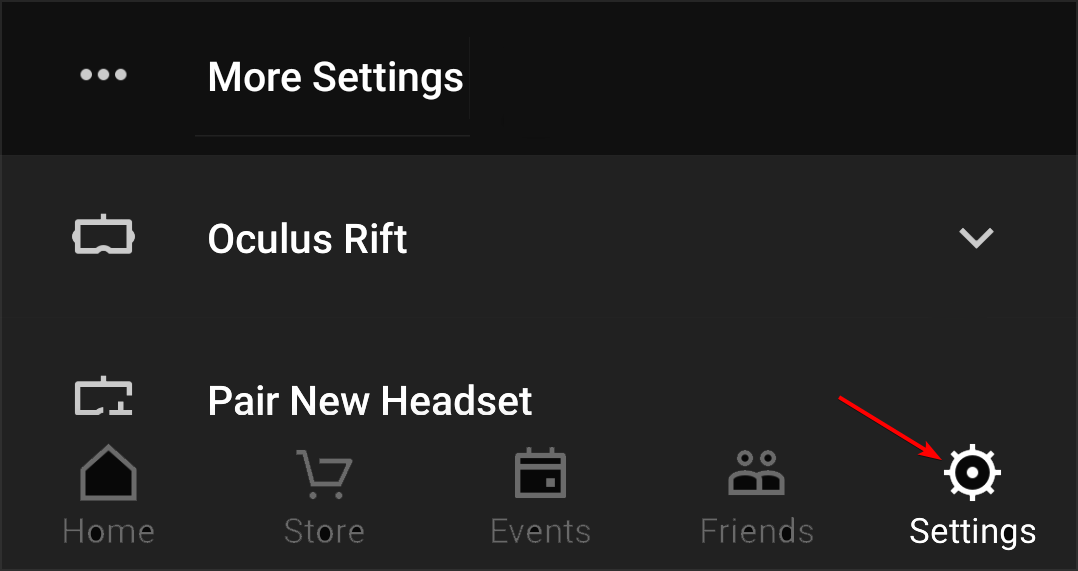
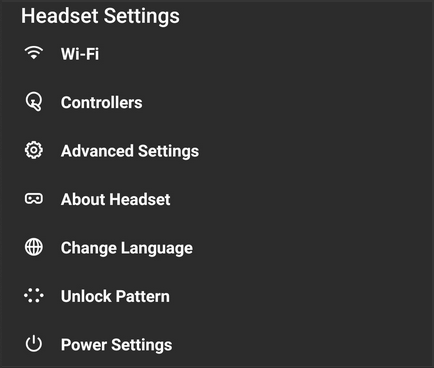
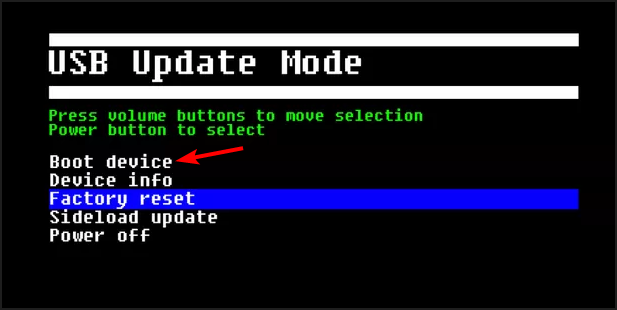
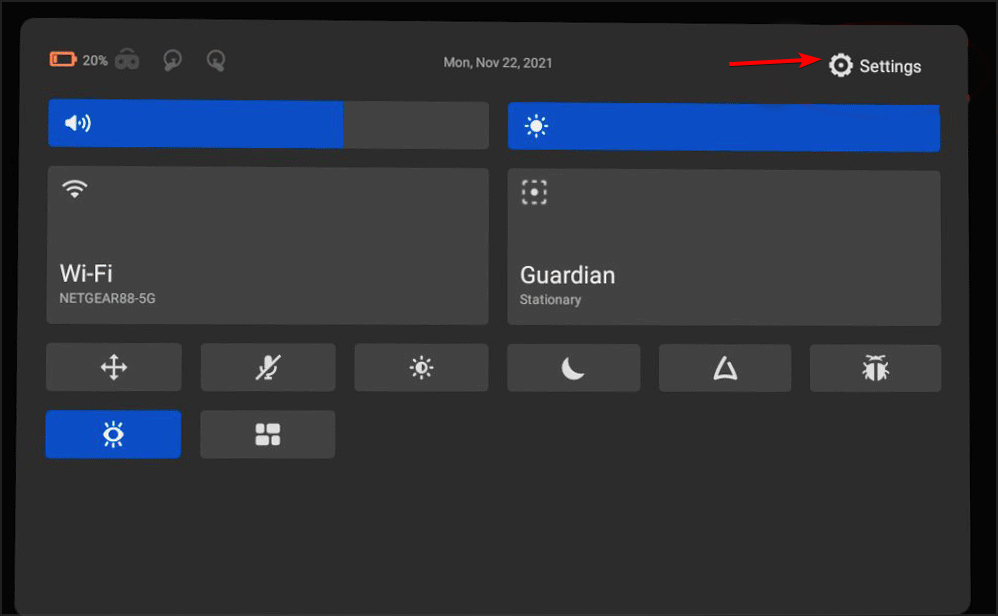
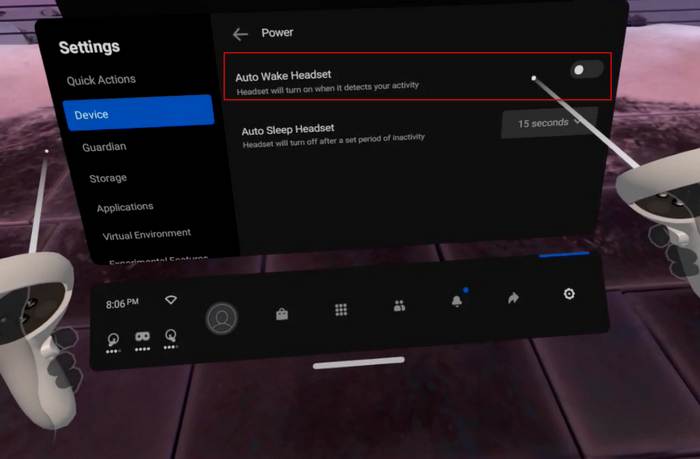
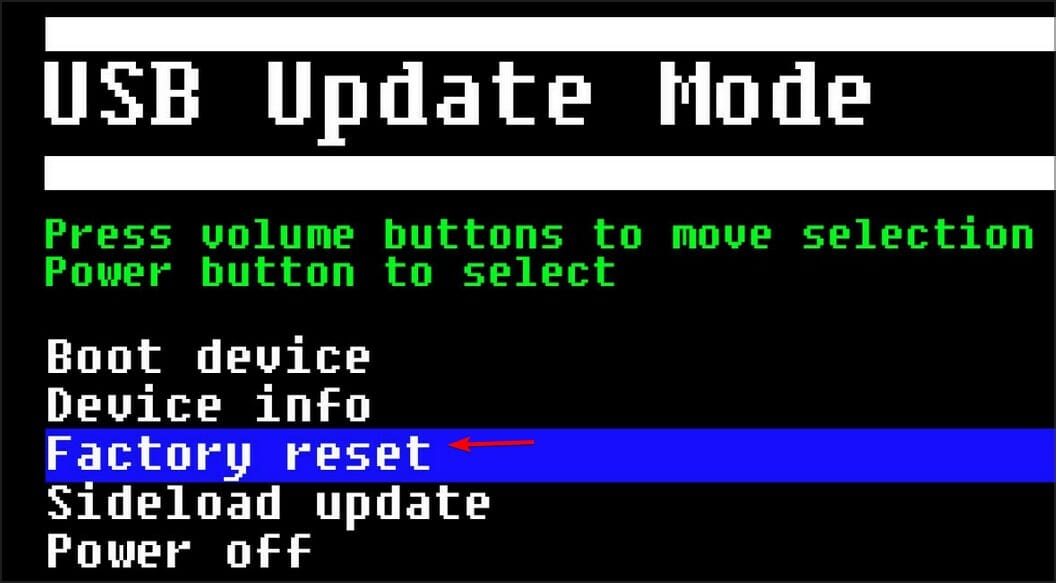
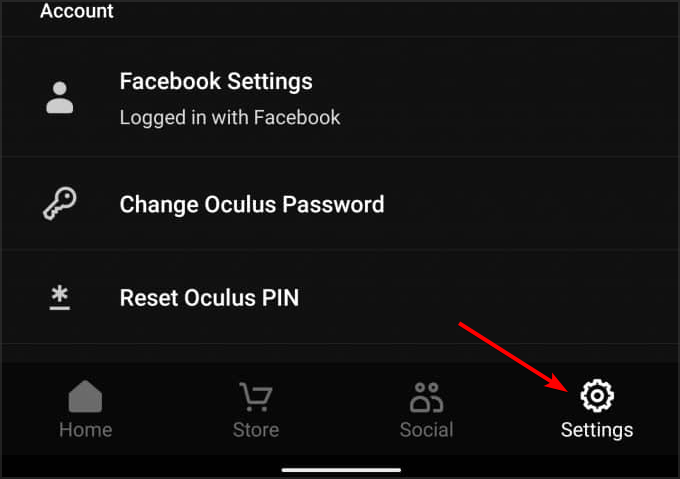
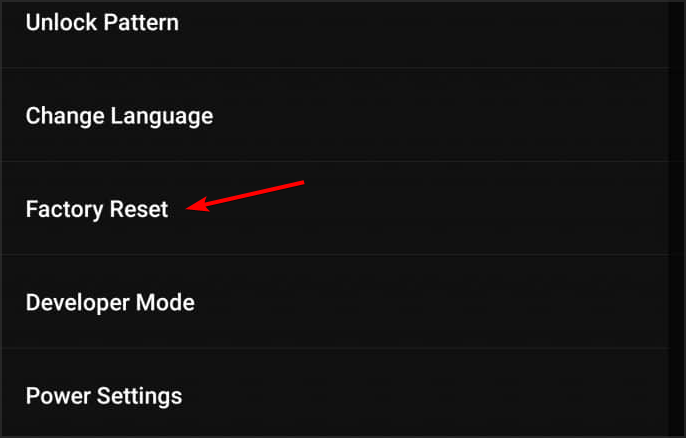








User forum
10 messages