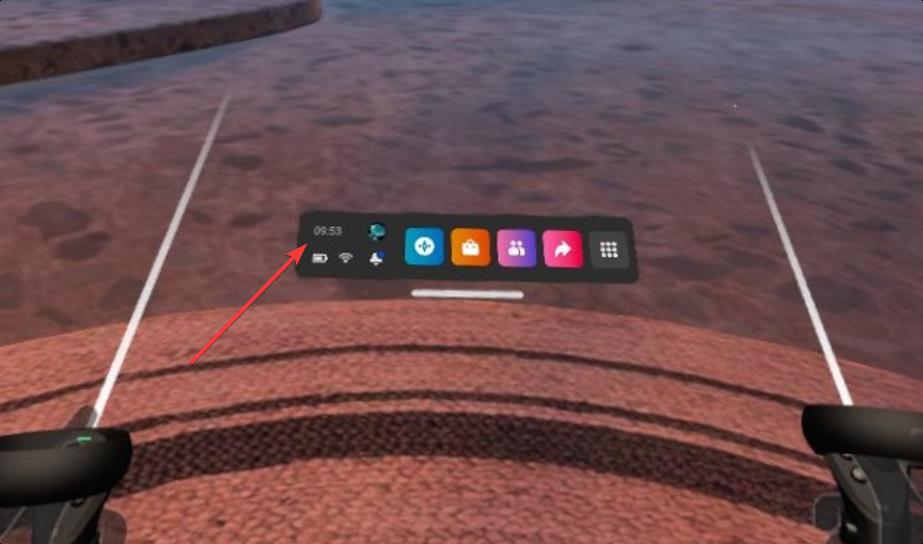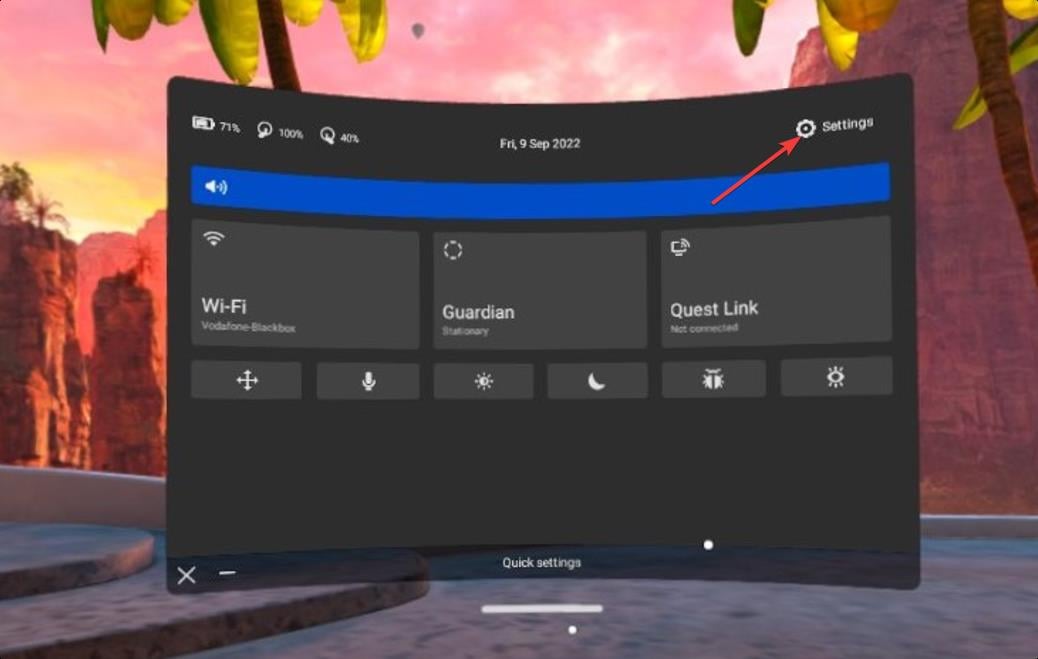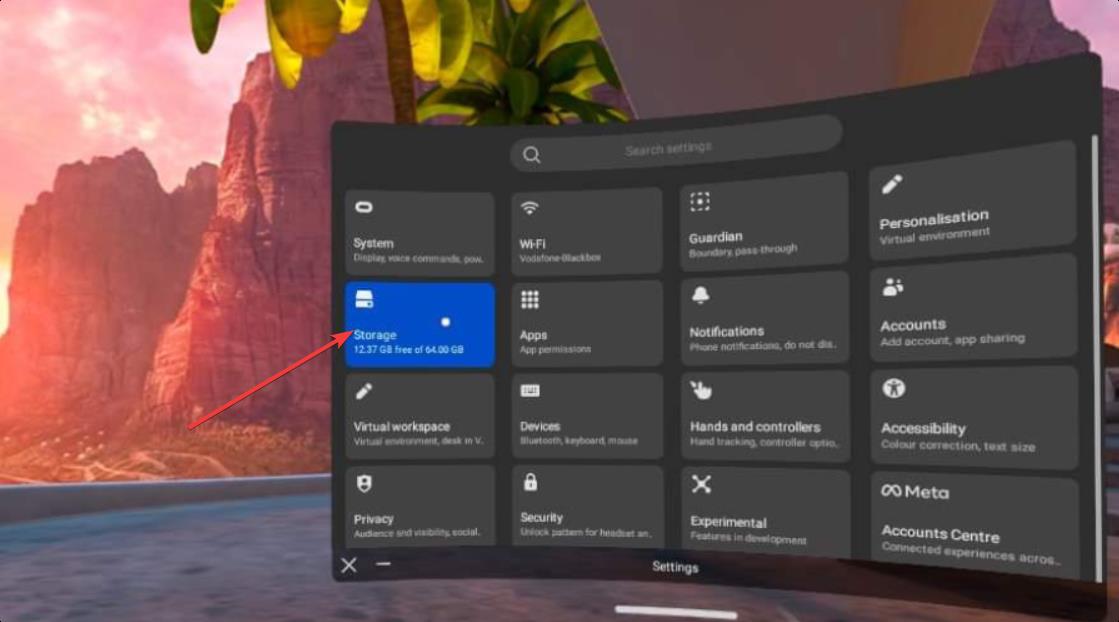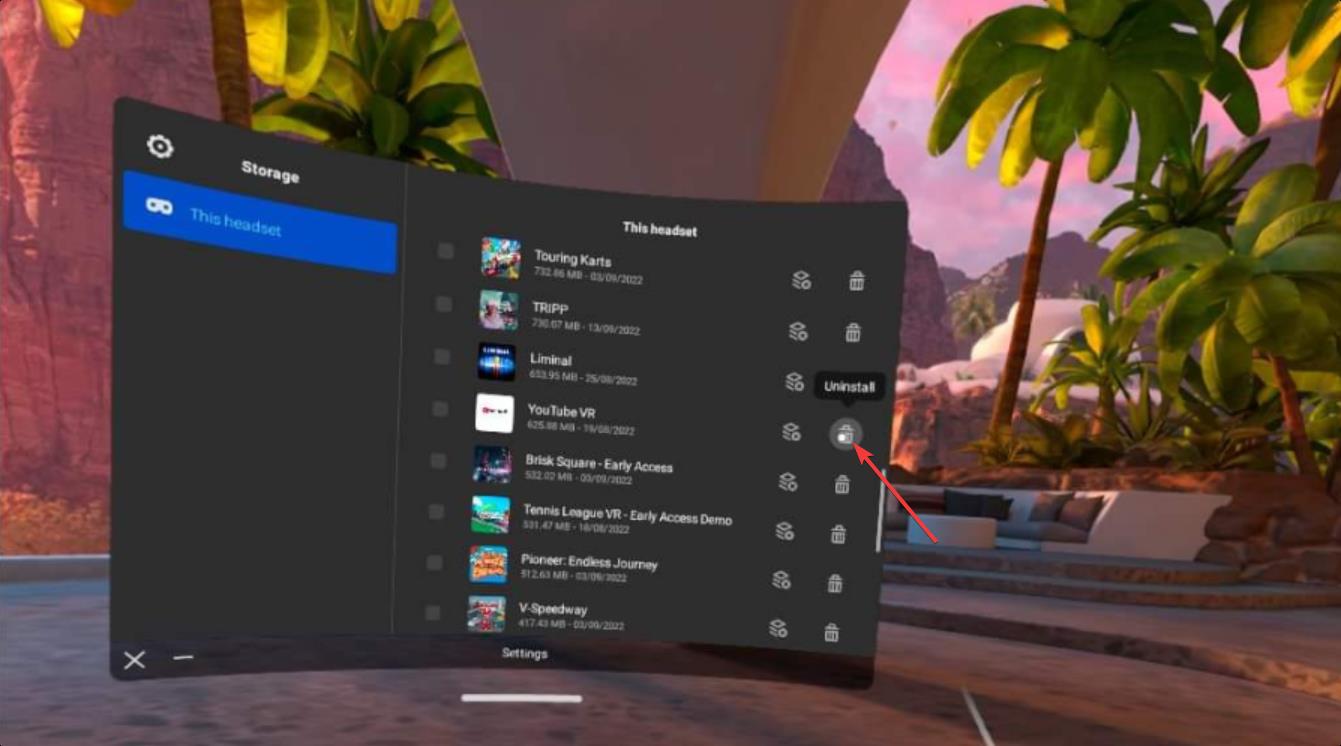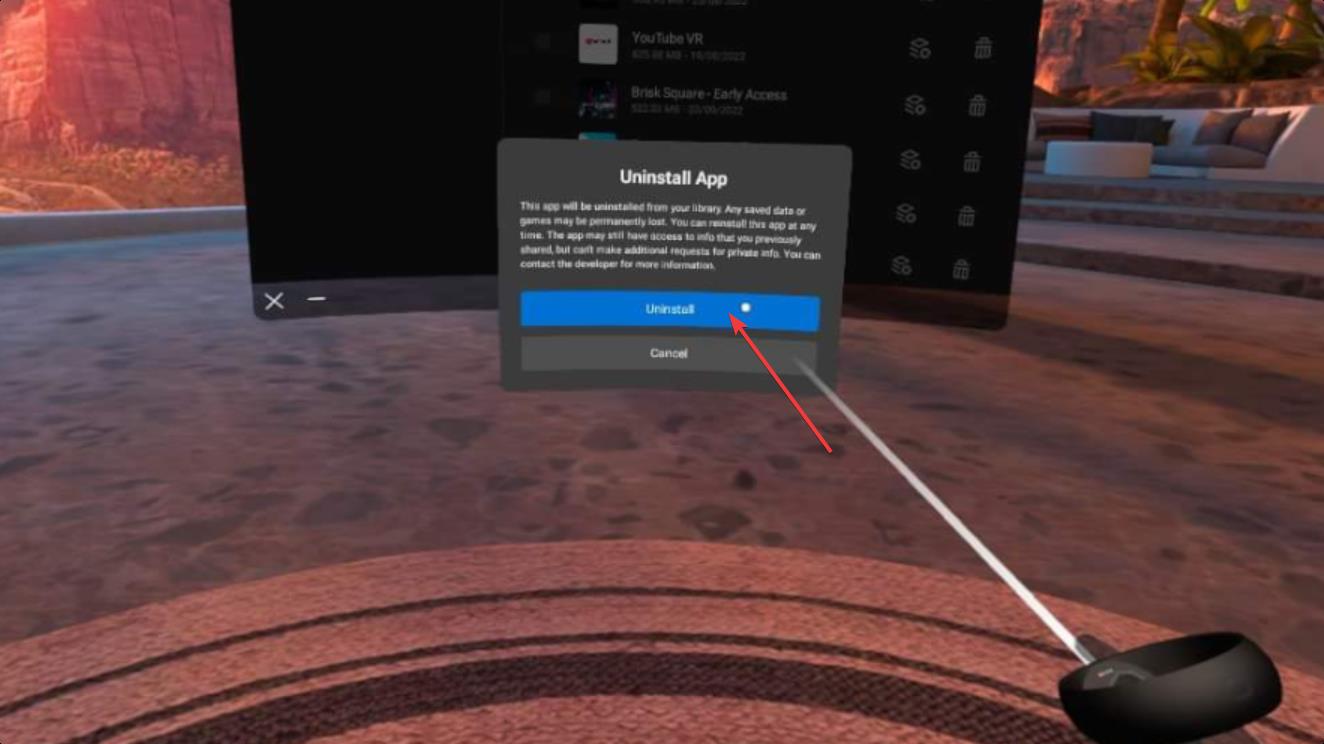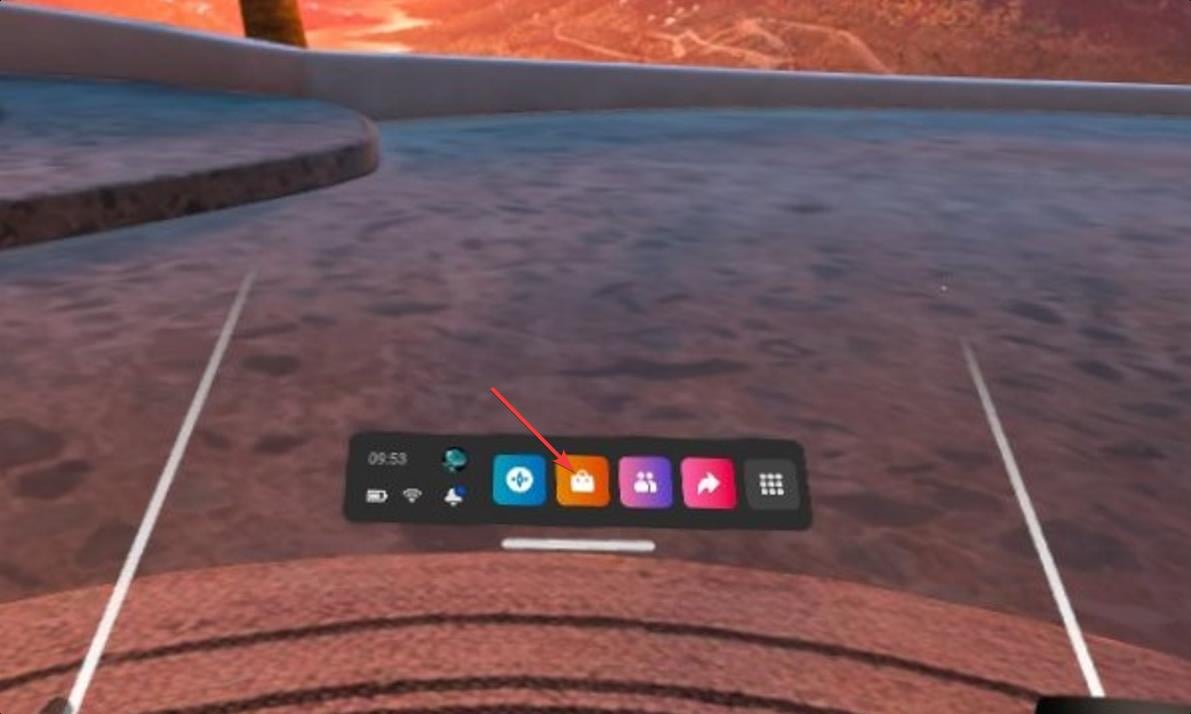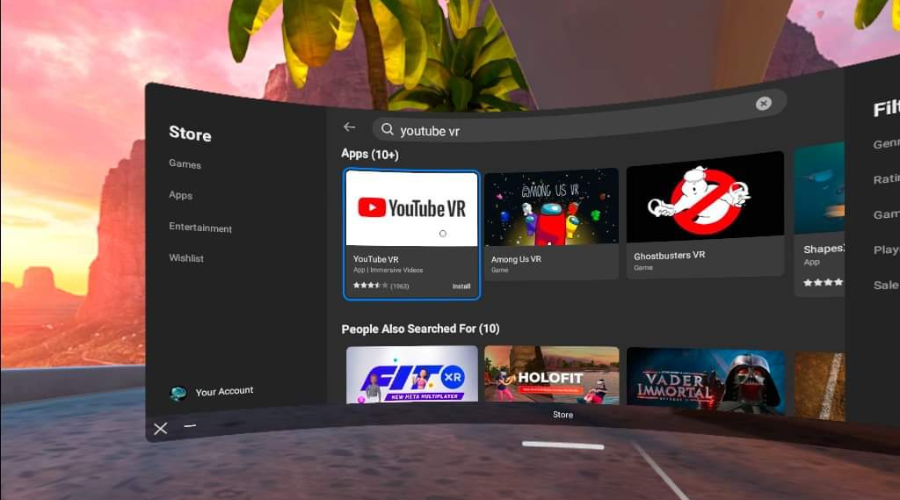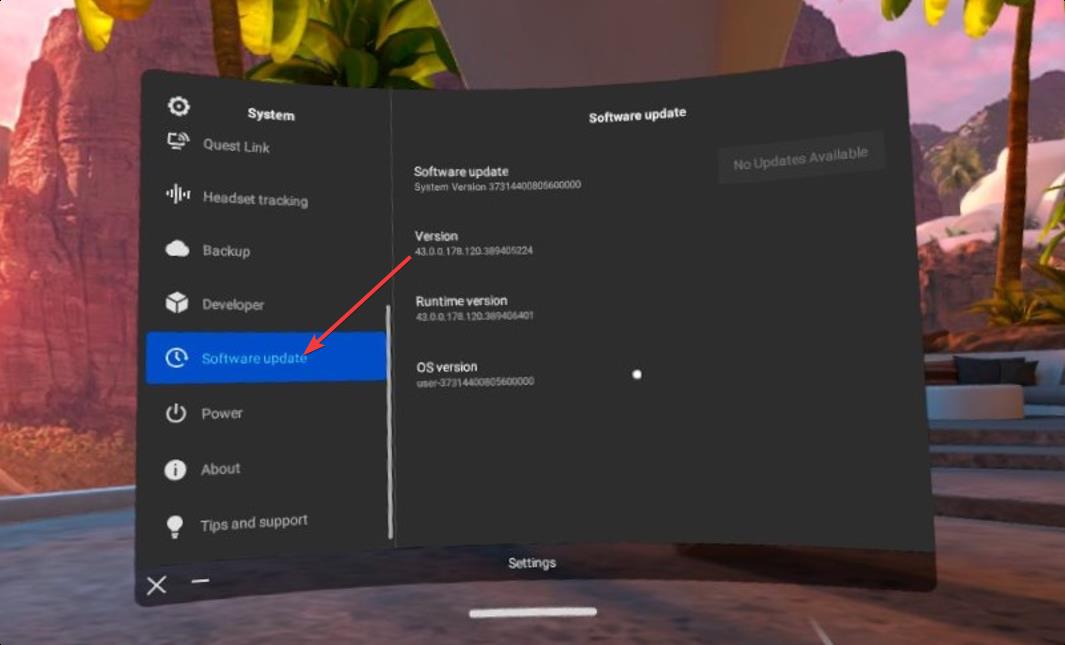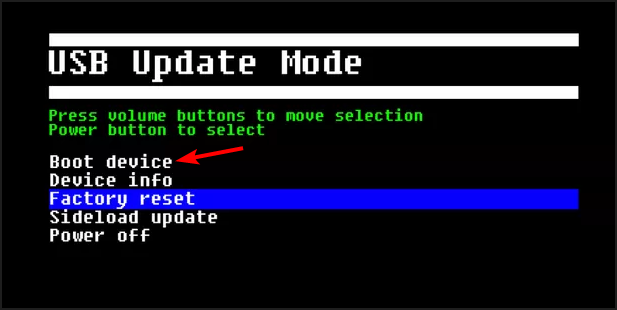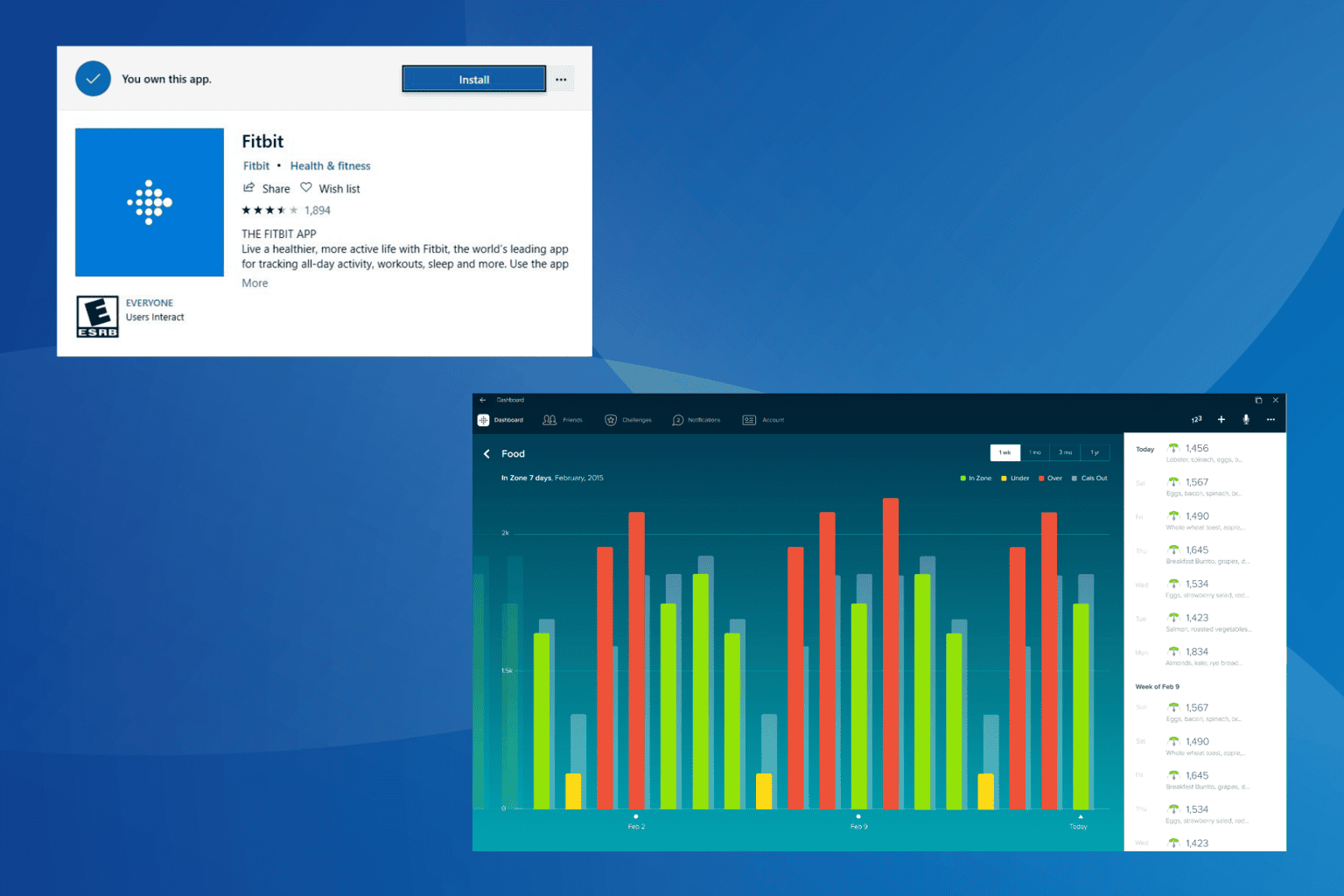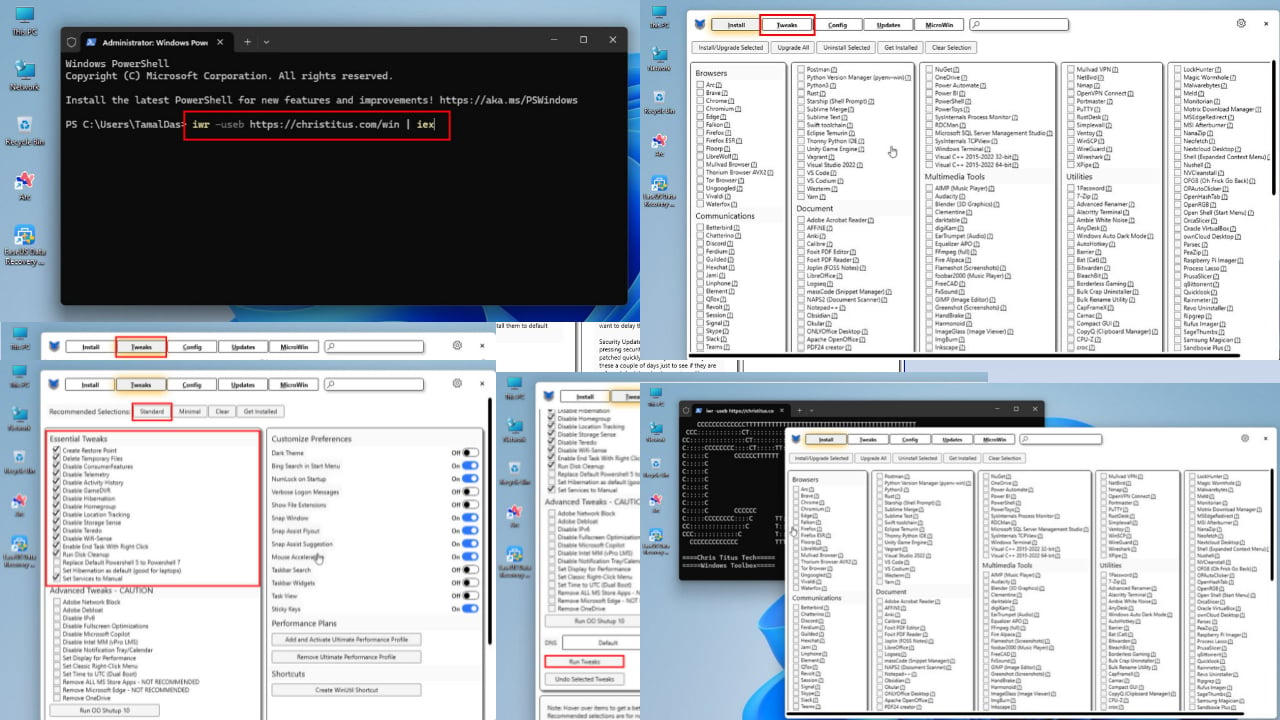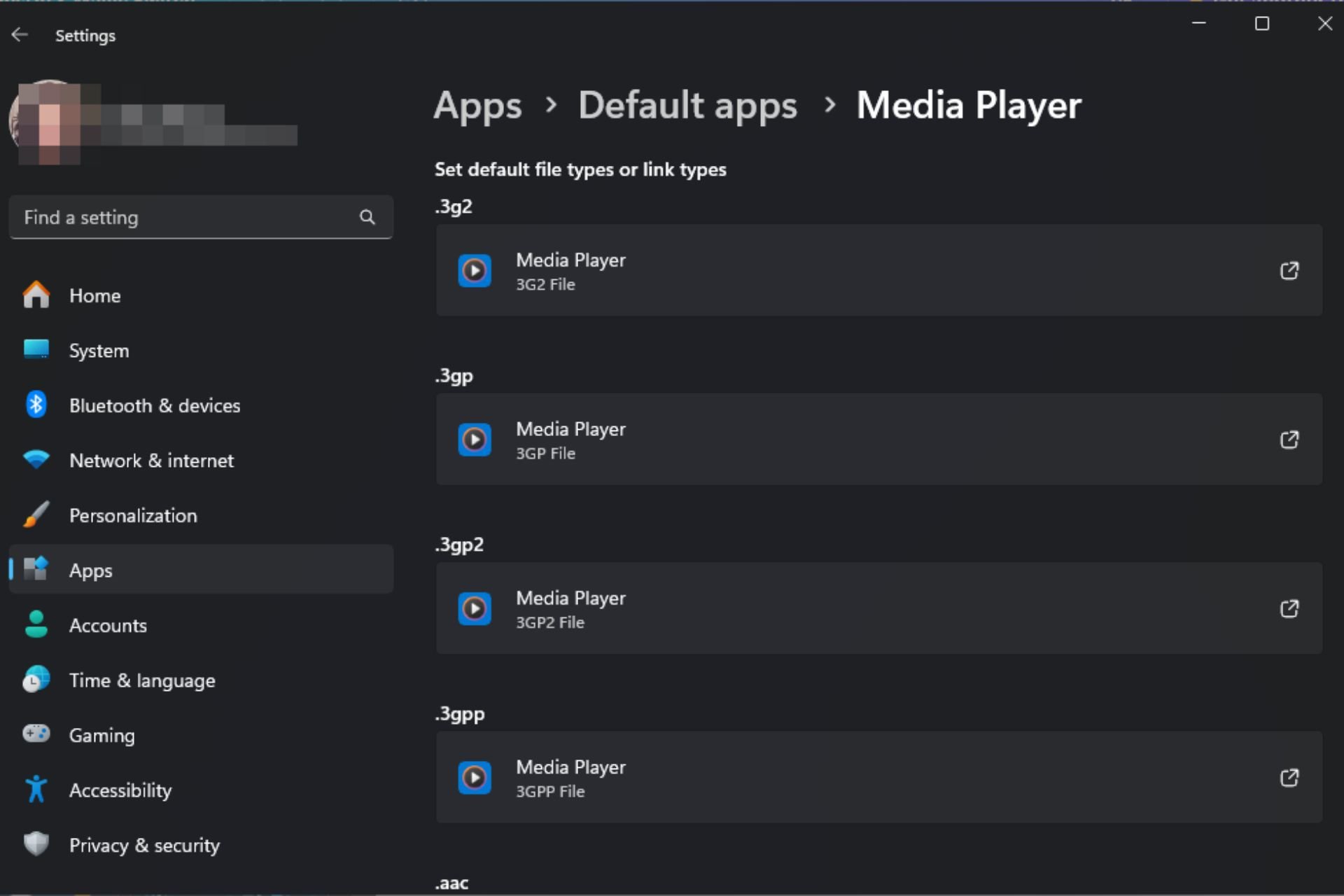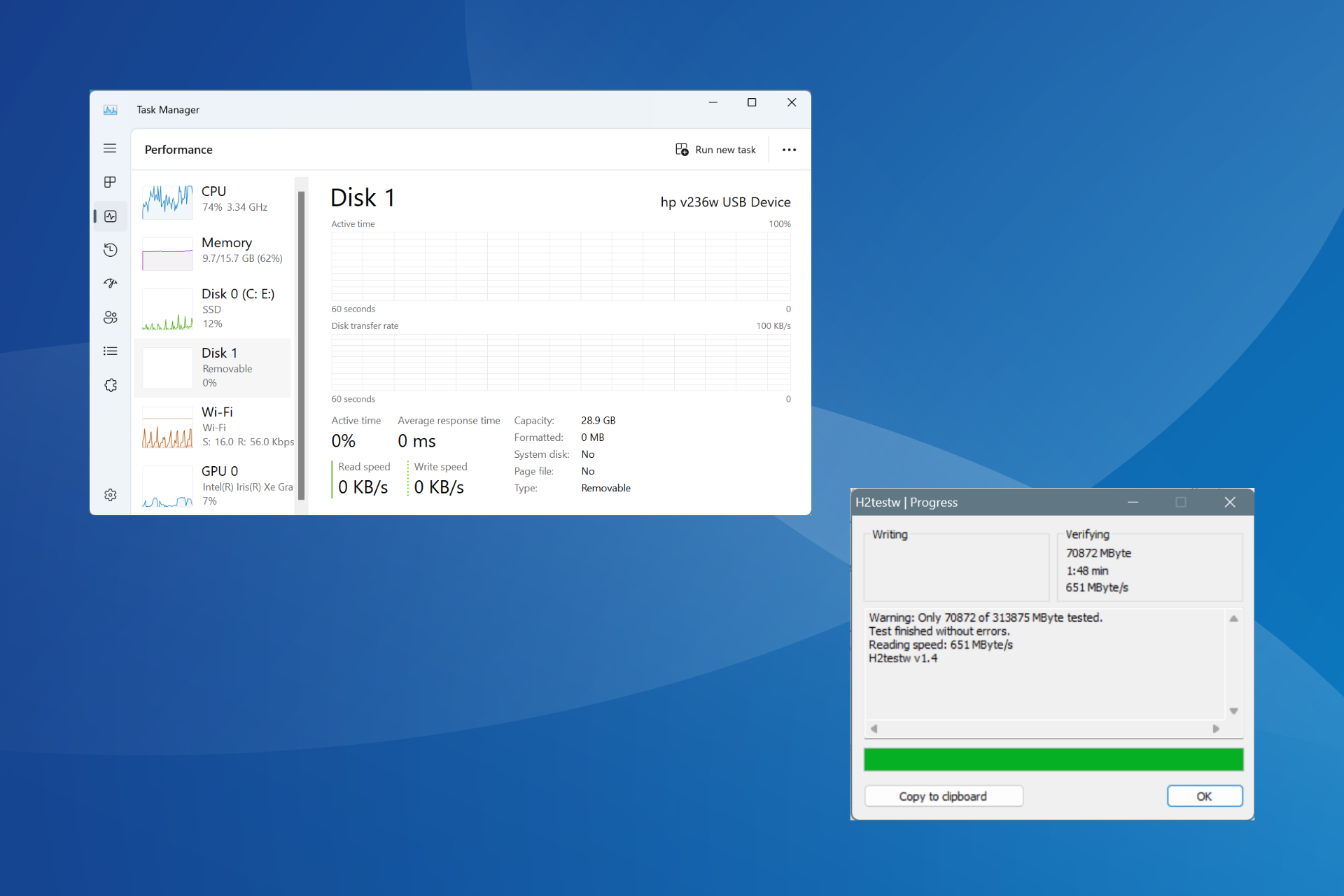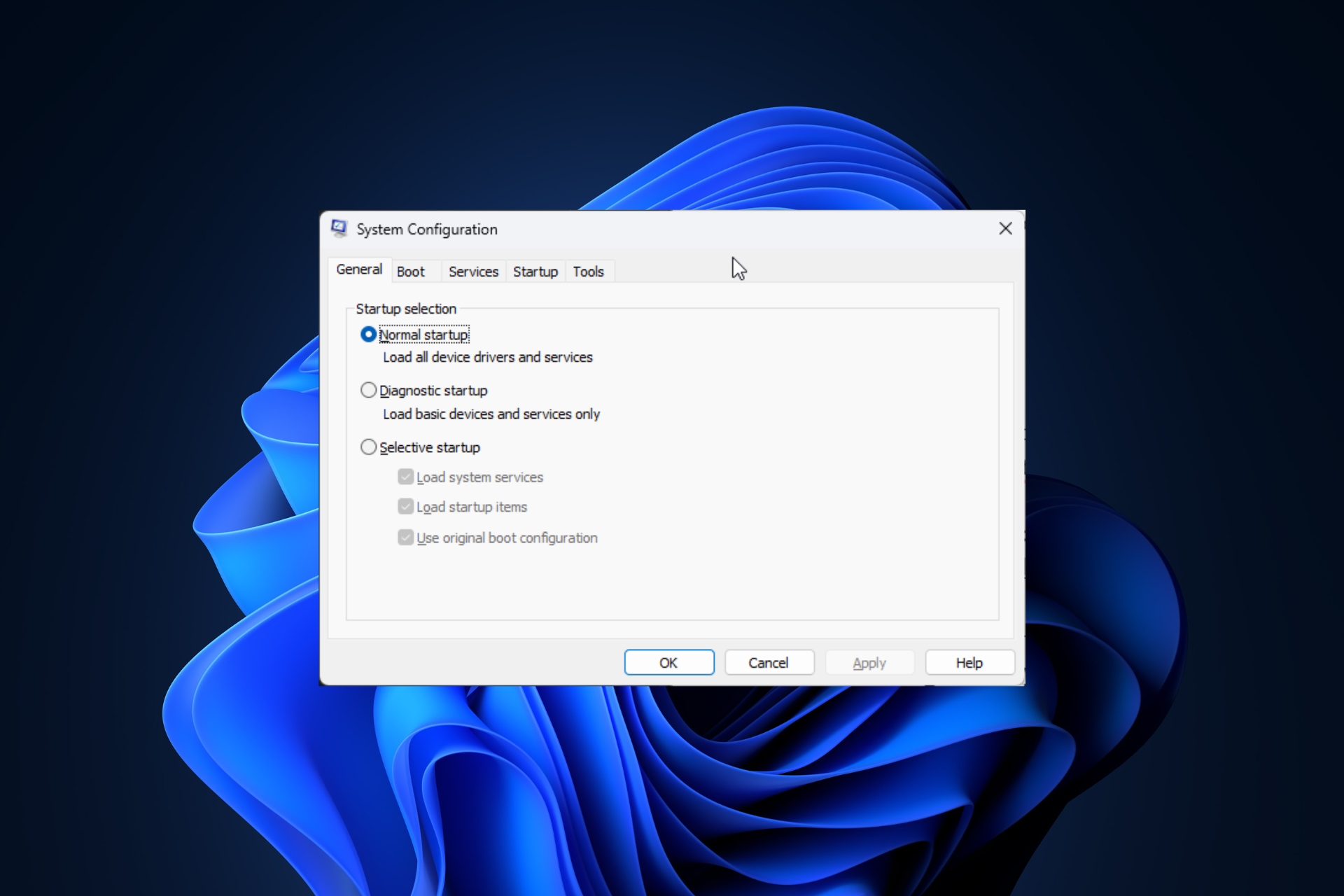Oculus Quest Not Loading Anything: How to Get it Working
Try these methods when Oculus Quest keeps failing to load anything
4 min. read
Updated on
Read our disclosure page to find out how can you help Windows Report sustain the editorial team Read more
Key notes
- Oculus Quest users may suddenly notice that their VR device is not anything at all without showing enough details.
- Even though software bug is a common reason, there are other factors.
- Restarting the VR headset may help to fix this issue quickly.
- If the problem continues, you may try to check for system software updates and follow the other methods from this article.
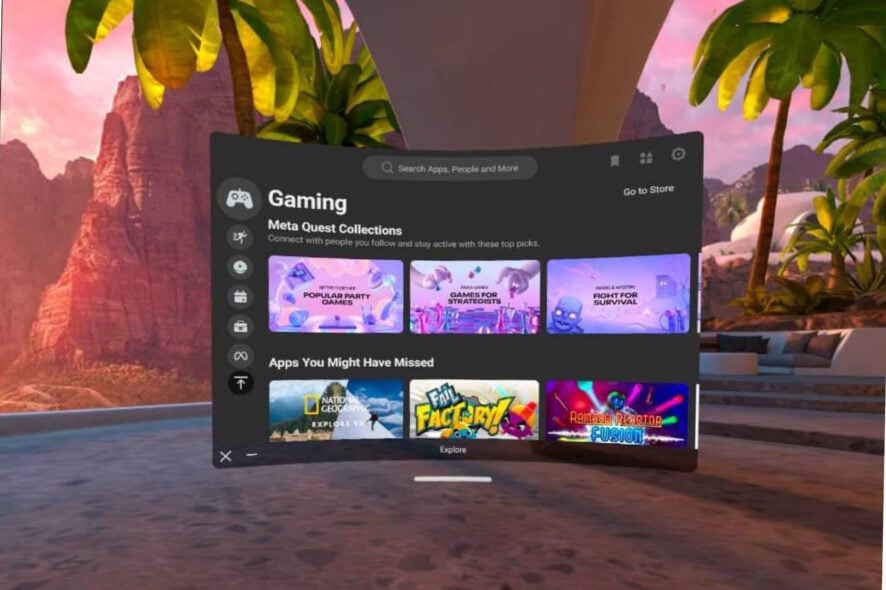
You can go through this article to fix the Oculus Quest without loading anything error. You will find the most effective solutions along with helpful information.
The Meta’s Oculus Quest has gained popularity due to its smooth performance, availability, and affordability. But, it also may bring a nightmare to your VR experience when facing critical problems.
We already have featured solutions for some errors, including VR videos not working, YouTube VR not working, Oculus Quest charging problem, etc. But, this article is about a new type of error.
Sometimes, you may notice that Oculus Quest cannot load anything at all literally. You can keep trying repeatedly, but it won’t respond and only show you a message like the following:
Unable to load. Please try again later.
Sometimes, you will not get any messages even after the Oculus Quest is not loading games, stores, profiles, or anything. But, there is hope. You can fix this problem by following some easy methods.
Why is my Oculus not loading any games?
It’s very tough to give you a precise answer why Oculus is not loading any games. But, after doing some research, we have found some possible reasons. These are:
- A software bug, either with the game or the Oculus system firmware
- Memory issues
- Too much temporary data or corrupted cache
- Outdated version of software or app
- The improper connection between PC and Oculus Quest (For PC contents only).
- PC has some issues.
If you can overcome these reasons, you will be able to solve any not loading issues on Oculus Quest. For details, see the next section of this post.
How do I fix the Oculus Quest not loading?
1. Restart Oculus Quest
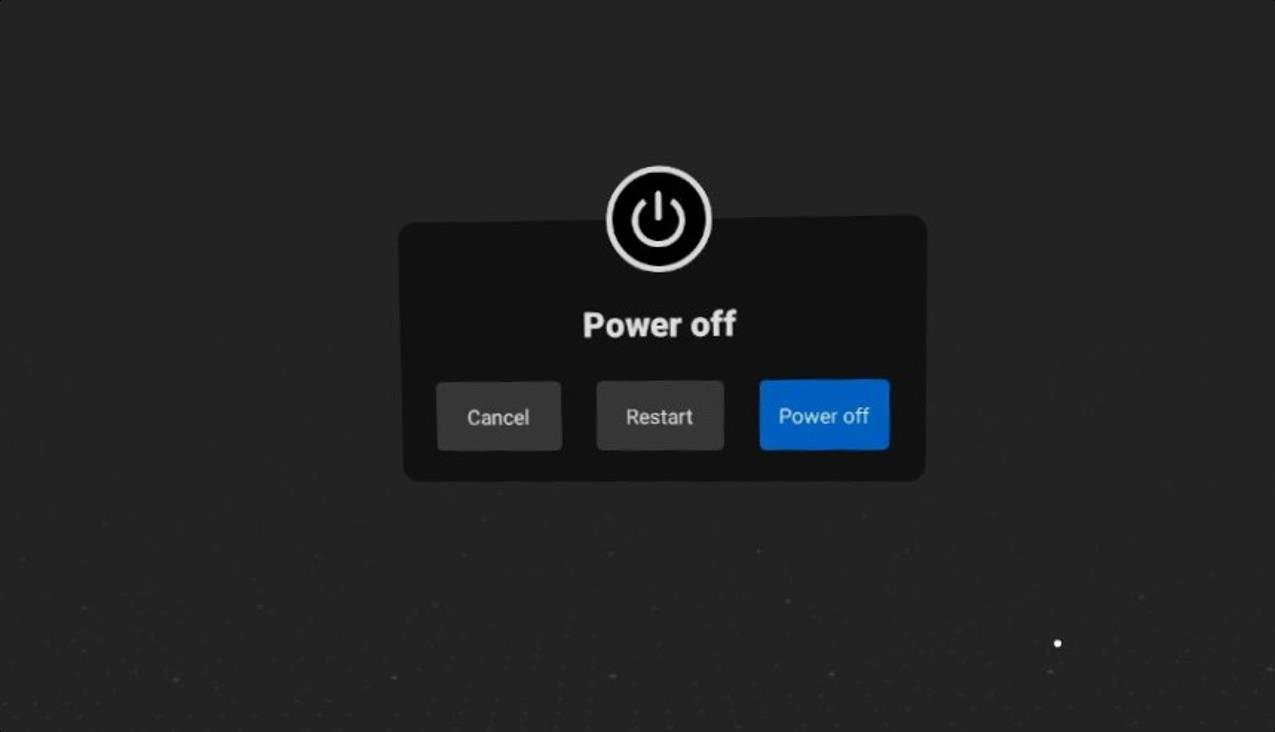
In most cases, a simple restart can save your day and fix Oculus Quest not loading problem. However, this problem can appear due to temporarily cached dates or memory issues.
So, when you restart the VR headset, it clears everything. Hence, you can play games or load apps again.
2. Re-Install the problematic apps or games
2.1 Uninstall app or game
- Go to Quick Settings.
- Go to Settings.
- Next, go to Storage.
- Click on the Uninstall/Delete button to remove the problematic app or game from Oculus Quest.
- Click on Uninstall.
2.2 Install the app/game again
Re-install every apps and game you cannot load. However, If Oculus Quest 2 Store is not loading on your device, you can skip this method and try other ones.
3. Update the software
- Open Oculus Quest Settings, as shown before.
- Go to Software Update.
- Install any available update.
- Restart the device if necessary.
Some users have reported that they have been encountering Oculus Quest not loading problems after installing an update. This method applies to them too. Maybe this was a known bug that has been fixed with another update.
4. Connect appropriately with the PC
This method is for you if you are trying to load games from your PC and cannot do it on Oculus Quest. First, make sure you have connected your VR headset to your PC using a quality cable. Cheap cable with low bandwidth often can give you an unresponsive experience.
Your PC must have the recommended system requirements for resource-hungry content, especially GPU power. Otherwise, nothing will help to fix Oculus Quest not loading issue.
If necessary, learn how to fix Oculus not working on Windows 11.
5. Factory reset
- Switch off your Oculus device.
- Press the Power + Volume- buttons until you see the boot menu.
- Select Factory Reset from there.
After the factory reset, the problem should go away. However, if it still shows the same error, you should try to connect your device to a different WiFi network. Alternatively, you can also use a VPN, like Private Internet Access, to access your preferred network.
Some users also have found changing their Oculus account helpful. Unfortunately, changing accounts is only possible after resetting the device.
Also, check in the down detector if the Oculus service is down or not. If you find that it is down, then you can eliminate the Oculus Quest 2 not loading issue when the service is back.
Why is my Oculus saying Unable to load Please try again later?
The reasons mentioned earlier are also applicable to this problem. In addition, if your device is connected to a problematic WiFi network, that can be another reason.
Else, if Facebook’s Oculus service is down for some reason, it also can be an indirect reason.
Whatever causes this problem, the steps mentioned above will always work.
This article has featured the most effective methods to solve Oculus Quest without loading error. If you know of other better ways, feel free to let us know in the comment box.