FIX: Office 365 video isn’t available
3 min. read
Updated on
Read our disclosure page to find out how can you help Windows Report sustain the editorial team. Read more
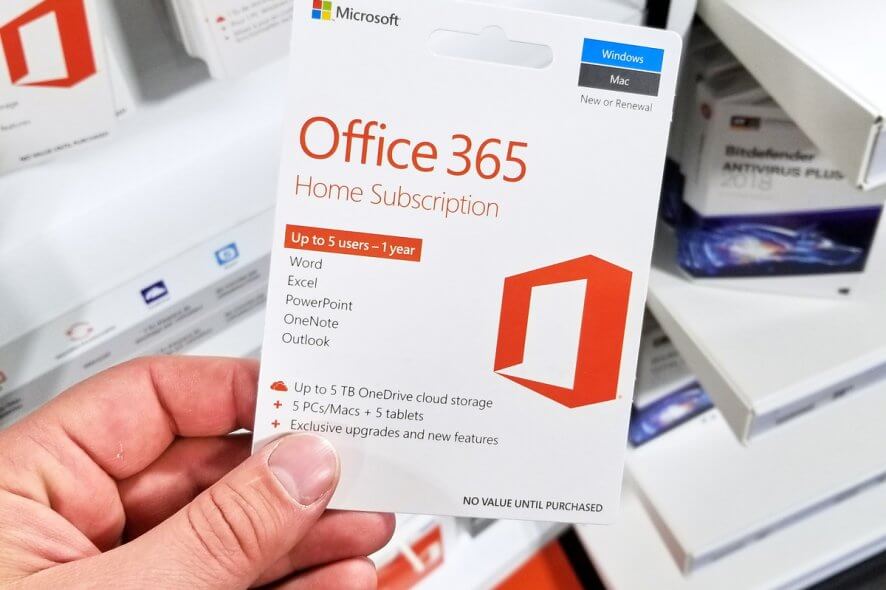
Office 365 is the cloud-based version of the Microsoft Office Suite and offers all the tools an organization may ever need to manage itself efficiently.
What makes Office 365 so great is that it is constantly updated with new features that make it even greater. One such feature is Office 365 Video.
Office 365 Video is a great place to view and share videos among members of your organization. It works as a video streaming service for your organization that’s available with SharePoint Online in Office 365.
However, some users have reported having problems accessing Office 365 Video:
Unable to open the video on the home page of the portal. Getting the Below Error Message. All the users are getting the below error message except admins (tenant/site collection).
” Office 365 Video isn’t available, your organization has turned Office 365 Video off for you. “
This is an issue that is frequently met by organizations that use Office 365. That is why we have created this step-by-step guide so that you and your workgroup can use Office 365 Video efficiently.
How do I enable Office 365 Video?
One thing you must remember is that this issue can only be fixed by your Office 365 administrator. He must add the affected users to the Viewers group for the SharePoint Online hub site collection. To do this, follow these steps:
- As an administrator, go to the Office 365 Video Home page
- Look at your browser address bar and delete everything after this string:
- _layouts/15/
- Replace the deleted string with the following:
- user.aspx
- Press Enter
- The URL should look something like this:
- https://<@domain>.sharepoint.com/portals/hub/_layouts/15/user
- Click the Viewers group
- Click New
- Enter the name of the user or group that you want to add in the Invite people dialog box
Additionally, you can simply select the Everyone except external users group, which will make it part of the Viewers group. There are cases where the Everyone except external users group may not be available if you removed this group from your organization.
By following these steps, all users that you’ve added should now be able to use Office 365 Video, but keep in mind that Microsoft announced that Office 365 Video will soon be replaced by Microsoft Stream.
Did you find this guide to be useful? Let us know what you think in the comments section below.
RELATED ARTICLES YOU SHOULD CHECK OUT:
- Microsoft Search in Chrome coming soon in Office 365 ProPlus
- Microsoft introduces self-service purchases in Office 365








User forum
0 messages