What is Oinstall.exe & Should you Remove it?
To handle this malware, uninstall applications associated with it.
3 min. read
Updated on
Read our disclosure page to find out how can you help Windows Report sustain the editorial team Read more
Key notes
- Deleting Temporary files has proven to be effective in dealing with this malware.
- Disabling oinstall startup software on your computer can handle this problem.
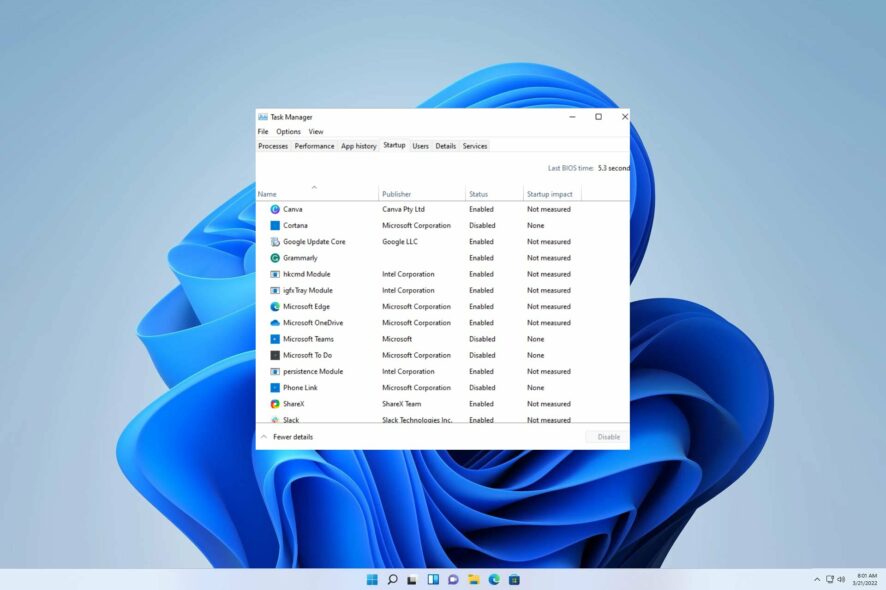
The executable known as oinstall.exe has raised concerns about its legitimacy and security due to some malware detection programs flagging it as potentially hazardous. It has been identified as a Trojan.Gen.2 or Trojan.Smoaler, PUA:Win32/AutoKMS, HackTool:Win32/AutoKMS by Defender, and other similar anti-malware or security software.
In an earlier piece, we delved into the intricacies of Exe files deleting themselves. However, we are now confronted with a comparable predicament.
That being said, it is imperative to pinpoint the root cause before taking on the current obstacle.
What is Oinstall?
The OInstall.exe file is an executable that falls under the Office 2013-2016 process and is associated with the OInstall Software produced by WZTeam, a software development company.
When it comes to the OInstall.exe process in Windows, exercising caution is paramount when considering deleting it. In some cases, this process may be overusing the CPU or GPU. Additionally, if it happens to be a virus or malware, it could be running stealthily in the background.
Can I remove Oinstall?
This malicious Trojan can cause significant harm by installing additional malware, spreading ransomware, or other damaging threats.
It may also utilize machine resources to mine cryptocurrency or steal sensitive data. However, it is important to note that Oinstall.exe is not a necessary component of Windows and can often cause issues.
If you encounter problems with this file, it is safe to remove it from your system without causing any serious damage – aside from any programs that may be associated with it.
Removing this file may alleviate any concerns related to its potential threat level, typically located in either the Windows folder or a subdirectory of the users’ profile folder.
How can I remove Oinstall.exe?
1. Uninstall the application associated with it
- Tap your Windows key and click on Settings.
- Select Apps and click on Apps & Features.
- Now search for application that you suspect is associated with this file.
- Once the file is found click on the three dots at the far right corner and select Uninstall.
2. Delete Temporary files
- On your home screen search bar, type Disk cleanup and open it.
- Once the Disk cleanup Windows opens, select the specific files you want to delete.
- Click Ok and the selected files will be deleted.
3. Disable suspicious startup software
- Hold Ctrl+Shift+Esc together to open the Task Manager.
- Once the Task Manager window opens locate Startup tab.
- A list of all the startup software will be displayed. Now find the oinstall and right-click to disable it.
Our intention in creating this manual is to alleviate any concerns you may have and provide you with useful knowledge.
If you encounter any additional issues, we recommend scanning your PC with reliable antivirus software to ensure the threat is removed.
Your feedback is important to us, so we would appreciate it if you could share your thoughts by leaving a comment below and providing your perspective.
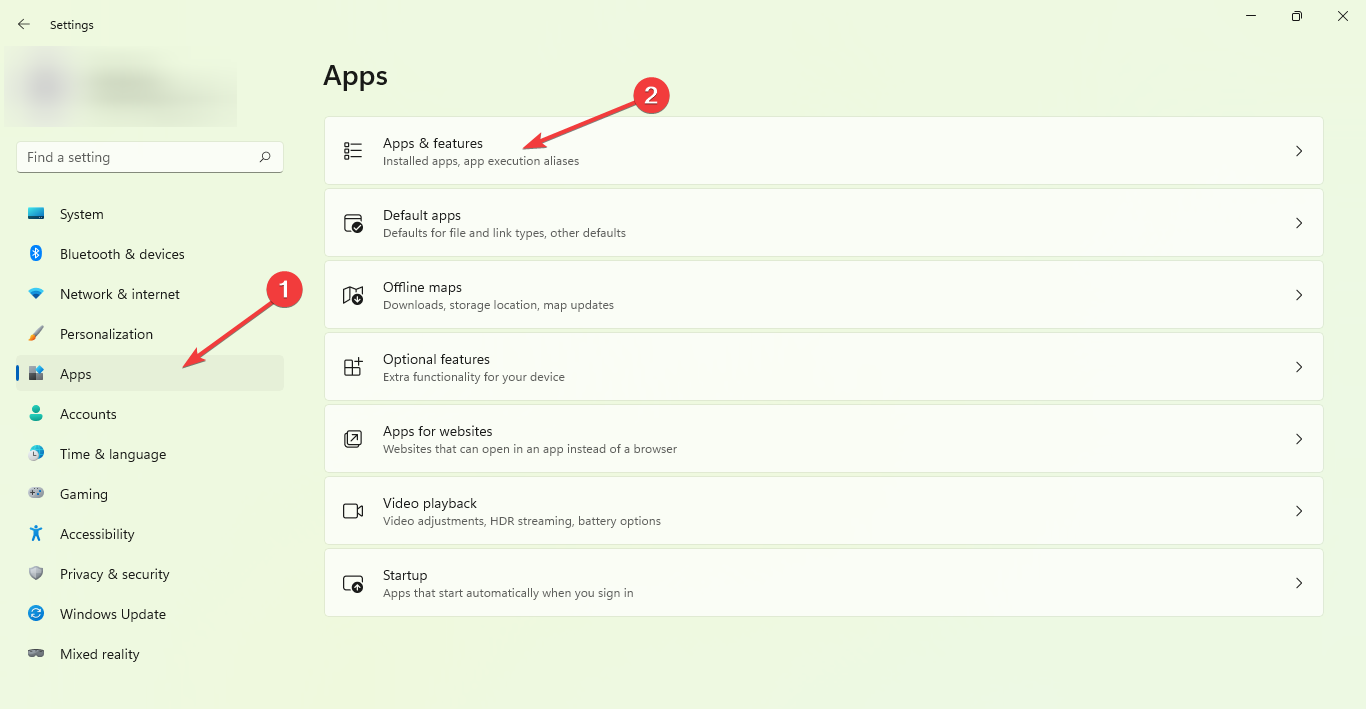
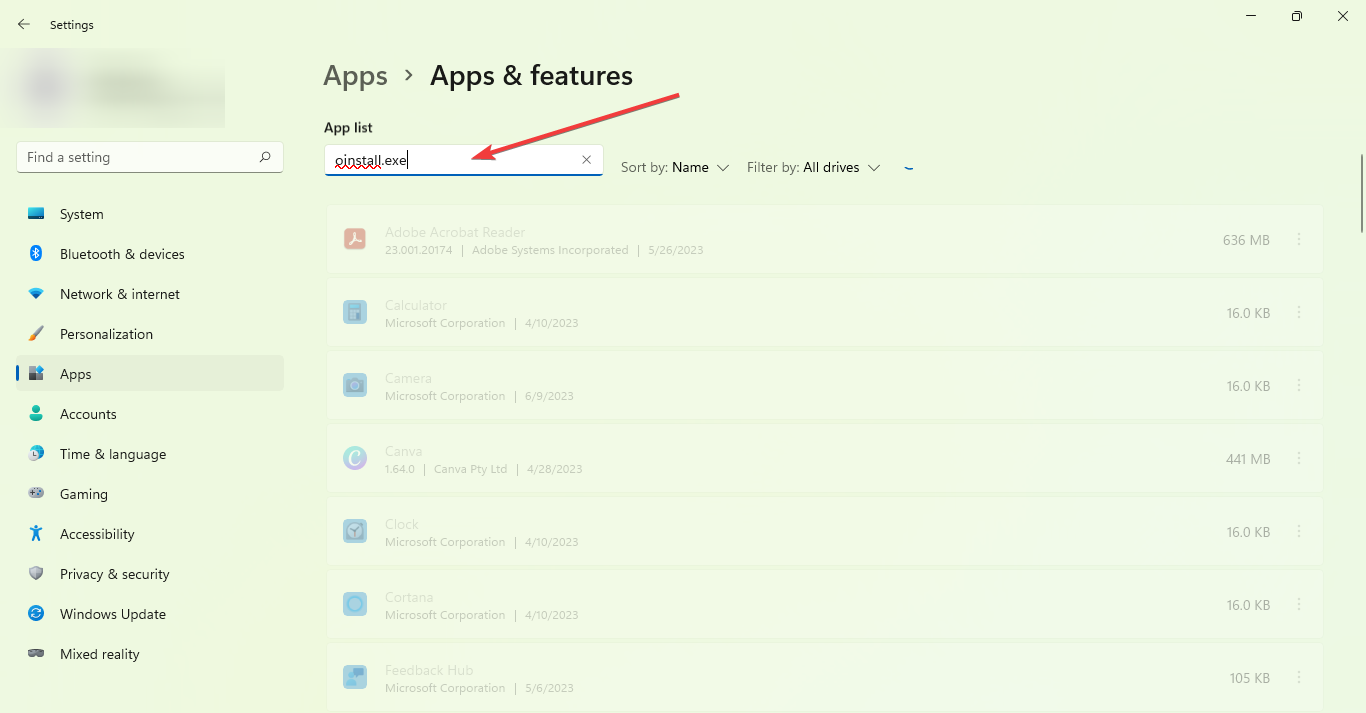

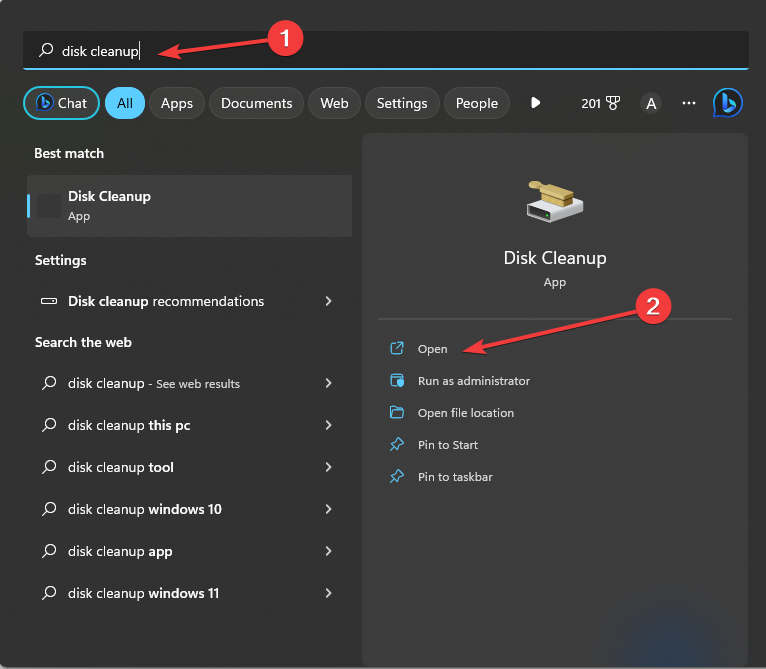





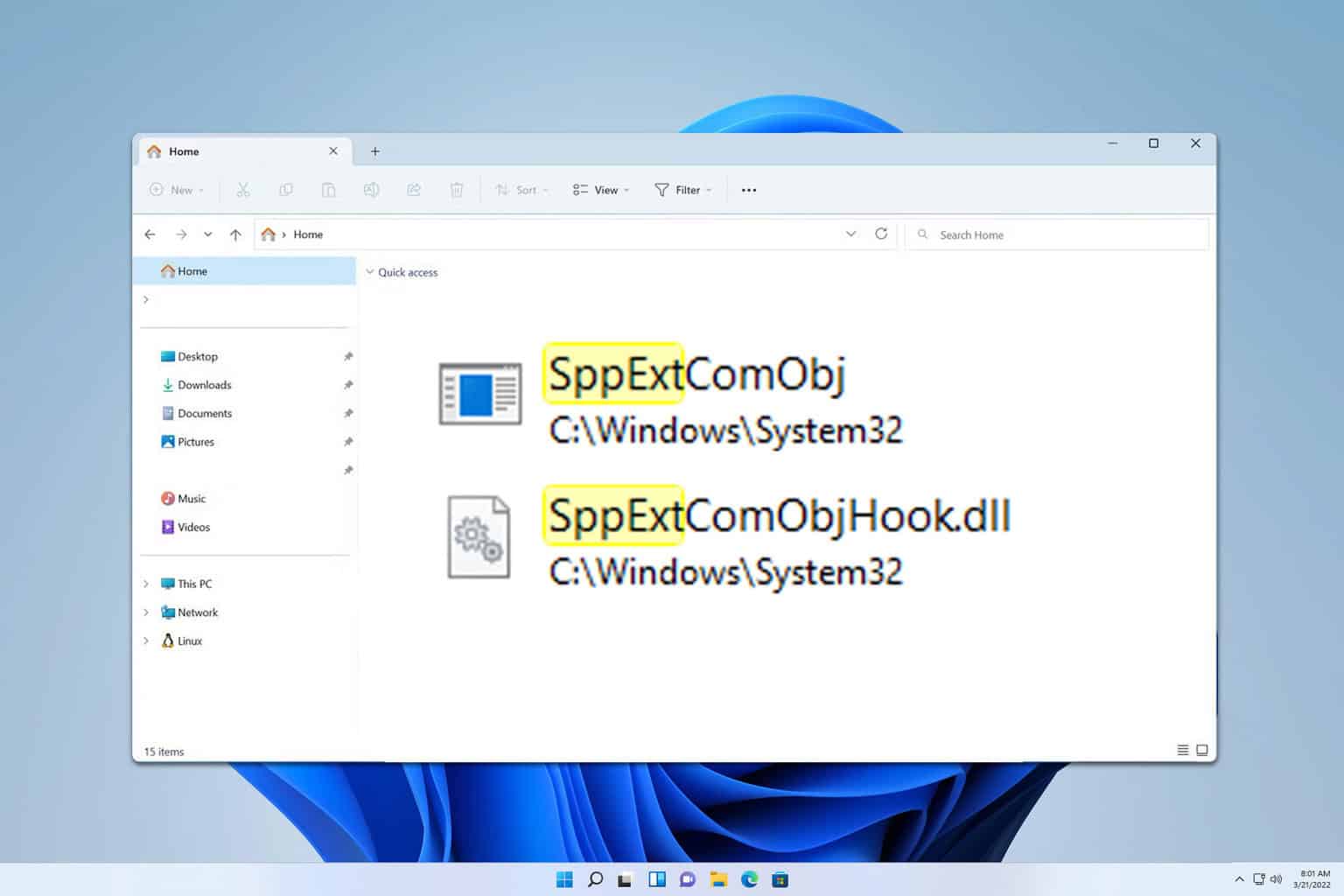




User forum
0 messages