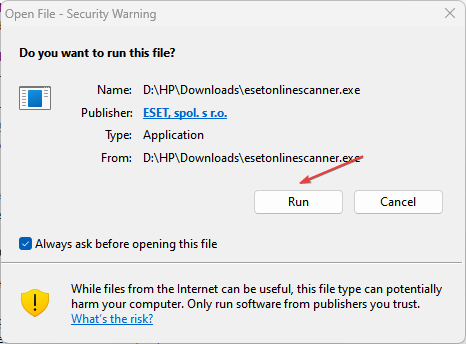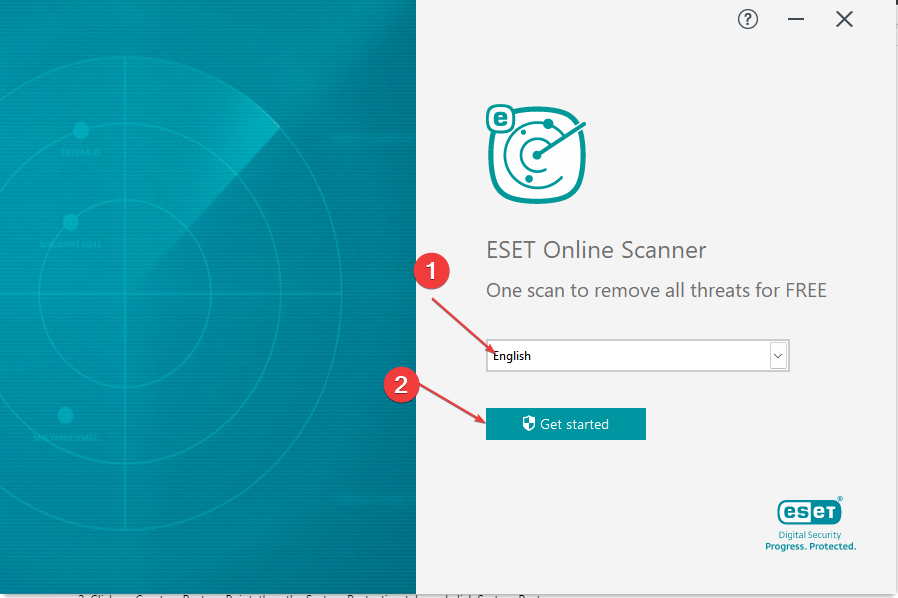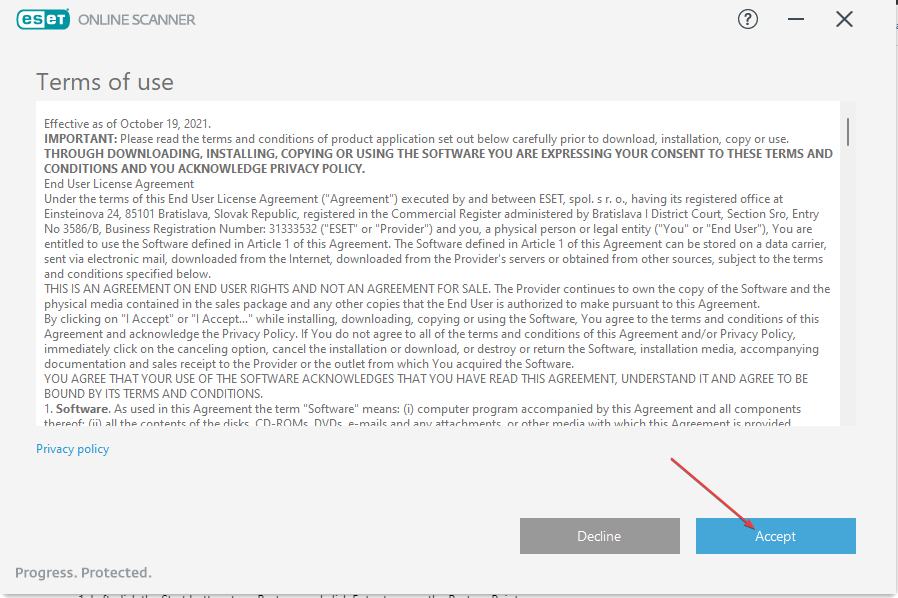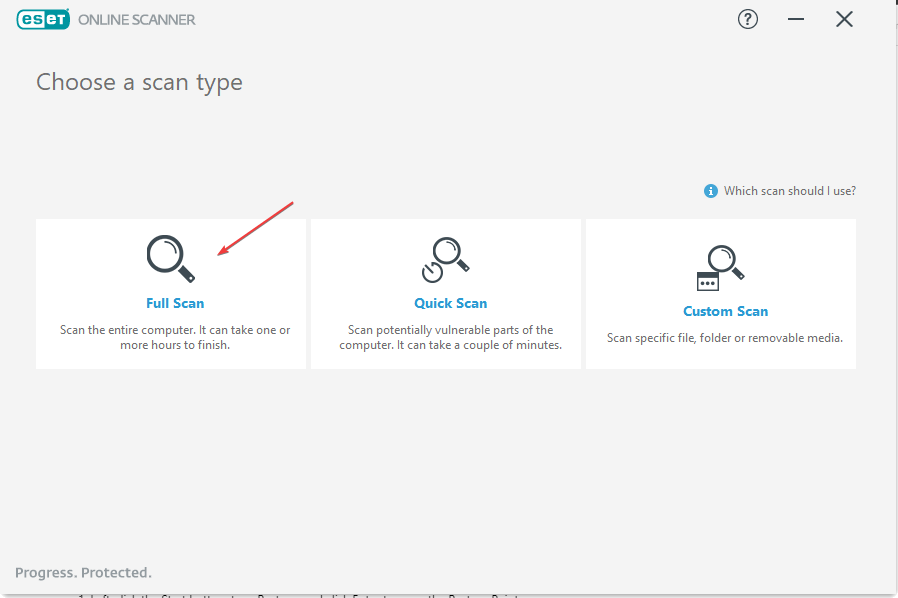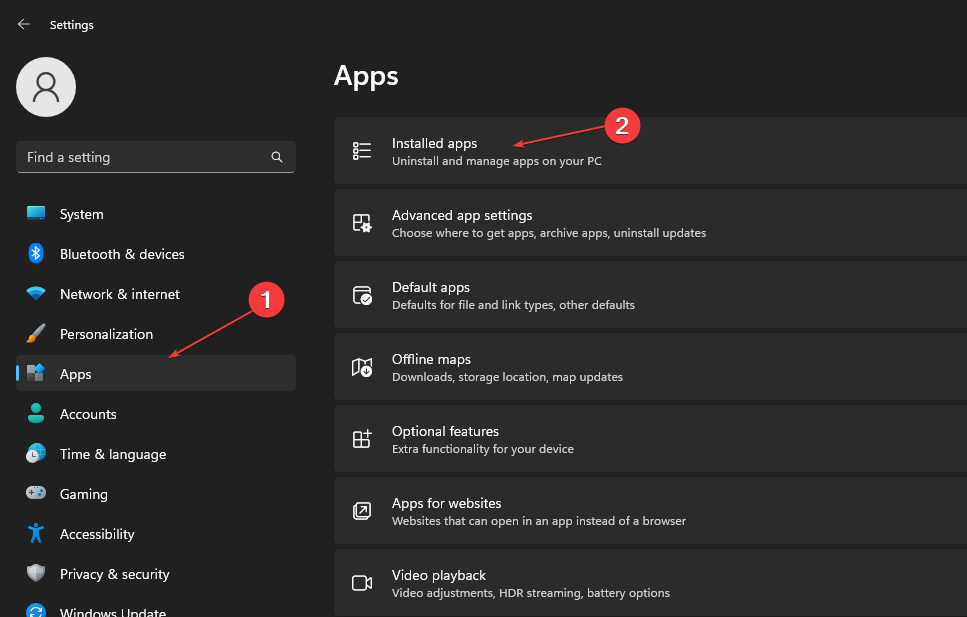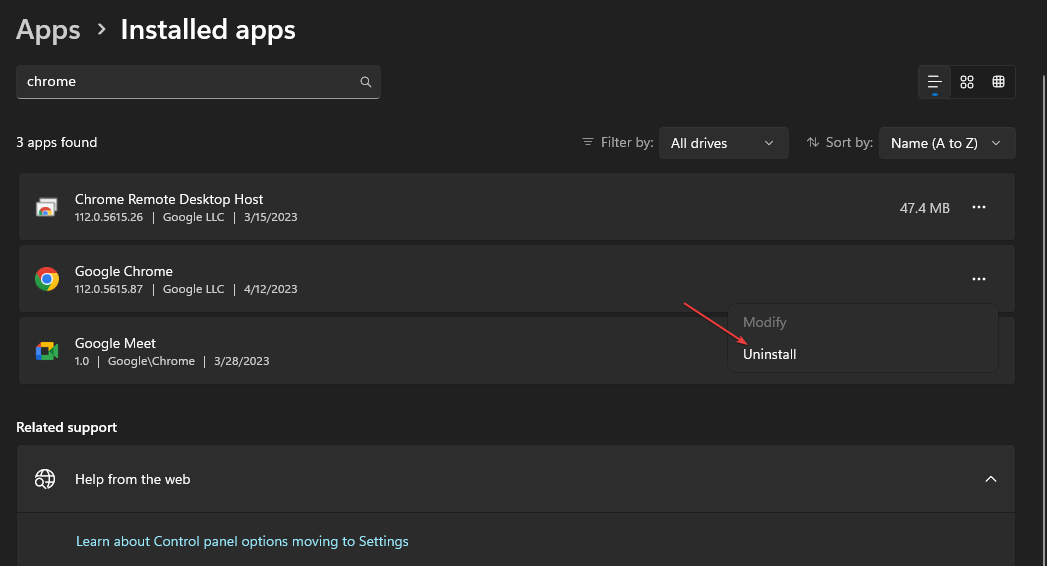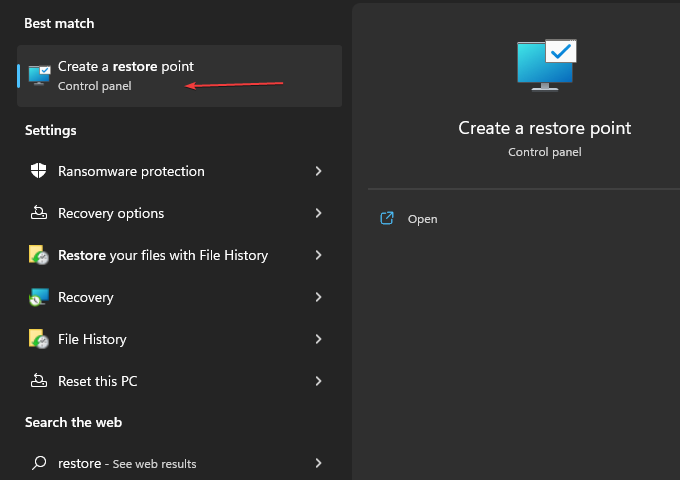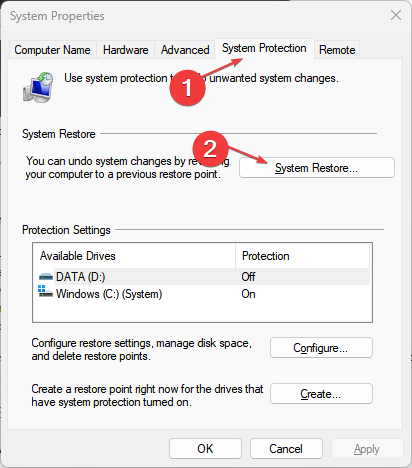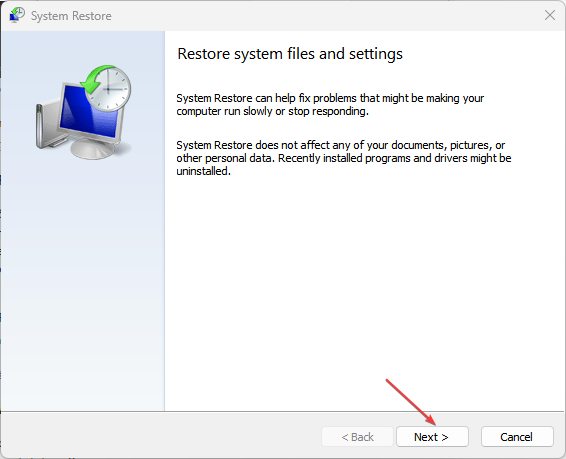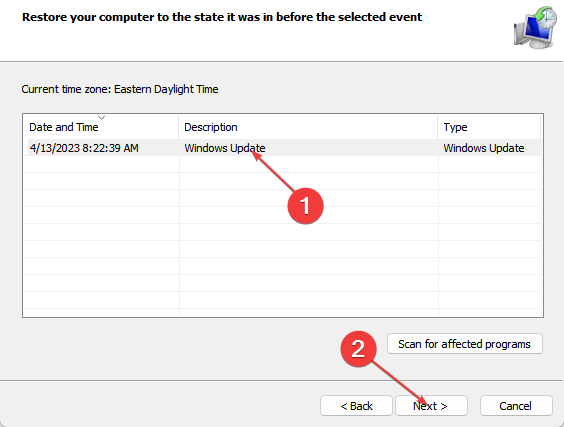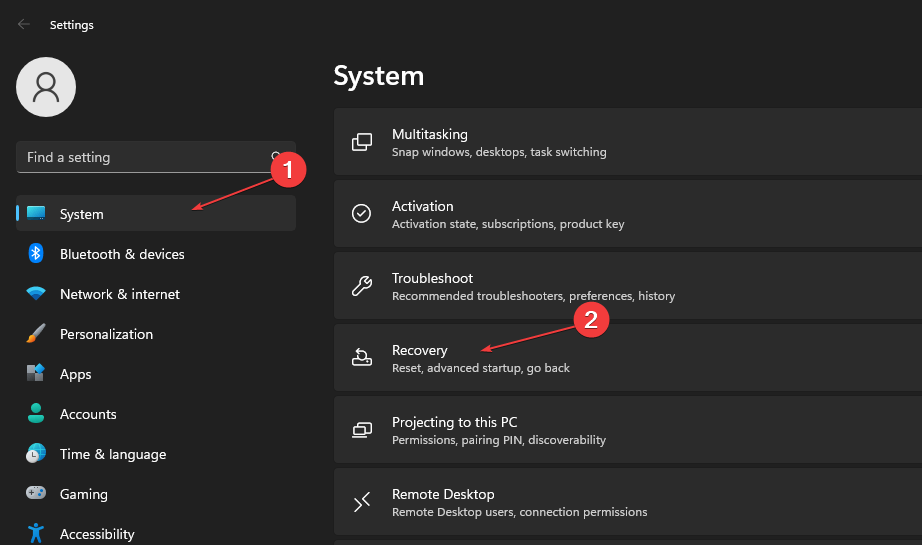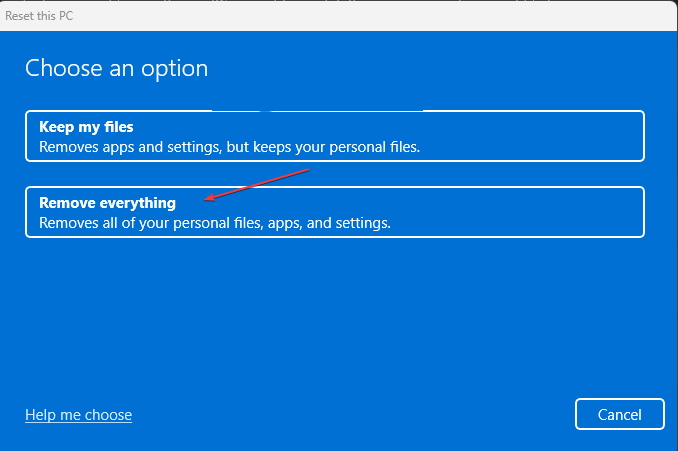Okiinasfierco.xyz Terminal Error: How to Fix for Good
Scanning your PC for malware can help with this error
4 min. read
Updated on
Read our disclosure page to find out how can you help Windows Report sustain the editorial team Read more
Key notes
- Okiinasfierco.xyz Command Prompt error will force the command line to open on your PC.
- It can be due to corrupt system files and virus/malware infections on the system.
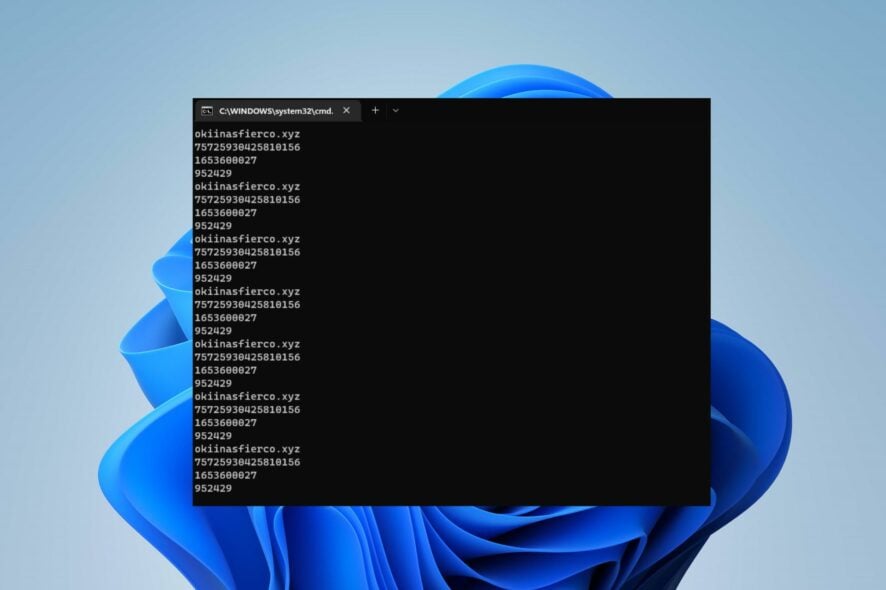
The Command Prompt is a command line interpreter for Windows operating systems, and many have reported Okiinasfierco.xyz Terminal Error while using it.
It seems that this error causes the Command Prompt to pop up constantly. Hence, this article will discuss ways to troubleshoot the error on your PC.
What is Okiinasfierco.xyz Command Prompt error?
Okiinasfierco.xyz Terminal Error is a code that appears when the Command Prompt opens on its own.
This is an unusual error, and it can be a reason for concern, so it’s important to fix it as soon as possible. But before we do that, let’s see what causes this error to appear.
What causes the Okiinasfierco.xyz Command Prompt error?
Some factors that can cause the error are:
- Corrupt system files – Having corrupt system files on your computer can cause issues with the programs and services running on it. It can infect the services depending on the corrupt files like Command Prompt, causing it to open or crash abruptly.
- Virus and malware infection – The Okiinasfierco.xyz Terminal error on Command Prompt can appear due to malware infections such as Trojan Horse and other viruses infecting the system. They impede the activities of apps like the Chrome browser, causing the Command Prompt to malfunction.
- Issues with the Chrome browser – Running an outdated Chrome browser can cause a terminal error to occur. Also, other issues like corrupt installation or browser updates can affect the Command Prompt’s functionality on your PC.
These factors are liable to vary depending on the PC and the circumstances surrounding the issue. Nonetheless, you can resolve the error by following the troubleshooting steps below.
How can I fix Okiinasfierco.xyz Command Prompt error?
Before proceeding with any advanced troubleshooting steps, go through the following checks:
- Run a System File Checker (SFC) scan on your computer.
- Run a full scan using Windows Defender.
If you can’t resolve the problem, go ahead with the solutions below:
1. Use ESET Scanner
- Go to the ESET’s Free Online Scanner’s page and click One-time Scan.
- Double-click on the downloaded app and click Run.
- Select the Language and choose Get Started.
- Click Yes when the UAC prompts for the administrative privilege.
- On the Terms of Use page, select Accept.
- Select Full Scan.
- Then, click on Enable ESET to detect and quarantine potentially unwanted apps and click Start scan.
- Then, click Continue after the virus has been identified to fix it.
Also, you can use other antivirus software to scan the system for viruses and malware.
To give you an answer, we suggest that you employ the machine-learning antivirus that entirely scans your PC and removes complex malware threats.
ESET antivirus is the go-to software to highly secure the system from cyber threats and avoid errors at all costs.
⇒ Get ESET HOME Security Essential
2. Uninstall the Chrome browser
- Press Windows + I keys to open the Windows Settings app.
- Select Apps and click on Installed apps.
- Find Chrome, click on the options, then select Uninstall from the drop-down menu.
- Restart your PC and check if the Command Prompt opens with the terminal error.
Uninstalling Chrome will resolve any corrupt app files or background activities causing issues with the system functionality.
3. Run System Restore
- Left-click the Start button, type Restore, and click Enter to open the Create a Restore Point.
- Then, select the System Protection tab, and click System Restore.
- Choose a different system restore and click Next to select a specific Restore Point.
- Select a Restore Point on your PC, and click Next.
- Click the Finish button and wait for the process to complete.
Running a System Restore will take your system to the selected restore point and remove recently added files or apps causing the Command Prompt error.
Check how to fix Restore Point if it’s not working and if you have any issues running it.
4. Reset your PC
 NOTE
NOTE
- Press the Windows + I key to open the Windows Settings app.
- Select System and click on Recovery.
- Then, select the Reset PC button from the right pane.
- Select the Remove Everything option to perform a full Windows reset.
Performing a factory reset will fix the Windows Terminal opening and the okiinasfierco.xyz, but this should be used only if all other solutions don’t fix the problem.
If you’re having more issues, perhaps our CMD window opens and closes randomly guide could help you out.
What solution did you use to fix this problem? Let us know in the comments section below.