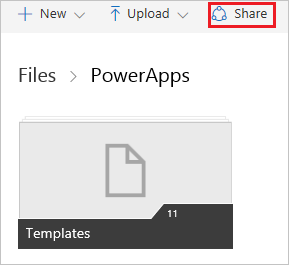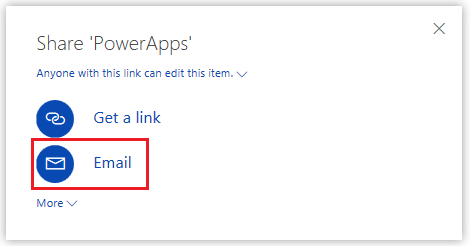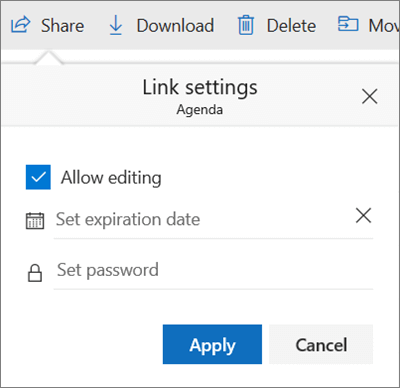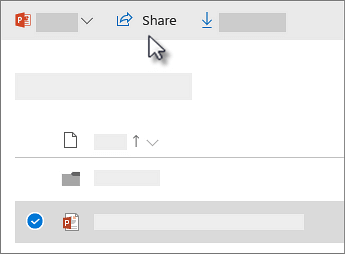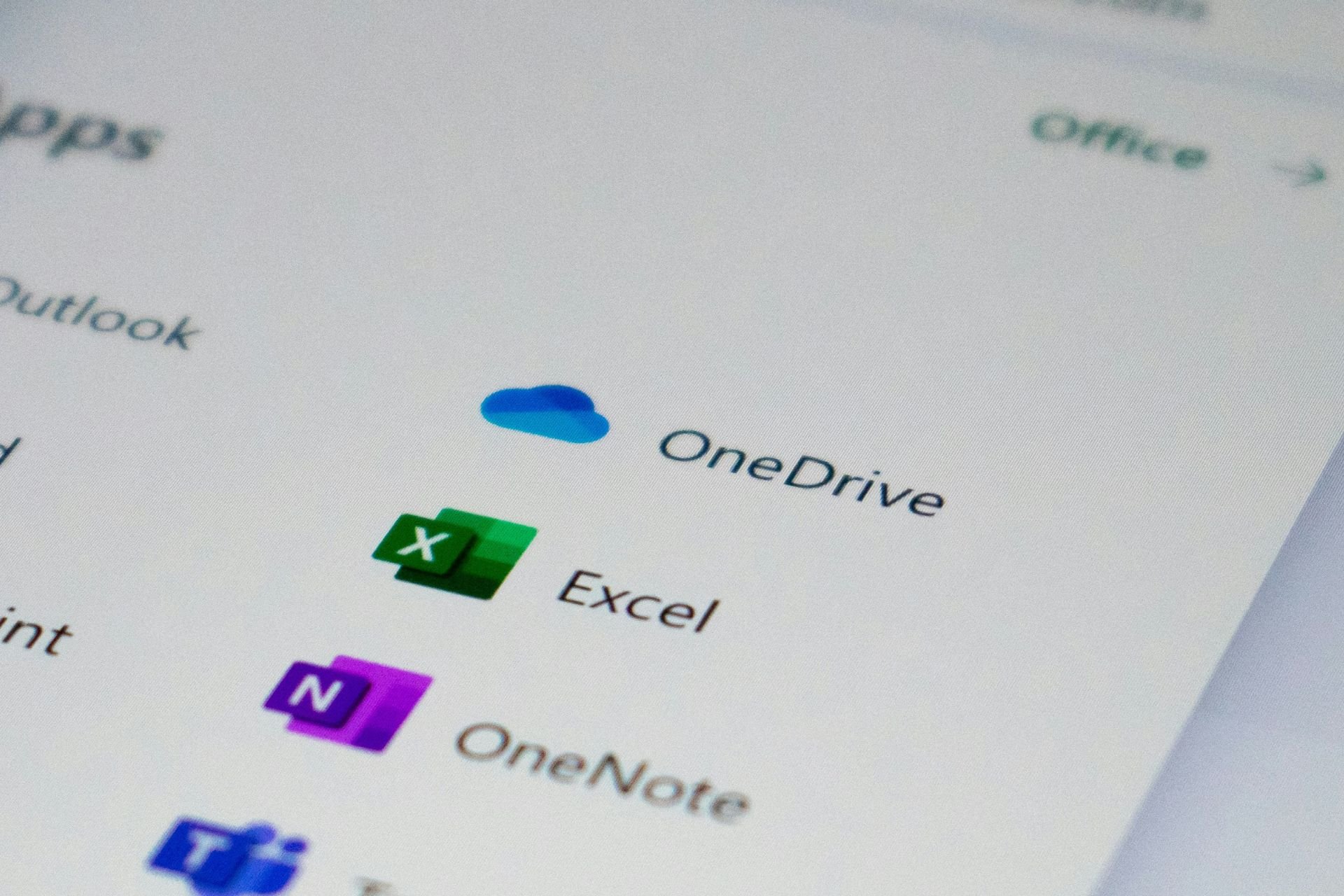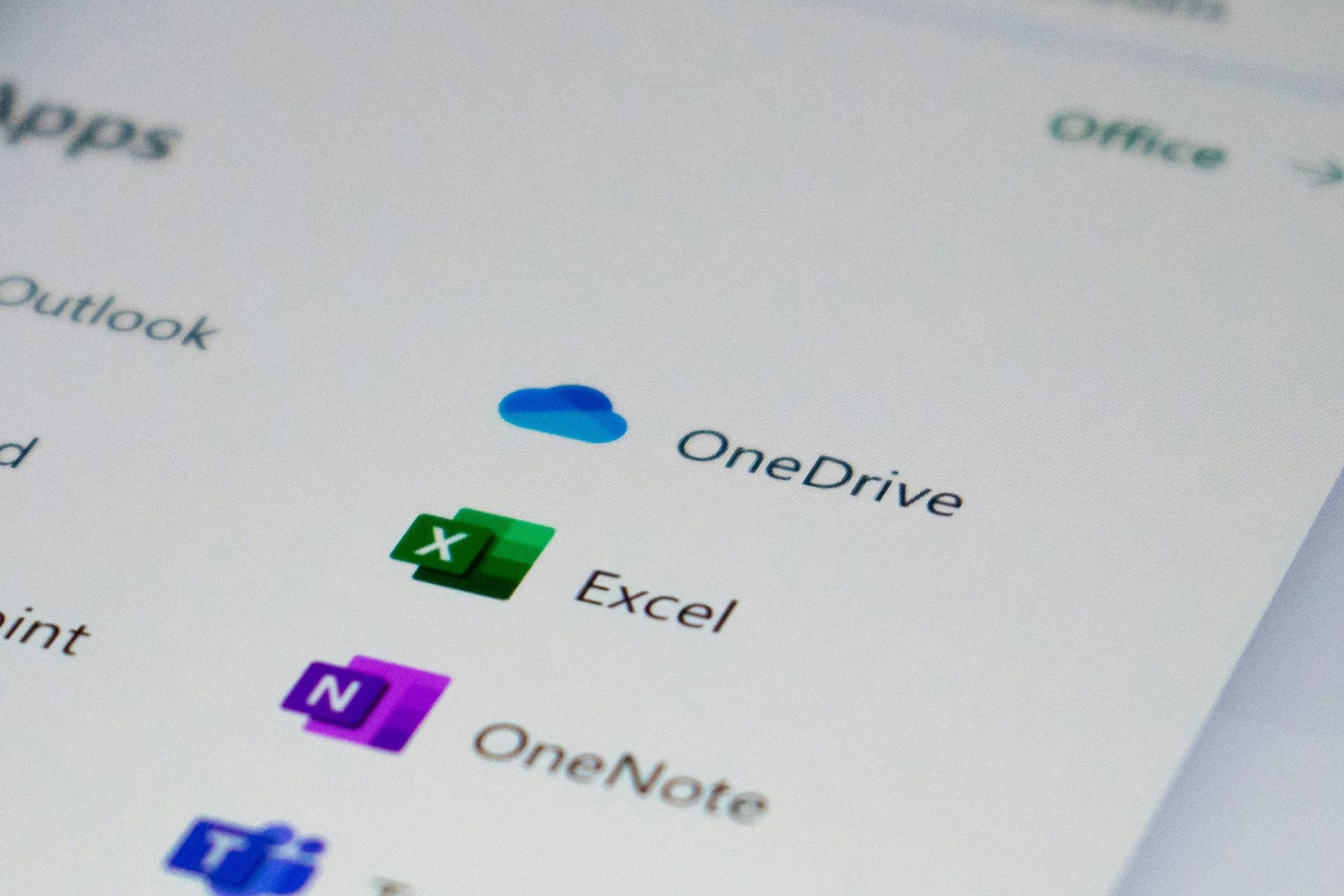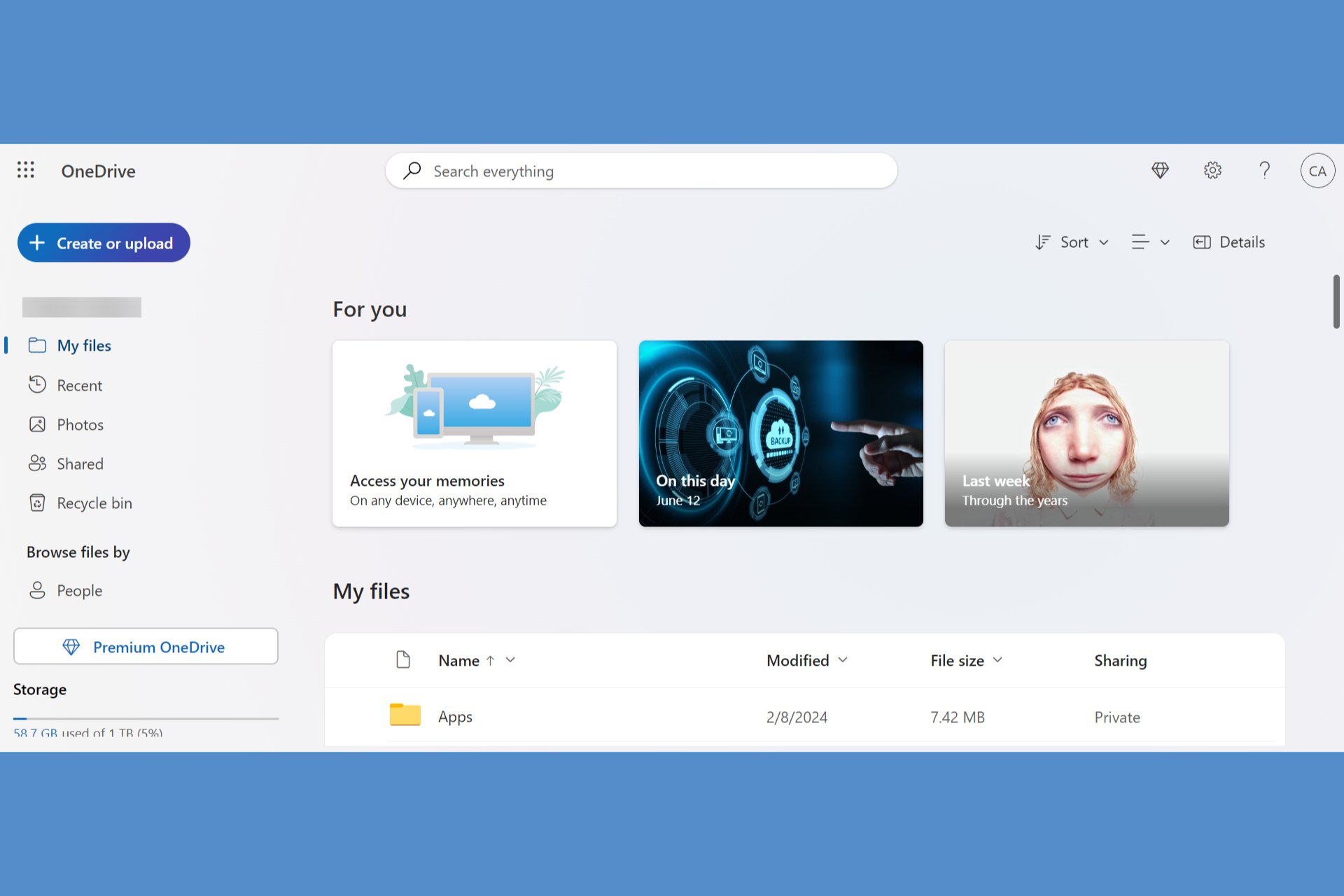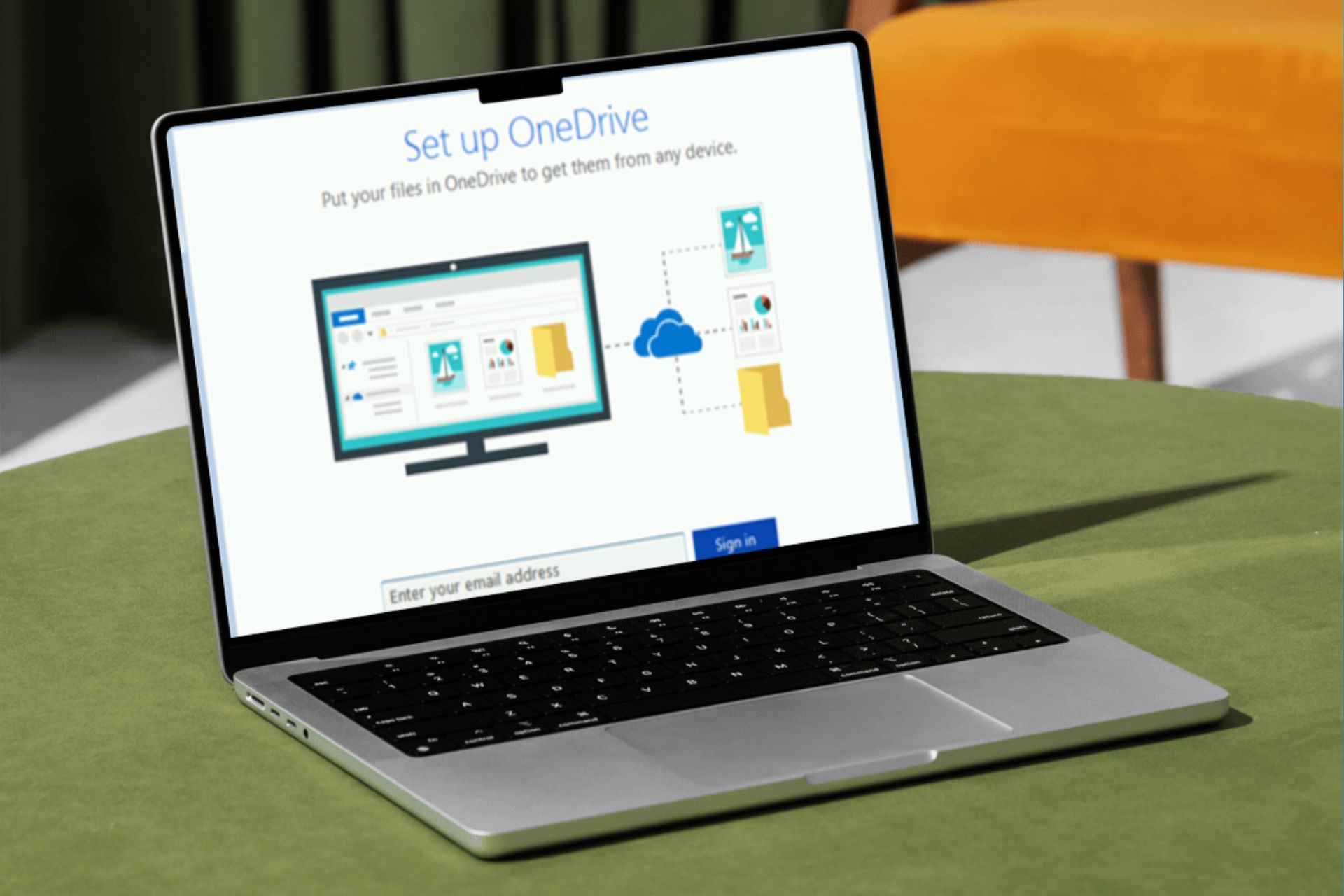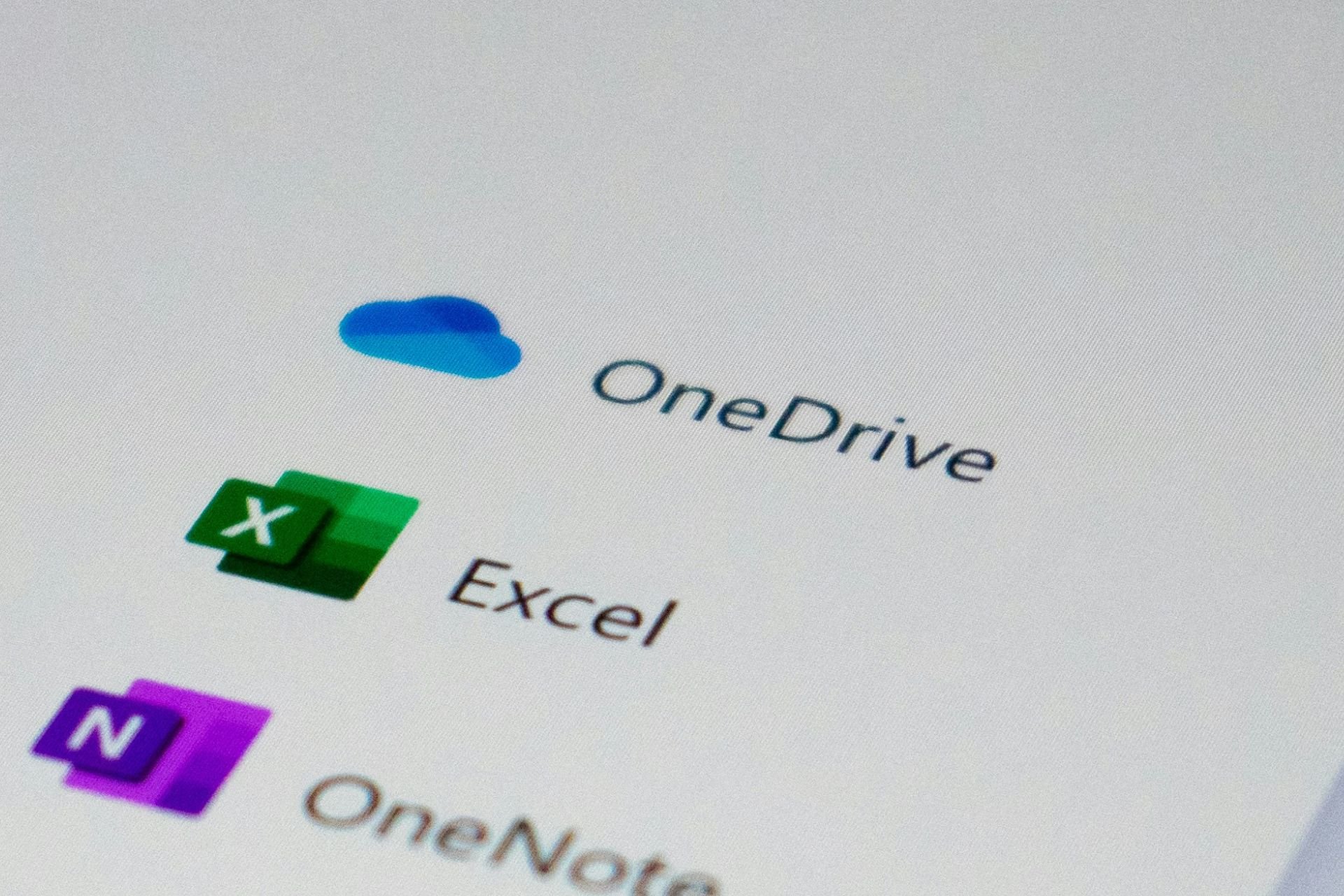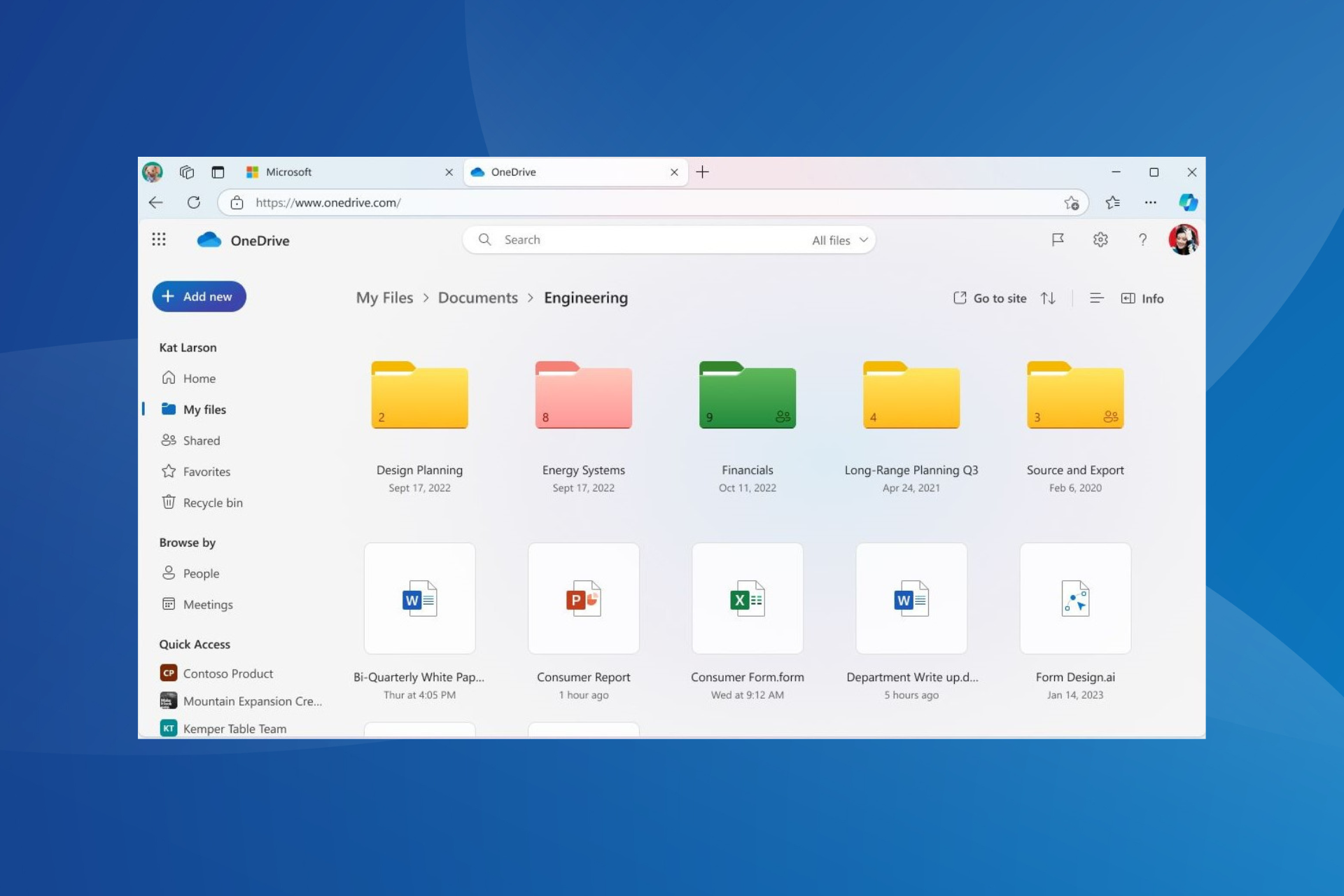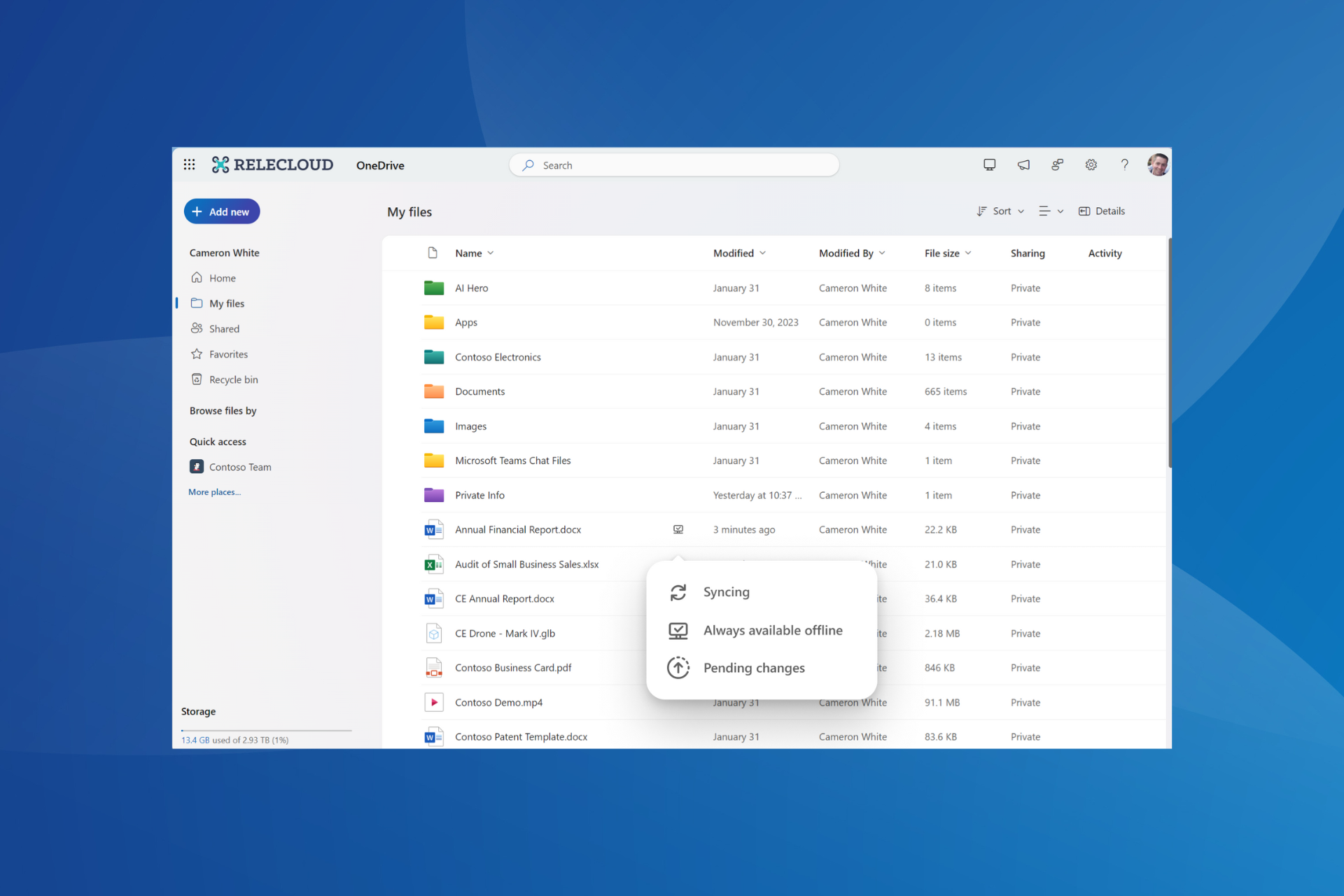Seeing the OneDrive authentication error? Try this fix
3 min. read
Updated on
Read our disclosure page to find out how can you help Windows Report sustain the editorial team Read more
Key notes
- Fixing this issue will require you to check the appropriate options when setting up the sharing of your files through OneDrive.
- OneDrive can encounter a wide range of issues. If you want to explore more on this subject, please visit our OneDrive section.
- Some users have reported that they can't share any files, folders, or data through OneDrive.
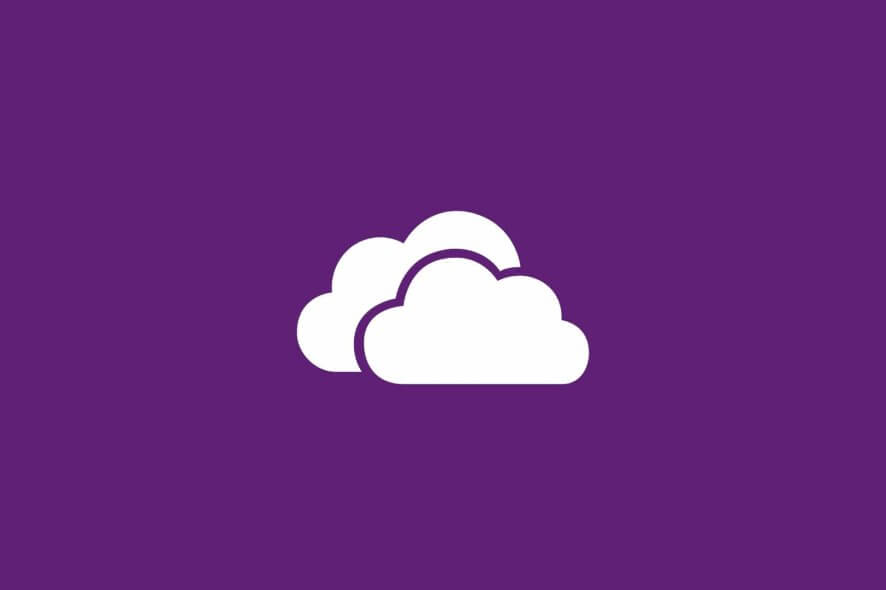
A number of users have reported that they encounter the message Authentication error: Something went wrong. Please try again when trying yo use the OneDrive app to share different elements.
There seem to be two scenarios in which this error message appears:
- trying to share app data
- trying to share OneDrive files and folders
Here is what one user had to say about this issue on the Microsoft forums:
I shared an app and people in my organization and I can’t access it due to one-way authentication error. I need help
Because we understand how important it is for you to be able to share the data that you and your co-workers need, in today’s guide we will have a look at some of the most efficient methods to try in this situation.
How can I fix the Authentication error in One Drive?
Make sure users have permission to access the shared OneDrive folder
If you want to share the link using email:
- Log into your OneDrive account using the same credentials that were used when the connection between PowerApps and OneDrive was created.
- Select the folder that contains the file you want to share -> select Share.
- Inside the newly opened dialog box -> select Email.
- Add the specific email addresses that the app users will utilize to sign in to OneDrive.
- To change the permission levels, select the option Anyone with the link can edit.
- Select the options that you need in your circumstances (Allow editing, Set expiration date, Set password)
- Click Apply -> Share.
OneDrive shows you the athumbs.db error? Fix it once and for all
If you want to share the link using a text message or website:
- Navigate to the OneDrive website.
- Log in using the same credentials previously used.
- Pick the specific file or folder you want to share by clicking on the circle found next to the item/items.
- Select Share from the top of the page.
- Click the option Anyone with the link can edit and choose the permission level (Allow editing, Set expiration date, Set password).
- Click Apply to finish settings up the link -> share it with your co-workers.
Note: When sharing folders with Edit permissions, the end-users will be able to add the shared folder to their own OneDrive. This allows them to have the folder at hand, and they can move items between folders. Another big advantage of using this method is that the users are allowed easy access offline, and the files also get synced automatically.
The two methods mentioned above should allow you to share your data, files, and folders using OneDrive without any issues.
If you find that you are one of the end-users, then recommend this article to the user that wants to initiate the sharing process.
If you had good results by using these methods, please feel free to share it with us by using the comment section found below this article.
[wl_navigator]