FIX: OneDrive The file is locked for shared use by… error
4 min. read
Updated on
Read our disclosure page to find out how can you help Windows Report sustain the editorial team. Read more
Key notes
- Bypassing the OneDrive The file is locked for shared use by… error is easily done when applying the tips below.
- If none of them work, then it’s time to securely back up and share files with the help of Sync.com.
- There are various cross-platform cloud backup services to choose from. Do note that they all keep your data safe as well.
- Bookmark this Onedrive Hub as it can resolve any problem you may experience at a later point.

The file is locked for shared use by... is an error message that some OneDrive users have seen pop up on their OneDrive pages.
Consequently, they can’t open or delete a locked file. The error message occurs for users sharing files on networks.
These are a few resolutions that might fix the file locking OneDrive error.
How can I solve The file is locked for shared use by… error?
- Turn Off the Require Check Out option
- Adjust the Permissions Level Settings
- Wait a few hours
- Check that the file isn’t alreay open
- Try out a different storage provider
1. Turn Off the Require Check Out option
- Check that the Check Out setting isn’t enabled in OneDrive. To do that, open OneDrive for Business in a browser.
- Click the gear (Settings) button to select Site Settings.
- Then click Site administration > Site libraries and lists > Customize documents and Versioning settings.
- Select the No radio button for the Require documents to be checked out before they can be edited option.
- Then press the OK button.
2. Adjust the Permissions Level Settings
- Some users have confirmed that they’ve fixed the error The file is locked for shared use by adjusting the permission level settings. First, log in to Office 365 and open OneDrive for Business from there.
- Click the Settings (gear) button to select Site Settings.
- Select Site Permissions to open the Permissions tab.
- Then click Permissions Levels on the Permissions tab, and select the Edit option.
- Click the Select All checkbox to select all permissions.
- Scroll down to and press the Submit button.
3. Wait a few hours
It might just be the case that another user is indeed editing the document. Thus, wait a few hours, or till the next day, before returning to open the required file.
However, check out some of the other fixes below if you’re sure that another user is not editing the file.
4. Check That the File isn’t Already Open
- Right-click the Windows 10 Start button to open a menu that includes Task Manager.
- Click Task Manager to open the window shown directly below.
- Select all Office apps listed on the Task Manager’s Processes tab, such as Winword.exe, and press the End Task button to close them.
- Thereafter, open your browser again, log in to OneDrive for Business (via Office 365 portal), and check if the file is still locked.
You might have already opened the locked file within your browser or other Office software.
To make sure that isn’t the case, close all your browser tabs and then the browser. Then check there are no Office apps or processes listed in Task Manager as described above.
5. Try out a different cloud storage provider
If bypassing this OneDrive error seems like too much trouble for you, then it’s a sign that it’s time to take a look at a different cloud storage provider.
When a cloud solution connectivity fails, it opens the door to finding much higher-rated cloud services. Of course, OneDrive is a reliable and dependable service, but it isn’t the only one.
In a nutshell, if you want to take a shortcut, at least for the time being, go directly to another cloud provider. Furthermore, you may need extra capacity in the near future, so pre-checking for another backup cloud storage solution is a smart move to get the best deals.
A premium cloud storage solution that is designed for both regular and business users, is always a good idea to try, even if just as a workaround. User rights and permissions can still be easily set to manage access and benefit end-to-end encryption.
If you are not exactly sure which option works best for you, some cloud service providers offer free trials and demo versions.
One of those resolutions that might fix The file is locked error message so that you can open or delete the required file in OneDrive for Business.
If you have another resolution for fixing locked files in OneDrive, feel free to share it below.
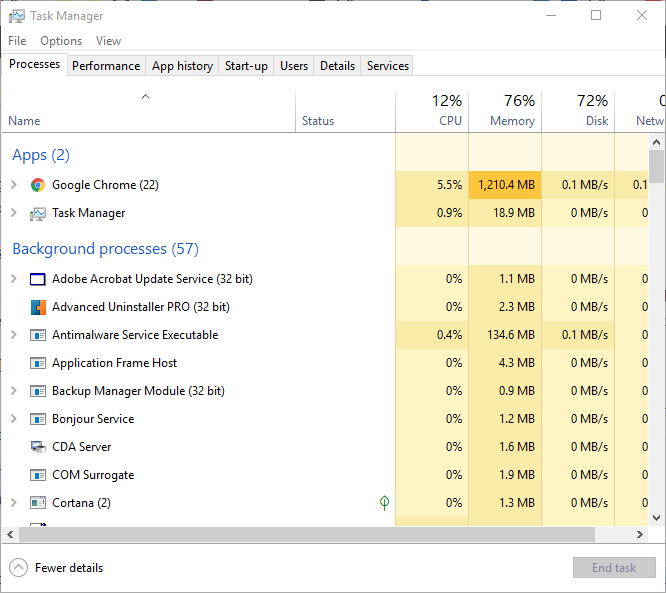





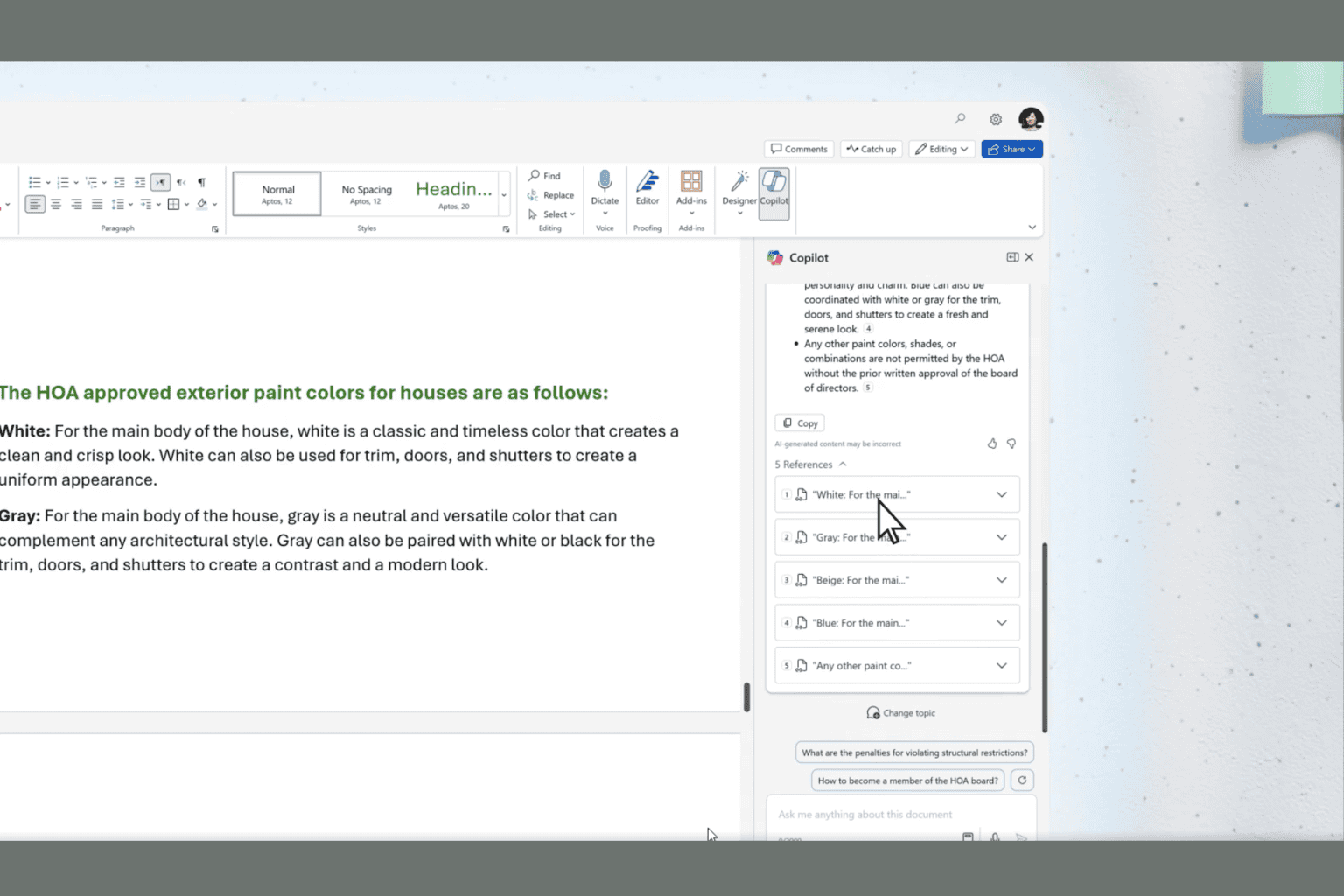


User forum
1 messages