How to Open CAL Files [3 Easy Methods]
Open the CAL files using Microsoft Office Word easily
3 min. read
Updated on
Read our disclosure page to find out how can you help Windows Report sustain the editorial team Read more
Key notes
- Opening a CAL file format needs an understanding of the file format and its specific associated app.
- The .cal file extension is a standardized format for sharing scheduling information between applications and platforms.
- You can open the file using Microsoft Word and AutoCAD.
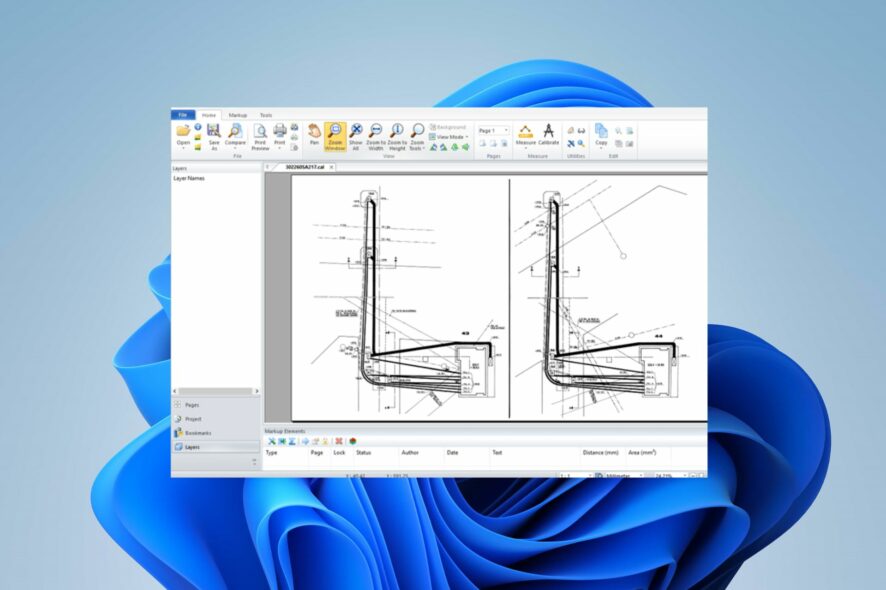
The file format is the data structure of a file, determining information stored, access, and interpretation by software. However, opening CAL files requires understanding the specific file. Therefore, we will provide a guide on how to open a CAL file, which is a concern for people using Windows OS.
Likewise, check our detailed guide about the best universal all file type opener for a PC with Windows.
What format is a CAL file?
- A CAL file is a standard file format for storing calendar data.
- Follows the iCalendar format, a standard format for exchanging calendar information between applications and platforms.
- Contains events, appointments, and other scheduling details, including start and end times, recurrence patterns, reminders, and descriptions.
- You can import or export calendar data between various software programs, such as email clients, scheduling applications, or online calendar services.
How do I open a CAL file?
1. Open with Microsoft Word
- Launch the Microsoft Word app on your pc and click the Office icon.
- Select Open from the options in the Microsoft Word Menu.
- Navigate to the CAL file directory you want to open, click on it to highlight it, and select the Open button.
Microsoft Word is a word-processing app used to open the CAL file format. Check our detailed guide about downloading Microsoft Word software for free on Windows 11.
2. Open the CAL file using AutoCAD
- Download AutoCAD from the Microsoft Store, install it, and open it on your computer.
- Navigate to the Menu bar and click on the Insert tab.
- Click on the raster image, locate the .cal file you wish to access, and proceed to open it.
- Set the scale to 1 and clear the specified on-screen box.
- Select the location you want the image.
AutoCAD is a computer-aided design app used alternatively to access the .cal file extensions. We have a guide about All you need to know AutoCAD Software for Windows 10/11
3. Via Cal Raster
- Download the Cal Raster app on your computer.
- Navigate to the .cal file you want to open in File Explorer and right-click on it.
- Select Open With and click on Cals Raster from the sub-context menu.
Installing the Cal Raster app on your device will list it under the Open With option on your computer, and you can set it up to open .cal files by default.
In conclusion, you can read about the show file extensions on Windows 11. Also, check our guide about changing file type permanently on your Windows.
Should you have further questions or suggestions regarding this guide, kindly drop them in the comments section.
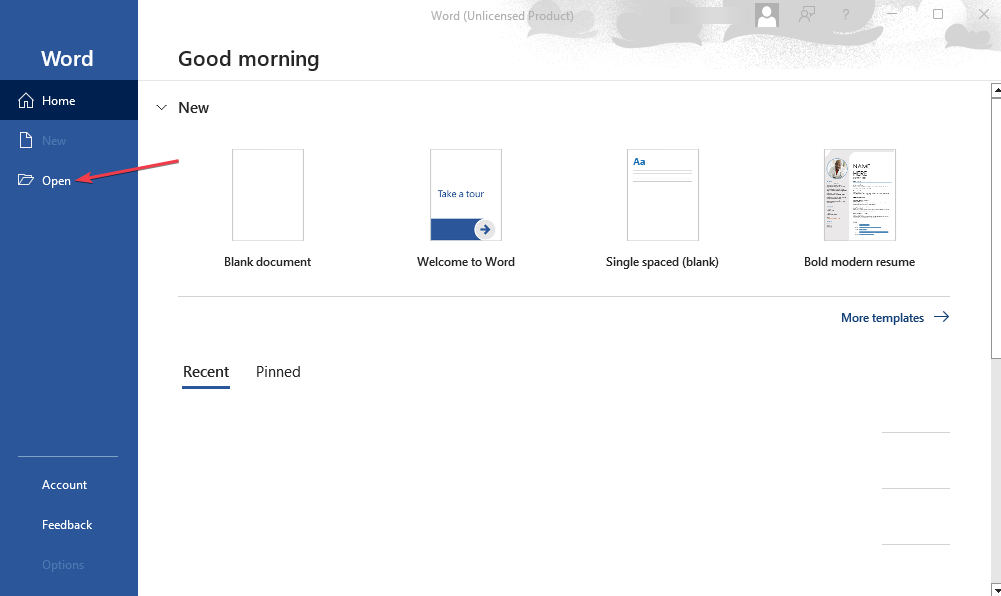
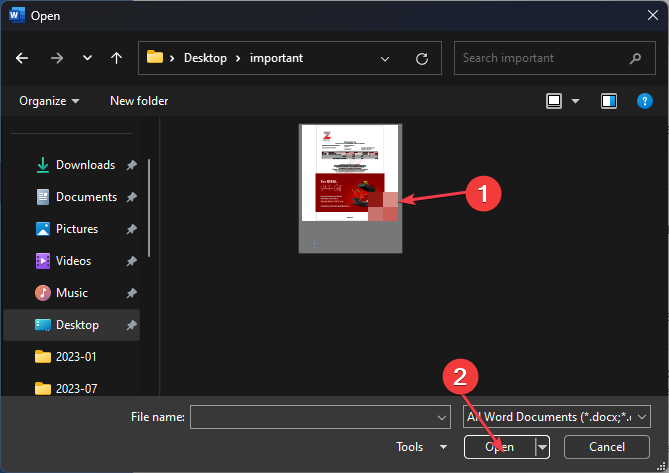
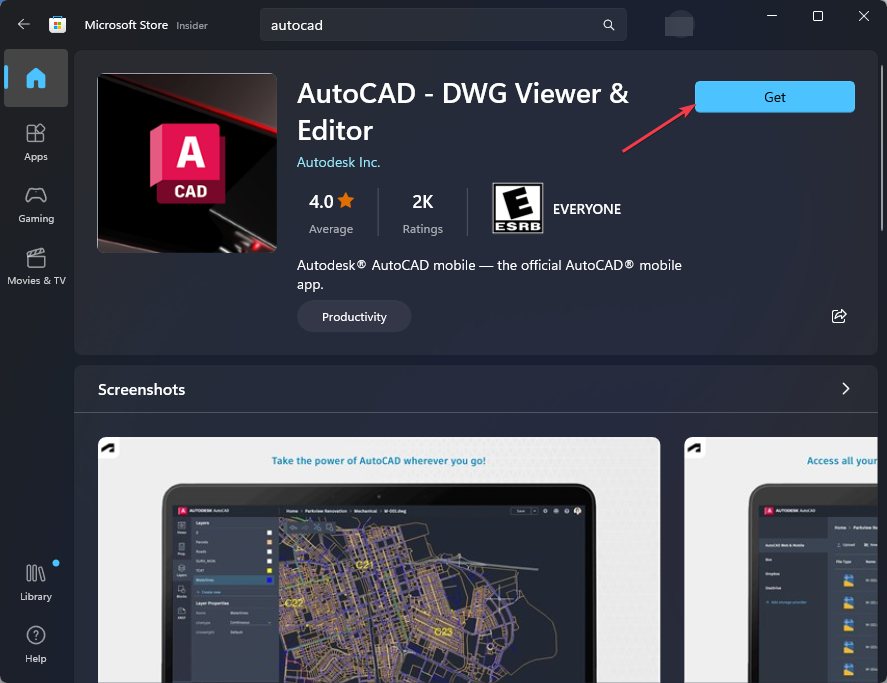
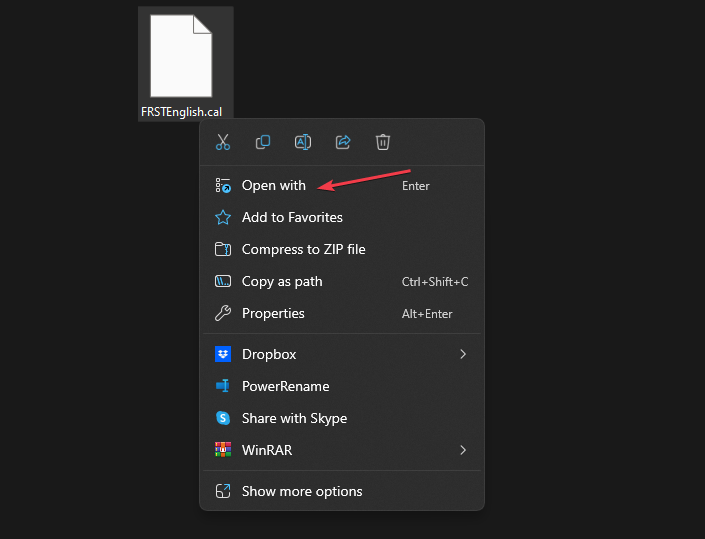


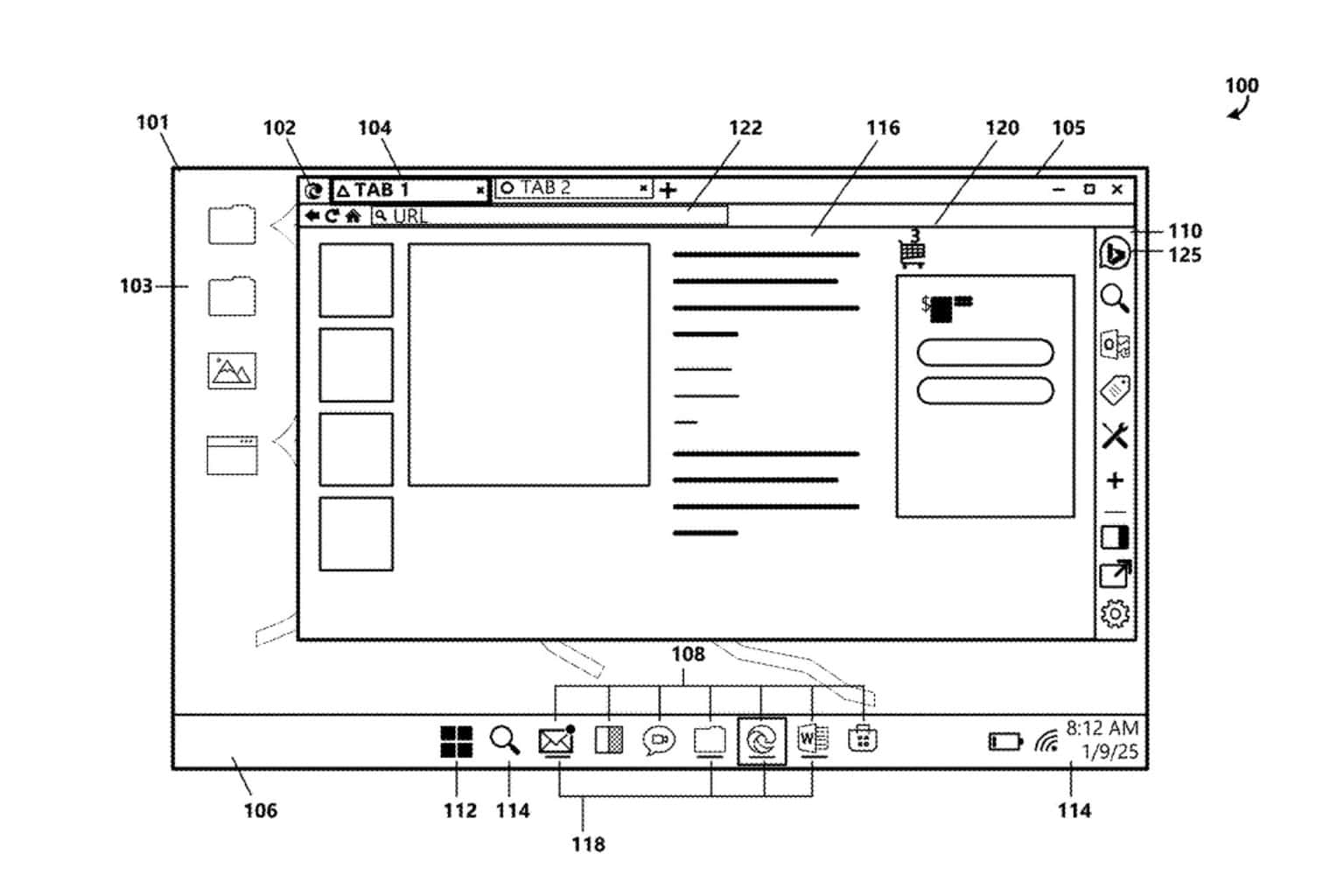


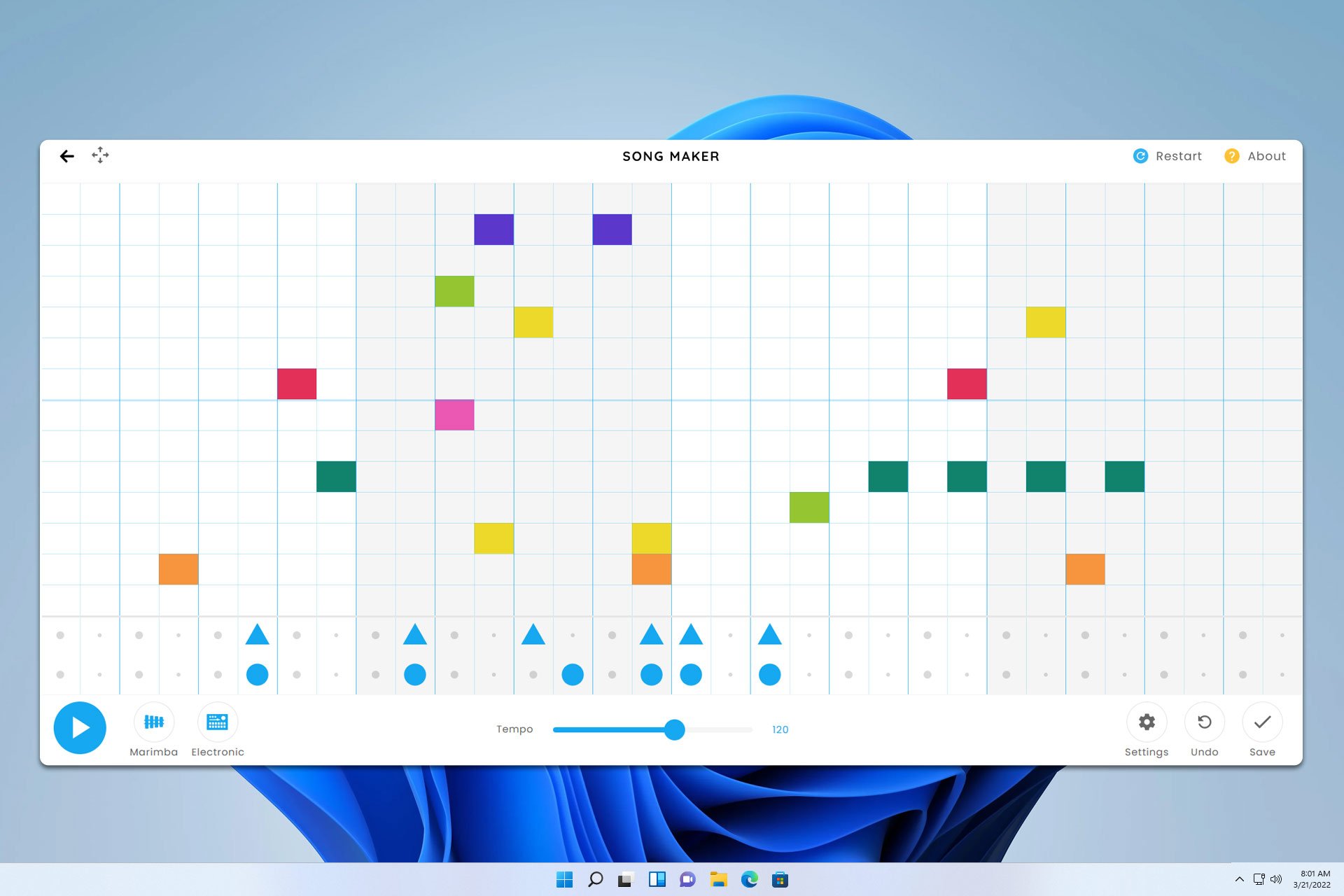

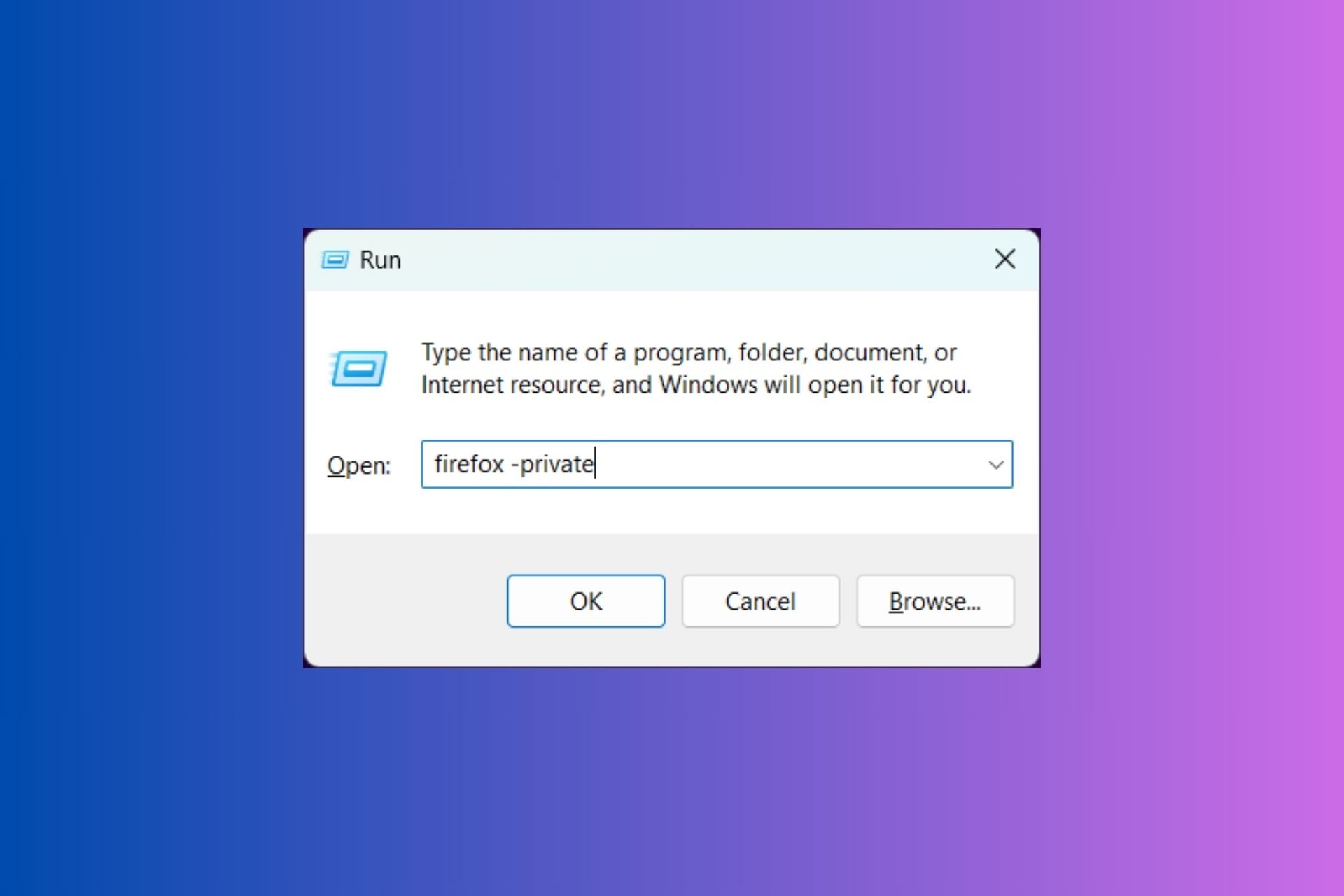
User forum
0 messages