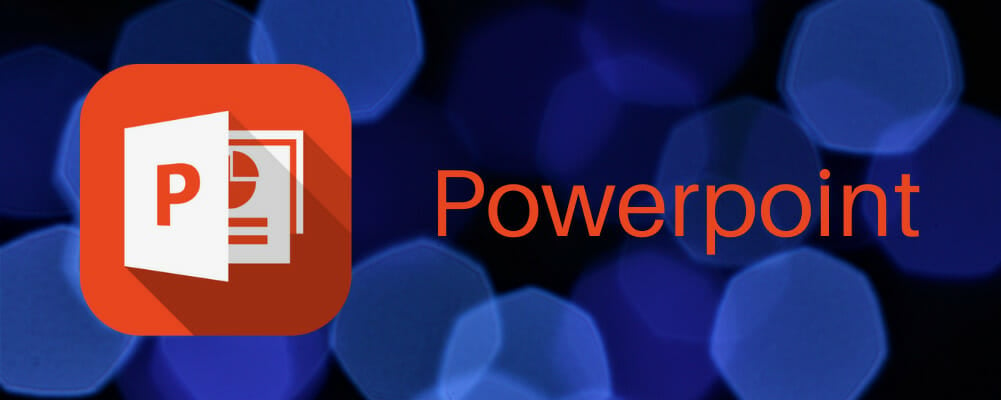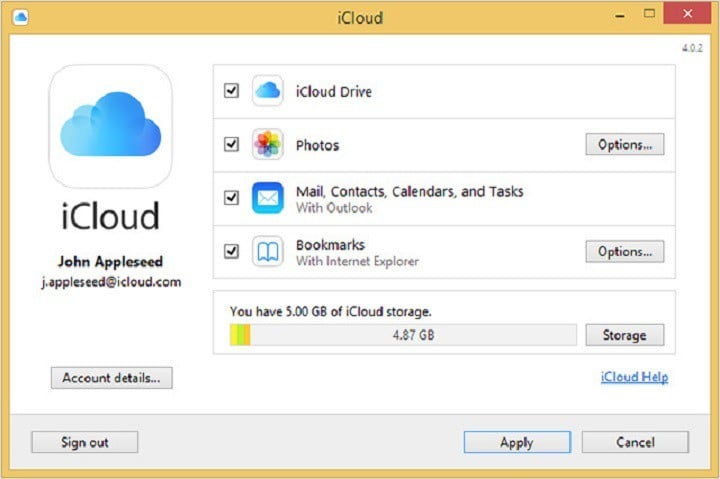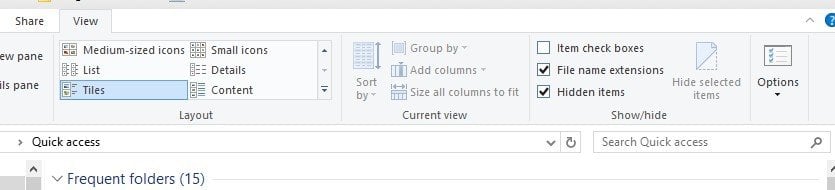How to Open .key Files on Windows 10/11 [Step-by-Step]
You can use iCloud to open keynotes files
6 min. read
Updated on
Read our disclosure page to find out how can you help Windows Report sustain the editorial team Read more
Key notes
- It's really easy to open a .key file, basically, a presentation created with Apple's Keynote software.
- Nowadays, most presentation software can open KEY files so you should try Microsoft PowerPoint.
- You can also use other similar tools to open the .key presentations like the ones listed below.
- Another good option is to convert the KEY files to other file formats that you can open on your PC.

Keynote is the presentation software included with Apple’s office suite. The application is Apple’s alternative to MS PowerPoint. However, Windows doesn’t support Keynote’s KEY file format.
Consequently, there is hardly any Windows software compatible with that format type. This doesn’t mean you can’t open Keynote presentations in Windows, but most users convert them to a compatible format.
How can I open KEY files on a PC?
1. Open Key files with PowerPoint or LibreOffice Impress
A great and easy way of opening KEY file presentations is to use good old Microsoft PowerPoint or the free LibreOffice Impress app. In fact, nowadays, any presentation software can be used to open KEY files.
Unfortunately, not all the programs will use all the features of the original KEY presentation. You may lose the formatting and if you had any transition effects they might be also lost.
However, any of these programs, including PowerPoint and Impress will allow you to open, start the presentation, or even save the KEY files.
You can save them but, of course, you won’t be able to do that in the original format. Microsoft PowerPoint will save the file as a PPT or PPTX format while LibreOffice Impress will offer the ODP and ODPX formats additionally.
After you edit the KEY presentation, all you need to do is to save the file by selecting the Save option in both apps and choose the format you want to use with the presentation.
These great tools are also great for converting the files before sending the presentations to someone who doesn’t have a Mac computer but as mentioned earlier, they will lose formatting and effects so edit them before sending.
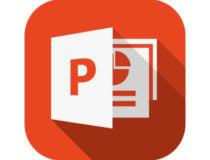
Microsoft Powerpoint
Microsoft Powerpoint is the best presentation software on the market and it can also be used to open KEY files.2. Open KEYs With File Viewer Lite
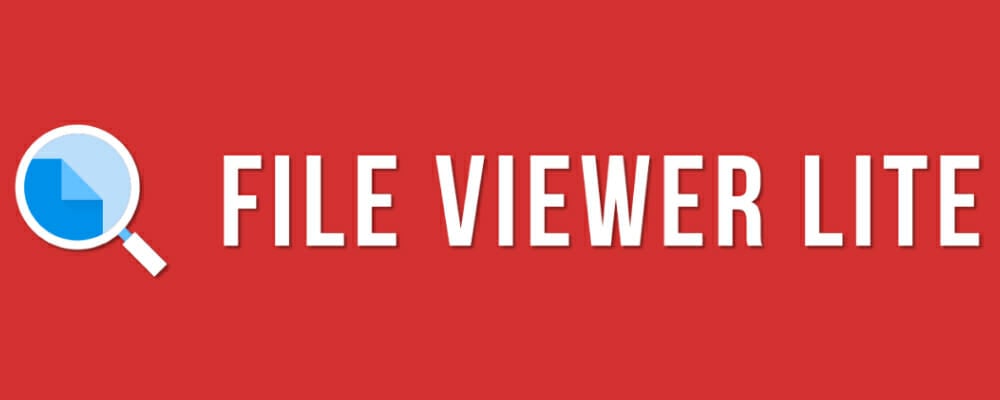
There are, however, a few universal file opener programs that open loads of format types. The File Viewer Lite software opens more than 150 format types, and that includes Keynote’s KEY files!
You can open the Keynote presentations with that software, but it doesn’t include any editing options. File Viewer Lite is also freeware that’s compatible with Windows platforms from XP up.
You can check out File Viewer Lite on this website page. Press the Download Now button there to save the software’s setup wizard, and then open its installer.
If the KEY presentation is on a Mac, save it to a USB flash drive; and move the file to a Windows folder.
File Viewer Lite supports drag and drop so that you can drag Keynote files from File Explorer (or the desktop) onto the software’s window to open them in FVL.
3. Open Keynote files in iCloud
- Open the iCloud page and click the Create yours now link to set up an Apple ID.
- Add the iCloud software to Windows from the Apple support page. Click the Download button to save iCloud for Windows’ setup wizard to a folder, and then open the installer to install the software.
- Open the iCloud for Windows software, and enter your Apple ID to sign in.
- Select the iCloud Drive check box, and press the Apply button. You can also select the Photos, Mail, and Bookmarks options.
- Enter your Apple ID at the iCloud.com sign-in page.
- Click the Keynote icon to open the web app.
- Click the gear button at the top of Keynote to open a menu. Select the Upload Presentation option on that menu.
- Browse to the folder that includes the Keynote file, select it, and press the Open button to open the Keynote presentation in the web app.
To open and edit a Keynote presentation with more Windows software, you’ll probably need to convert its format type. However, you can still edit KEY presentations in Windows with Apple’s iCloud.
ICloud is a range of cloud-based services that includes the Keynote, Pages, and Numbers web apps. As such, you can set up an iCloud account and open and edit a KEY file in a Windows browser.
This is how you can open a KEY file in the Keynote web app.
4. Convert KEYs to PPT or PDF Format

- First, go to the Zamsar page to open ZAMZAR’s KEY to the PPT page.
- Press the Choose Files button, and then select a KEY presentation to convert to PPT.
- Select the PPT format type from the Convert files to the drop-down menu.
- Enter an email address to send the PPT file.
- Press the Convert button.
- Open your ZAMZAR email, which will include a link to the PPT file. Then you can save the presentation to your hard drive.
- Open the Zamzar page to convert KEY files to PDFs with ZAMZAR. Converting them to Portable Document Format is almost entirely the same, except that you select PDF from the Convert files to drop-down menu.
- Thereafter, you can open the Keynote presentation in PowerPoint and Adobe Acrobat or other slideshow and PDF software.
Converting files to alternative formats is the usual way to open documents, presentations, and images that Windows doesn’t widely support. Of course, you’re not exactly opening a KEY file by changing its format.
However, converting presentation and text document files to alternative formats doesn’t usually have much impact on their formatting.
If you need to edit a Keynote file, PowerPoint’s PPT is probably the best format to convert it to as that’s more widely supported by Windows presentation applications.
PDF is one of the best universal file formats, but most PDF viewer software doesn’t include editing options. You can convert KEY files to both PPT and PDF formats with the ZAMZAR web tool as follows.
5. Convert the presentation to ZIP format
- First, click the File Explorer button on the Windows 10 taskbar.
- Open the folder that includes the Keynote presentation.
- Select the File name extensions option on the View tab if it’s not already selected. Then the Keynote file title should include KEY at the end of it.
- Right-click the KEY file and select Rename.
- Replace the KEY format at the end of the file title with ZIP. You can keep the rest of the title exactly the same.
- A Rename dialog box window will then open. Press the Yes button to alter the filename’s extension.
- The former KEY file will now be a compressed ZIP. Click the Keynote ZIP to open its content.
- Open the ZIP’s Picture folder. That includes images for all the presentation slides.
- Now you can open each presentation slide in image viewer software.
- The ZIP might also include a Preview file that you can double-click to open a Keynote presentation preview.
ZIP is a compressed archive format that you can convert KEYs to. You can preview the contents of a Keynote presentation by converting KEY files to ZIP format.
Any of the solutions you would choose, you will get perfect access to your KEY files and even edit them. If you have any other ideas don’t hesitate to bring them forward in our comments section below.