How to open MIME attachment on Windows 10
5 min. read
Updated on
Read our disclosure page to find out how can you help Windows Report sustain the editorial team. Read more
Key notes
- MIME attachments could be troublesome to open without using a dedicated software.
- In this article, we will show you a few easy steps to open this type of file, so keep on reading.
- You can find more comprehensive guides and information in our File Management Software section.
- If you want to read more related articles please check out the File Opener Hub on the site.

MIME is a file type that without proper software could not be opened in Windows 10.
This type of file is an internet standard file format that is used by email programs.
Because the MIME format contains 8-bit encoded data instead of the commonly used 7-bit encoding, it can contain file attachments and richer character sets other than ASCII.
The MIME format supports audio, video images or message bodies with multiple parts,.
Many users report getting a message How do you want to open this file? when attempting to open it on their device, without any other additional details.
Don’t worry though, opening MIME attachment is pretty easy and in this article we will show you exactly how you can do that.
How can I open MIME attachment on Windows 10?
1. Give WinZip a try
Getting a MIME attachment without knowing how to open it can be a bit frustrating but using a dedicated tool, could solve the issue.
From the many solutions that you can find out here, we have tested most of them and we would like to recommend you to use the best one.
With that in mind, you should give WinZip a try in opening MIME attachments.
This versatile software is compatible with almost all common file formats, such as RAR, 7Z, ISO, IMG, TAR, GZ, TAZ, TGZ, BZ2.
Not only that, but WinZip can also repair faulty files, has advanced security options and you can manage them as it fits your needs.
If you are using it locally on your PC or online via cloud storage like Dropbox, Google Drive, or OneDrive working with WinZip on both cases will be pretty simple.
Using this software is incredibly simple, all you need to do is double click on the file you need to extract and let WinZip do the rest.
Let’s have a look at some of its key features:
- Compression options.
- File management and file splitting.
- Detection and deletion of duplicate files.
- Microsoft Teams integration.
- 128/256 AES Encryption Technology.
Here is how you can extract the MIME files using WinZip:
- Save the MIME file locally, on your device.
- From the start menu, launch WinZip.
- Next, click on File and select Open.
- Select the MIME file you need to decompress.
- Click on Unzip and choose where you want them to be saved.

WinZip
Use this complex software to extract and decompress all your MIME files. Get the best deal now!2. Use an online tool
There is another easy way to open MIME attachments, and that includes using an online app.
You will see that there are many online websites that will do exactly that for you without having to undergo any additional steps.
In general, this kind of website runs locally as a browser app, which will make the process work faster.
Depending on how they were created initially, you may find that some will limit how large the MIME file you are trying to open can be.
Not all of them have this limitation and if your attachment exceeds the allowed size, then you can simply search for another one.
Another really important aspect that you will need to keep in mind is the privacy of your data. Taking into consideration that you will be uploading them online, it’s important to check on their website how secure it also.
We could not recommend enough that you check before downloading the extracted files back on your device, that your antivirus is active and working properly.
Keeping in mind that once the attachment is opened, you will need to download its components over the Internet, is better that you have an extra layer of security, that will keep your privacy in check.
Not doing that you will risk compromising your device and all the stored data on it.
3. Change the MIME file association
Generally, when you are trying to open a MIME file on your PC, it will usually ask the question How do you want to open this file?
What you will need to do next, is choose a program from the list, such as WinZip, that will know how to open this type of file.
However, if when you are trying to open the MIME file, there is no question prompting, then you can simply change the file association from the Control Panel and then try again to open it.
It should work without having to do other additional steps.
There you have it. Extracting and decompressing MIME files in Windows 10 can be done pretty easily.
You can either change the file association, use a dedicated tool such as WinZip, or simply extract them online.
Whichever option you choose to use would be fine and it will do the job perfectly.
If you have additional comments or suggestions, please let us know in the comments section below.
[wl_navigator]
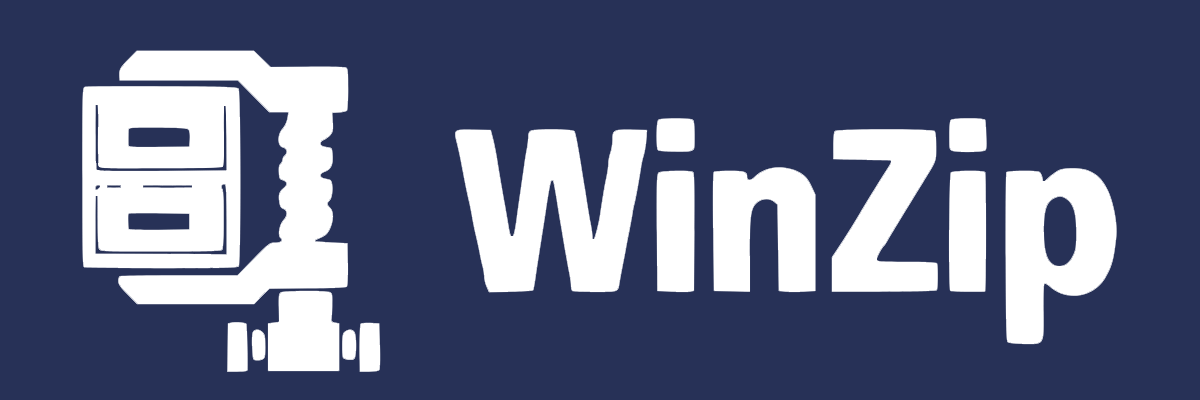




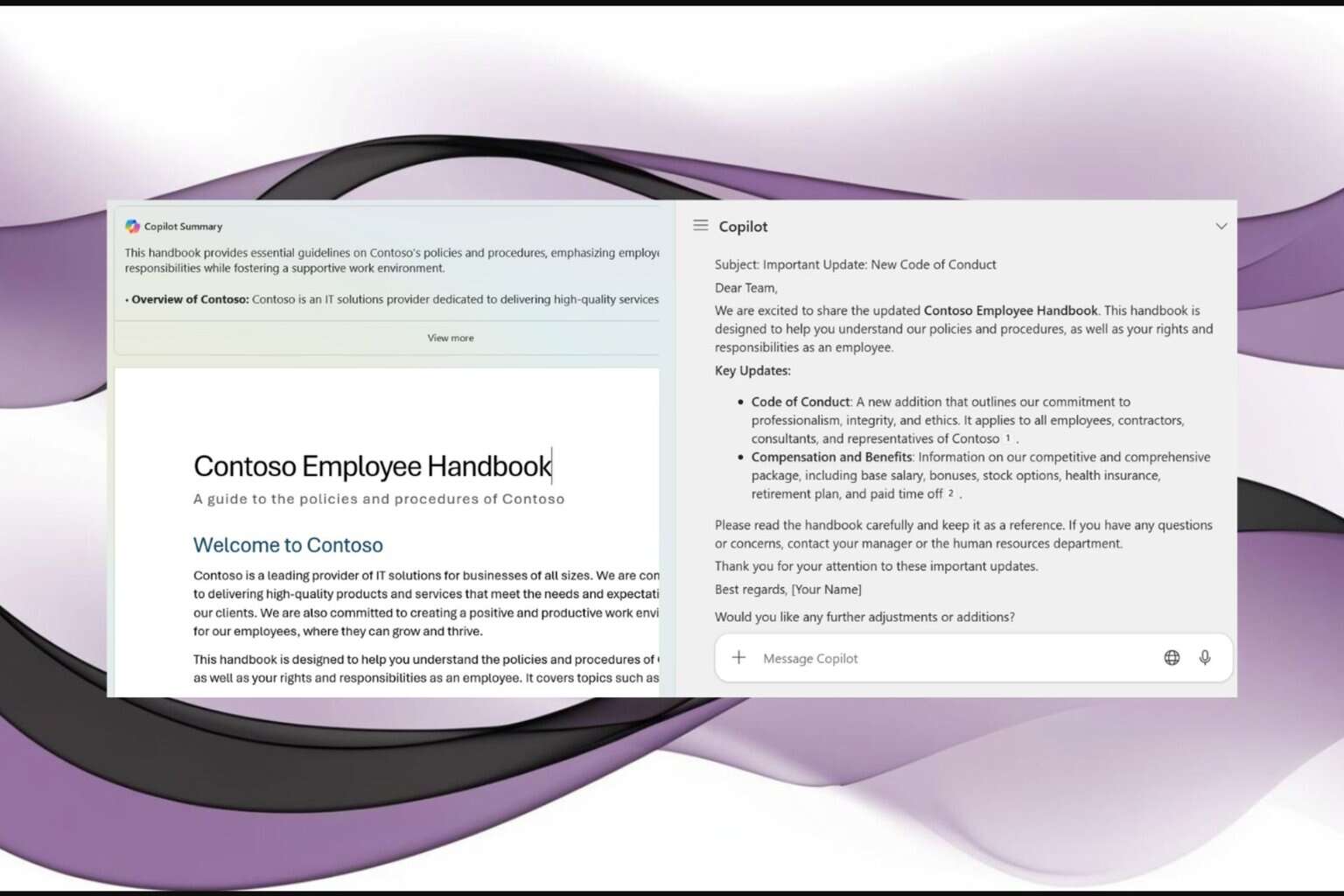
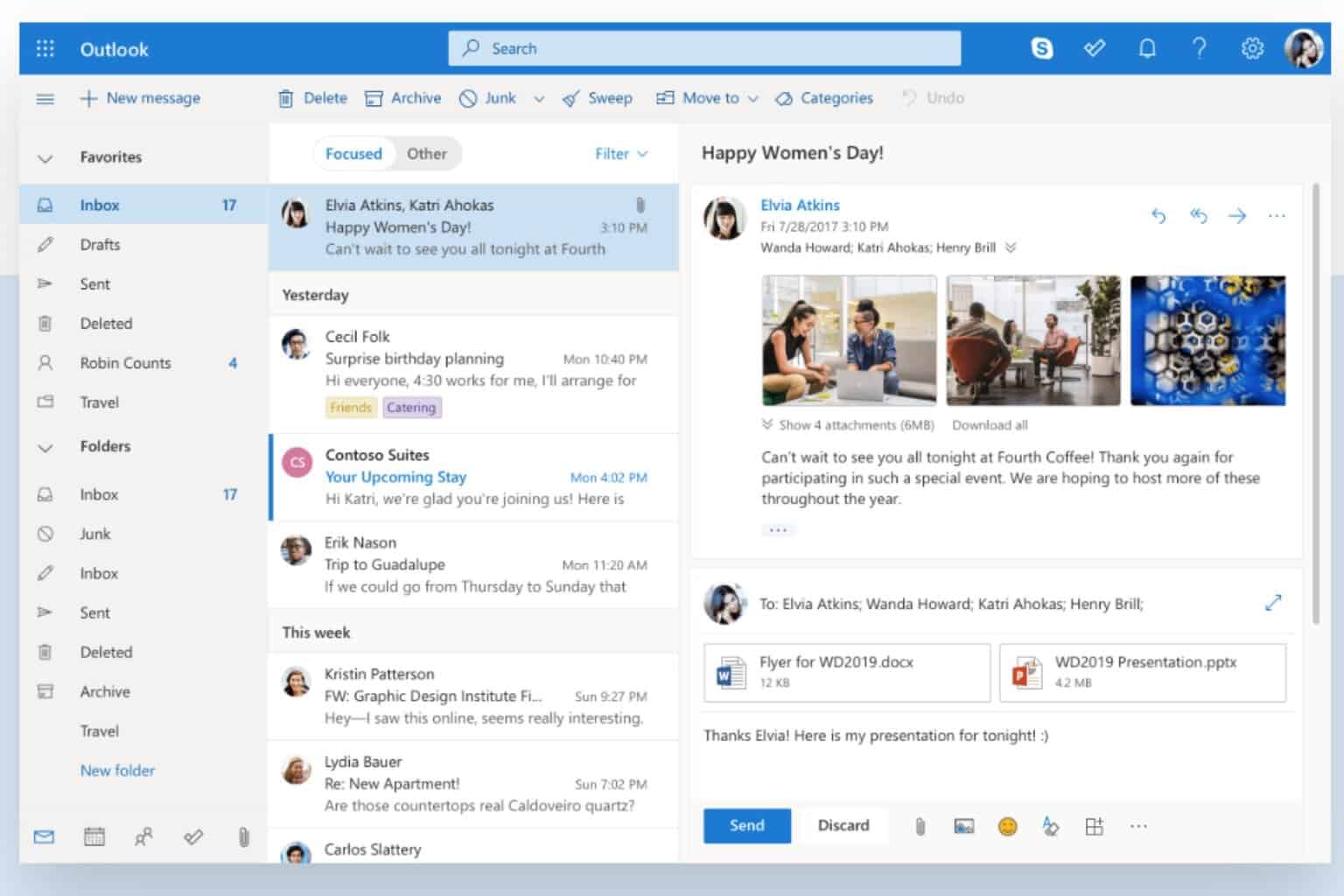

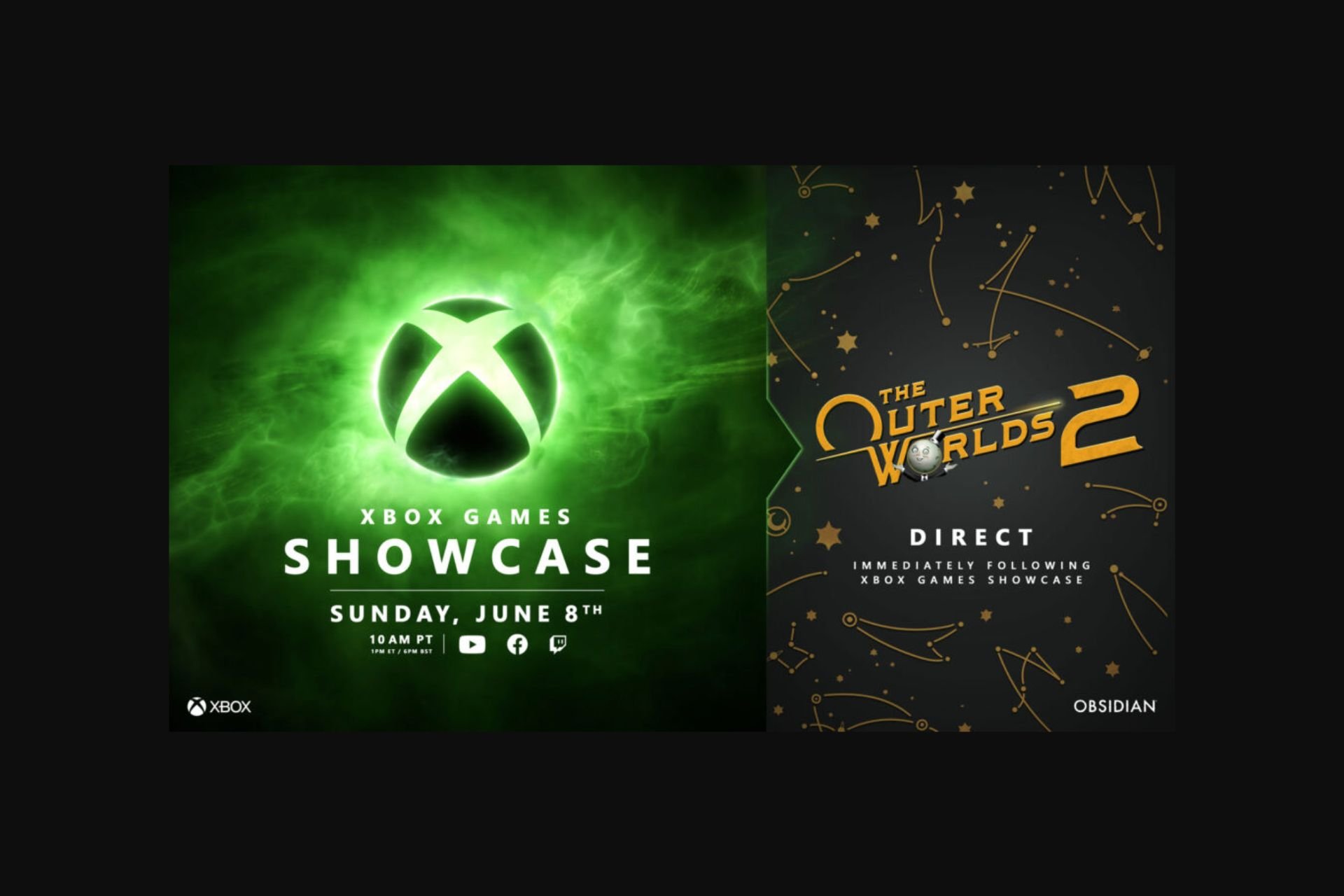


User forum
0 messages