How to open OFX files in Windows 10
3 min. read
Updated on
Read our disclosure page to find out how can you help Windows Report sustain the editorial team. Read more

OFX (Open Financial Exchange) is a financial file format. Microsoft and Intuit established OFX as an open file format for financial data. Thus, OFX files include financial data for transactions and statements.
How to Open OFX Files With Supported Software
OFX is not a widely supported file format. As such, there aren’t many applications that are compatible with the OFX format. However, Intuit Quicken and GnuCash are finance applications that you can open OFX files with. GnuCash is a freely available accounts application for Windows, Mac and Linux platforms. You can also open OFX files with the Sage One web-based software.
- To open OFX files with GnuCash, go to the tool’s official webpage.
- Press the Download button on that page to save the software’s setup wizard. Then you can add GnuCash to Windows with its setup wizard.
- After installing the software, right-click the OFX file you need to open and select Properties to open the window shown directly below.
- Press the Change button to open the window in the image below.
- Click More apps > Look for another app and select GnuCash as the default software for the OFX format.
- Then all your OFX files will open with GnuCash when you click them in File Explorer.
Import OFX Files in Excel Spreadsheets
OFX is not one of Excel’s supported data formats. However, you can still import OFX files in Excel as they include XML data. You can import OFX files in Excel as follows.
- First, open the Excel spreadsheet application.
- Select the File tab and click Open to open the window in the snapshot directly below.
- Select All Files from the drop-down menu on that window.
- Then select the OFX file, and press the Open button.
- An Excel dialog box window will then open. Press the Yes button on that window.
- Then select the As an XML table option, and press the OK button.
- Another dialog box window opens stating that Excel will generate a table schema for the data. Press the OK button on that window to import the OFX file.
– RELATED: 5 best small business finance software to use
Convert OFX Files to PDFs
You can also convert OFX files to the PDF format with the OFX2PDF software. Then you can open the PDF you converted the OFX to with Adobe Acrobat, Edge, Google Chrome and other PDF software. OFX2PDF is not freeware software, but you can try out a trial version by clicking the Download Free Trial button on this website page. The full OFX2PDF software is retailing at $19.99 on the publisher’s website.
So that’s how you can open OFX files in Windows 10 and other platforms. Note that you can also convert OFX to other formats such as CSV, which is a supported Excel file format. Open this page to check out the OFX2CSV software.
RELATED STORIES TO CHECK OUT:
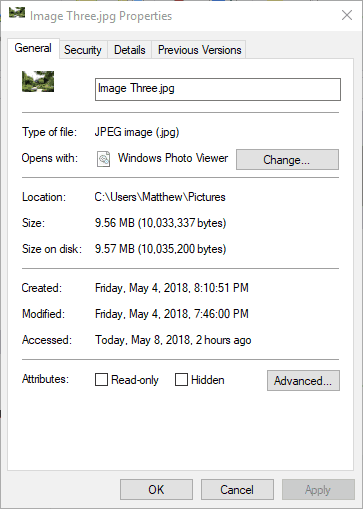

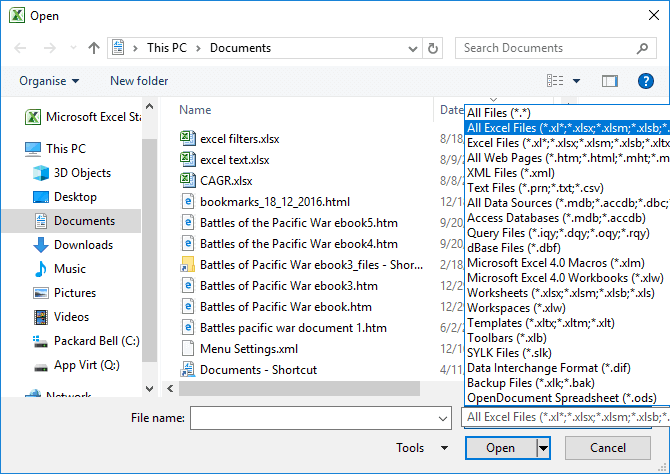
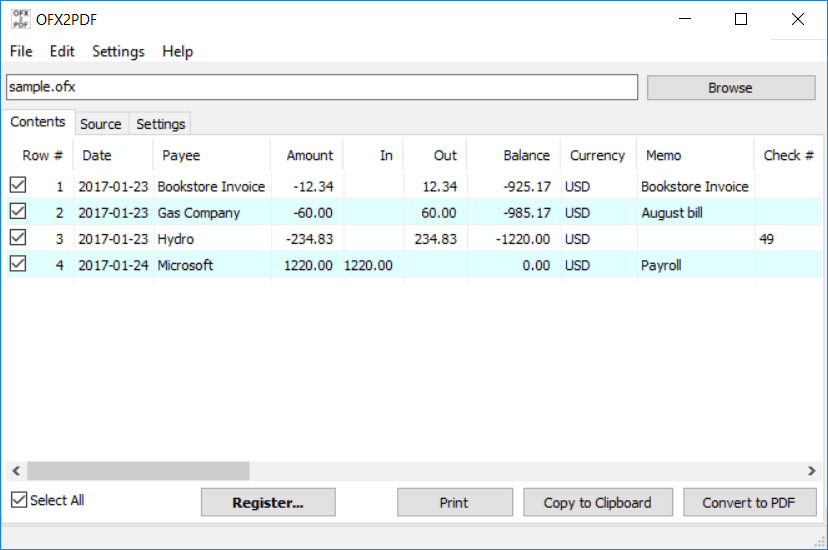
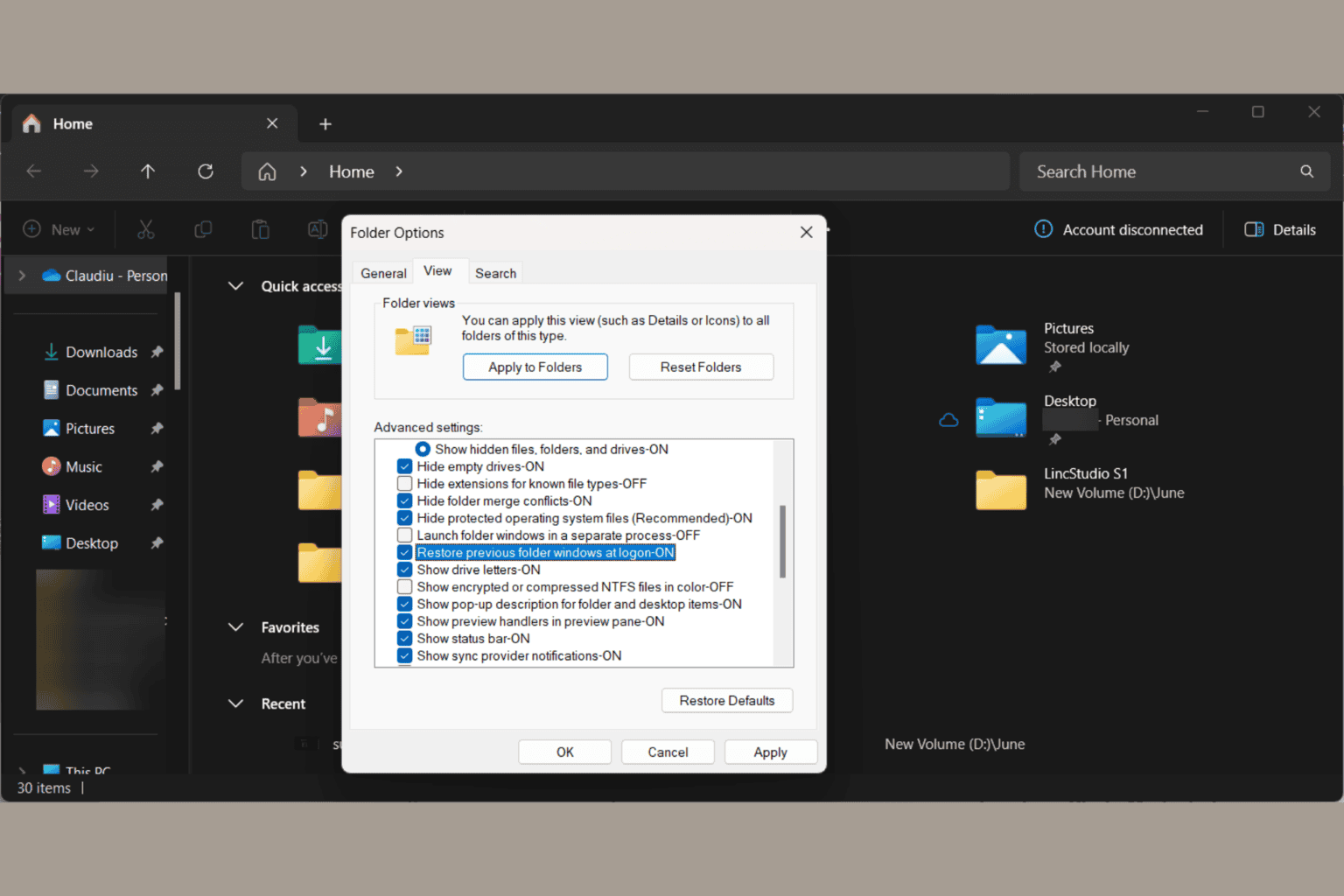
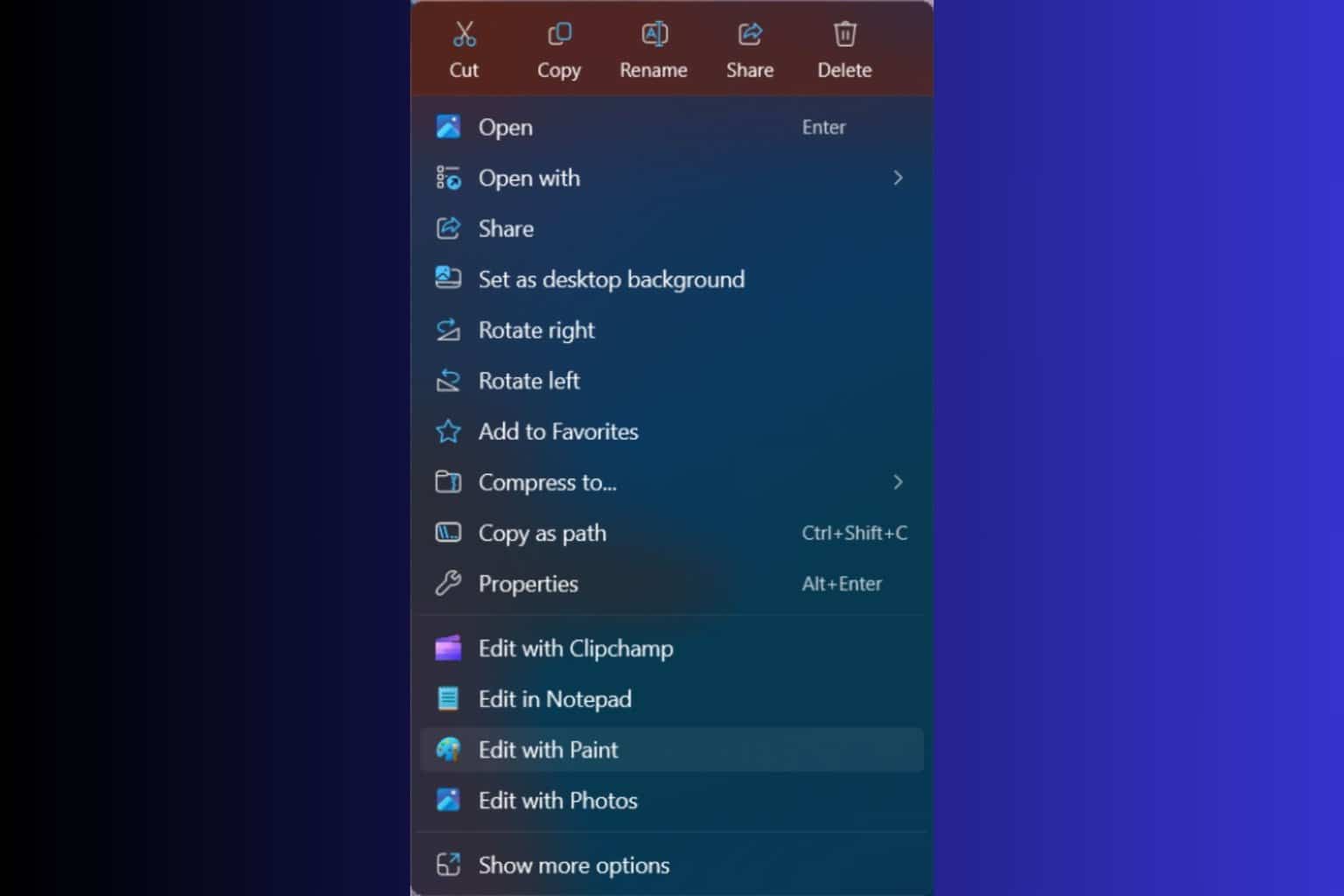
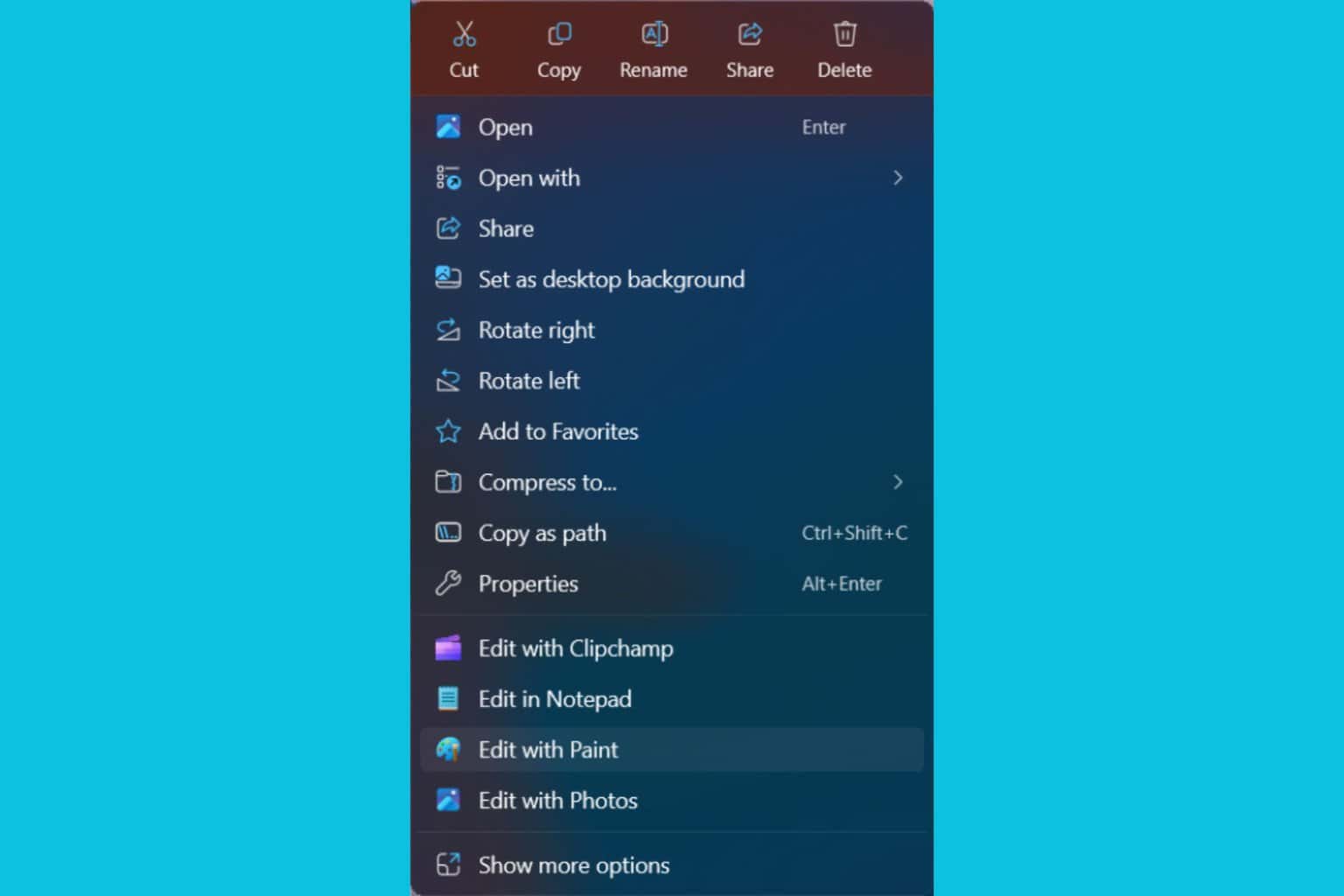
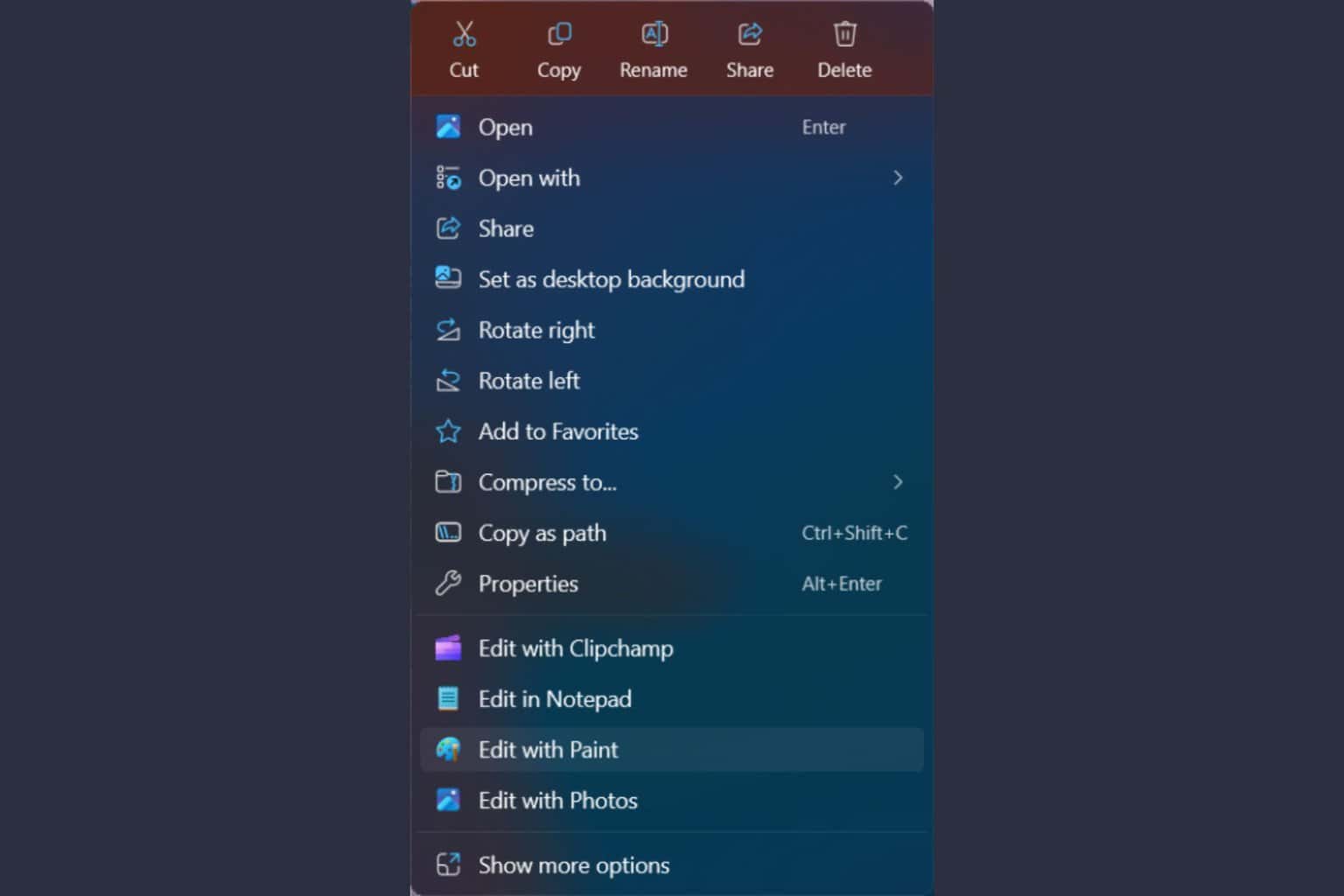
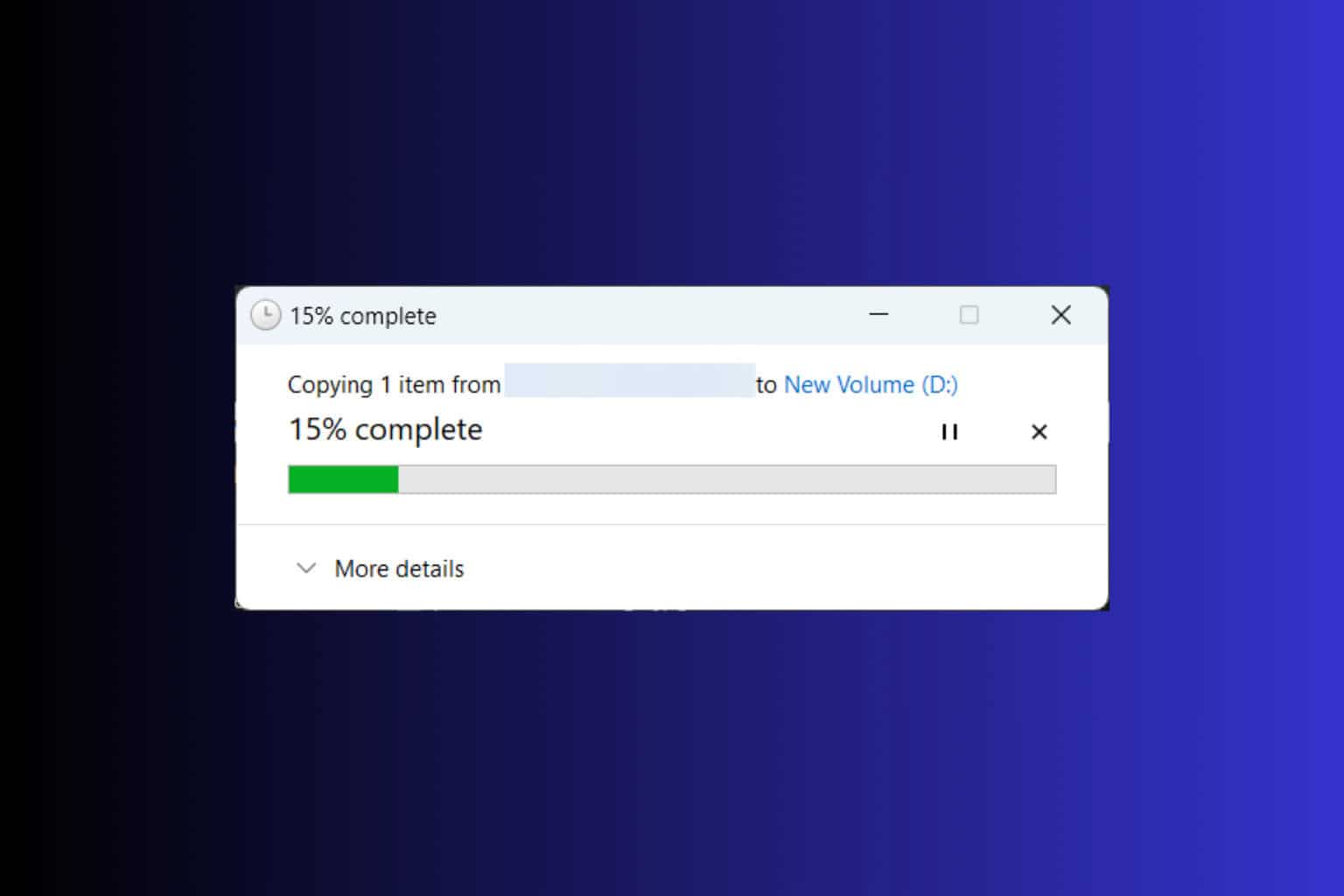
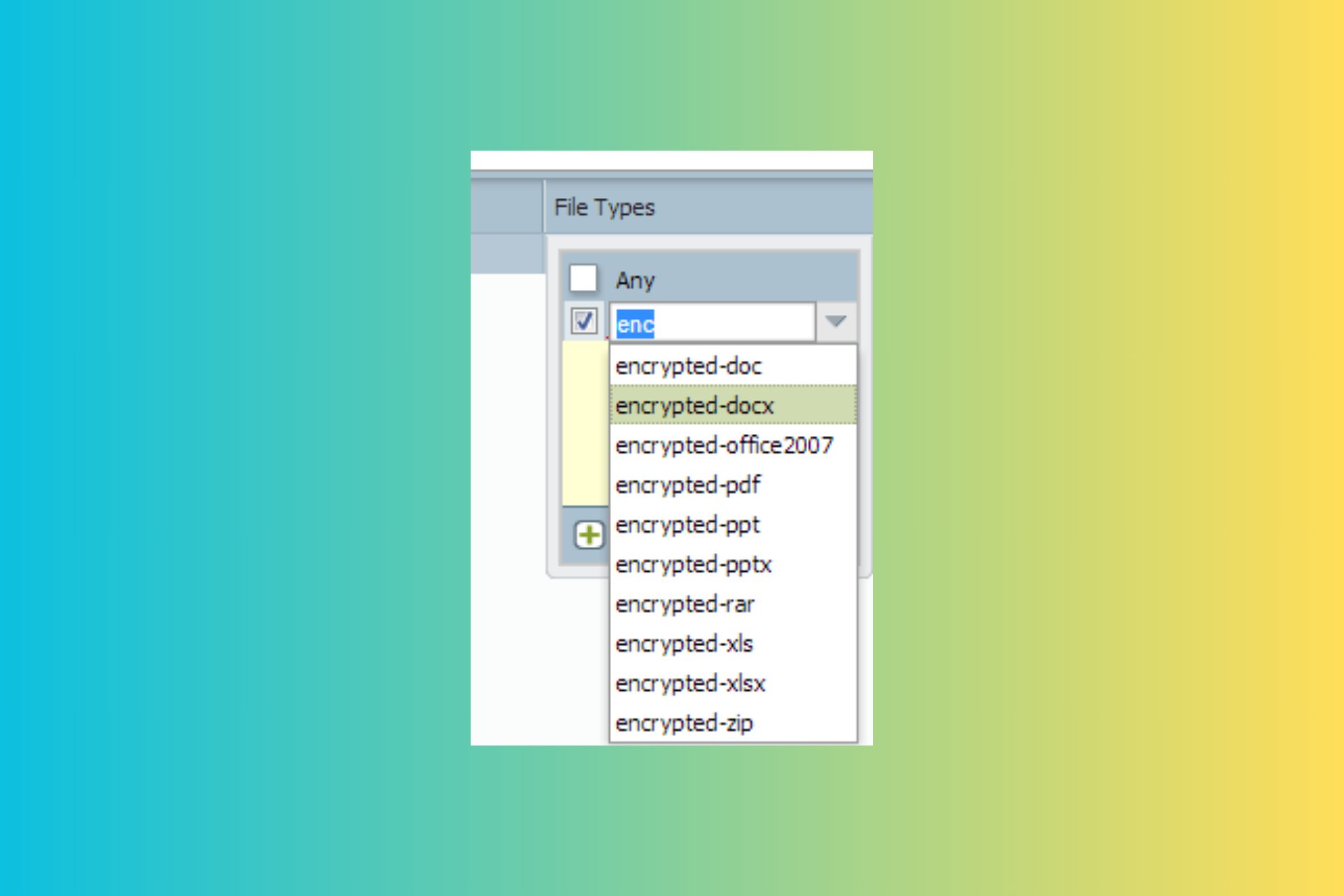
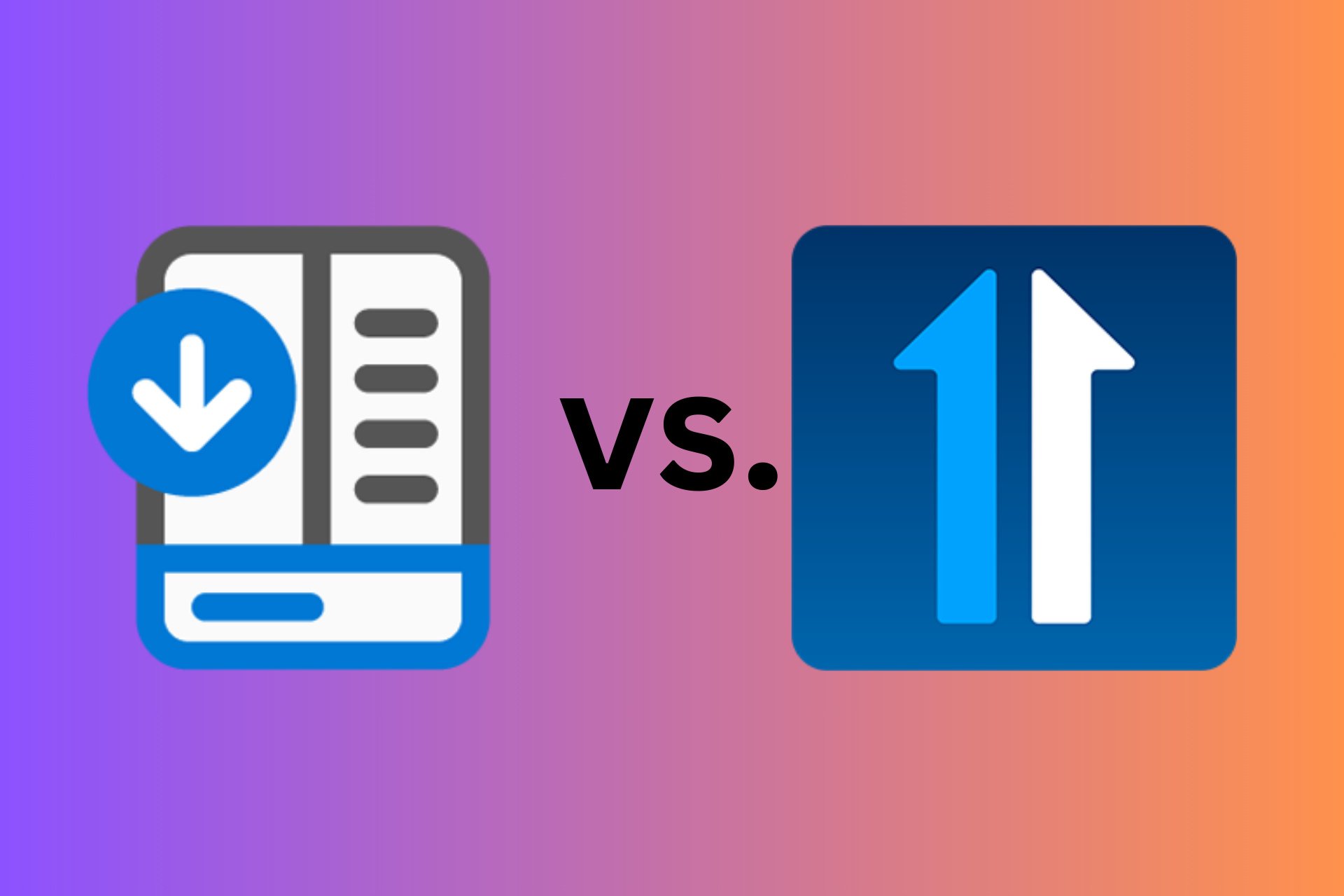

User forum
0 messages