How to Open RTF Files on Windows 10 [3 Super Quick Ways]
Opening RTF files is important as they store document formatting.
3 min. read
Updated on
Read our disclosure page to find out how can you help Windows Report sustain the editorial team. Read more
Key notes
- This guide focuses on how to open an RTF file, otherwise known as Rich Text Format.
- The best way to deal with RTF files is to convert them using a great solution from Adobe.
- You can also open RTF files using a browser or a special cloud tool from Google.

First, let’s clear out what is an RTF file. RTF, otherwise Rich Text Format, is a text file format that saves document formatting such as bold, italic, and images.
Thus, it’s better to save a text document that includes bold formatting as an RTF instead of TXT.
Microsoft introduced RTF in the 1980s, but the company no longer updates the format. As such, RTF might be a slightly antiquated file type.
Nevertheless, there are plenty of Windows word processors and text editors that support the RTF file type.
MS Word, Corel WordPerfect, OpenOffice, LibreOffice, Notepad++, and AbiWord open rich text documents.
You can click File and select Open to edit an RTF file in most compatible software.
How can I open RTF files on Windows 10?
1. Open RTF documents by converting them to PDF files
The easiest and most secure way to open an RTF file on your PC is by using Adobe Reader DC to convert it to PDF. This way your file will be safe and easy to share.
Taking advantage of the numerous functions of Adobe Acrobat Reader DC means that you will need fewer programs installed on your system, making it faster and more stable.
Additionally, you can even convert files to and from PDF and share them easily.
Here’s a quick overview of all the other features Adobe Acrobat Reader DC has to offer:
- Open a large variety of files
- Create PDF documents
- Convert from PDF to Microsoft Word or Excel
- Add passwords to documents
- Add digital signatures

Adobe Acrobat Reader DC
This is the best tool if you want to convert your RTF files into a greatly more elegant format like PDF.1. First, access the site at drive.google.com to open Google Drive.
2. Click on My Drive and select the Upload files option from the menu.
3. Select the RTF file to save it in Google Drive and click the OK button.
4. When Google Drive includes your selected document, right-click the RTF file’s icon.
5. Click on Open With and select Google Docs from the list.
6. Note that opening an RTF in Google Docs generates a second copy of the document in Google Drive with a GDOC file format, which is the edited file.
7. Edit the file as you desire in Google Docs.
8. Click File, select Download as and choose Rich Text Format to restore the file back to RTF when you’ve finished editing.
2. Open RTF documents With Google Drive
Google Drive (GD) is cloud storage with which you can save documents and then edit them via Docs and Slides.
Google Drive also gives you 15 GB of storage without a subscription fee. You can set up a Google+ account if required, and then you can open an RTF file in Google Drive.
However, you can also open a rich text file within Chrome or other browsers that support Google’s web apps.
3. Open RTF documents Online with Google Chrome
- Open the Google webstore to add the Docs Onlive Viewer extension to Google Chrome.
- You can open RTF documents in Chrome by typing the keyword RTF document file samples in Google.
- Google will then list three RTF documents at the top of its search page.
- Click a View this RTF file button beside one of those links to open the document in Chrome as below.
So you can RTF documents without any additional software. Open the RTF documents in Google Drive to edit them. Or open the linked Rich Text Format documents in browser tabs with Docs Online Viewer.
You can also open linked RTF files on website pages or search engines in Chrome with Docs Online Viewer.
This extension supports Rich Text Format so that you can open online RTF documents within Chrome.

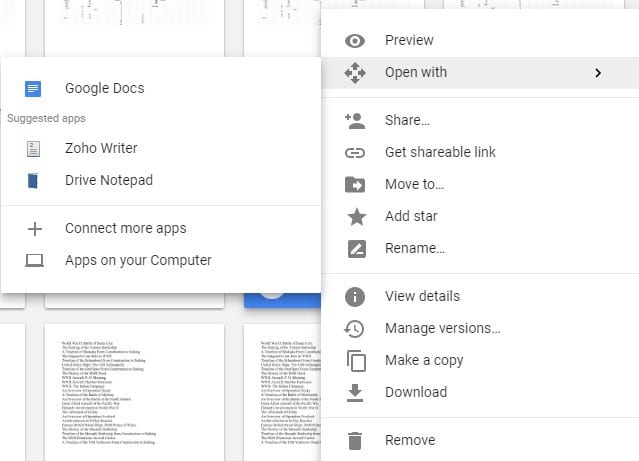
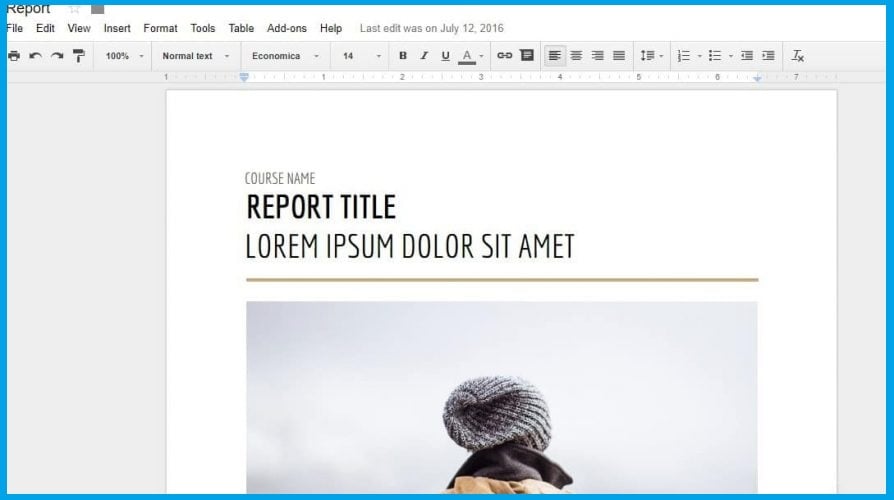
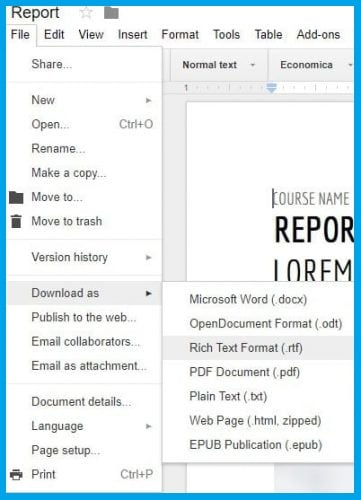
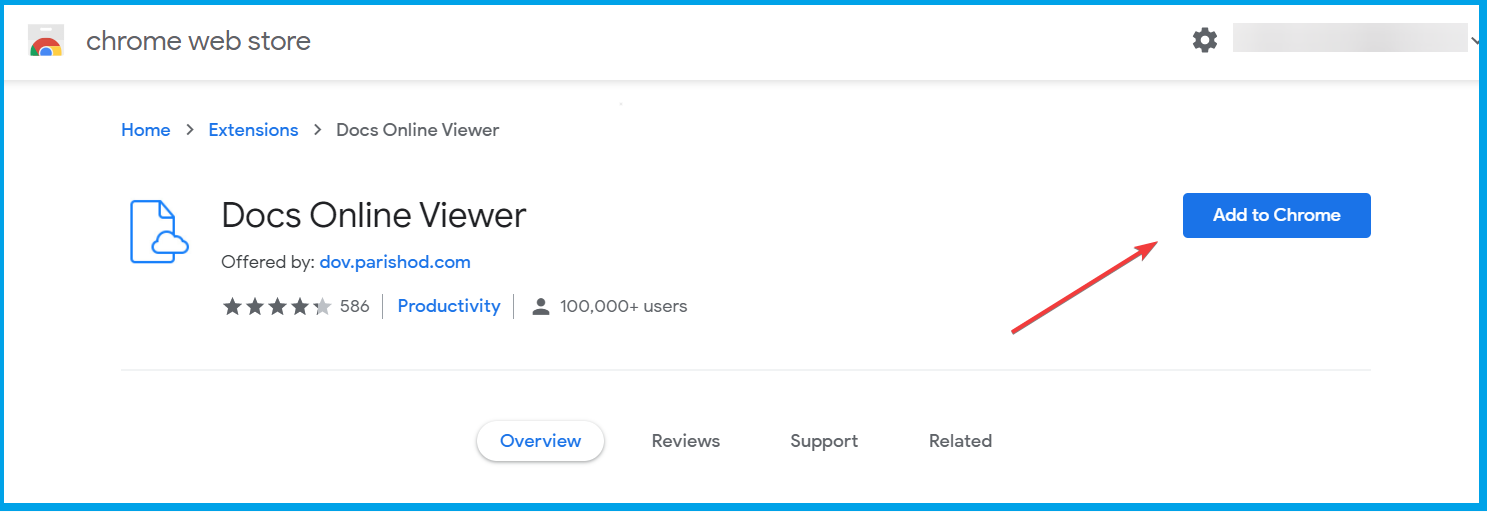
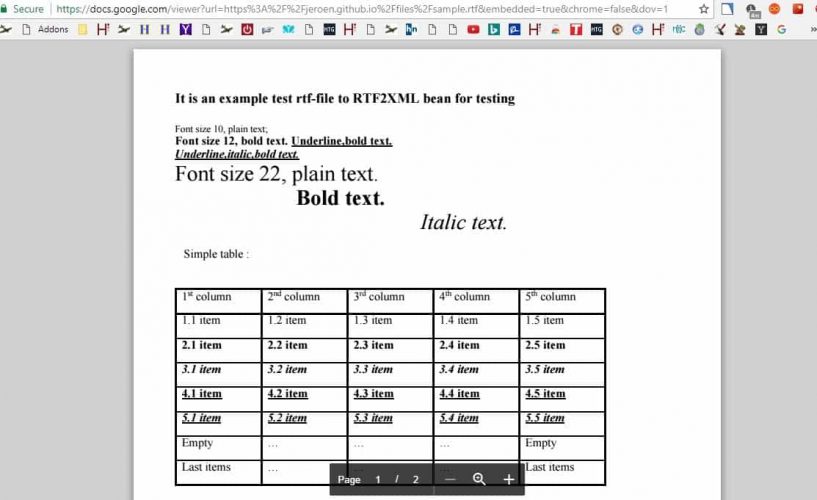
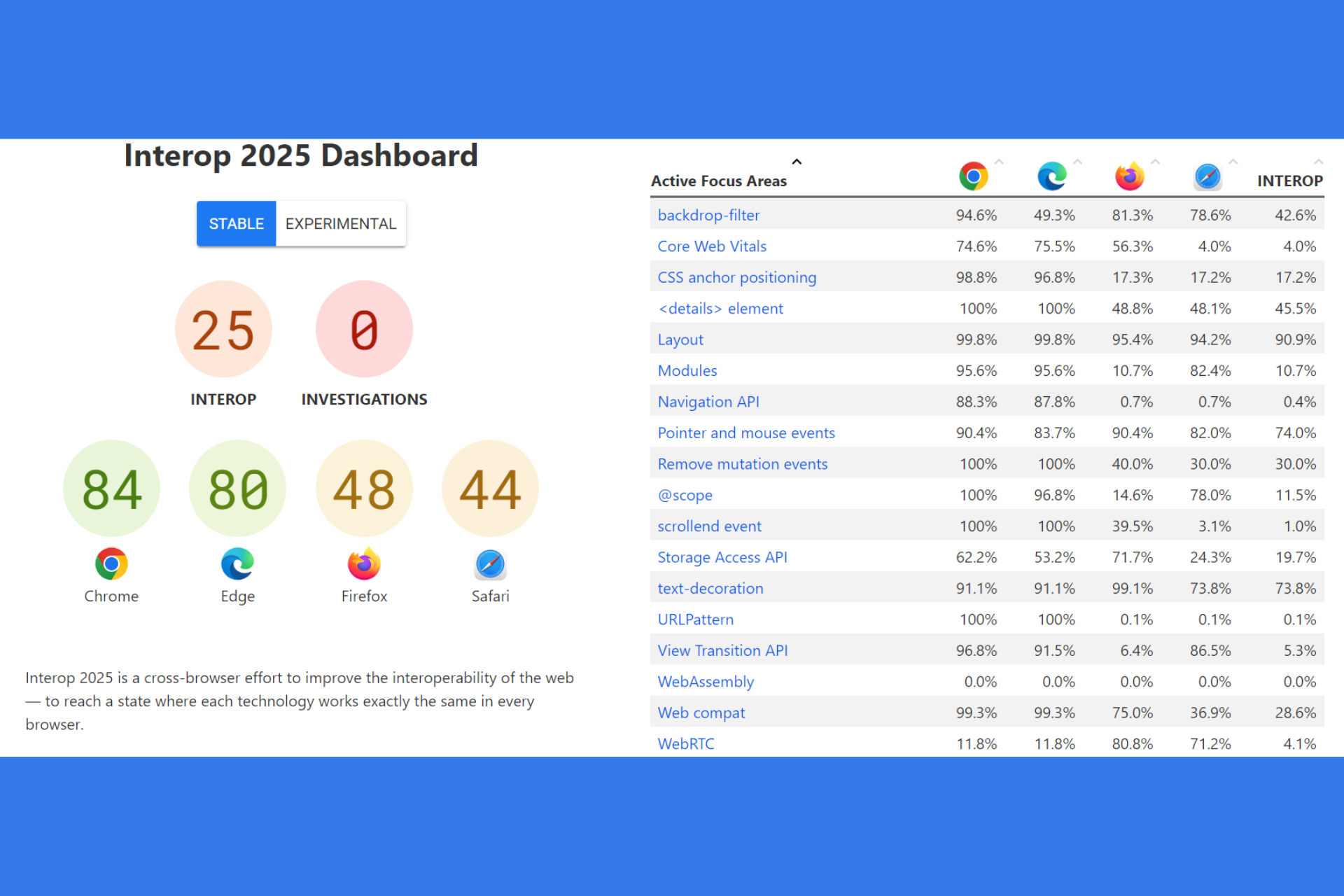
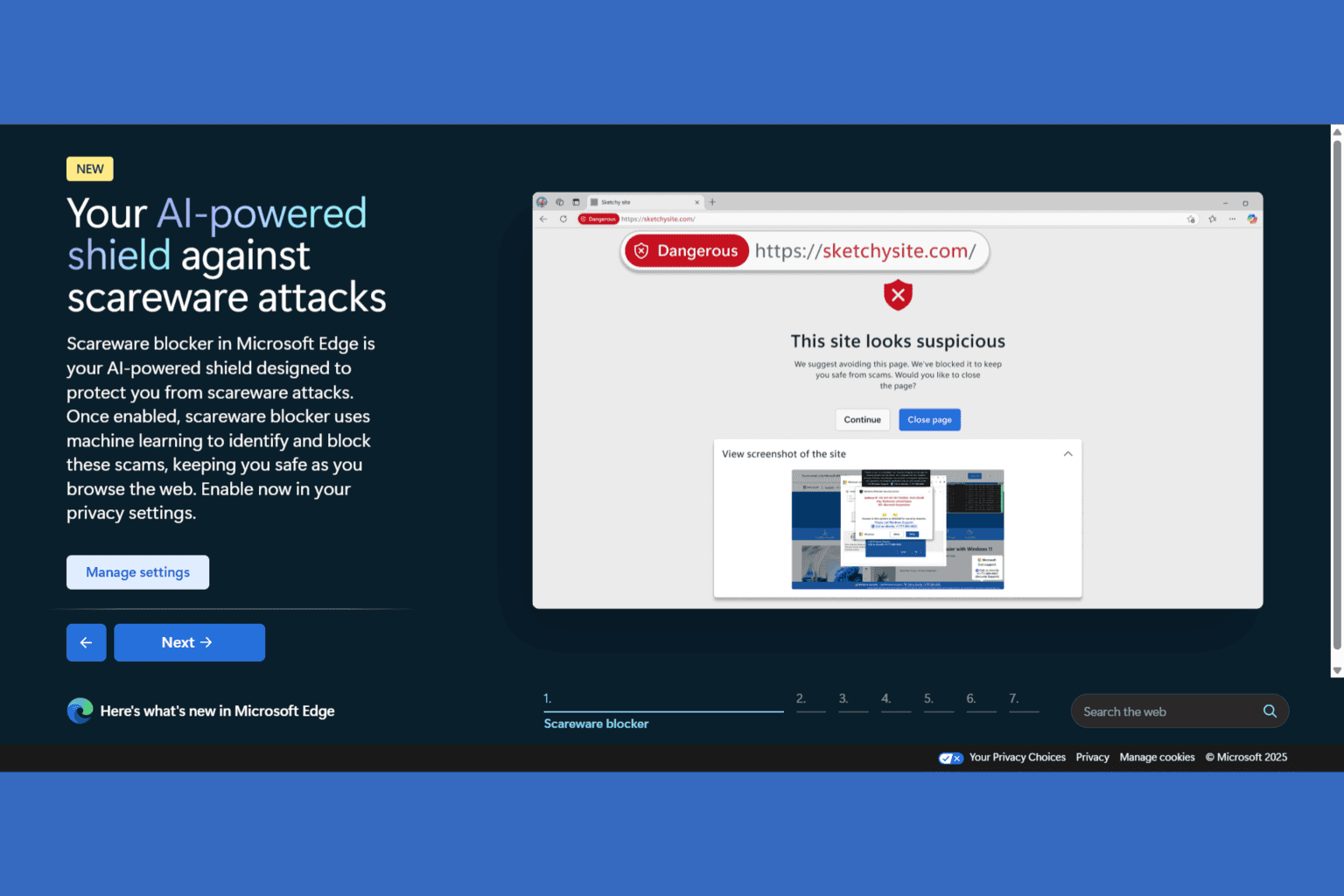
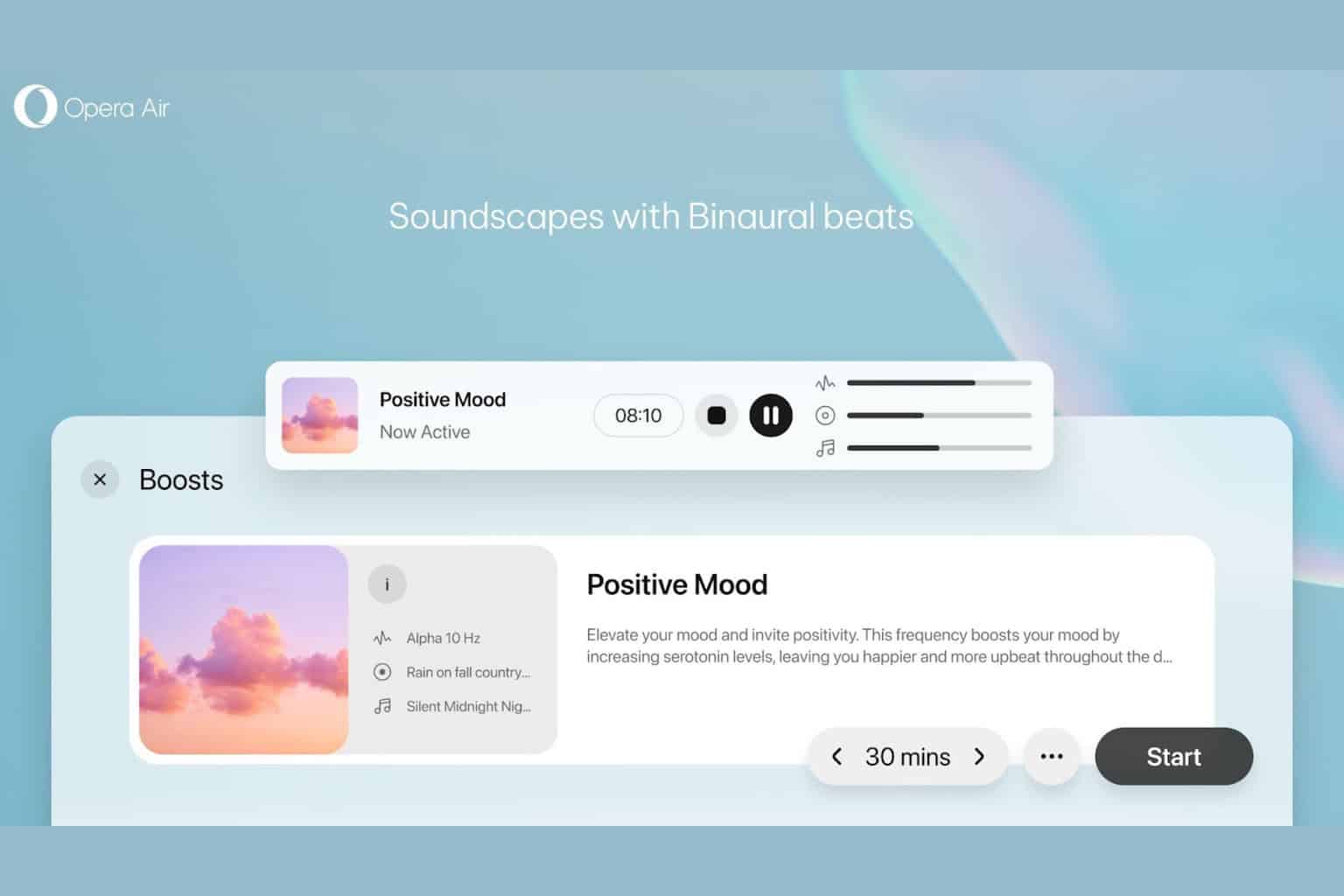
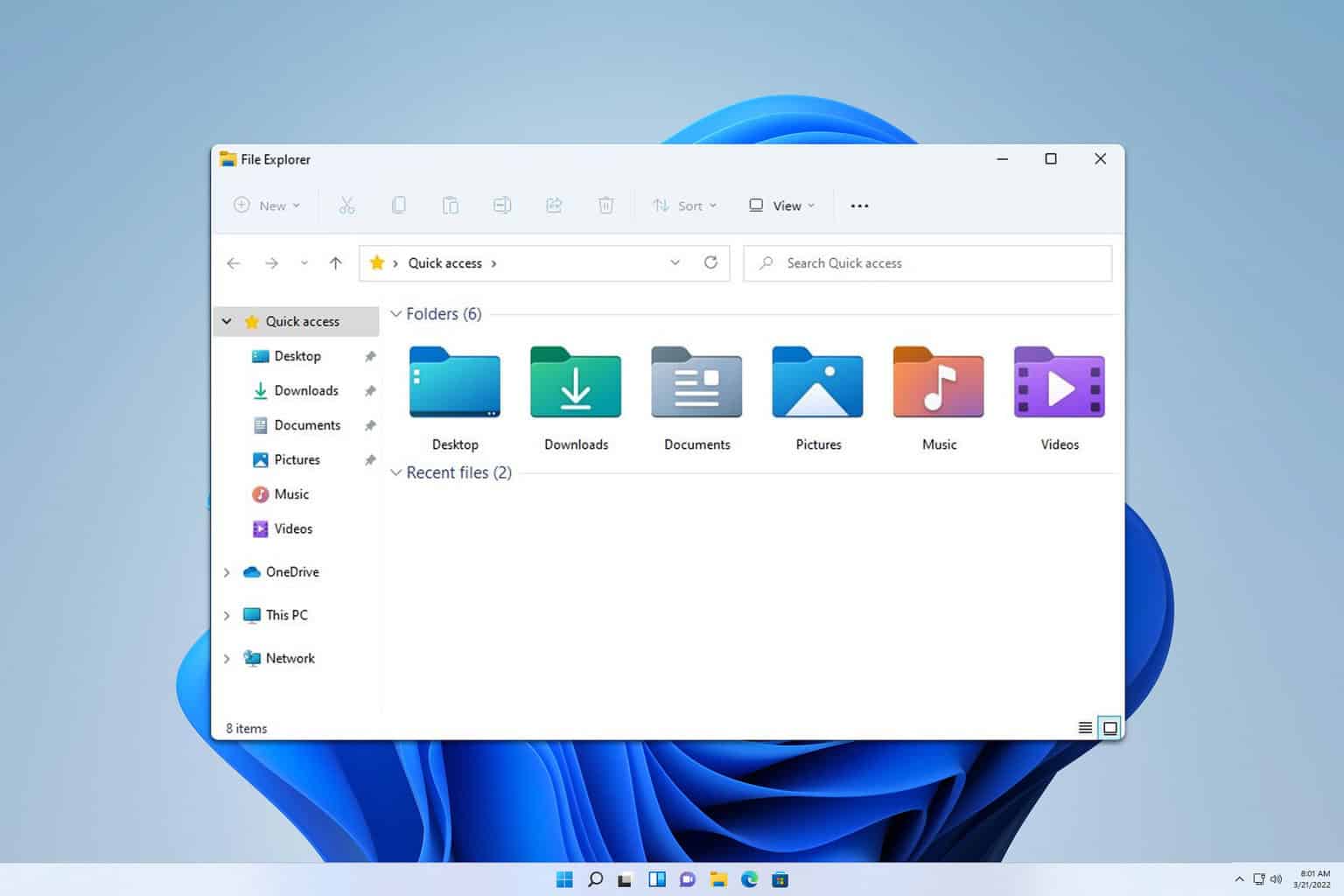
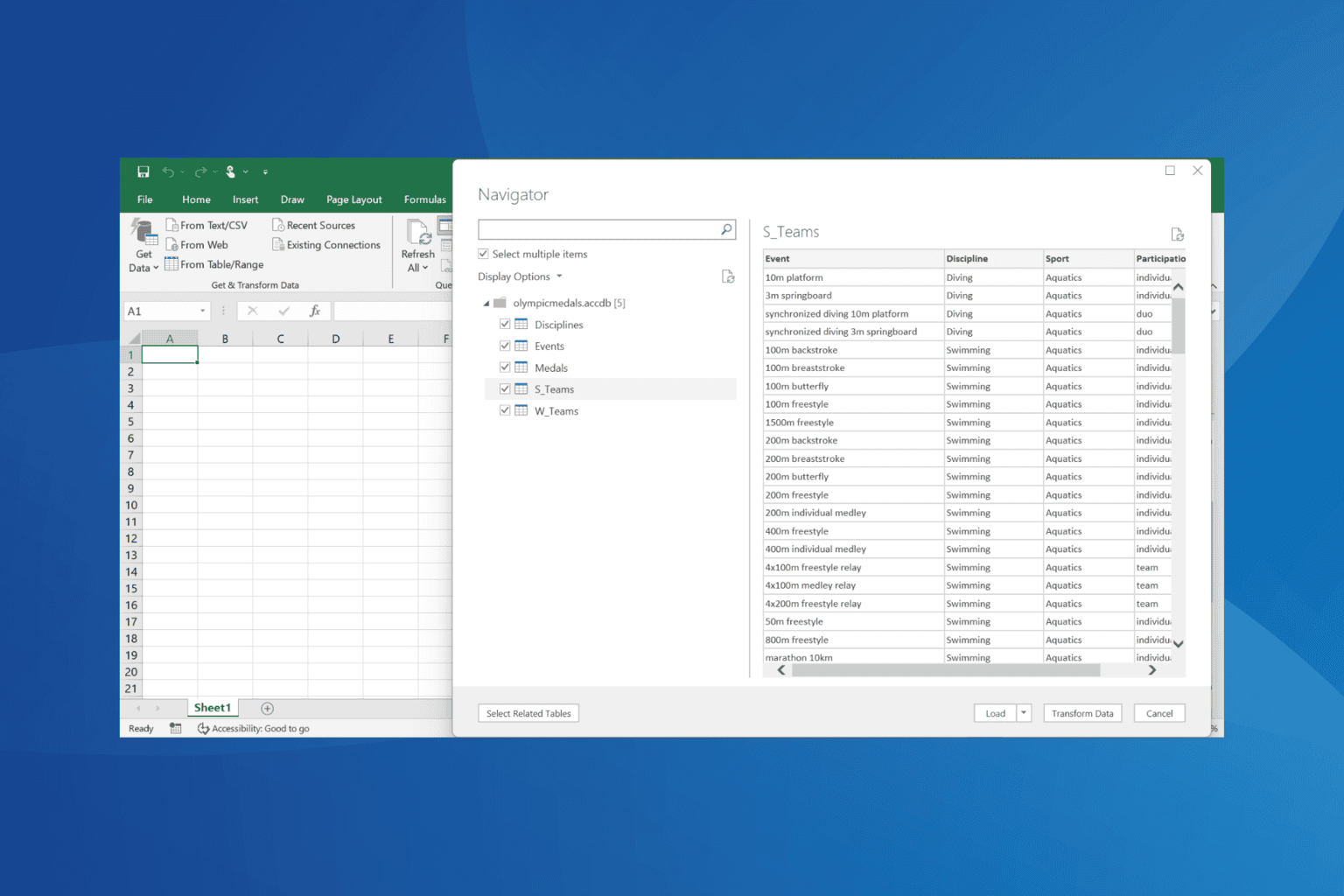
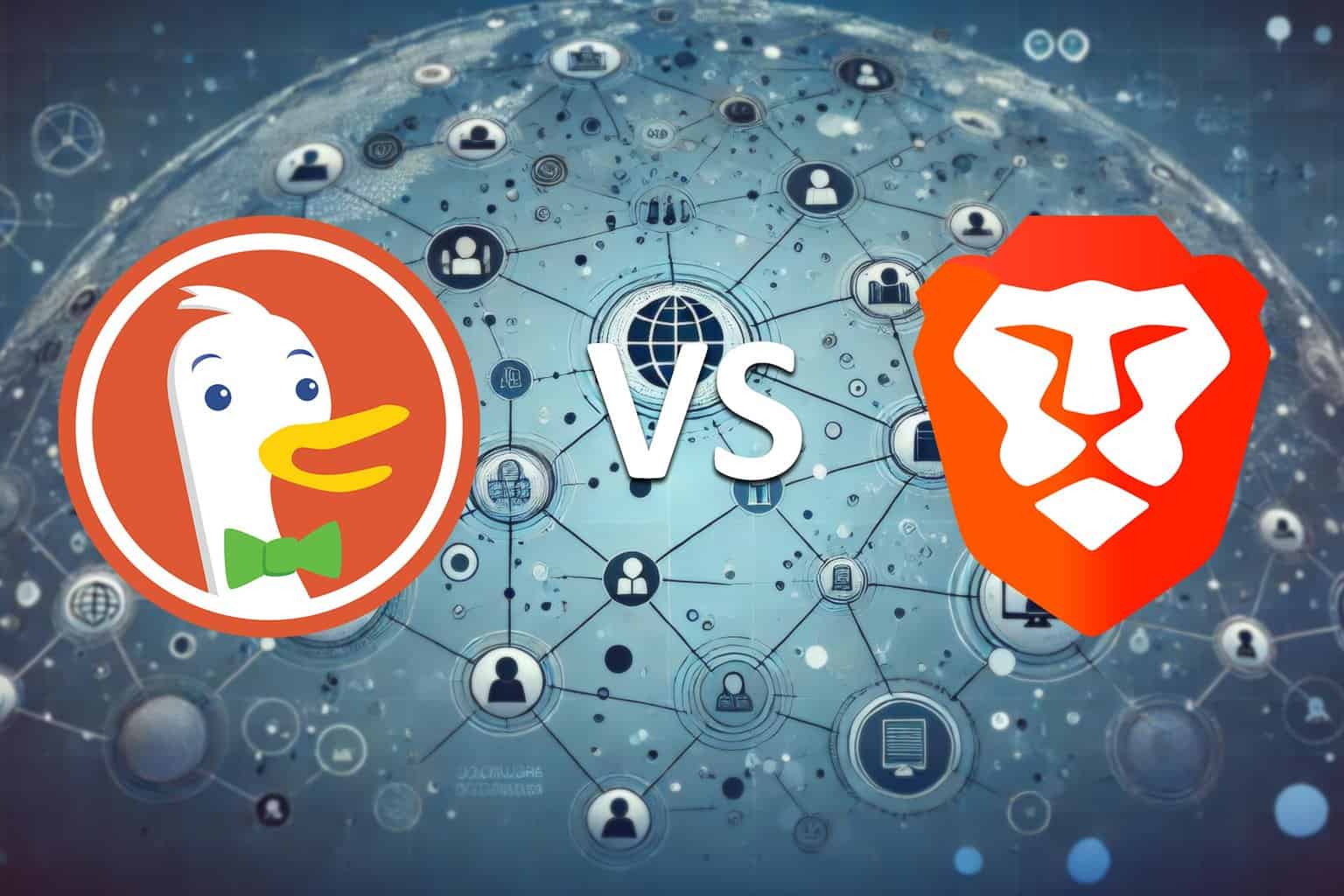
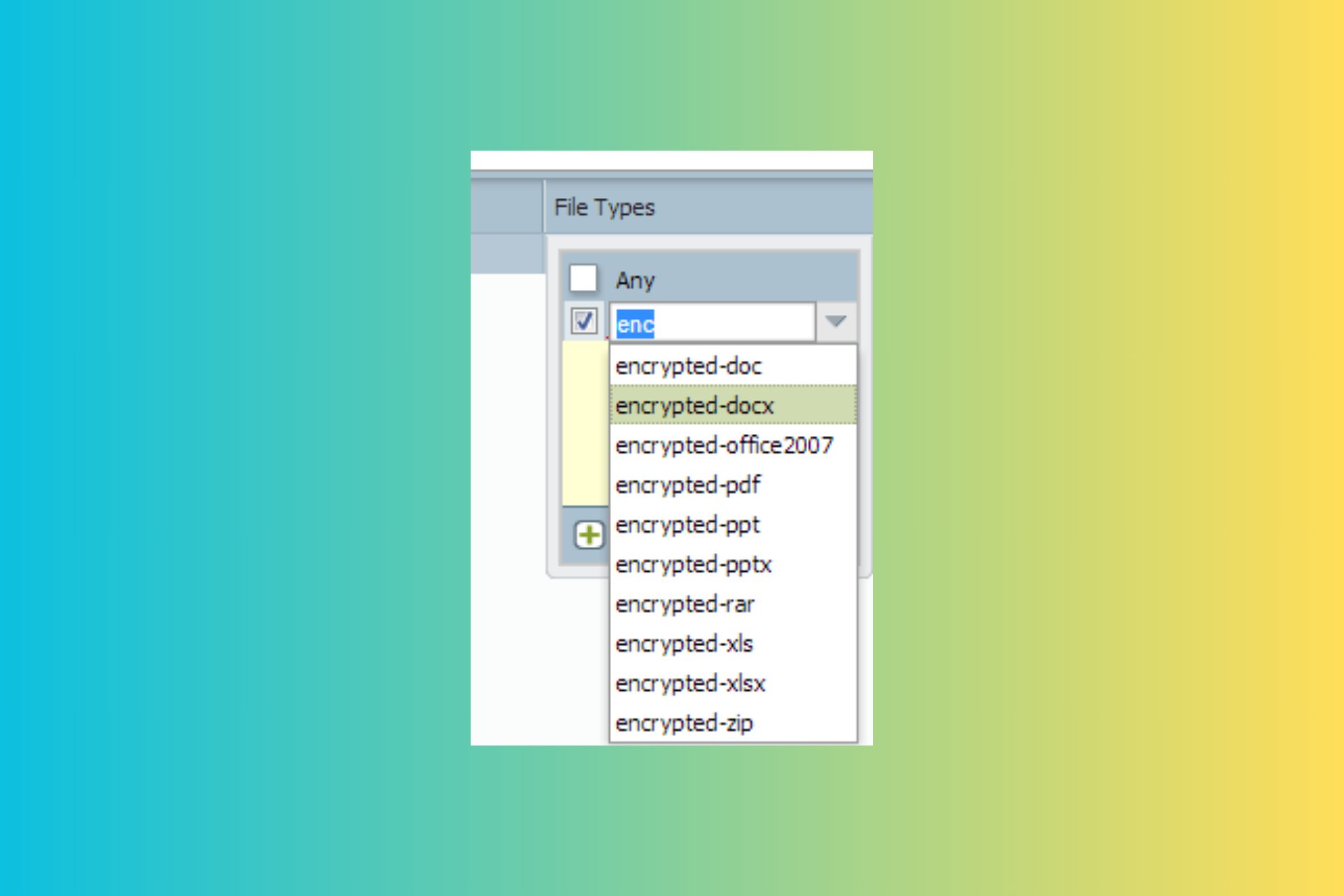
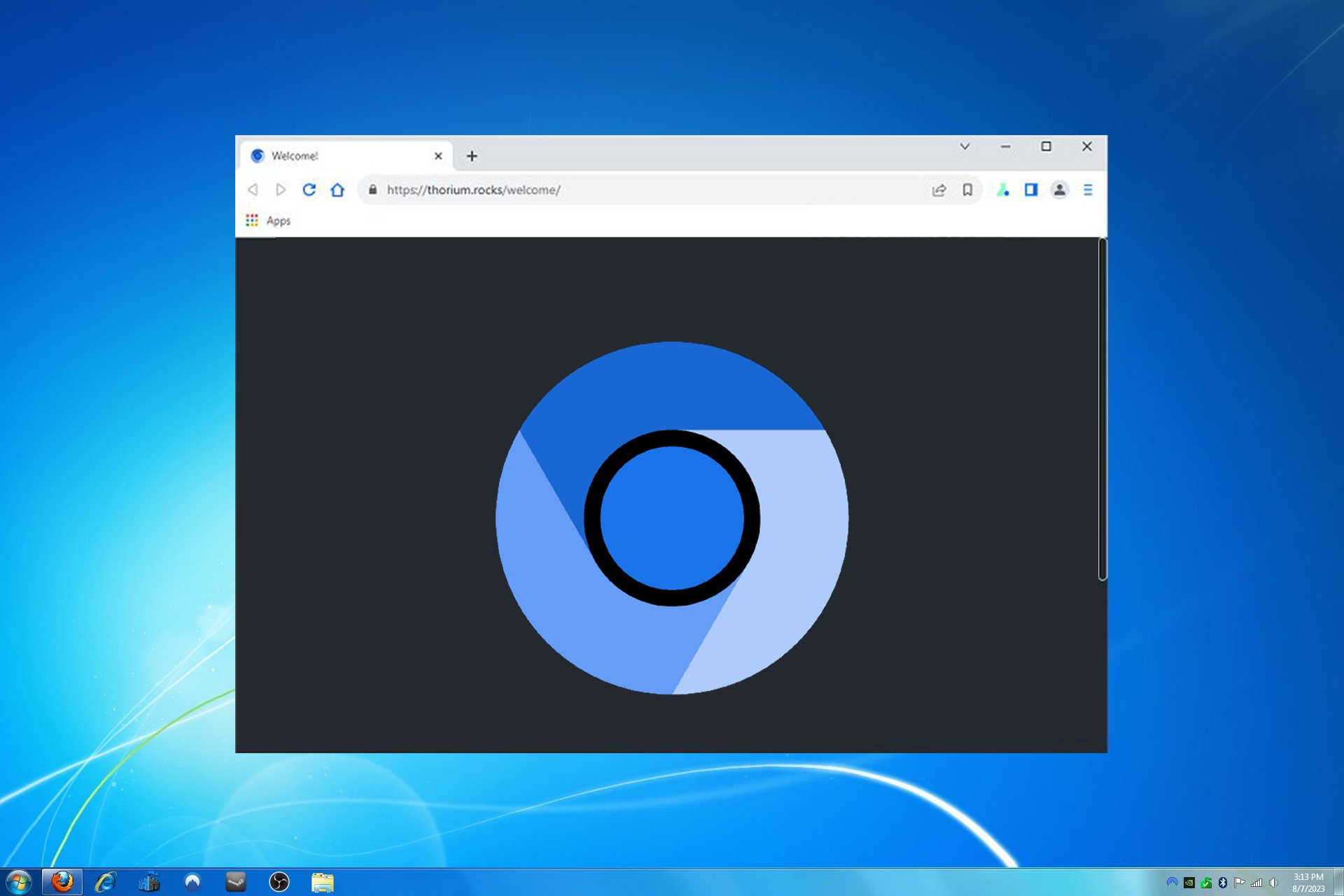

User forum
0 messages