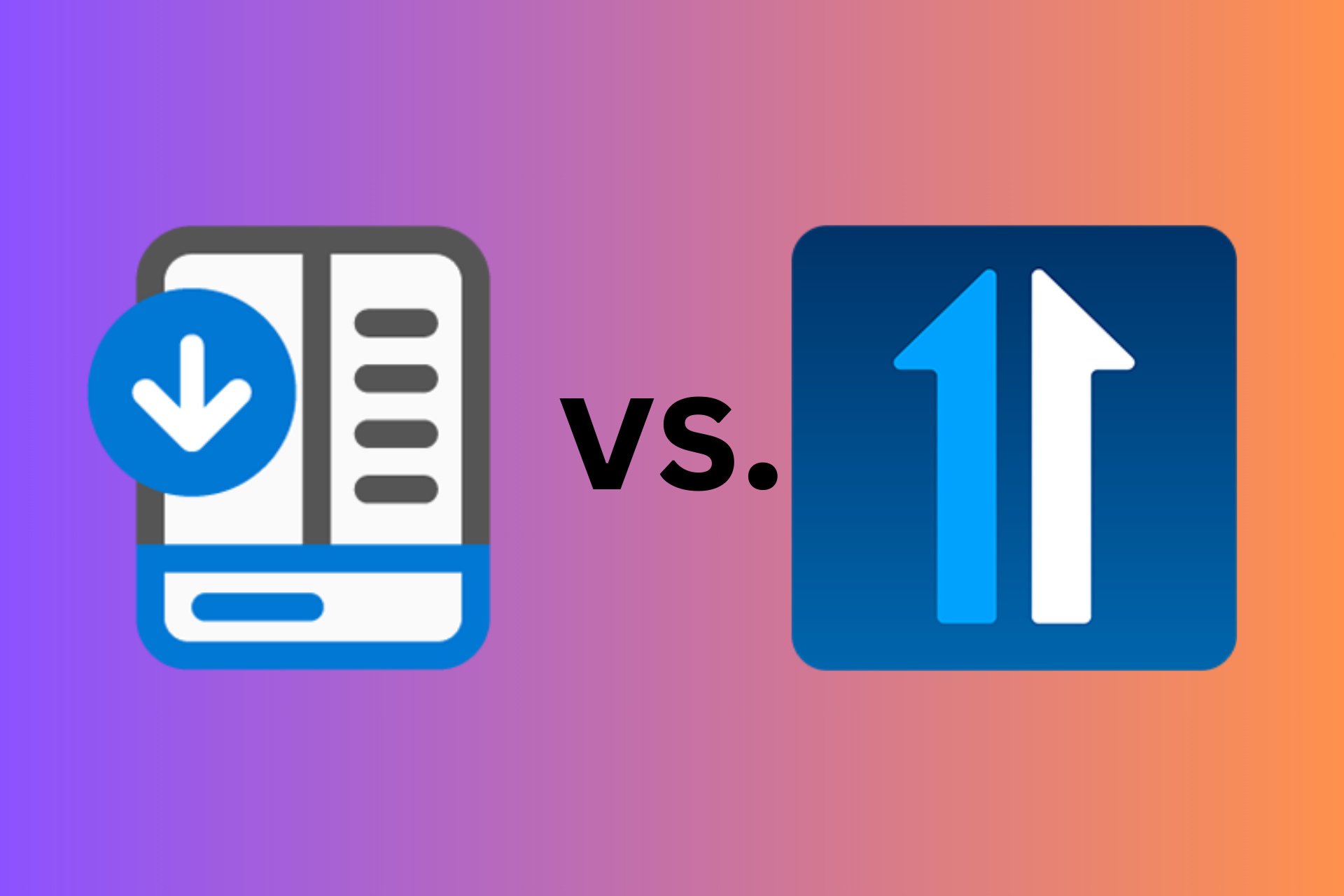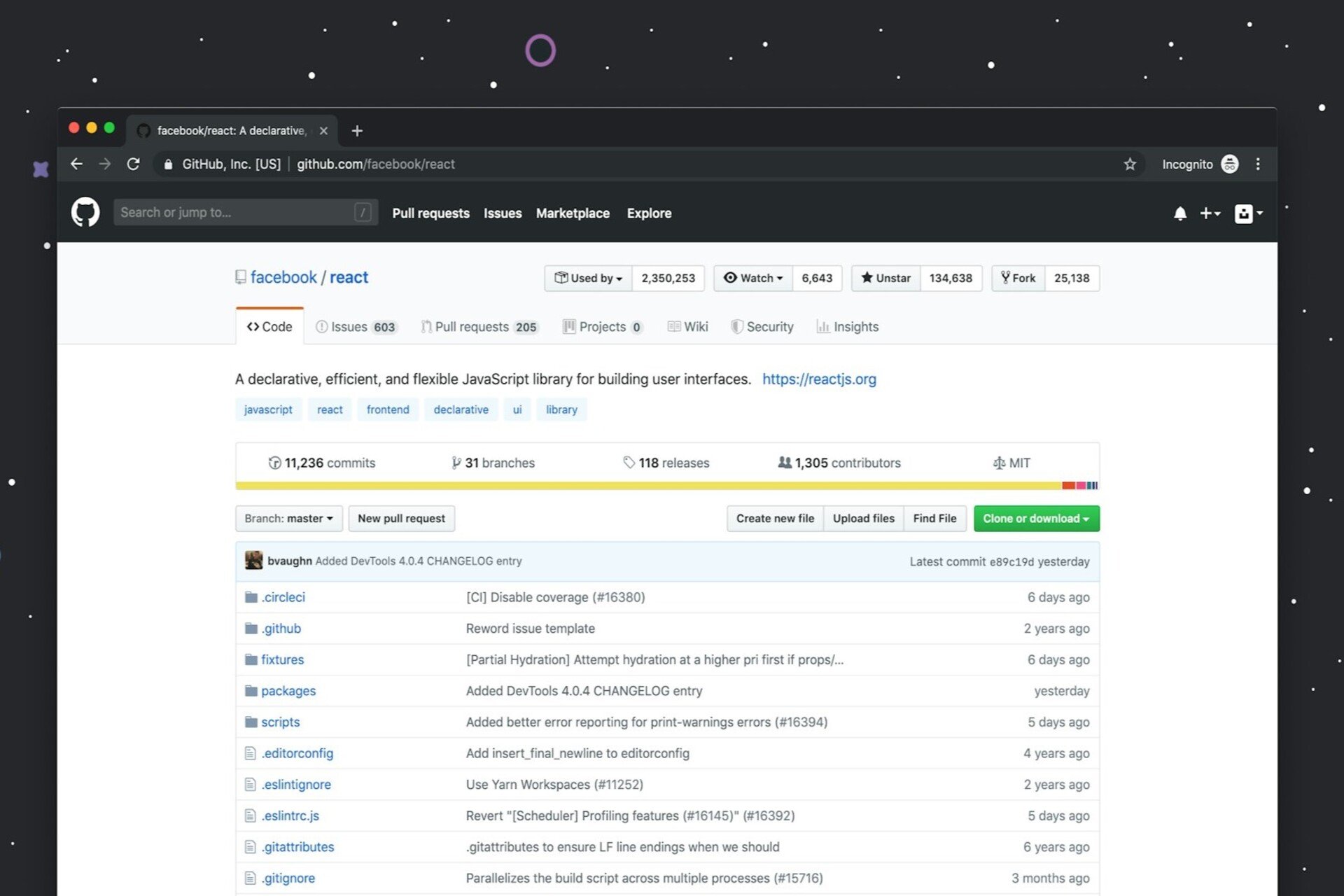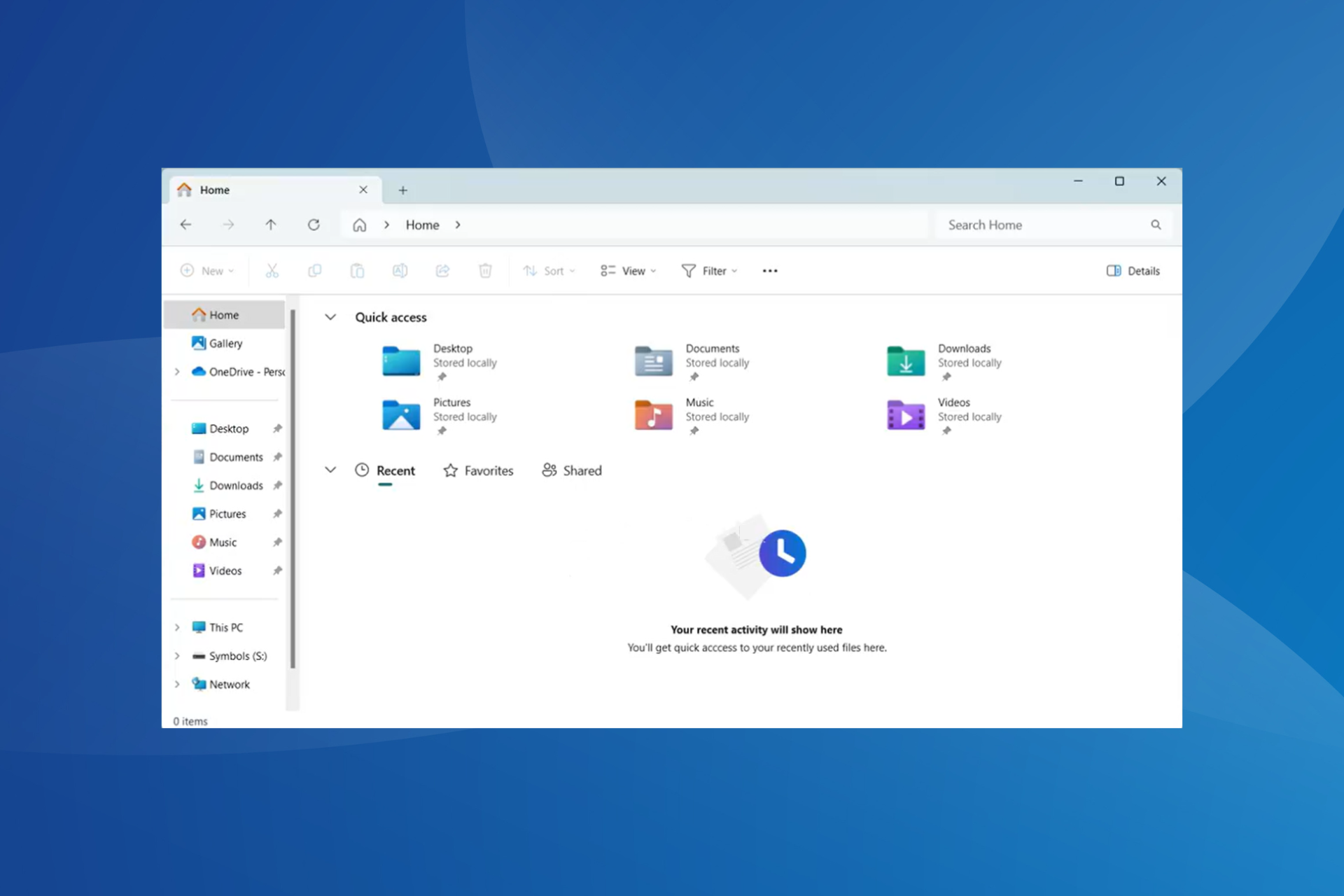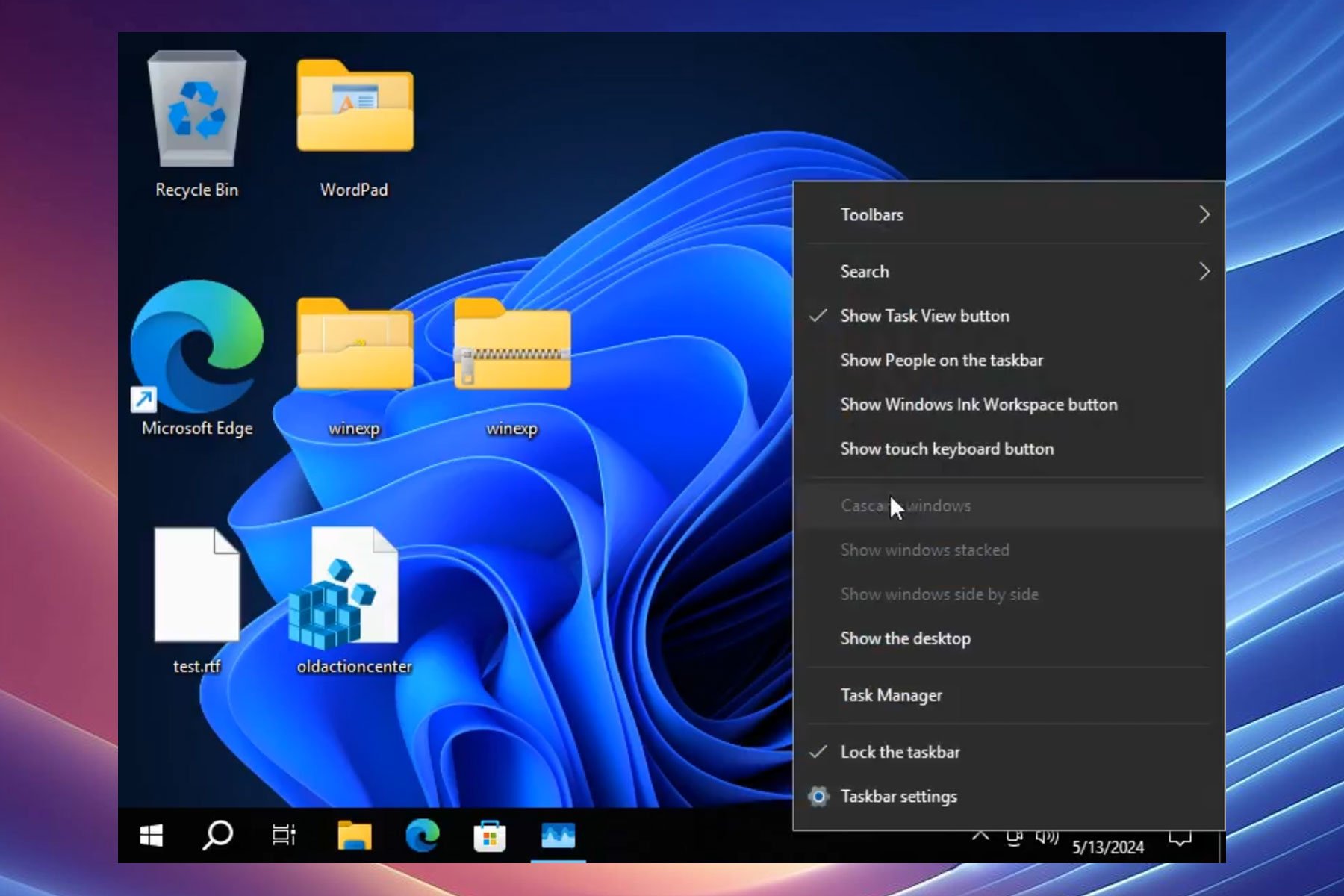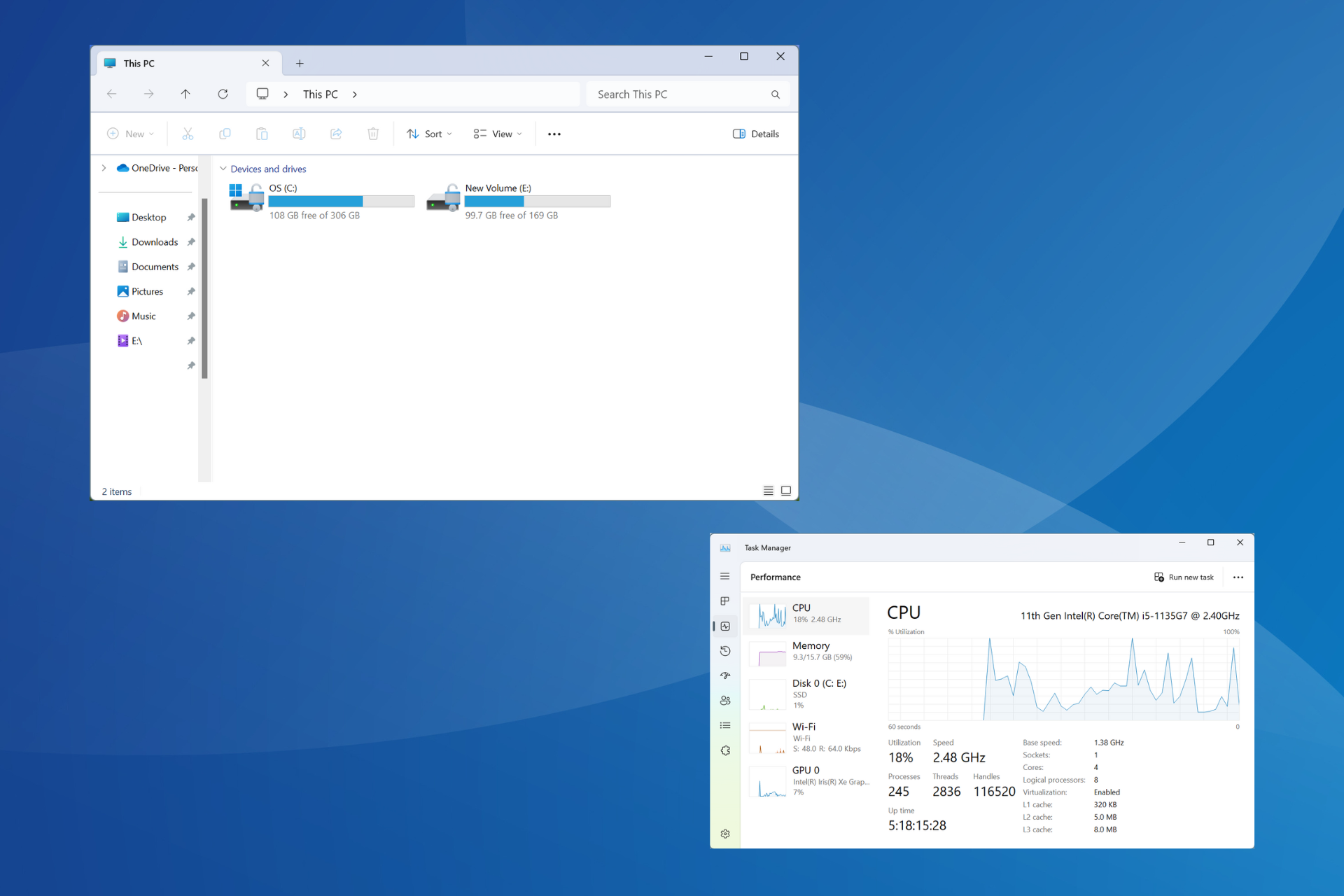How to Open ZIPX Files on Windows 10
ZIPX files have a higher compression rate than ZIP files
3 min. read
Updated on
Read our disclosure page to find out how can you help Windows Report sustain the editorial team Read more
Key notes
- ZIPX is a file format created by WinZip that features the highest compression rate available.
- These types of files require the usage of special software to be opened.
- In this article, we will be showcasing how you can open ZIPX files.

Those of you that work frequently with archive files such as RAR or ZIP have certainly stumbled at one point or another on a ZIPX file.
For those of you that don’t know, ZIPX files are a proprietary file format created using advanced compression methods developed by WinZip.
In simple terms, ZIPX files are the zip types with the highest compression rates currently available without the data suffering any quality loss.
Given how promising it is to use ZIPX files on a daily basis, we’ve decided to create this step-by-step guide to show you exactly what needs to be done if you want to open a ZIPX file.
What can I use to open ZIPX files in Windows 10?
Since the file format was originally developed by WinZip, it goes without saying that they are the go-to solution in this case at hand.
Of course, this isn’t the only reason why WinZip is a top choice since this tool is, for all intents and purposes, the best archiving and unzipping tool available on the market today.
Besides the fact that it can unzip all major file formats, it can zip them back in even better compression formats to reduce email attachment size.
Not only that but your compressed files can also be protected using banking-level encryption, so your data is not only compact but private as well.
Lastly, your data will now be more readily available for others to use, thanks to the product’s ability to access and manage files on your PC, network, and clouds, as well as its ability to connect to Dropbox, Google Drive, and OneDrive.
Perks of using WinZip
- Best compression among archiving tools
- Better management of files
- Makes it easy to share your files via the cloud or social media
- Can be used to convert files or watermark PDFs or images
- Ensures data privacy via banking-level encryption
”WinZip”
”Extract
Extract ZIPX files using WinZip
You can easily unzip your ZIPX files using the WinZip application. All you need to do is download and install it, then configure it to extract your files wherever you want.
1. Download and install WinZip on your computer.
2. Navigate to the file location of your ZIPX file that you want to open.
3. Right-click the ZIPX file.
4. Move your cursor over WinZip in the context menu. This will open a large selection of options you can choose from.
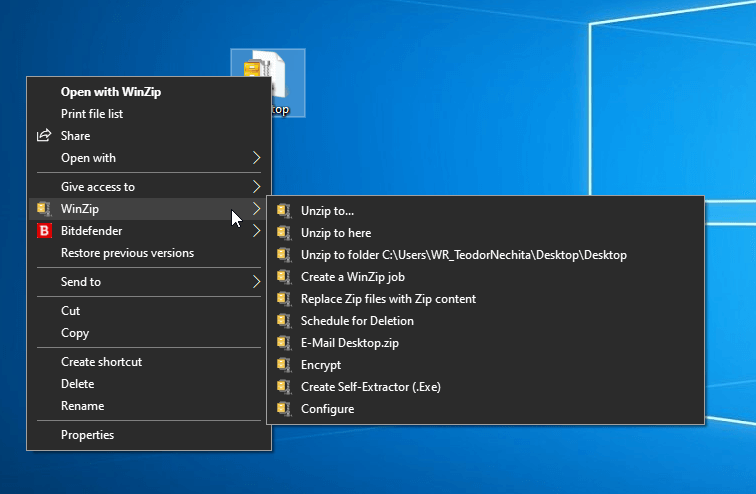
5. Select one of the available options depending on what you want to do with the ZIPX file. You can unzip it to the same location or choose another location on your PC.
All these methods are simple to use, and we chose WinZip as our pick due to its popularity and the number of features that it supports.
Since the ZIPX file format is recently introduced by WinZip, there are but a few utilities that support it. However, we hope that you now understand what ZIPX file format is and how to work with it.
The steps mentioned above, as well as the software tool recommended, can also be used if you’re interested in the following:
- ZIPX file opener – WinZip is the best tool that you can use to open ZIPX files since WinZip is the one that created the ZIPX format.
- Software to open ZIPX files – WinZip is a dedicated archive and unzip tool that can also handle ZIPX files.
If you want us to write many more useful tutorials like this one, let us know by leaving us a message in the comments section below.