[Solved] Opera Shows a Black Screen During Screen Share on Discord
It is usually triggered by misconfigured Hardware Acceleration settings
3 min. read
Updated on
Read our disclosure page to find out how can you help Windows Report sustain the editorial team. Read more
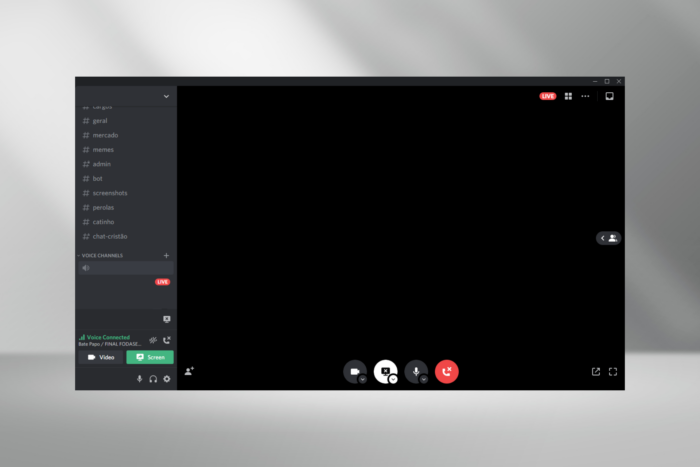
Streaming Opera on Discord often results in a black screen, sometimes with a cursor. The same problem could be encountered with Opera GX, although other browsers and games stream fine!
Based on my research, it’s usually the conflicting hardware acceleration settings, misconfigured Opera flags, or a third-party extension to blame. To start with, make sure you are running the latest version of the browser, be it Opera or Opera GX.
What can I do if Opera has a black screen during Discord streaming?
1. Disable hardware acceleration
- Open the browser, click the Opera icon near the top left, and select Settings.
- Scroll down to the bottom, expand the Advanced entry, and disable the toggle for Use graphics acceleration when available.
- Relaunch the browser for the changes to come into effect.
In most of the cases we saw on dedicated Opera forums and Reddit, disabling hardware acceleration fixed the Opera Discord screenshare black screen.
2. Reconfigure the Choose ANGLE graphics backend flag
- Open the Opera browser, paste the following path in the address bar, and hit Enter:
opera://flags/ - Now, search for the Choose ANGLE graphics backend flag.
- Select OpenGL from the dropdown menu instead of Default.
- Click Relaunch at the bottom right to apply the changes.
- If Discord still has a black screen while streaming Opera, choose DRD9 from the list of options and check again.
3. Remove conflicting extensions
- Launch Opera, click the Extensions icon near the top right, and select Manage extensions.
- Identify all third-party extensions, click the Disable button under any one, and relaunch the browser.
- If Discord no longer shows a black screen, again go to the Extensions page, then click on Remove and confirm the change.
- In case the problem persists, similarly check if other Opera extensions are conflicting with Discord’s screen share, and remove them.
While disabling extensions, start with ones designed to alter or improve the browser’s performance or functionality because these are most likely to trigger a black screen or no sound while streaming Opera on Discord.
4. Set Opera to run with administrative privileges
- Right-click on the shortcut (.exe file) you use to launch Opera, and select Properties.
- Go to the Compatibility tab, and tick the checkbox for Run this program as an administrator.
- Finally, click Apply and OK to save the changes and then check for improvements.
5. Reinstall Opera
- Press Windows + R to open Run, type appwiz.cpl in the text field, and hit Enter.
- Select Opera from the list of applications, and click Uninstall.
- Follow the on-screen instructions to complete the uninstall process.
- Once done, re-download and install Opera from the official website.
If Opera fails to uninstall or there’s still a black screen while streaming on Discord after reinstallation, it could be the leftover files to blame. In this case, I recommend you use a software removal tool to clear all traces of the browser before proceeding with the reinstall.
One of these solutions should fix issues like no sound and black screen with Opera Discord screen share. At least, these worked for most of the affected users. If there’s another underlying factor in your case, contact Opera and Discord support!
Before you leave, discover top-rated tips to boost the download speed in Opera. We also have a guide on what to do if black screen appears in Opera GX, so don’t miss it. Moreover, you may encounter a grey screen when opening the app.
Which fix worked for you? Share with our readers in the comments section.
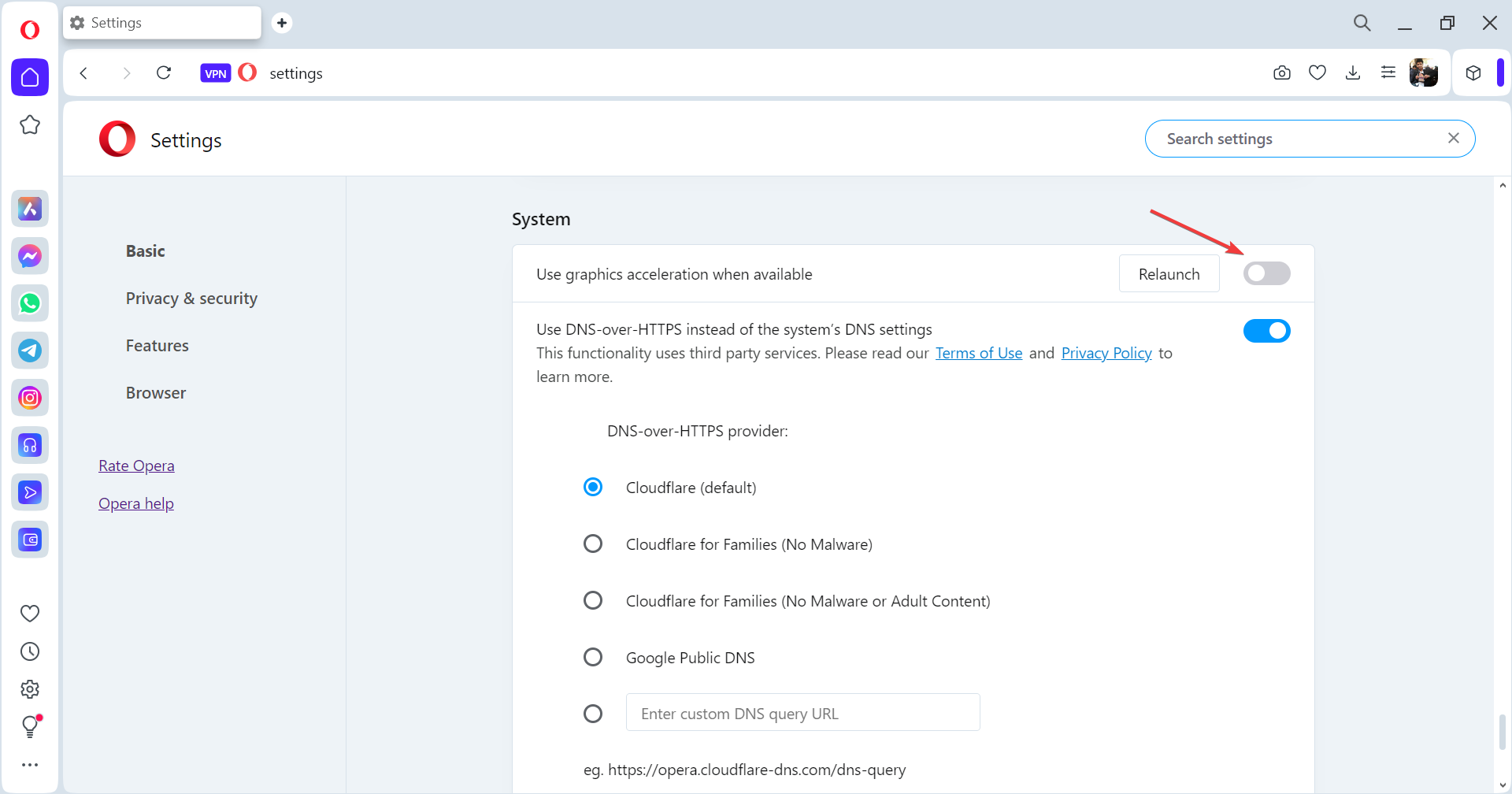
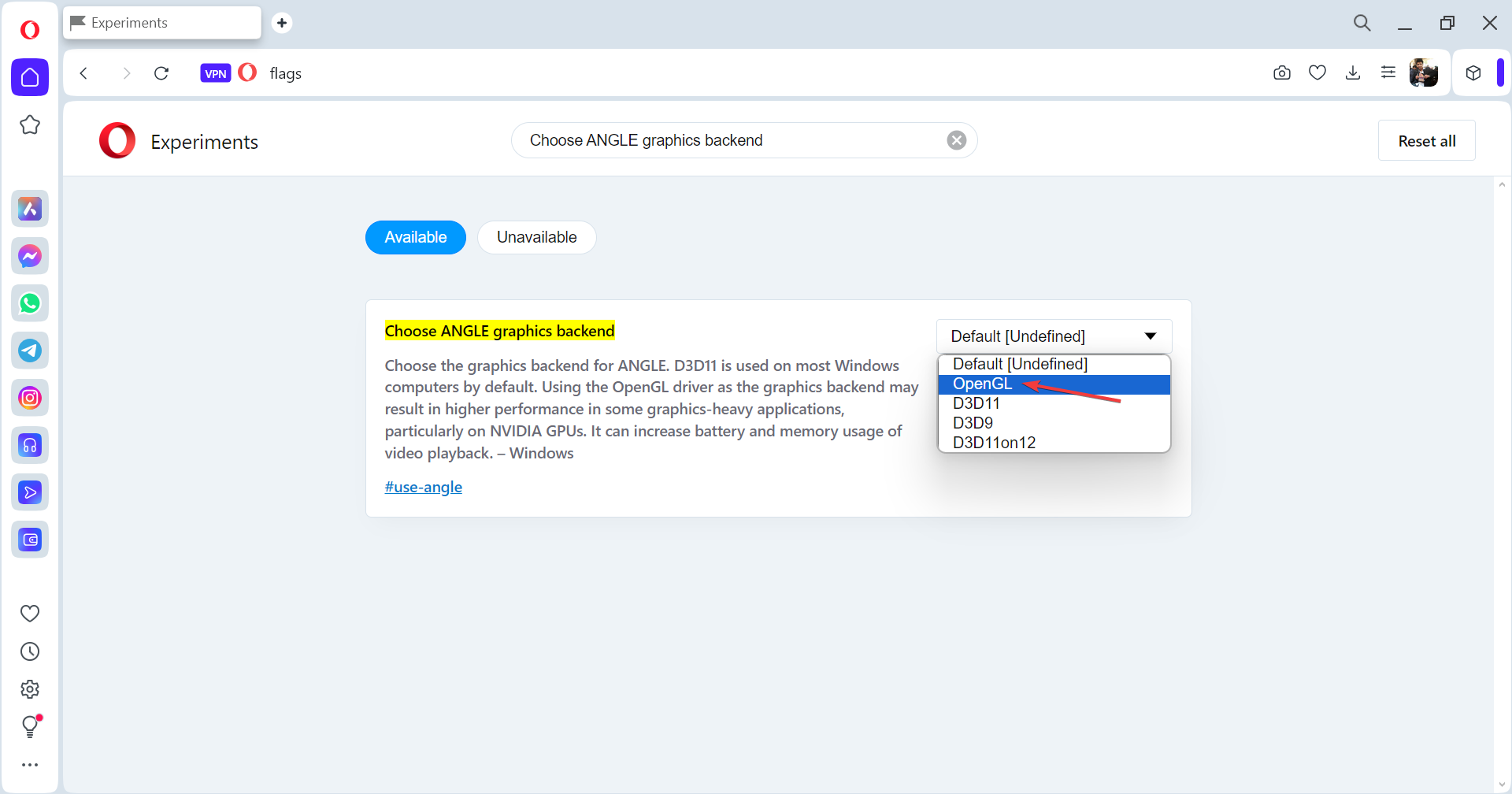
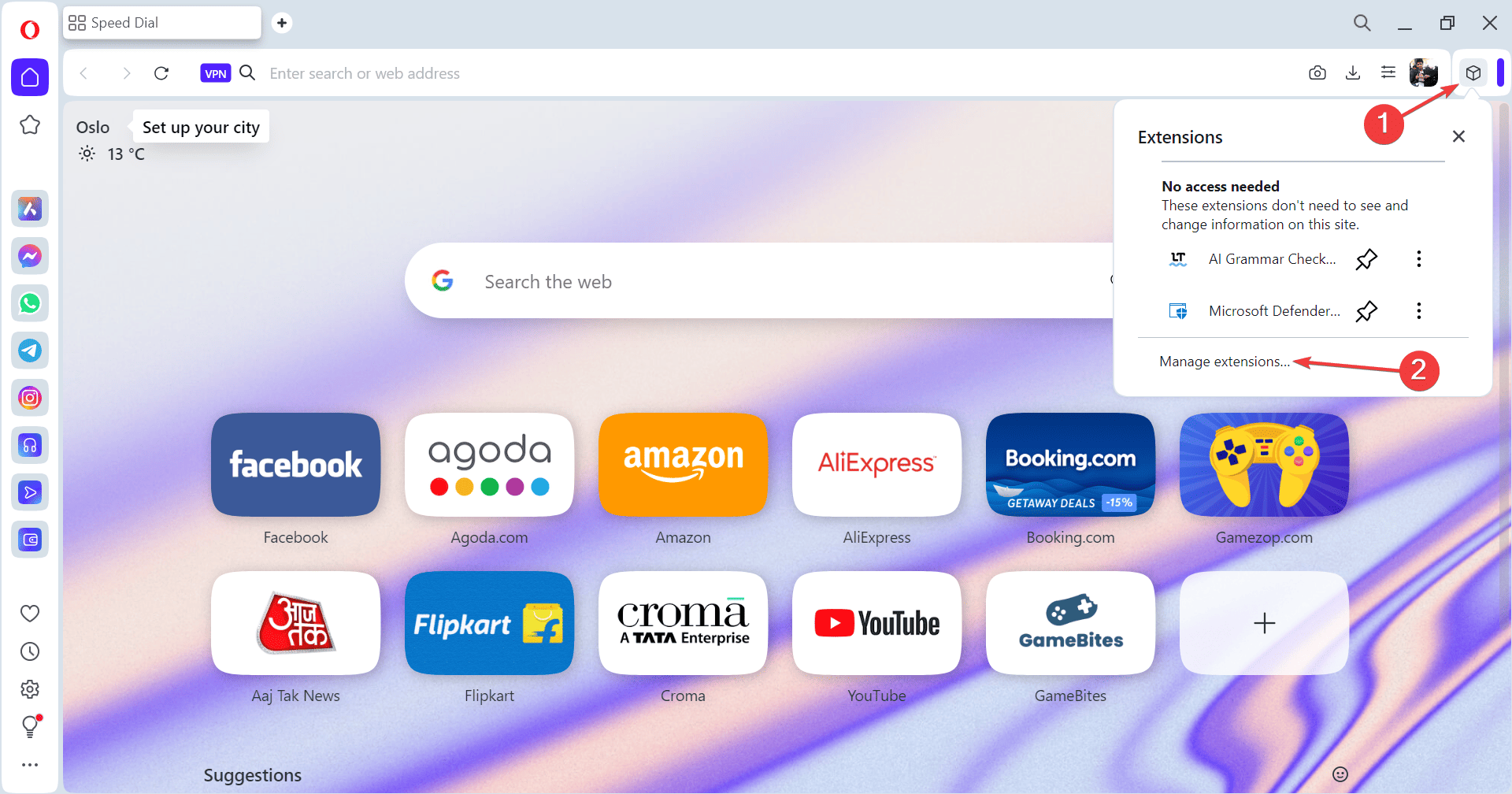
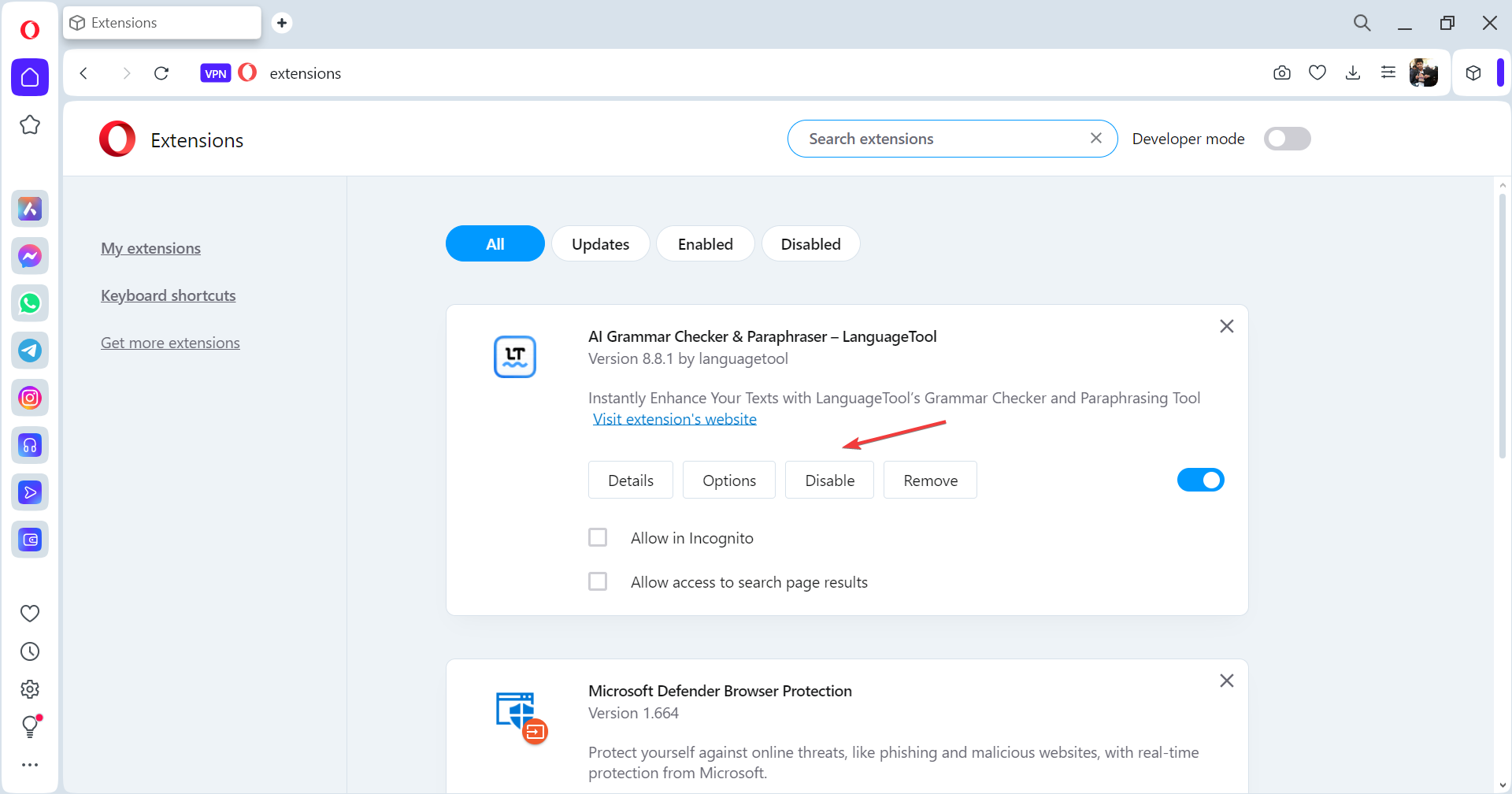

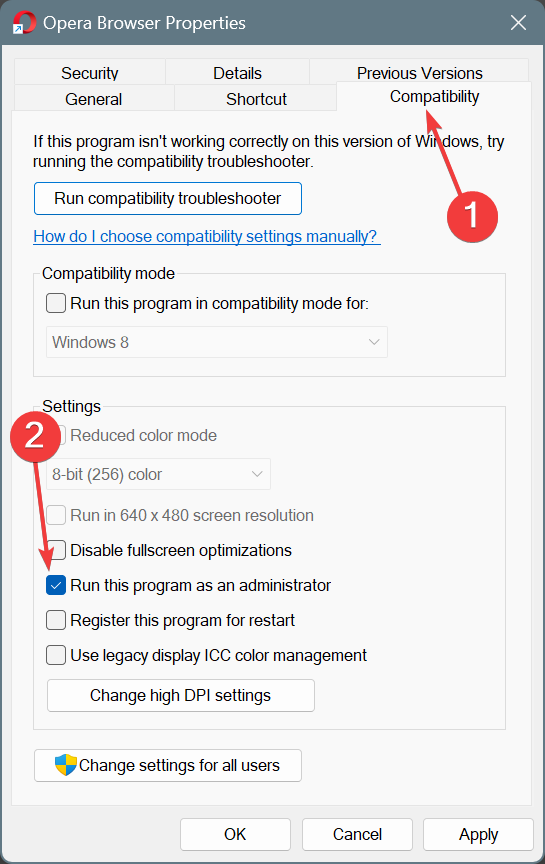
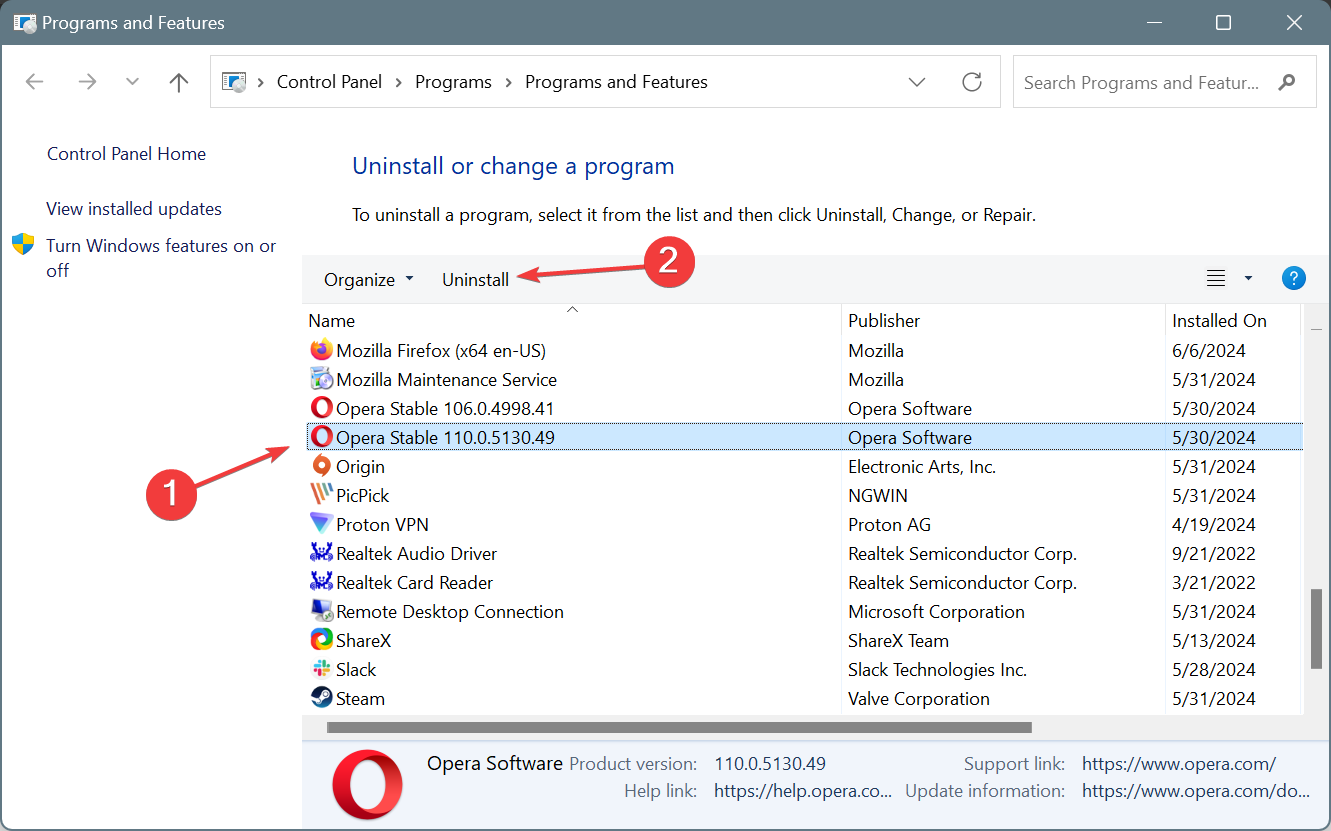
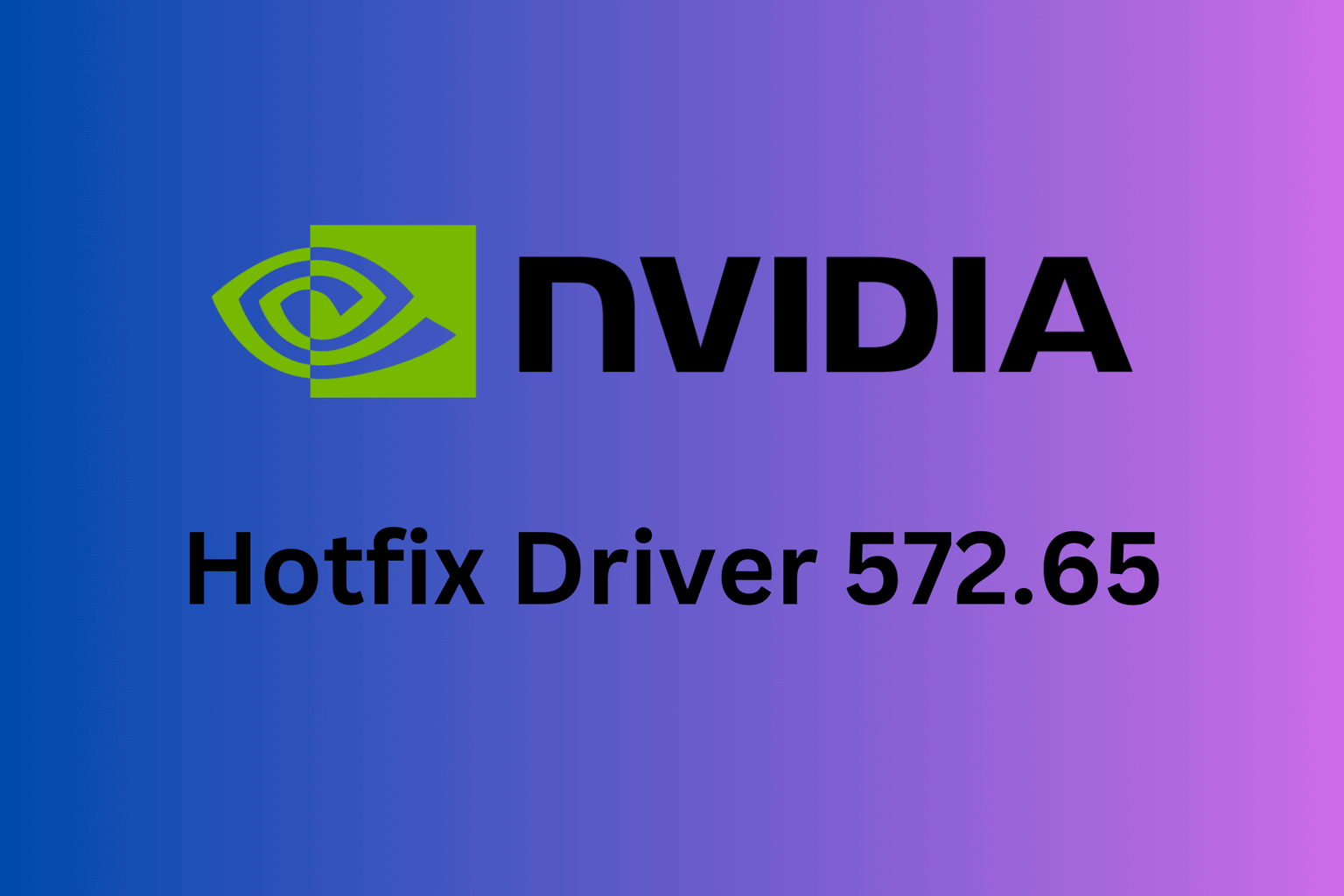
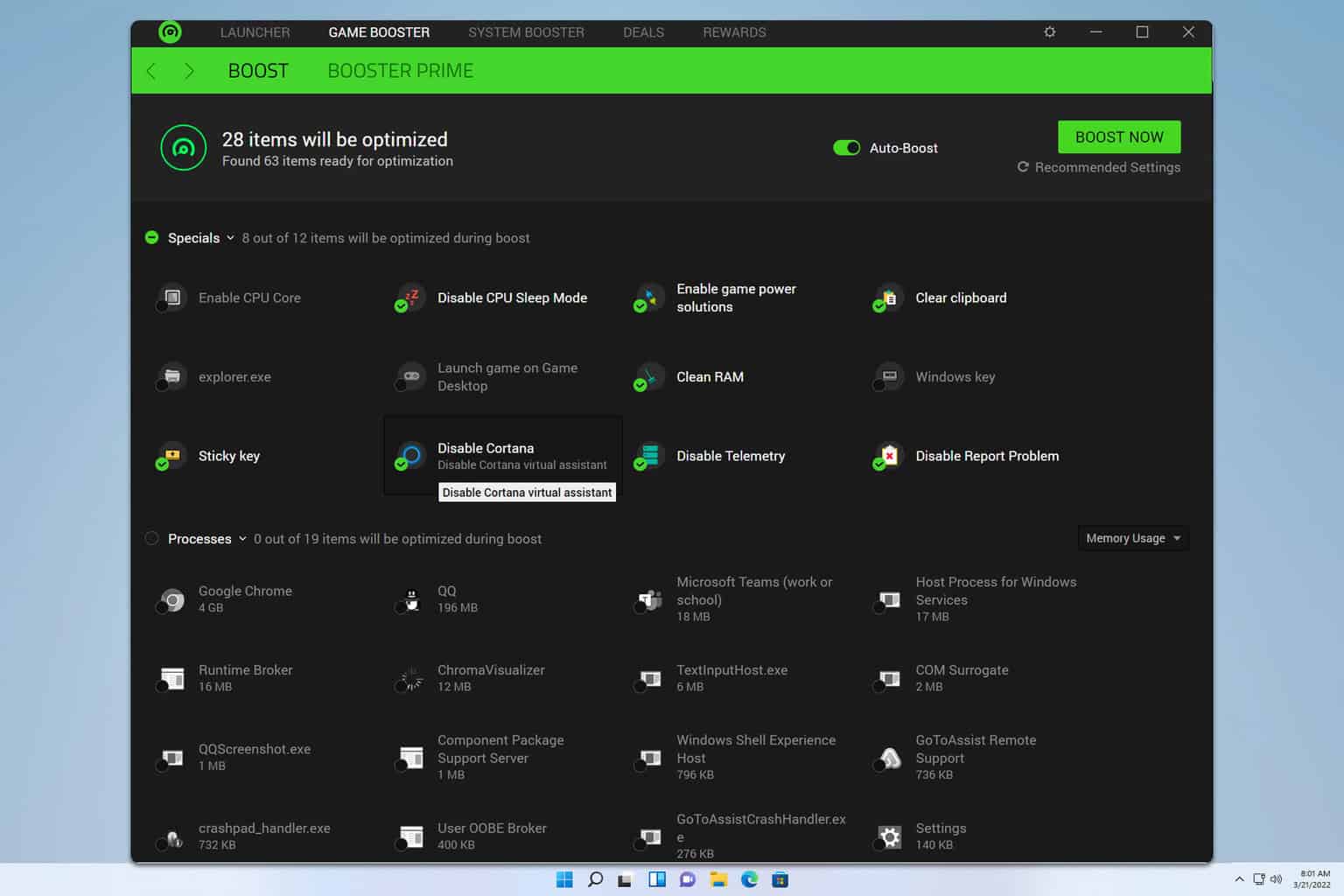
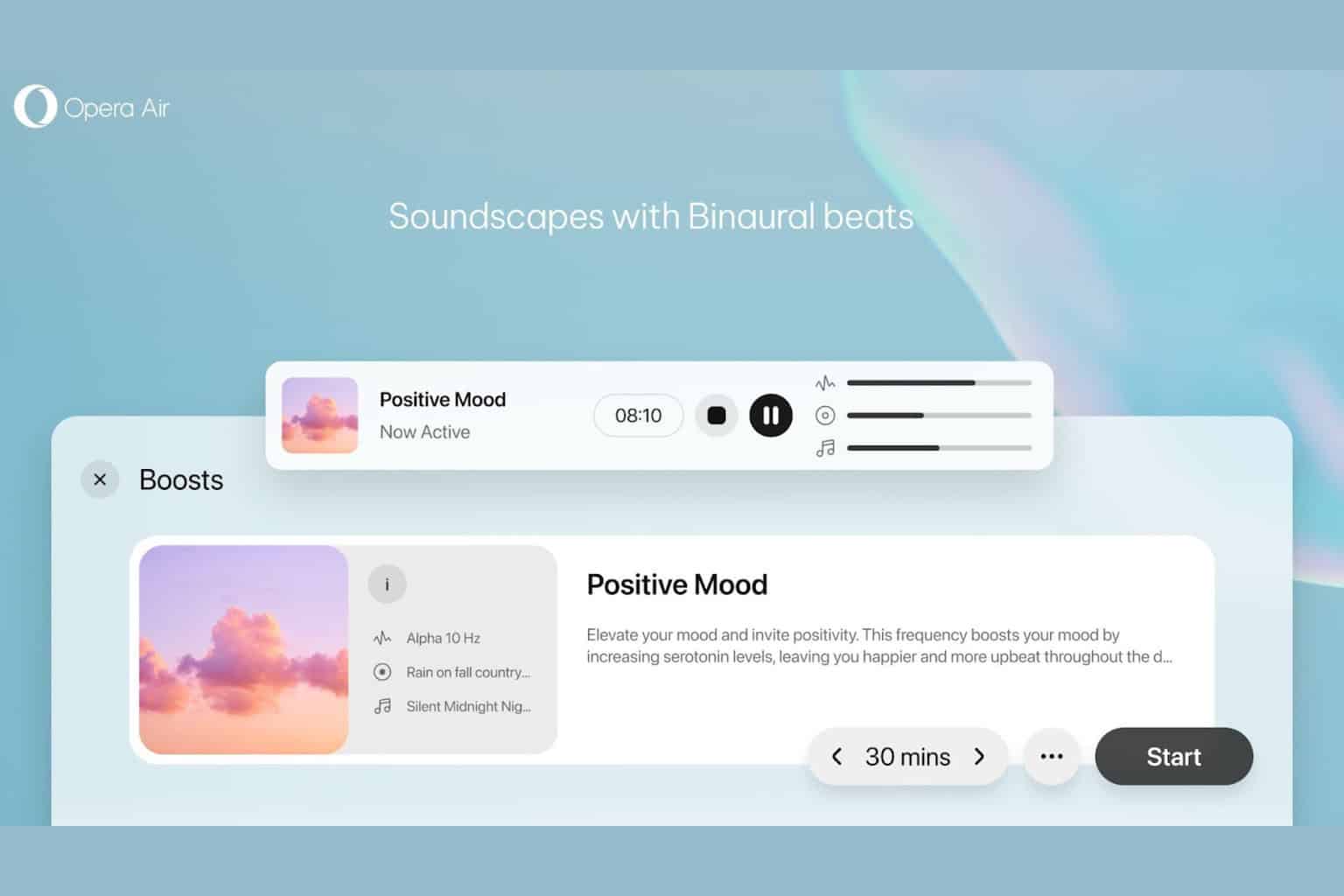
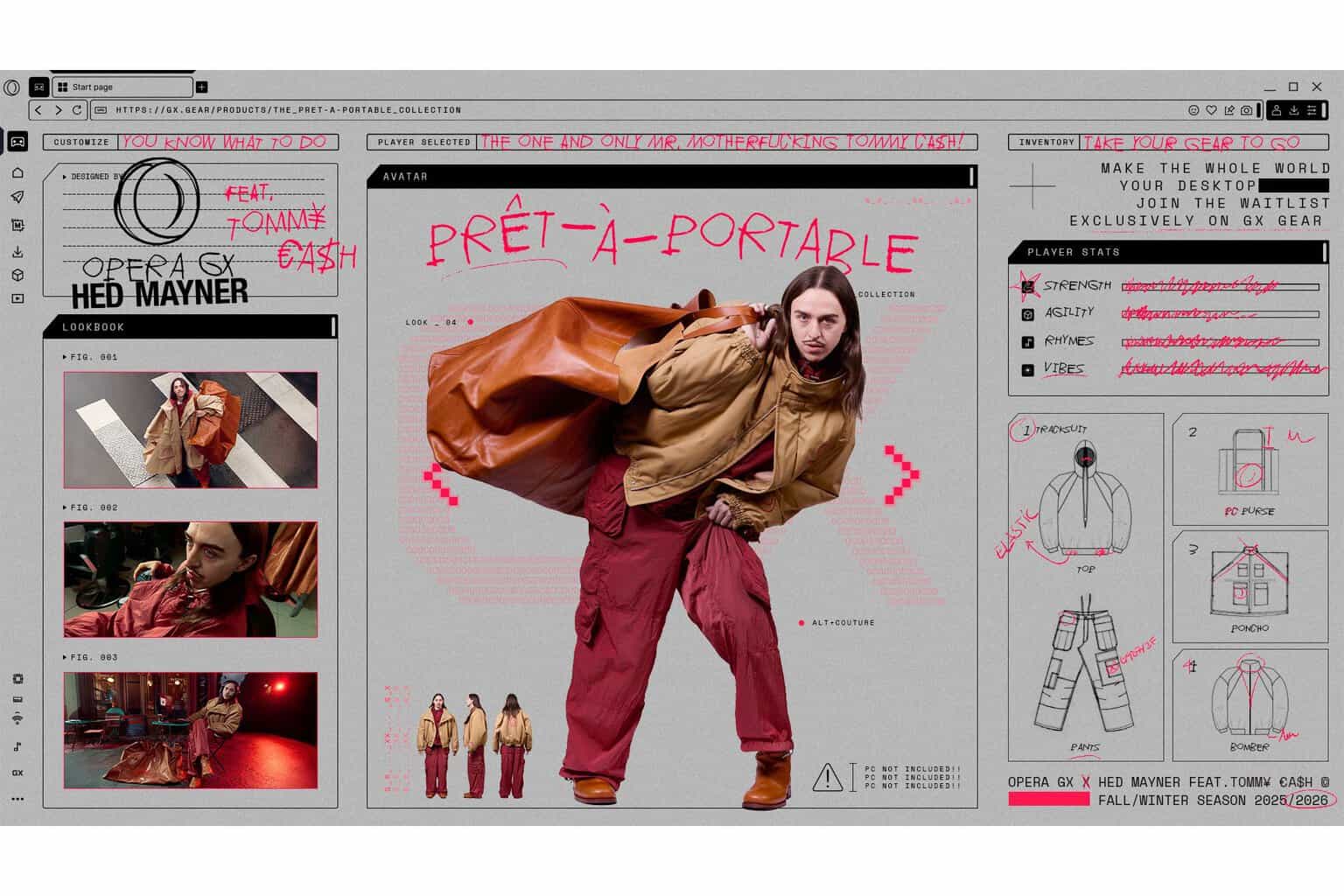




User forum
0 messages