Black Screen on Opera GX: 5 Ways to Get Rid of it
Keeping the browser up to date usually fixes this issue
2 min. read
Updated on
Read our disclosure page to find out how can you help Windows Report sustain the editorial team. Read more
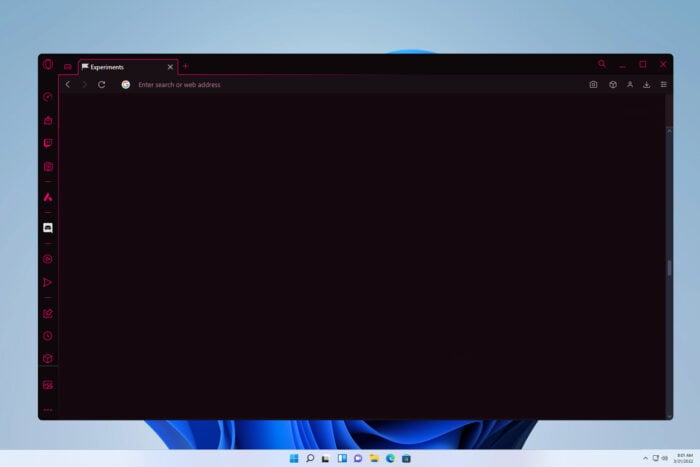
A black screen in Opera GX will prevent you from browsing the web, and it can also make playing multimedia a lot harder, so today we’re going to show you how to fix that.
How do I get rid of the black screen on Opera GX?
Before we start, if you’re using any power saving settings on your PC, disable them.
1. Update to the latest stable version
- Open Opera GX. Tap the Menu button in the upper left corner.
- Select Update & Recovery.
- Click on Check for update.
- If there’s a new version available, it will be installed right away.
2. Clear browsing data
- In Opera, press Ctrl + Shift + Del.
- Check the boxes you want to clear. Special emphasis goes to Cached images and files and Cookies.
- Set the time range to All time and click on Clear data.
3. Disable hardware acceleration
- Open Opera GX. Press ALT + P to open Settings.
- Expand the Advanced section.
- Scroll down until you see the System section, then toggle off Use hardware acceleration when available.
- Restart your browser and see if the issue persists.
For more information, we have a dedicated guide on how to turn off hardware acceleration on Opera GX, so don’t miss it.
4. Use the use-angle flag
- In Opera GX, go location using the address bar:
opera://flags/#use-angle - Set the ANGLE graphics backend to OpenGL or D3D9 or D3D11.
- Restart the browser.
5. Update your GPU drivers
- Press Windows key + X.
- Click Device Manager.
- Navigate to Display Adapters.
- Right-click the troubled GPU device and choose Update Driver.
- Finally, once the driver installs, restart your PC.
If this method is too completed for you, we also have a guide on how to update graphics drivers on Windows 11, so feel free to check it out.
This issue can affect only specific services, and we covered what to do if Opera shows a black screen on Discord screen share. We also have a guide that will help you fix a black screen on YouTube in Opera GX.
As for other features, we have a great guide on how to zoom out or zoom in in Opera, so you might want to check it out.
That should wrap it up. In case you have any questions or suggestions regarding Opera, make sure to share them with us in the comments below.
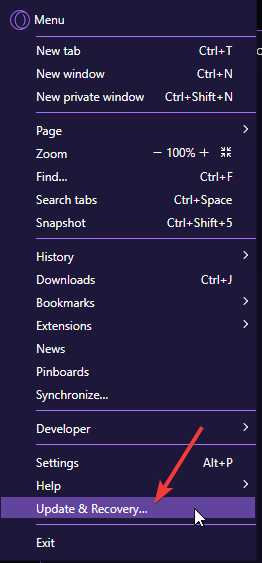

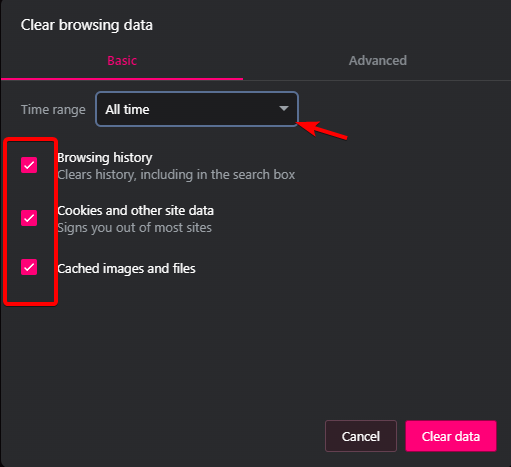
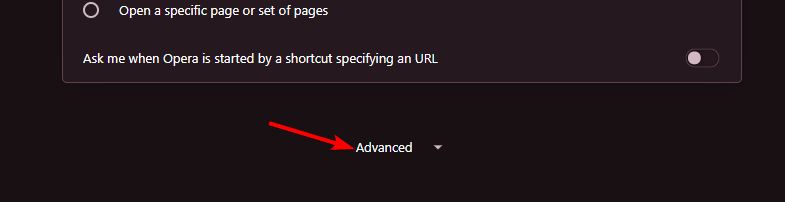
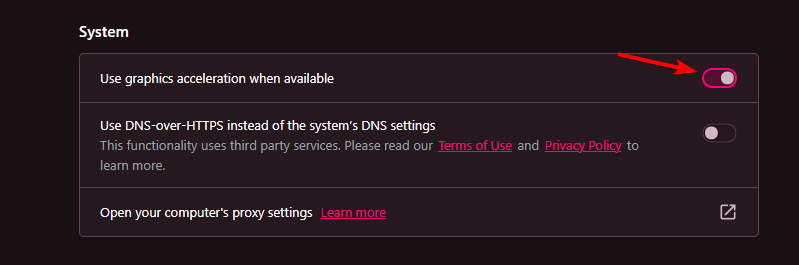
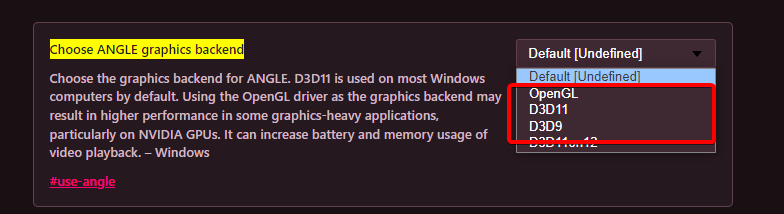
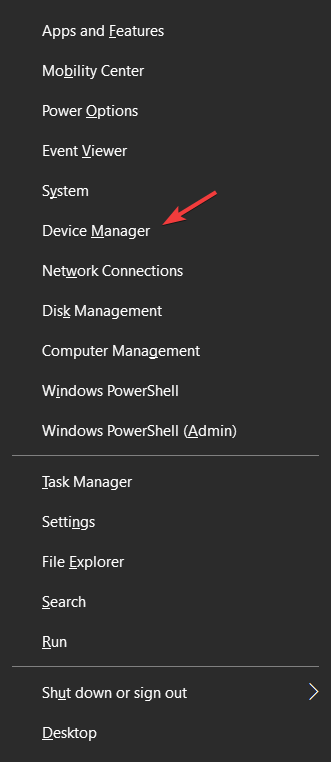
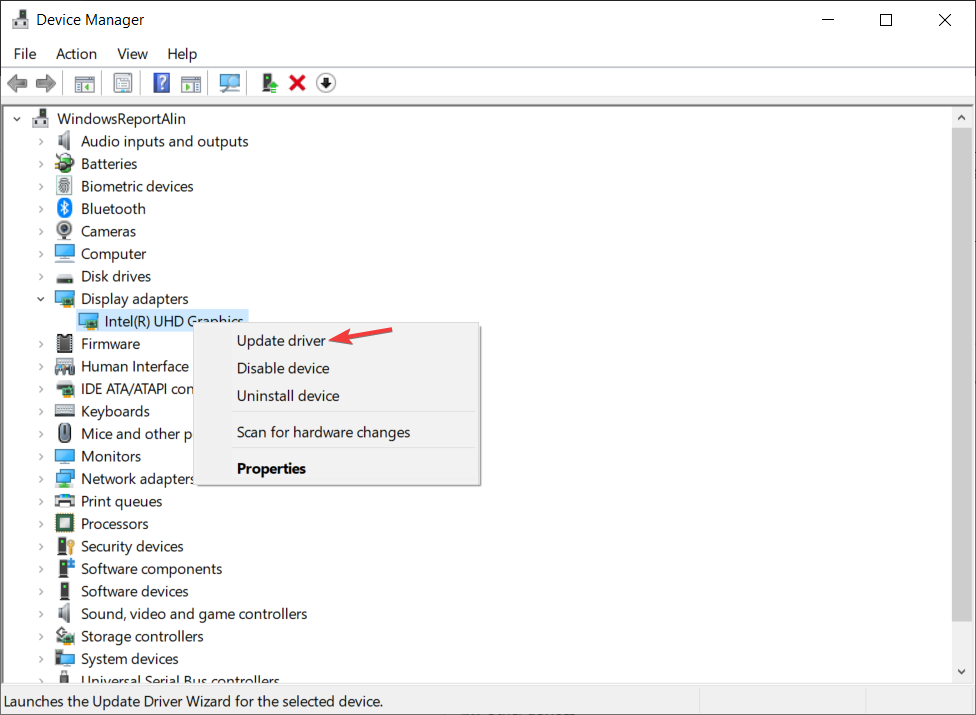


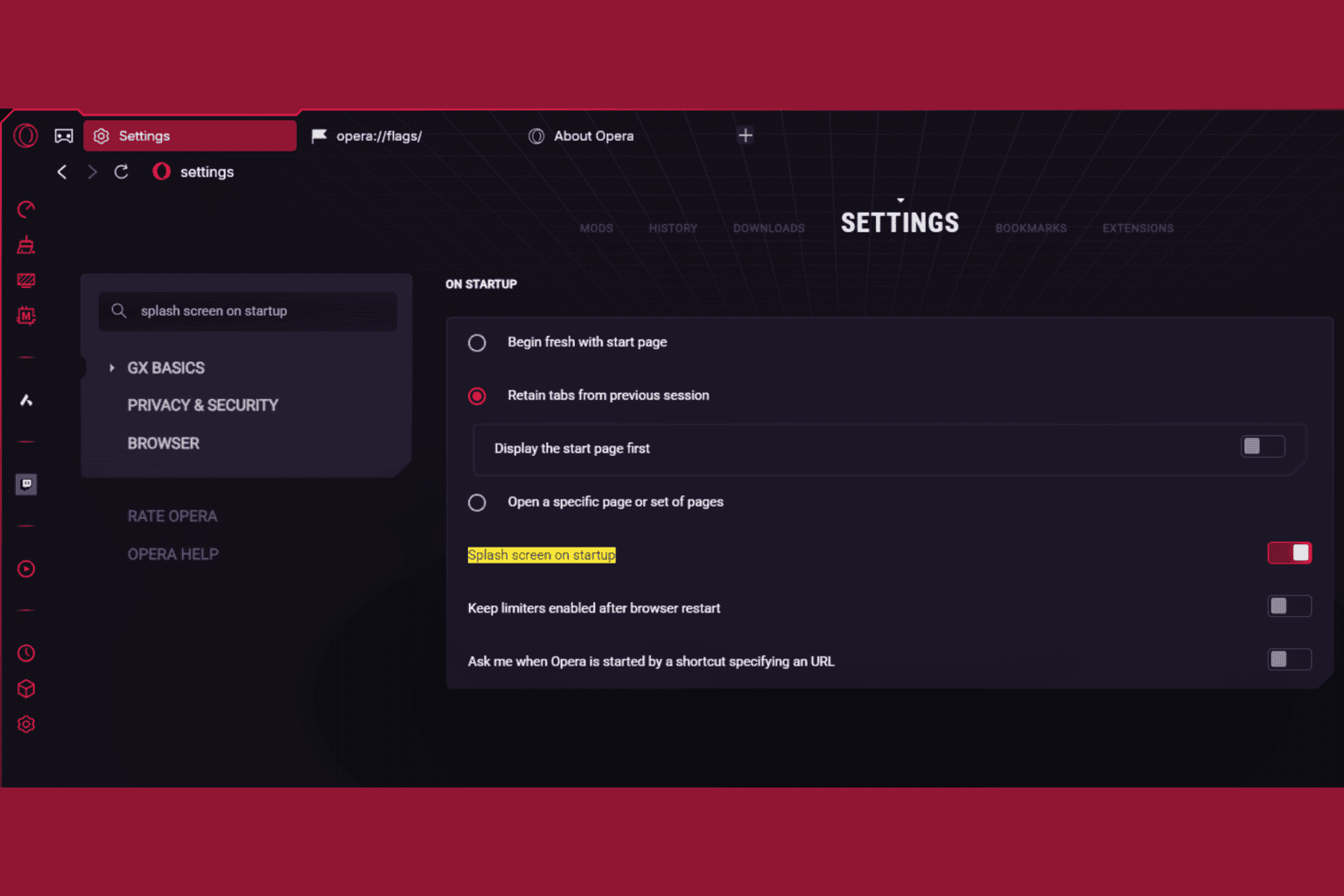





User forum
0 messages