Opera Installed Itself: 3 Quick Ways to Fix it
Opera often comes bundled with various software
2 min. read
Updated on
Read our disclosure page to find out how can you help Windows Report sustain the editorial team. Read more
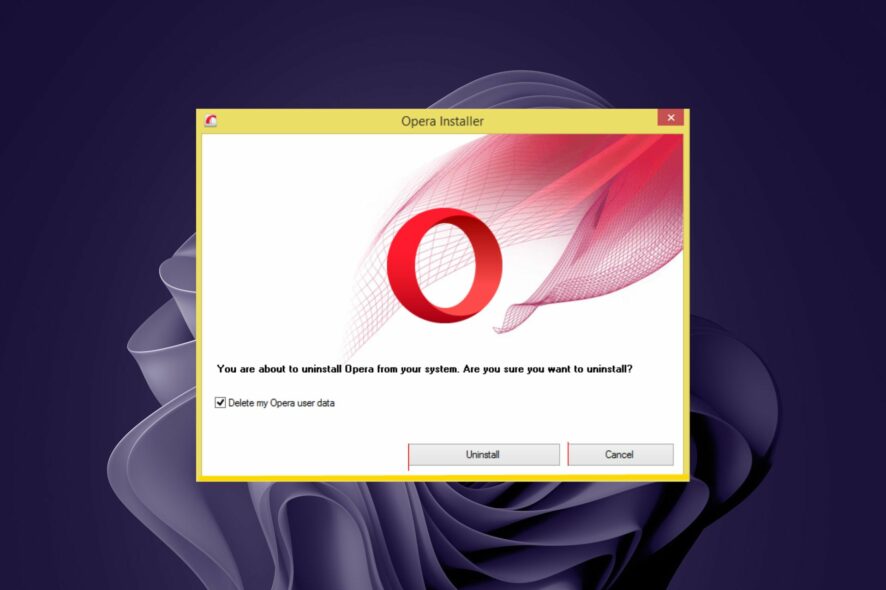
Many users reported that Opera installed itself without their knowledge, and they are rightfully worried. In today’s guide, we’ll show you how to prevent this from happening in the future.
What is Opera and why is it on my computer?
Opera is a web browser, and sometimes it comes bundled with different software, or with Acer devices.
What do I do if Opera has installed itself?
Before we start, scan your PC for malware and check any recently installed applications. uTorrent and other various applications can sometimes install Opera automatically, so you might want to remove them.
1. Check your AppData directory on Acer laptop
- Press Windows key + R and enter %localappdata%. Click OK.
- Navigate to
OEM\Hermes\classes - In there, you should find the Opera setup file. Try to remove it.
This solution works only on Acer devices, as Opera comes preinstalled with the device.
2. Uninstall from the Control Panel
- Press the Windows key, search Control Panel and click Open.
- Navigate to Programs and Features, then select Uninstall a program.
- Find Opera from the list, right-click and select Uninstall.
To make sure that Opera is completely gone you will need to remove the software leftovers as well.
3. Disable scheduled tasks
- Press the Windows key + S and type task. Select Task Scheduler from the list of results.
- Navigate to Task Scheduler Library and locate and select all Opera tasks.
- Right-click and select Disable.
Hopefully, with our recommended solutions, you have been able to solve the issue with Opera browser being automatically installed.
If you encounter issues where Opera fails to install or download, take a closer look at our comprehensive guide on the steps to follow. We also have a guide on what to do if the Opera installer is stuck on downloading, so don’t miss it.
If you ever choose to switch to Opera, don’t miss our guide on how to install Opera without losing any data.
Let us know of any additional thoughts you may have on this topic in the comments section below.
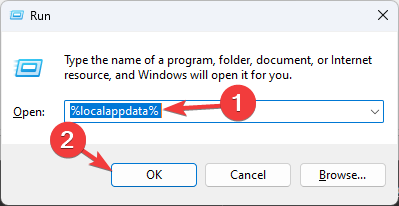
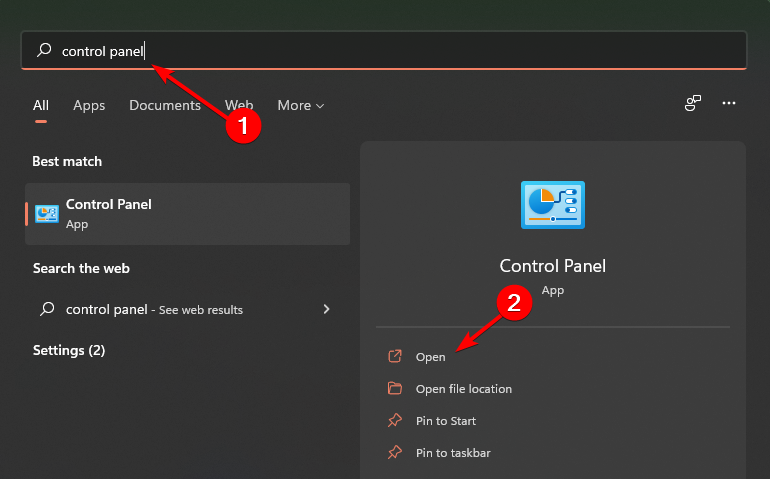
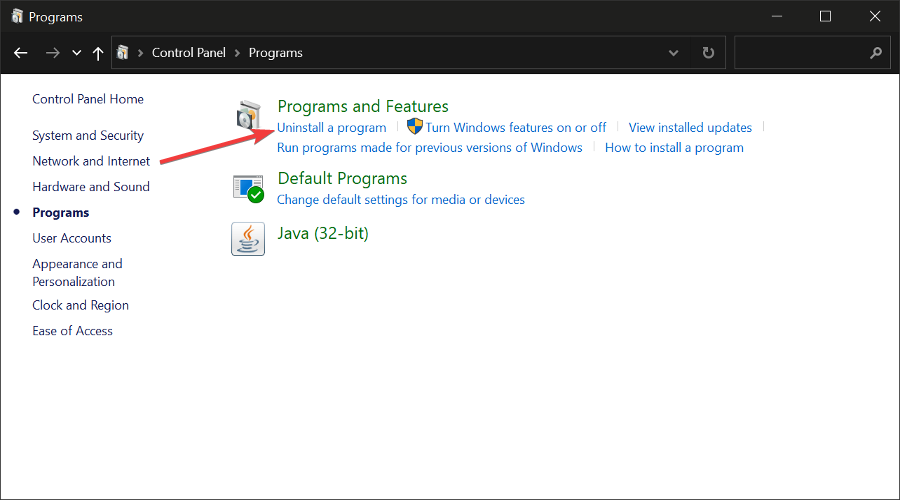
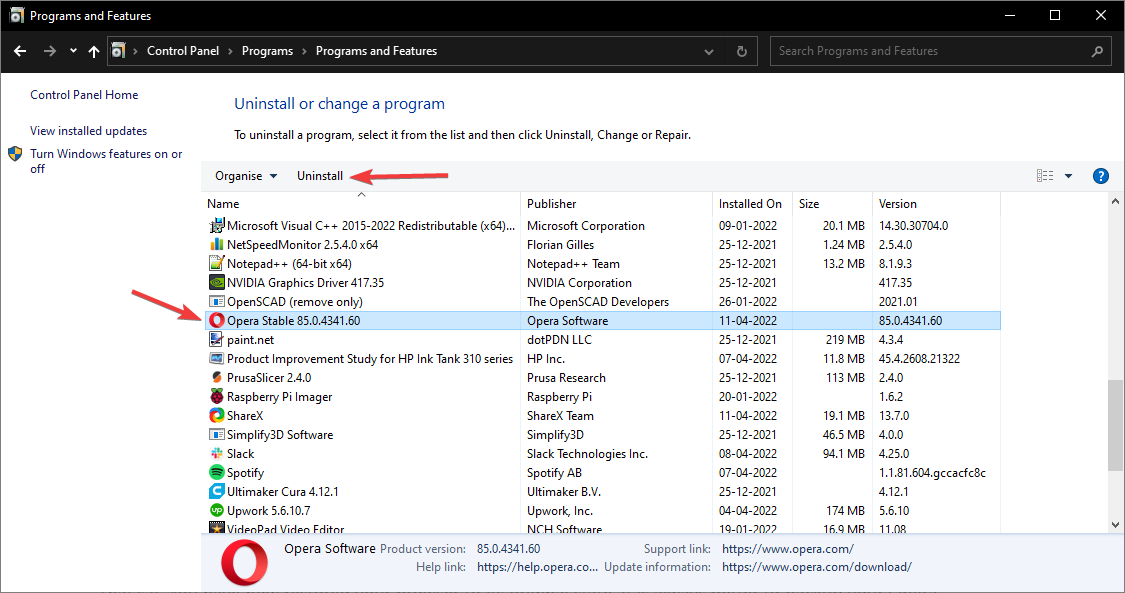

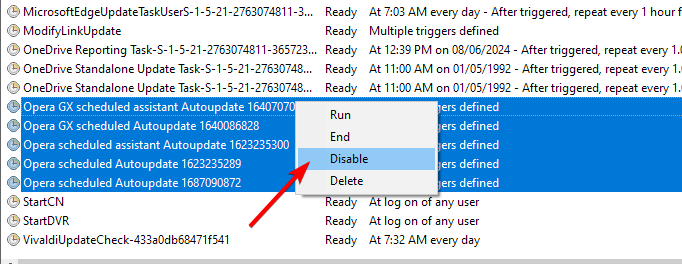








User forum
0 messages