Opera Browser is Open But Not Visible: How to Unhide it
This can be fixed with keyboard shortcuts
2 min. read
Updated on
Read our disclosure page to find out how can you help Windows Report sustain the editorial team. Read more
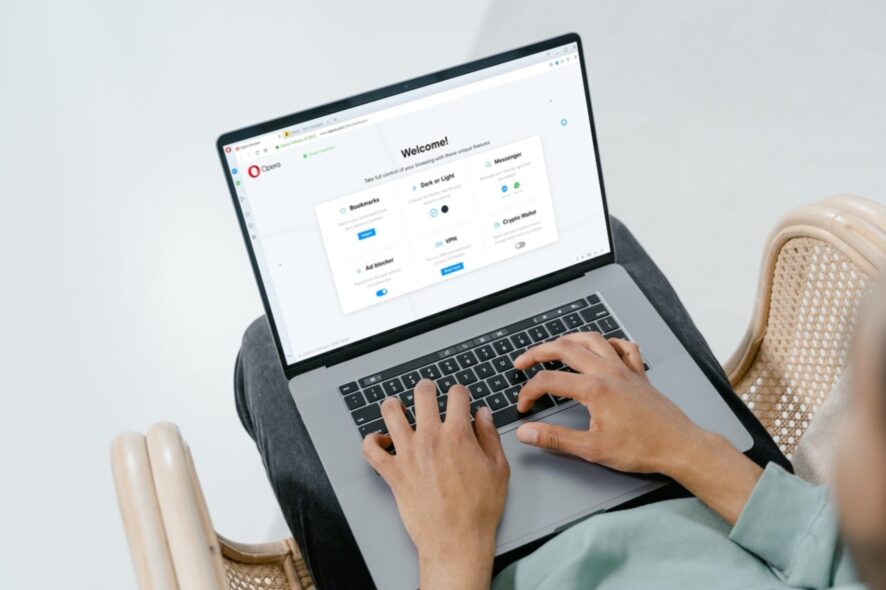
Many users reported that their Opera browser is open but not visible, and this makes it completely unusable. Today we’ll show you how you can fix this problem.
What can I do if my Opera browser is open but not visible?
Before trying anything else, if you’re using multiple monitors, use the Windows key + P to switch to a PC screen only mode.
1. Use Windows shortcuts
- Close Opera browser.
- Re-open Opera and make sure nothing else is open.
- Press Alt + Space buttons.
- Select Full screen or Maximize, from the menu that appears floating somewhere on your screen.
You can also try pressing Win + D buttons multiple times to get to the Windows you are looking for to reappear.
For some users using Windows + Left Arrow key worked, so try that as well.
To learn more about shortcuts, we have a whole guide dedicated to Opera shortcuts, so don’t miss it.
2. Use the Opera shortcuts
- Open Control Panel.
- Select Programs and Features options.
- Click on Opera from the list of apps.
- Hit the Uninstall button at the top.
- Next, go and get the Opera offline installer and use it to install the software again.
There you have it. We hope that the above solutions helped you fix the Opera browser open but not visible issue on your PC.
Before you leave, we have a guide on what to do if Opera GX isn’t opening, so check it out for more solutions.
Let us know in the comments below which solution solved the problem for you or if you applied a different method to resolve the issue.
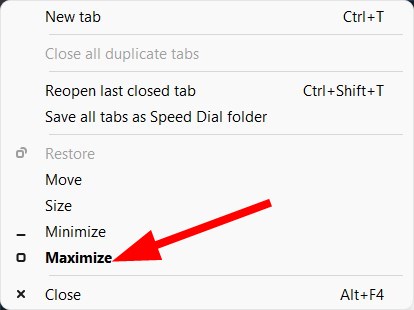
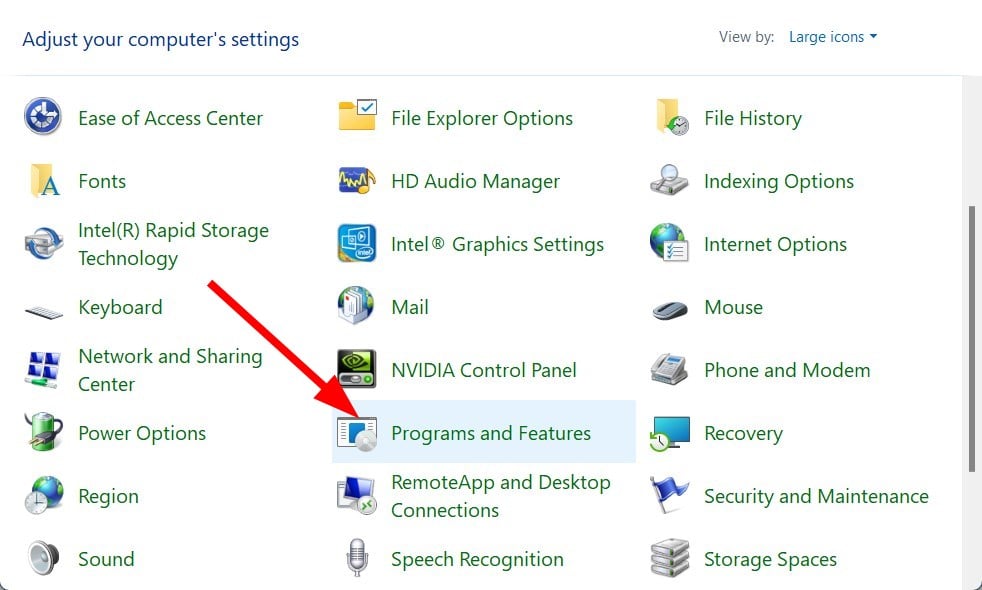
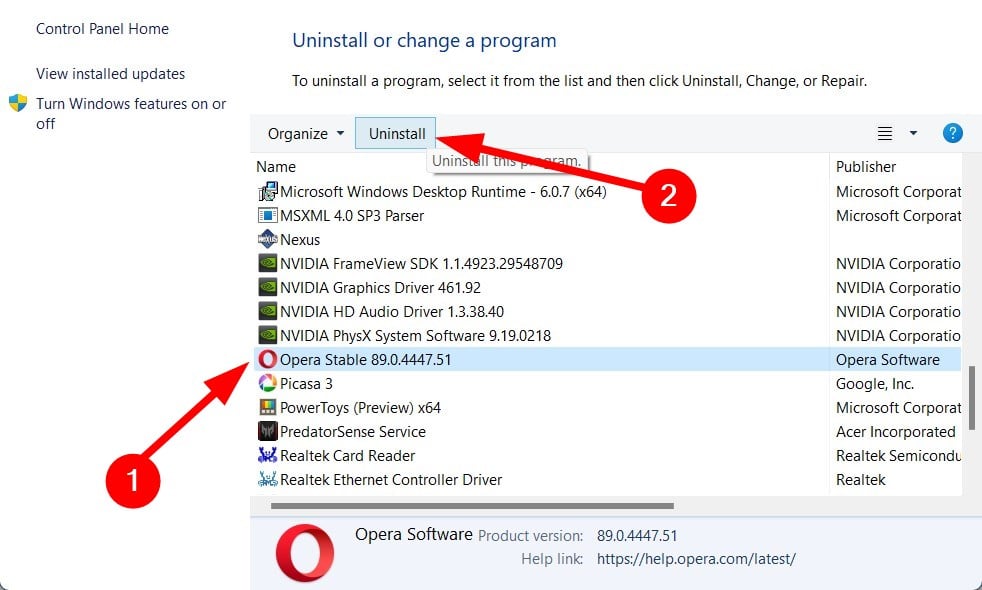








User forum
0 messages