Opera Offline Installer: How to Download and Use it
The best way to get it is from Opera's website
2 min. read
Updated on
Read our disclosure page to find out how can you help Windows Report sustain the editorial team Read more
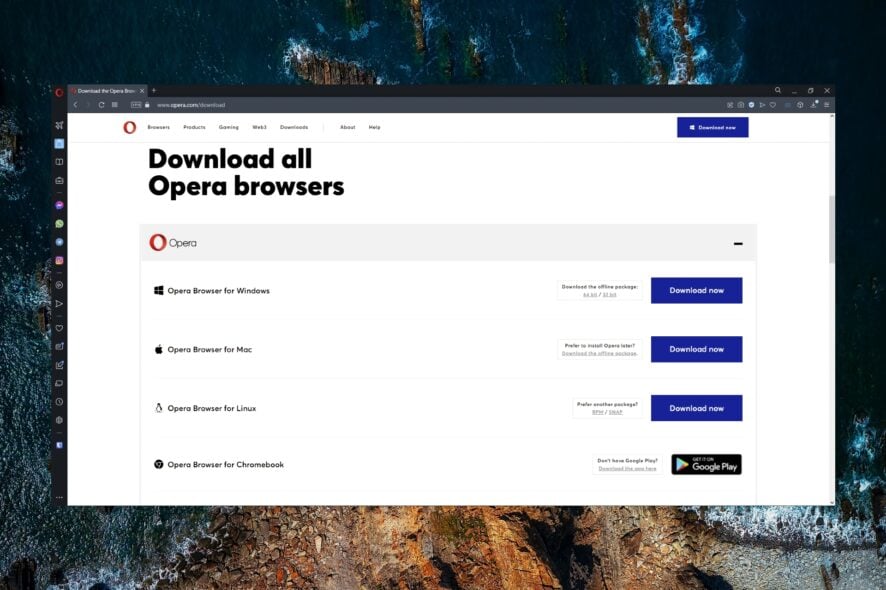
If you’re on an unreliable network or you don’t have a network connection, you can always use the Opera offline installer to install the browser, and today we’ll show you how to do it.
How do I download the Opera offline installer?
1. From Opera.com
- Go to the Opera homepage.
- Click on Downloads.
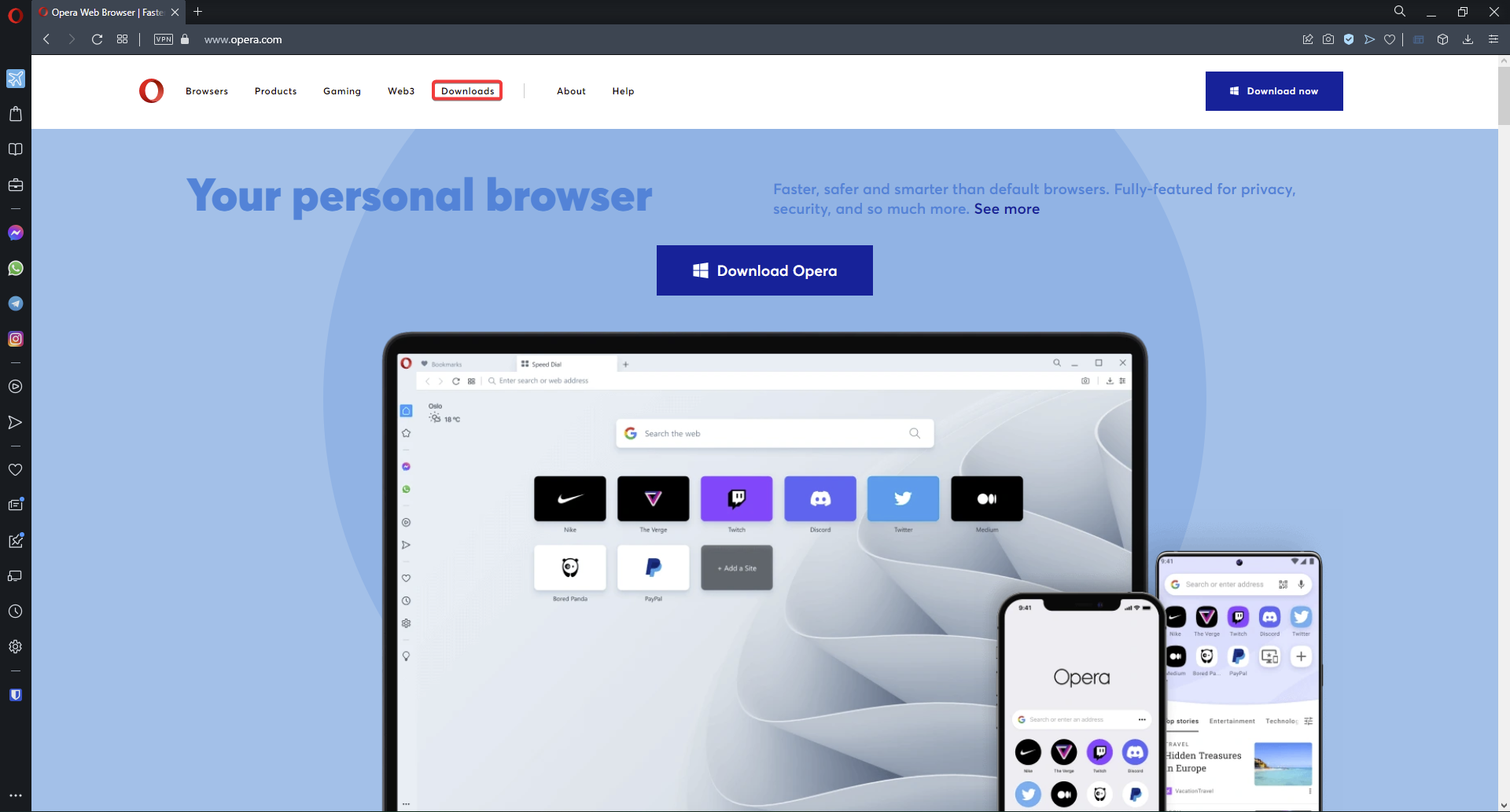
- Scroll down and locate your device on the list.
- Under Download the offline package, pick either the 64-bit or 32-bit.
2. Use Opera FTP server
- Go to Opera desktop FTP page.
- Select the version you want to download. It’s best to use the latest one.
- Next, select your platform.
- Lastly, choose the 64-bit or 32-bit setup file to download it.
3. From a trusted third-party source
If the previous methods don’t work for you, using third-party sources might be your only option. Keep in mind that not all third-party sources are safe, so you’re using them at your own risk.
Does Opera have a portable version?
Yes, Opera does have a portable browser, and you can install it by doing the following:
- Visit the Opera download page.
- Next, scroll down to Opera USB and click Download.
- Run the setup file to create a portable version of Opera.
We hope this article helped you find out how to download the Opera offline installer. These methods can be helpful if the Opera installer is stuck on downloading or if the Opera installer has no network connection.
Offline installer can also be a great alternative if Opera has failed to install, or if the Opera GX is not installing, so don’t hesitate to try it.
Also, don’t miss our guide on how to download Opera on Windows 11 for more useful information. Few users also encountered issues with Opera not opening on Windows 11, but we have a guide that addresses that.
Let us know in the comments if you run into any issues or problems while downloading the offline installer.
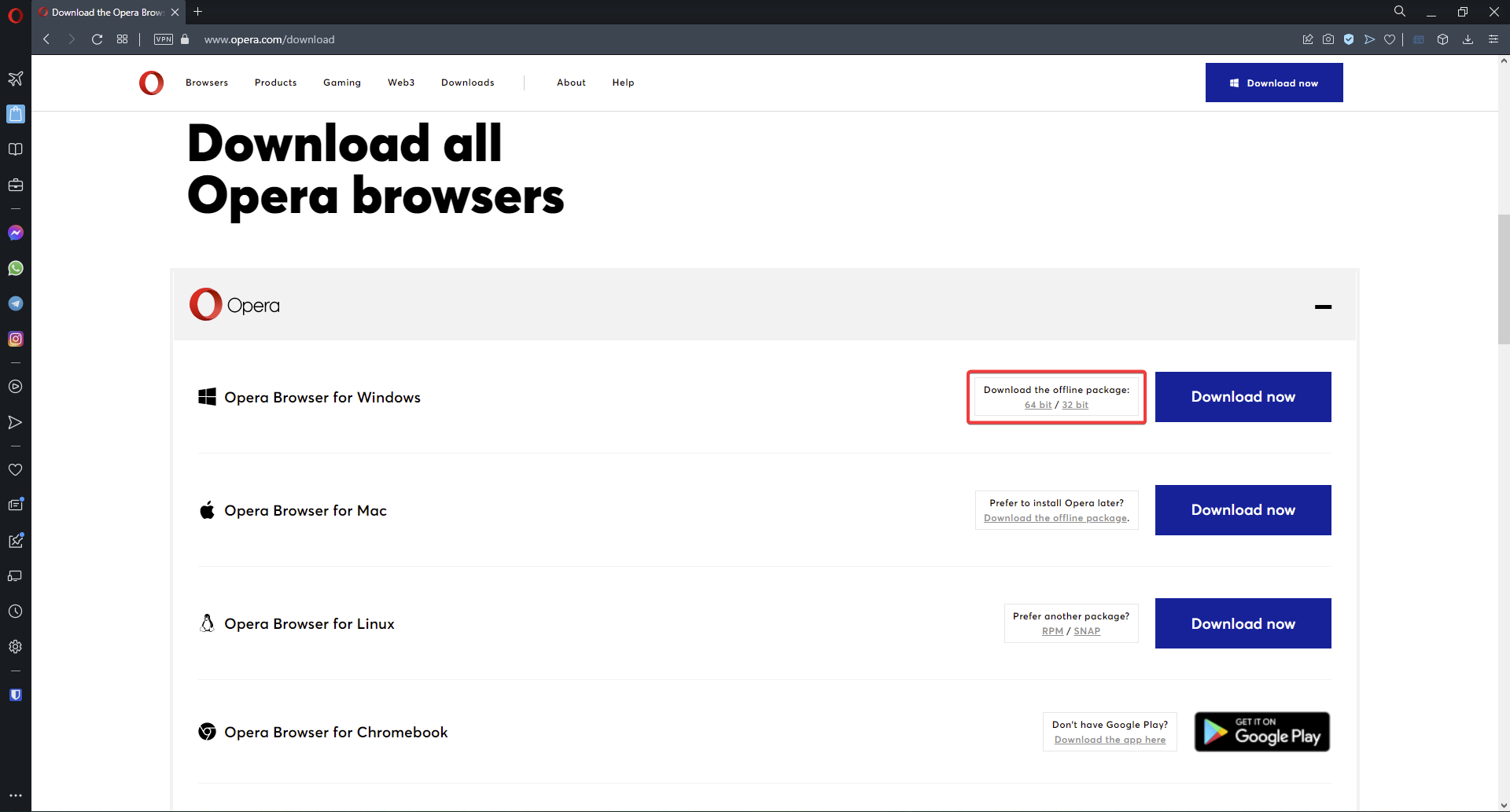
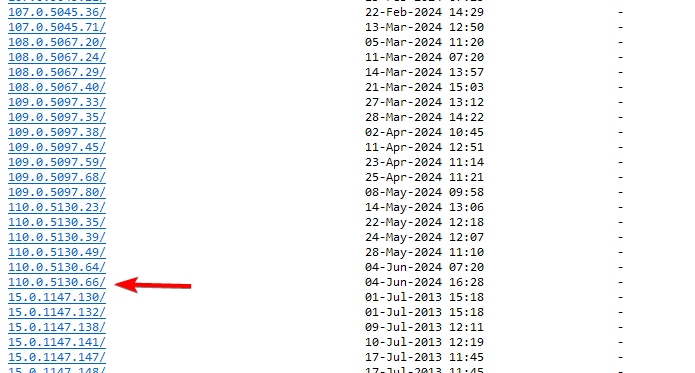
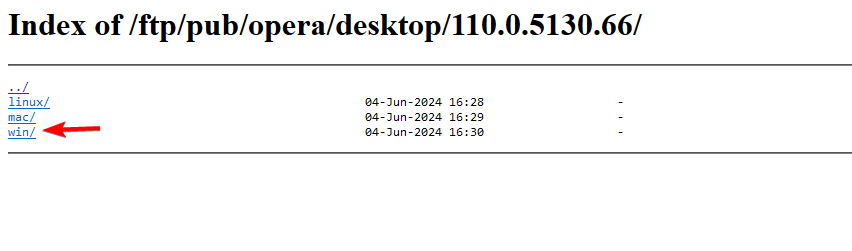
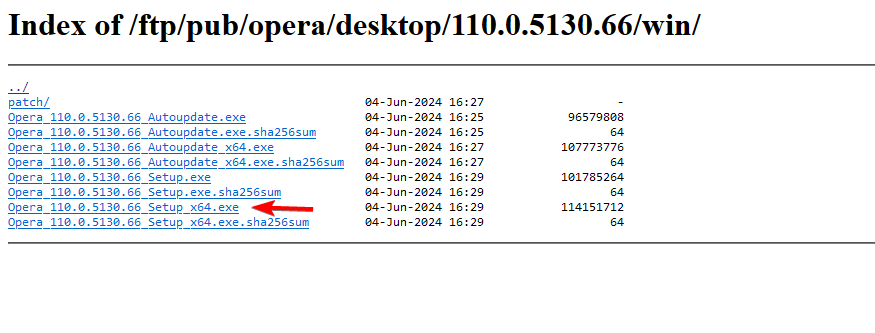
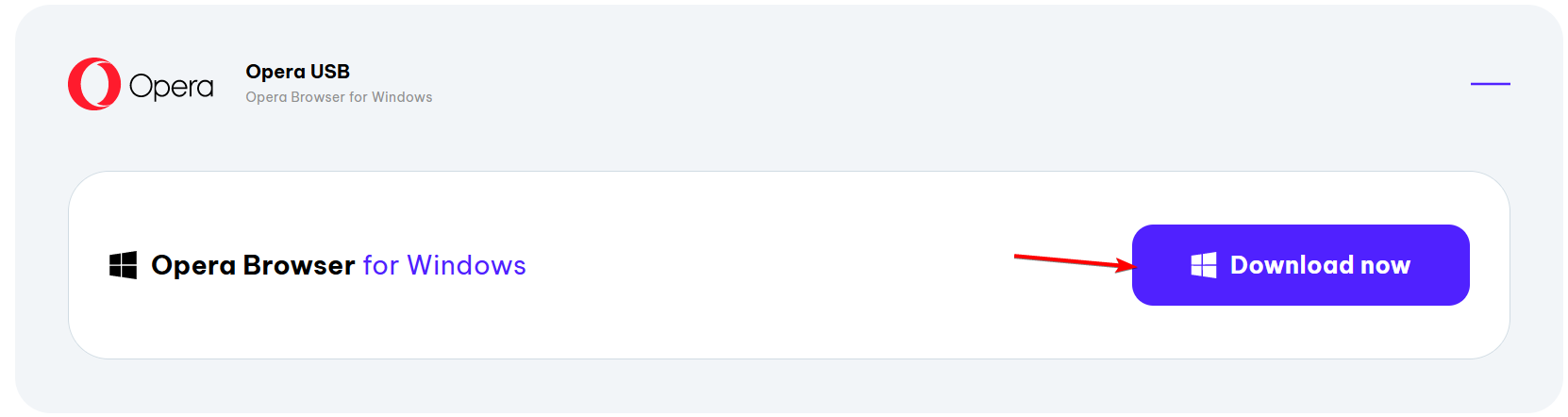




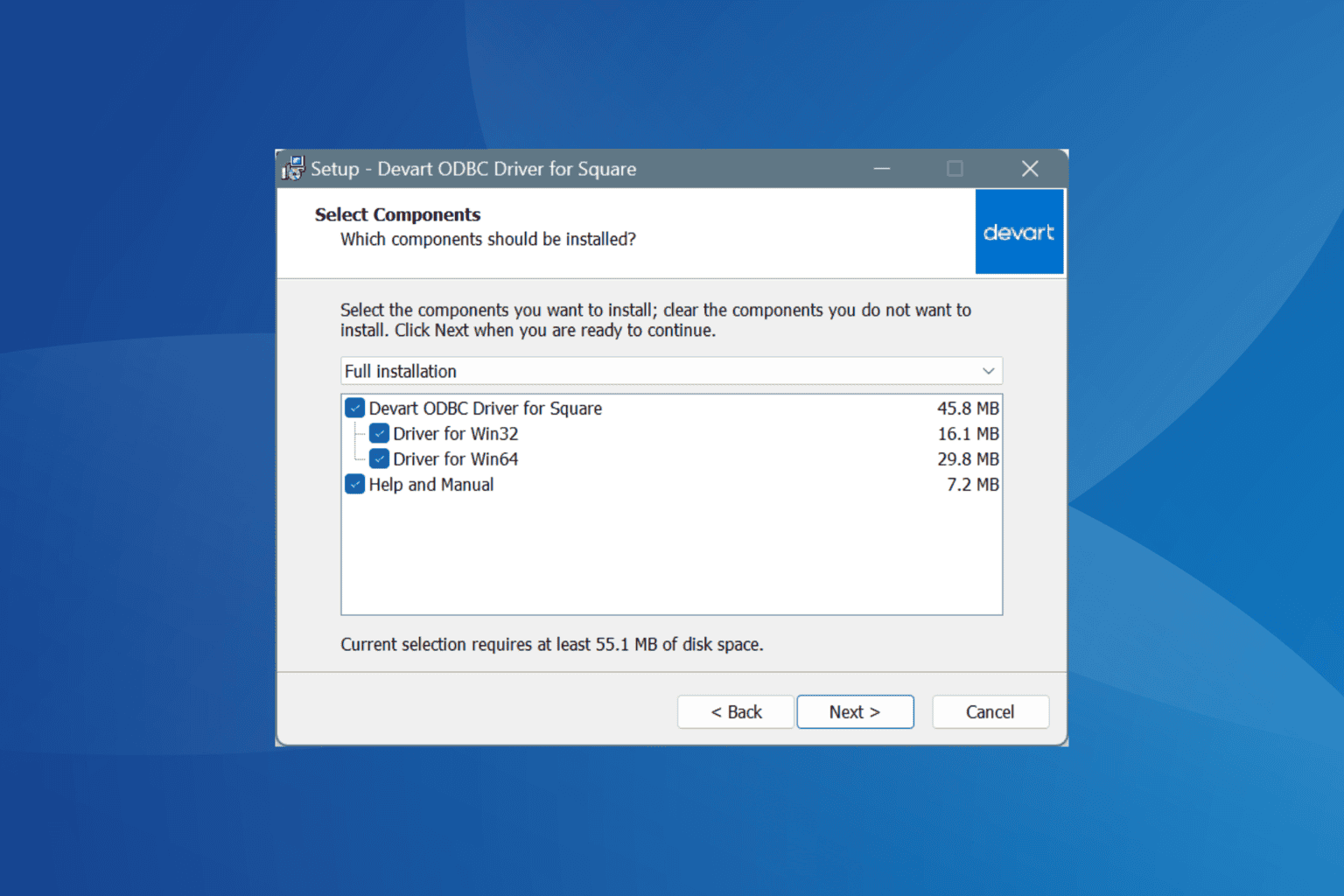
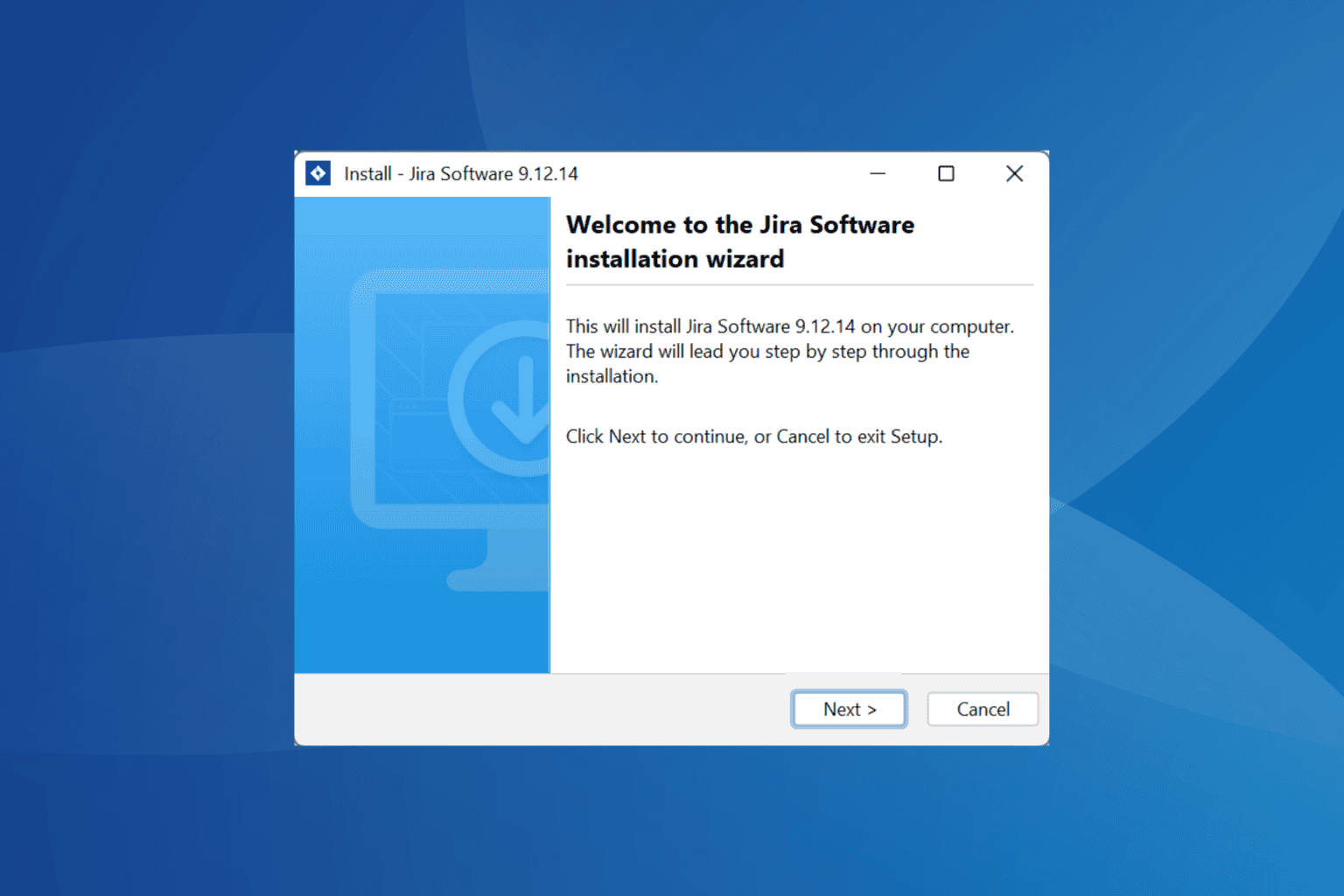


User forum
0 messages