Disable Private Browsing in Opera: Can You Turn it Off?
This isn’t possible without third-party tools
2 min. read
Updated on
Read our disclosure page to find out how can you help Windows Report sustain the editorial team. Read more

Many users are wondering if you can disable Private browsing in Opera, so today we’re going to answer this question once and for all.
How do I turn off Private mode in Opera?
Use browser extensions
- Open Opera and go to the Incognito Blocker page.
- Next, click on Add to Opera and then on Add extension.
- Click the Extensions icon in the top right corner and choose Manage extensions.
- Locate the Incognito Blocker on the list and check Allow in Incognito.
Now whenever you try to open Incognito mode in Opera, it will automatically close it. This method will prevent you from using the Opera Incognito shortcut as well as the menu option.
Since this is a Chrome extension, it will also prevent you from opening Opera GX in Incognito mode.
Unfortunately, there’s no native way to disable Private browsing in Opera, even though it uses the same engine as Chrome.
We wrote in our previous guide what to do if there’s no Incognito mode in Chrome, and one of the reasons why this issue occurs is that there are special policies that administrators can enable for Chrome.
With Opera, there are no such policies available natively, so your only option is to use extensions. While this isn’t the most reliable solution, since extensions can be easily disabled, it’s the only one currently available.
To learn more about this feature, we have a guide that explores whether its possible to retrieve Opera Incognito history, so don’t miss it. If you’re having any issues, our Opera Private browsing is not working guide should be able to help you fix them.
Don’t forget that you can also disable incognito mode on your Edge browser.
Did you find a different method to achieve this on your own? If so, share it with us in the comments below!

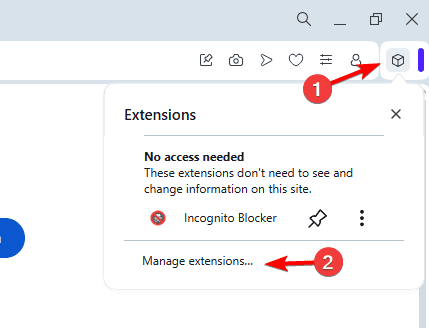



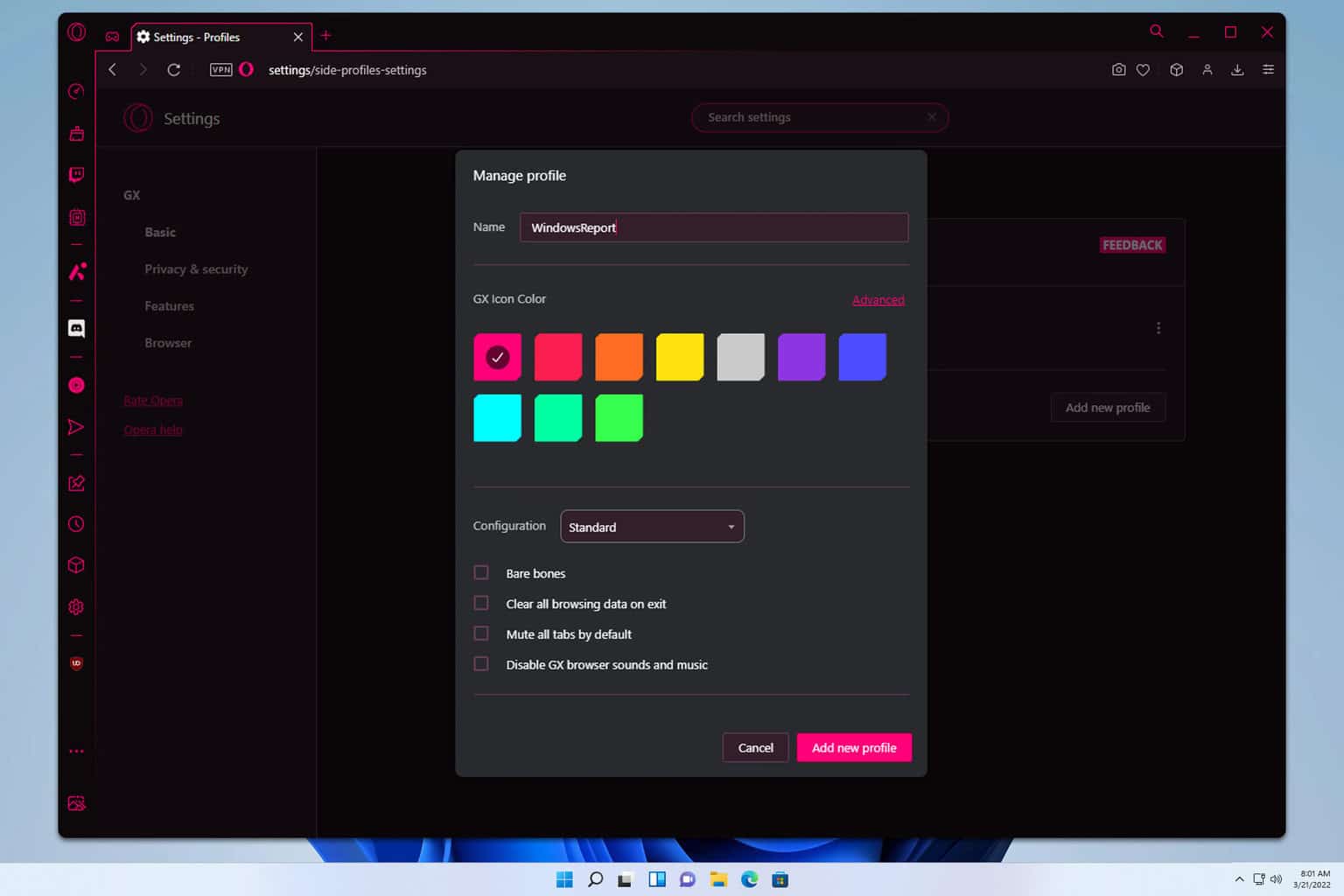
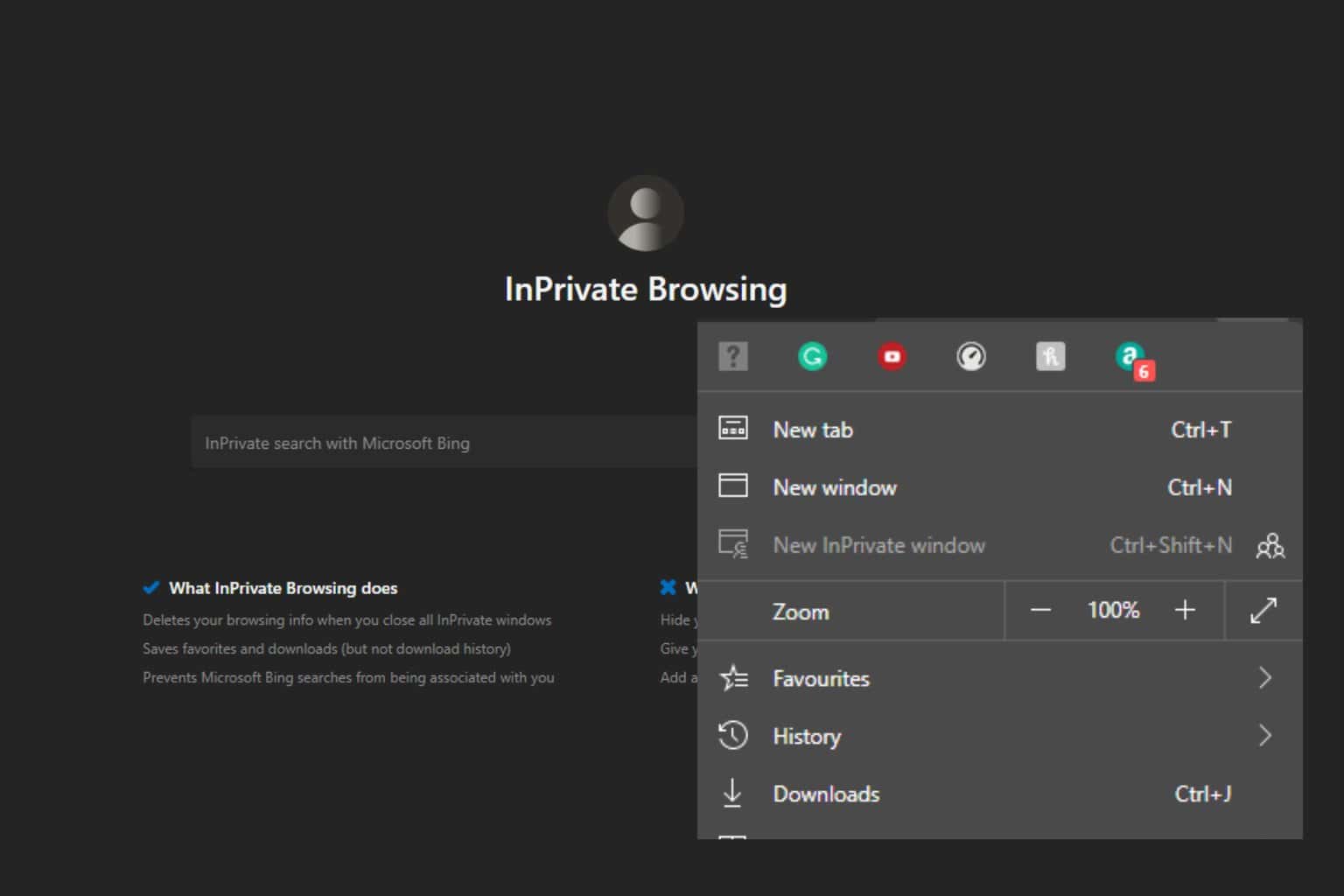
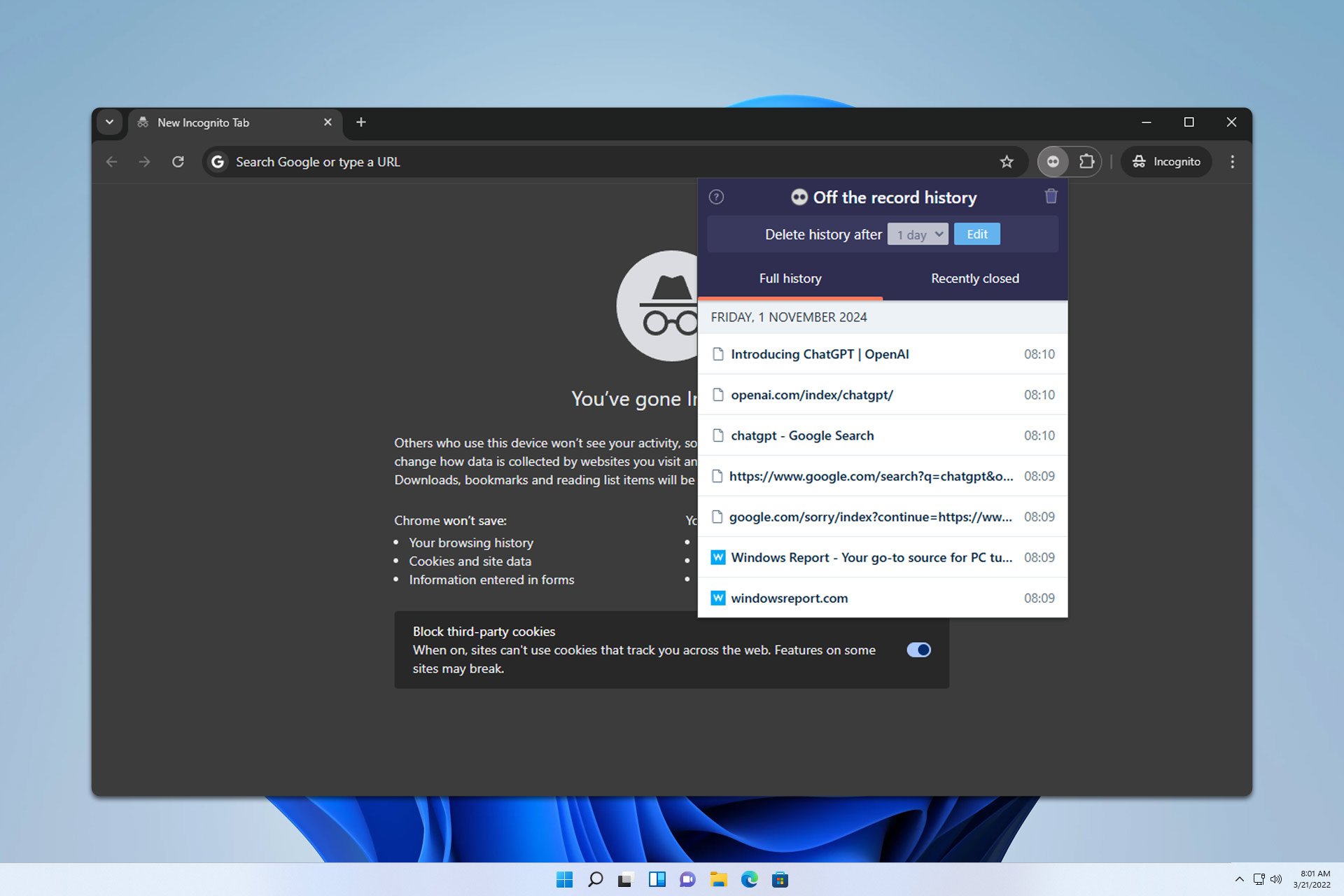
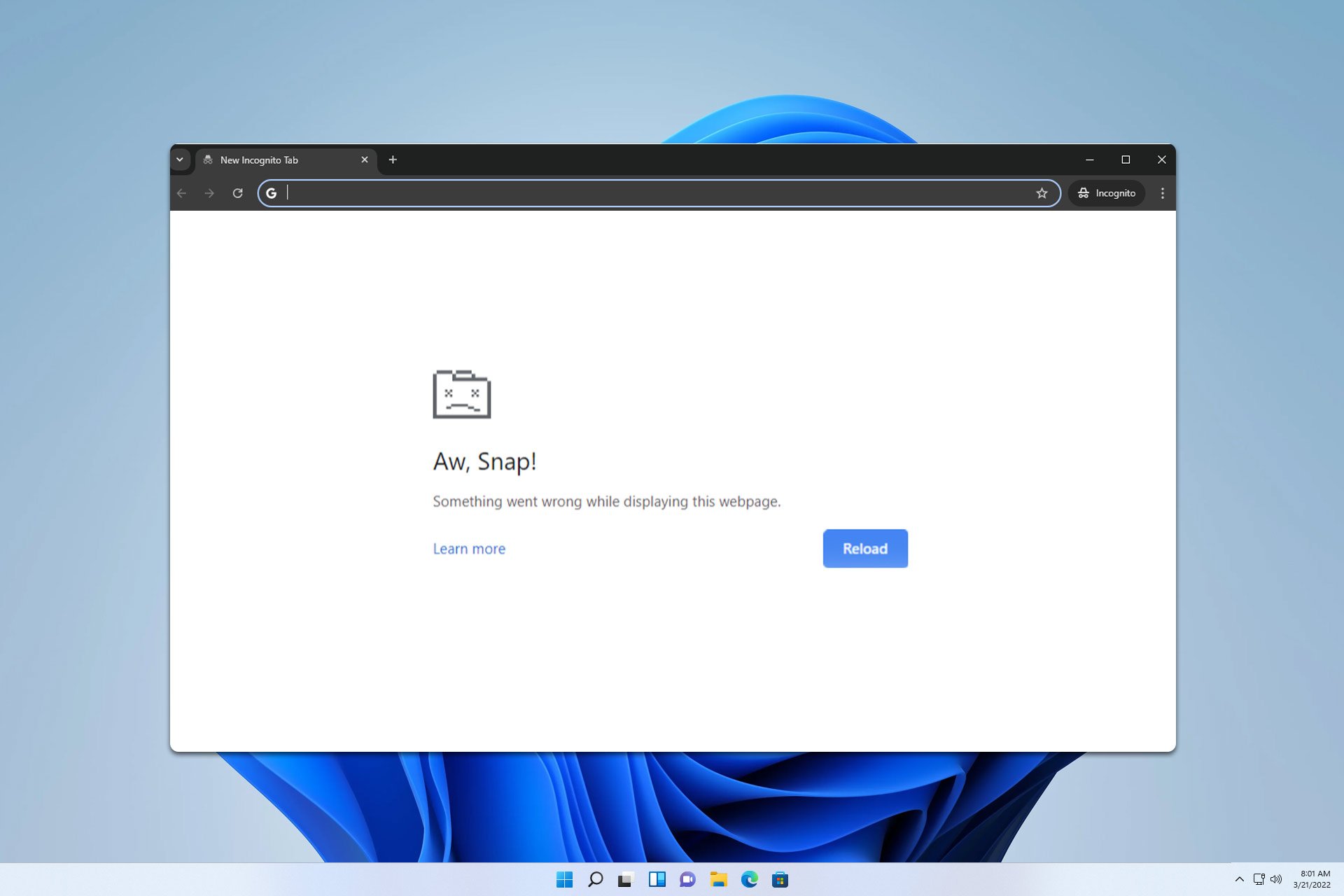
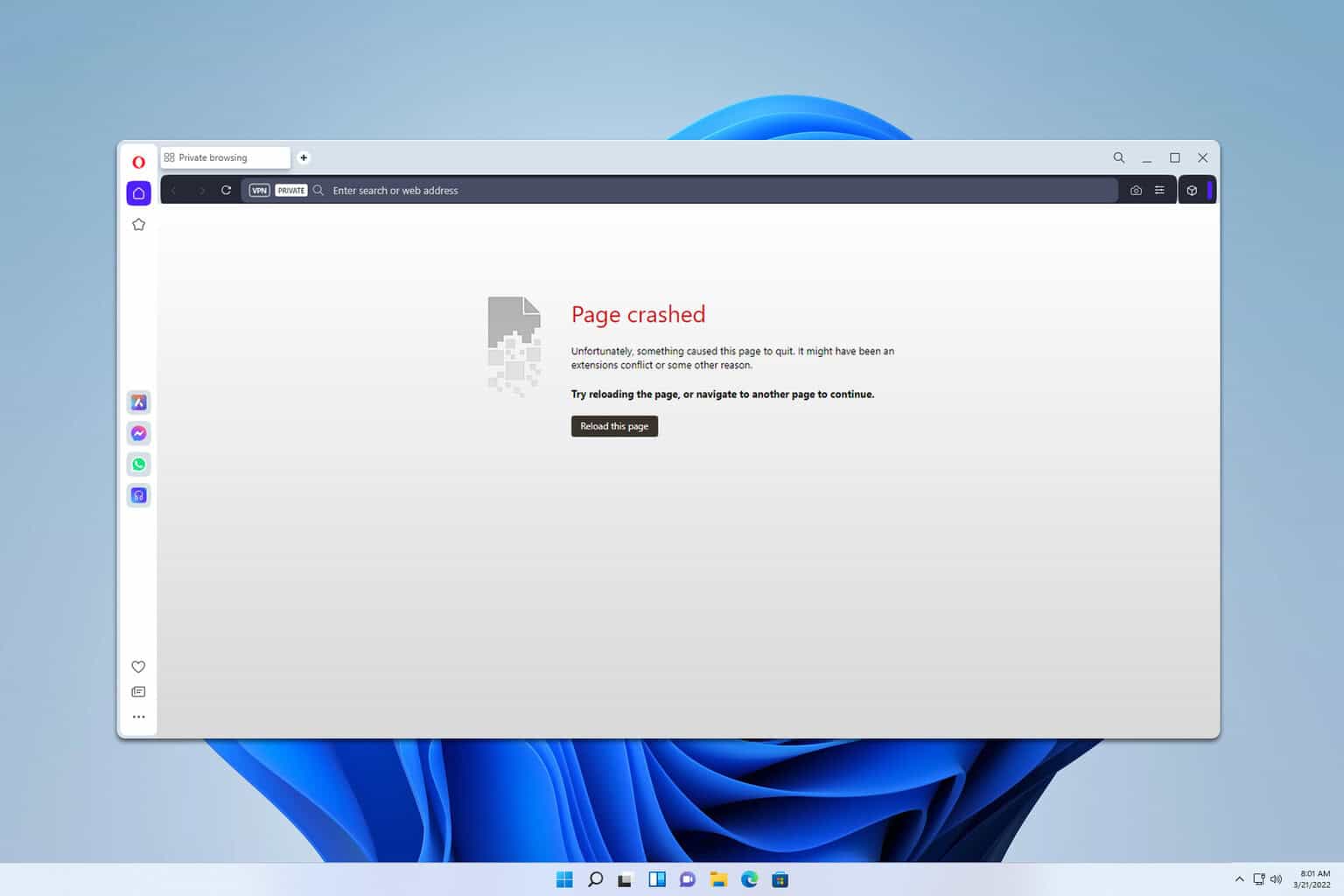
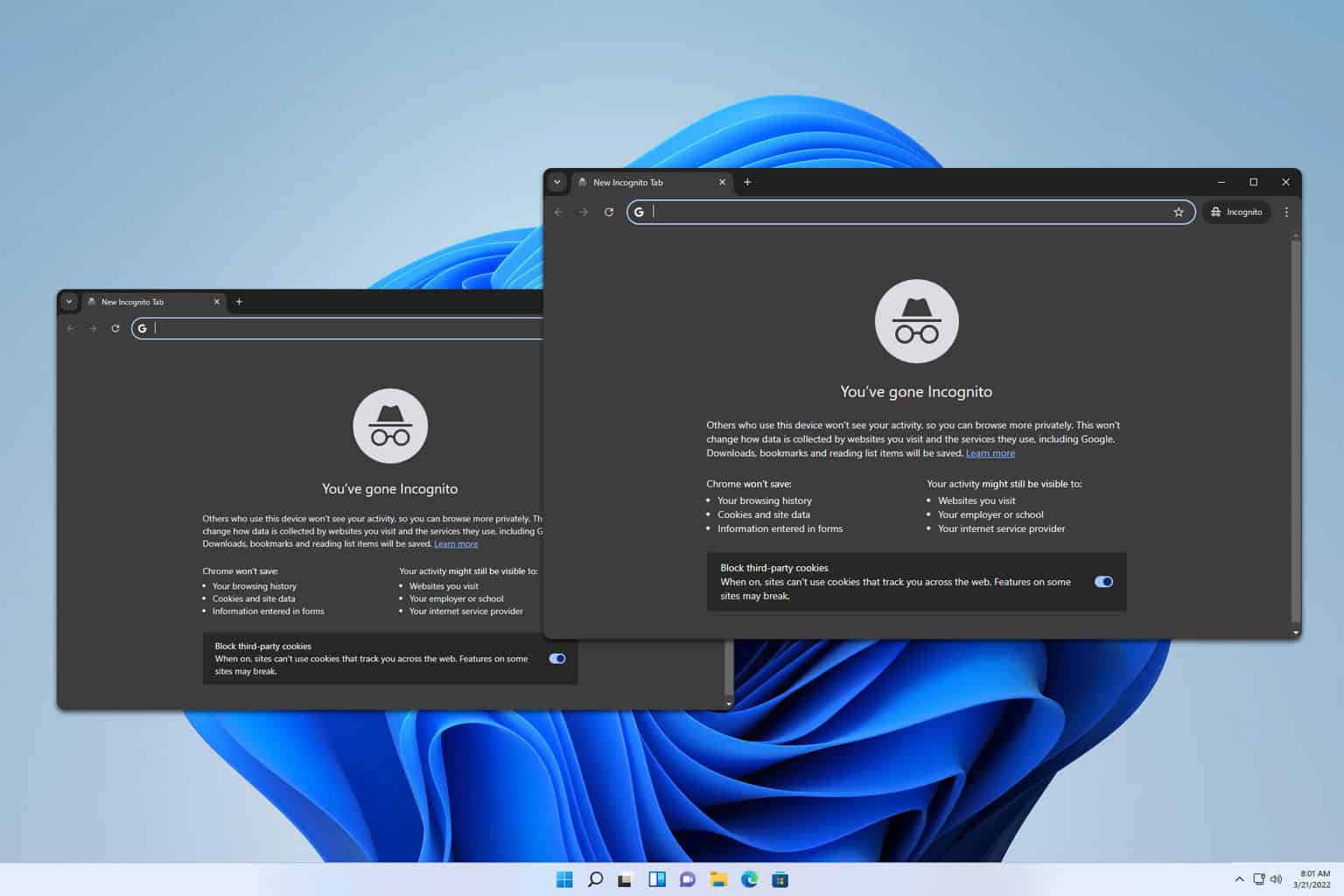
User forum
0 messages