Opera GX Adblock is Not Working on YouTube [Fixed]
Using a dedicated adblock extension usually helps
2 min. read
Updated on
Read our disclosure page to find out how can you help Windows Report sustain the editorial team. Read more

Opera GX adblock not working on YouTube? This can ruin your experience, but we’ll show you how to fix it in just a few simple steps.
What can I do if Opera GX adblock is not working on YouTube?
1. Check if YouTube is on the exclusions list
- Click the Menu icon in the top left corner and choose Settings.
- Search for adblock and then select Manage exceptions.
- Locate YouTube on the list, and click the Menu icon on the right side. Choose Remove.
2. Update adblocker lists
- Type opera://settings/adBlockerLists in the Opera GX search bar.
- Hit the Update button.
- Go back to YouTube and see if you still get ads.
3. Update Opera GX
- Open Opera GX.
- Click on the Opera Menu in the top-left corner.
- Select Update & Recovery.
- Click Check for updates.
- If an update is available, click Update Now.
- Restart the browser to apply changes and go to YouTube to check if ads are now blocked.
4. Clear cache and cookies
- Click on the Opera Menu and go to Settings.
- Scroll down to Privacy & Security and click Clear browsing data.
- In the dialog box, check Cookies and other site data and Cached images and files. Only clear Browsing history if you have your passwords and credentials backed up.
- Select Clear data.
- Restart Opera GX and check if YouTube ads are still showing.
5. Use an adblocker add-on
- Go to uBlock Origin extension page.
- Click on Add to Opera button.
- Wait for the extension to install, then enable it and go bak to YouTube.
For the most part, Opera GX’s ad blocker is reliable, but at times, it won’t block YouTube ads. The broadcasting platform declared war on adblockers and it’s doing its best to force ads through.
Making sure your browser is up to date and checking the inclusion list are essential steps if you want to prevent this.
And if you’re still struggling, you can install a third-party adblock add-on. Ublock Origin is a great choice that might block ads that pass through Opera GX.
We hope that with the steps above Opera GX is now working on YouTube. If you have any more questions, don’t hesitate to ask in the comment section below.












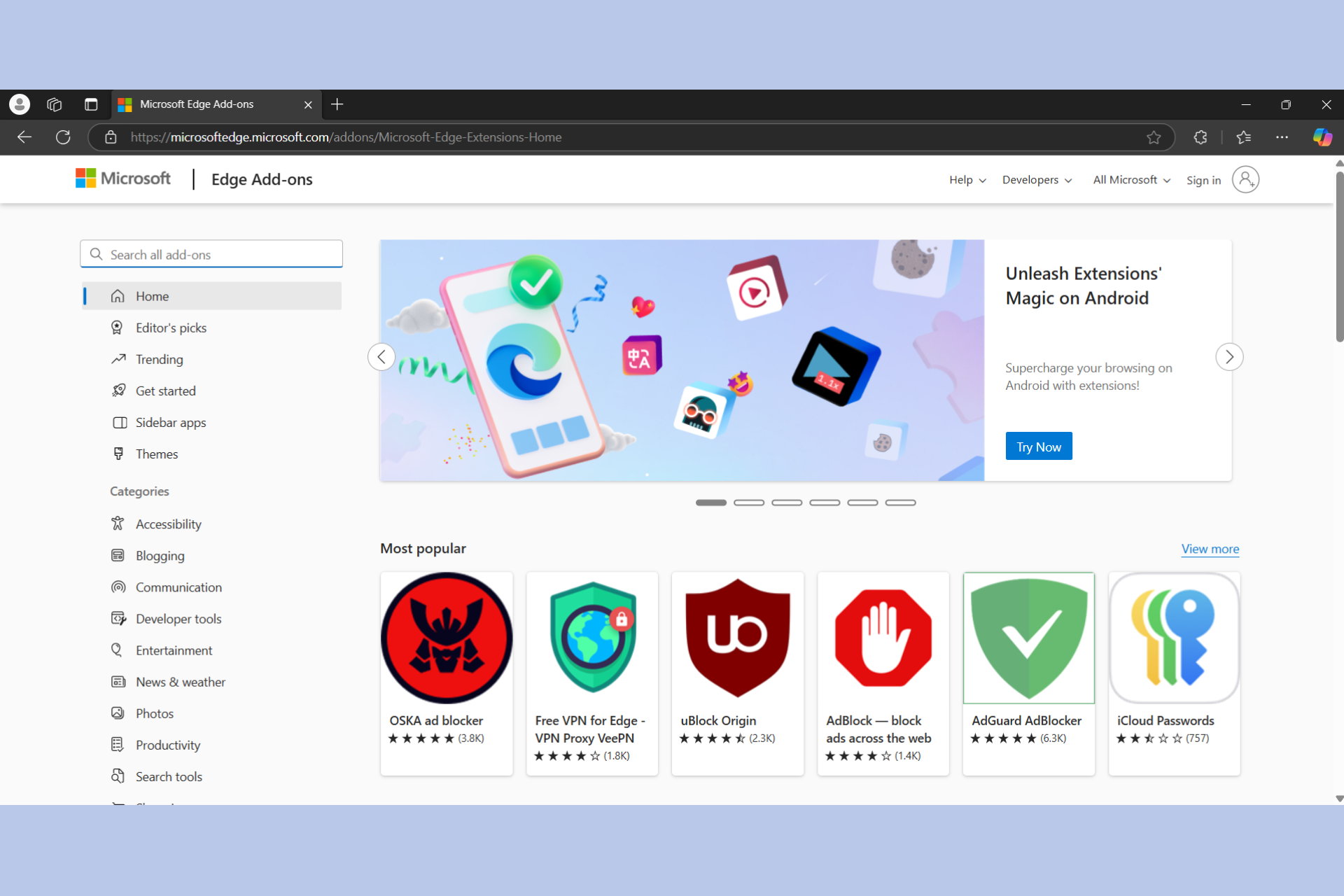







User forum
0 messages