How to Add Discord to Opera GX [Step-by-Step]
If you want to add Discord to your Opera GX browser, this is what you have to do.
5 min. read
Updated on
Read our disclosure page to find out how can you help Windows Report sustain the editorial team. Read more

Today, we’ll show you how to add Discord to Opera GX in just a few quick steps.
And if you’re a nosy parker like us and want to know the nitty gritty about this browser, where it’s going, and what else it supports besides Discord, you’ll find some useful info further below.
But first, let’s see how to use the Opera GX Discord integration:
How can you add Discord to Opera GX?
- Click on the Settings (the gear icon) on the left pane.
- Scroll down to the Sidebar menu and click on the Manage sidebar.
- From the list of sidebar elements, tick the checkbox for Discord.
Note that having the sidebar on Opera GX is optional, and you can choose to enable or disable it. To enable or disable the sidebar, including Discord and all other elements, follow these steps:
- First, click on the Settings (the gear icon) on the left pane.
- Scroll down to the Sidebar menu and click on the Manage sidebar.
- Toggle on the switch for Show sidebar to enable a sidebar, and google it off to disable a sidebar.
Note that typing the address below on your address bar will give you access to enable on your sidebar the opening of user-selected webpages on Opera GX. opera://flags/#sidebar-site-panel
What is Opera GX and who is it for?
Opera GX is a robust gaming browser for any computer OS, but it’s not designed for low-power computers.
Opera GX lets you decide how much network bandwidth, RAM, and CPU you wish to dedicate to it to allow other programs and software to run smoothly.
The browser has introduced a slew of customization choices, including UI/UX, themes, and sound effects.
Various third-party applications designed specifically for the gaming market are compatible with the browser, and these are only a few of its qualities.
Some additional essential features include:
- Network Limiter
- Tabs Killer
- Ad Blocker and VPN
- RAM Limiter
If you love this browser, you would love to know all your choices for the best browsers for gaming.
Let’s talk about Opera GX and its Discord compatibility and features without much ado.
Opera GX Discord integration: how it works
Opera Gx, as a gaming-first browser, has one of the most advanced integrations for Discord. The two tools are a gamer’s paradise in exploring the ultimate gaming experience and work very well together.
The Opera GX Discord-rich presence is one reason for you to do all your Discord from the browser. This feature makes you display whatever you do on the server in the Discord now playing status.
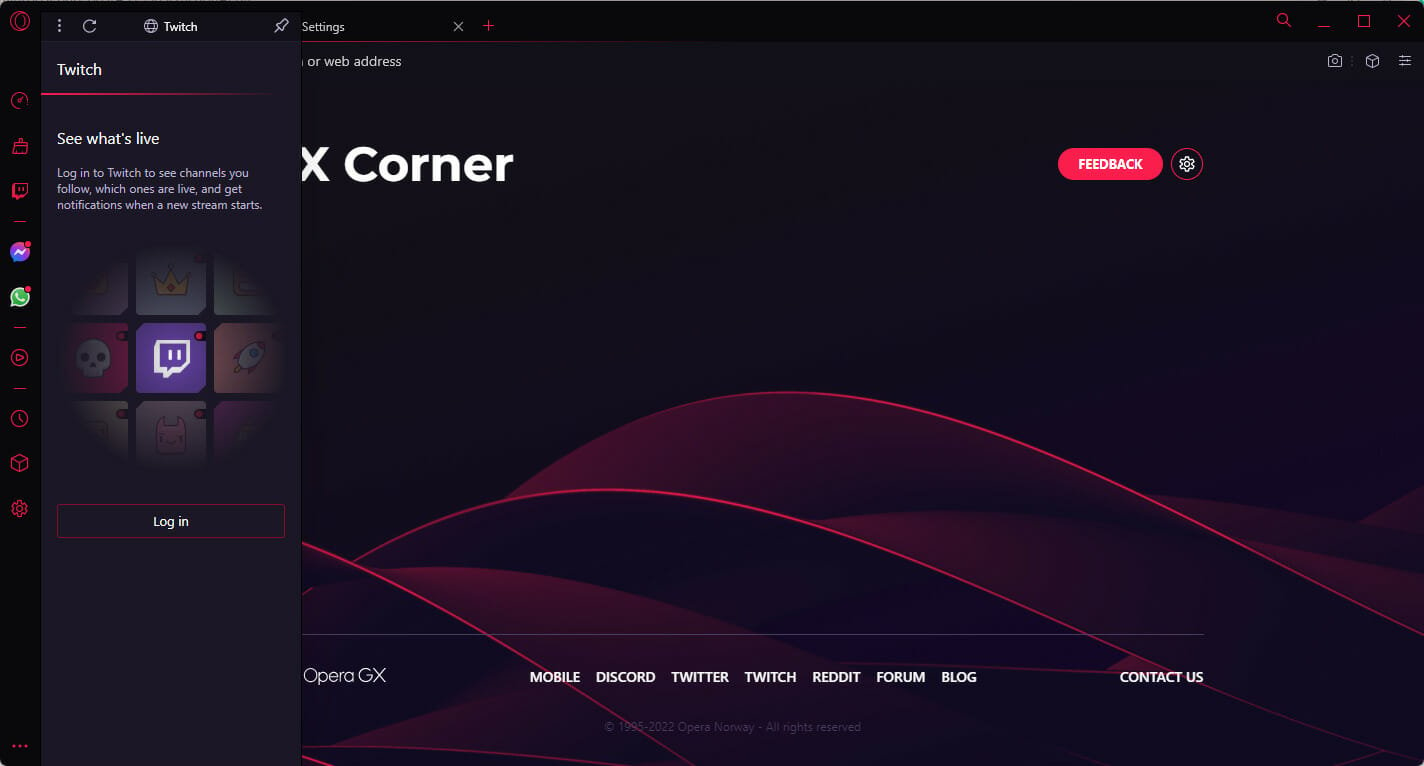
Opera is not limited to Discord and is also the browser with the best integration for Twitch.
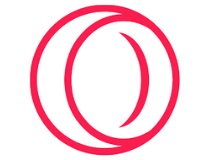
Opera GX
Get the latest version of the best browser for Discord and gaming and enjoy its unparalleled performance.What are some of the most common in-browser Discord errors?
The integration of Discord on this browser is a welcome feature to many users. This integration means you can watch your favorite YouTube videos while chatting away on Discord or playing browser games and chatting concurrently.
That said, just like with all tech, here are some of the common in-browser Discord errors users have faced:
- An Opera GX Discord stream issue is when your browser stops streaming on Discord and is typically caused by your browser configuration.
- Opera GX Discord server problems – It could be a problem of Discord’s inability to connect to Opera GX servers and may need you to wait it out sometimes.
- The Opera GX Discord is not working error – Here, after enabling Discord on your browser, it will still not work.
- Opera GX Discord RTC connecting – With this error, your Discord is stuck perpetually connecting a call and will not allow you to do much more with the service.
- An Opera GX Discord microphone not working problem – This problem means you lose the functions of your microphone but is often fixed by simple updates to your settings.
- Opera GX Discord black screen – With this error, you only hear the audio while the whole display goes black.
More often than not, Discord in-browser errors have, at their root, simple and easy-to-fix issues. Unfortunately, one of the most frequent ones is out-of-date software.
We advise you to run the latest release of the Opera GX browser. If you have an older version, uninstall it and head to the official website to download the up-to-date version.
Wrapping up
This article has all the info you need if you want to know how to add Discord to the Opera GX sidebar.
We’ve also covered some useful info about frequent errors with Discord as well as how this integration works and why it is extremely useful for Discord users and gamers.
If you got stuck somewhere along the way or want to share your experience with Opera, feel free to use the comment section below.












User forum
0 messages