Operating System is Not Supported by SQL Server Error [Expert Fix]
Apply some quick tips with no hesitation
2 min. read
Updated on
Read our disclosure page to find out how can you help Windows Report sustain the editorial team Read more
Key notes
- Your operating system is not supported by SQL Server error needs your immediate action, so go to the Compatibility tab and make a few quick changes.
- You may also make sure that the SQL Server is compatible with your version of Windows.
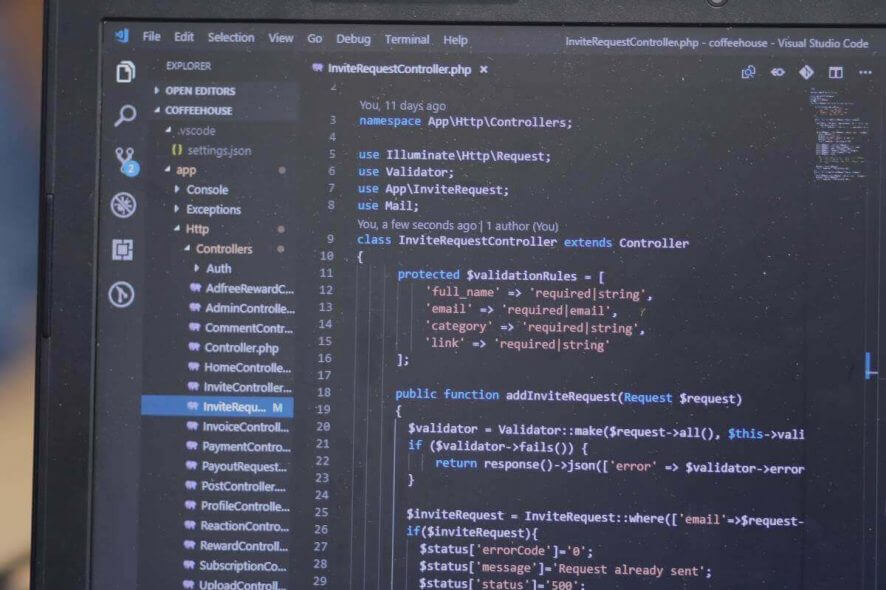
SQL Server is among the most used relational database management systems out there. Still, sometimes, when trying to use SQL Server you might get Your operating system is not supported by SQL Server error.
This can be a big problem, and we’ll show you how to fix it in today’s article.
What to do if SQL Server does not support your operating system?
1. Run in Compatibility mode
- Open the folder containing the files for SQL Server.
- Right click on the setup file and select Properties.
- In the Setup Properties windows, select the Compatibility tab.
- Select the checkbox for Run the program in compatibility mode for
- From the drop-down box just below it, select the Windows version where you know SQL Server runs smoothly. As a safe bet, select Windows Vista Service Pack 2.
- Click on Apply, OK.
- Double click on the Set-up file to let the installation process to begin.
- In the SQL Server Installation Center window that opens, select the first option, that of – New SQL Server stand-alone installation or add features to an existing installation.
- Follow on-screen instructions that show up.
2. Make sure that the SQL Server is compatible with your version of Windows
- Windows 10 – the most widely used version of Windows, SQL Server 2008 and SQL Server 2008 R2 is not supported.
- For SQL Server 2012, you will need to install at least SQL Server 2012 Service Pack 2 for the installation to be complete.
- Similarly, for SQL Server 2014, the minimum requirement is SQL Server 2014 Service Pack 1 for a successful installation.
- SQL Server 2016, SQL Server 2017 and SQL Server 2019 are compatible with Windows 10.
This isn’t the only problem you can encounter, and many reported Arithmetic overflow error converting expression to data type int error, but that one can be easily fixed.
In case you still have problems, our unable to install SQL Server guide should be able to help you.










