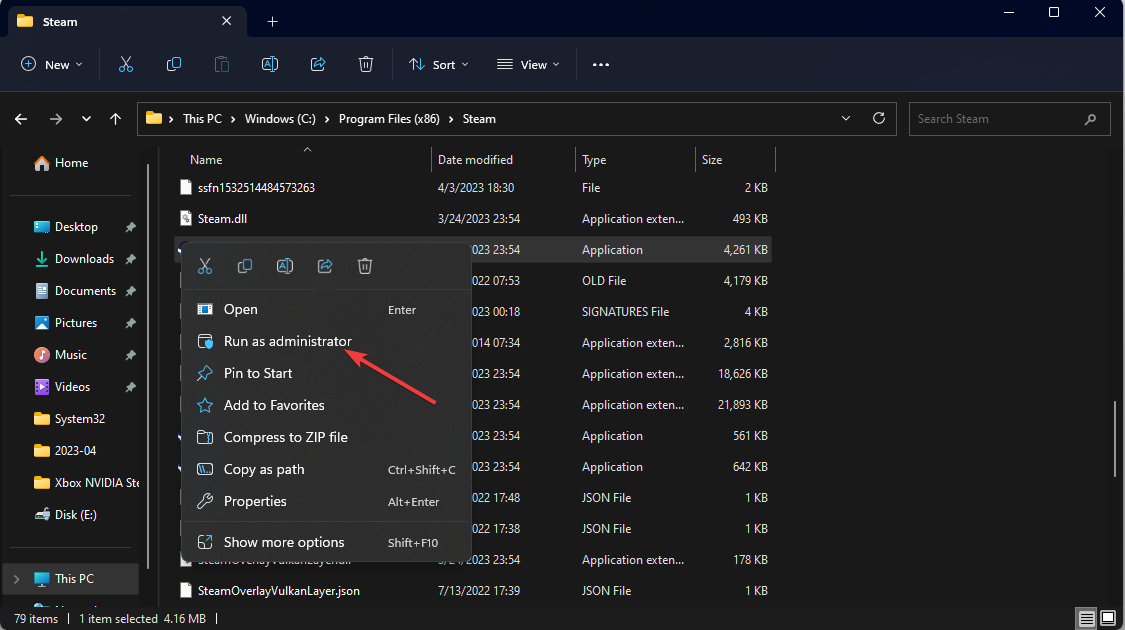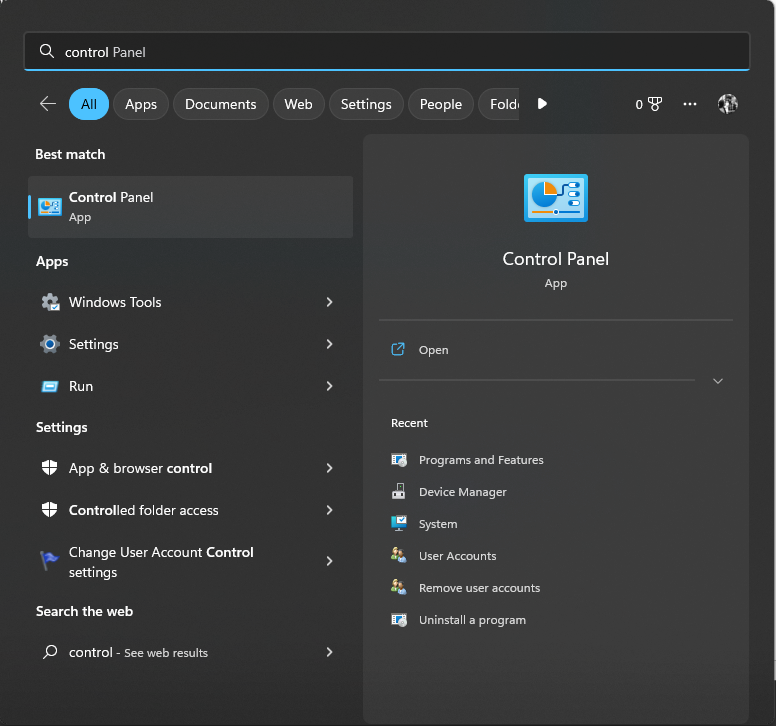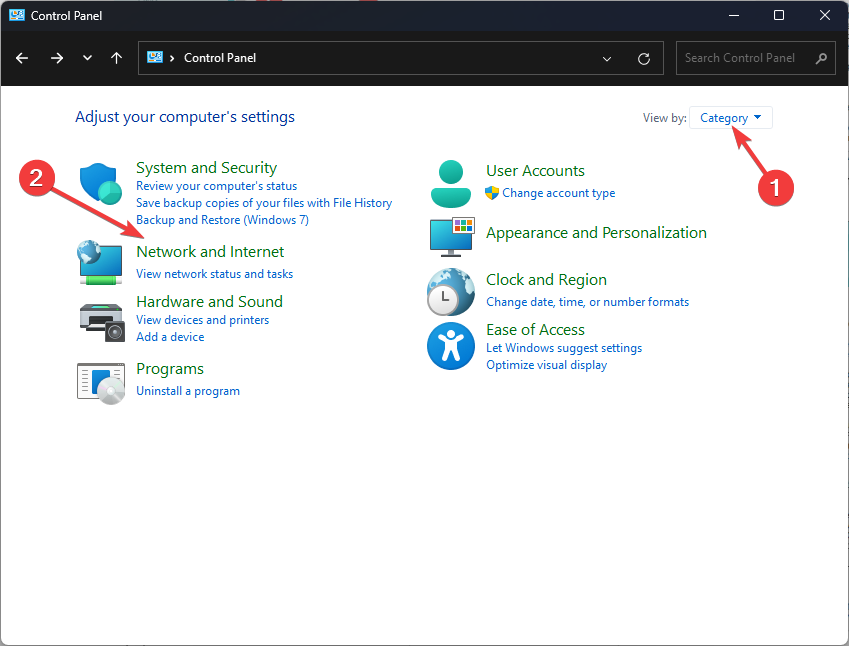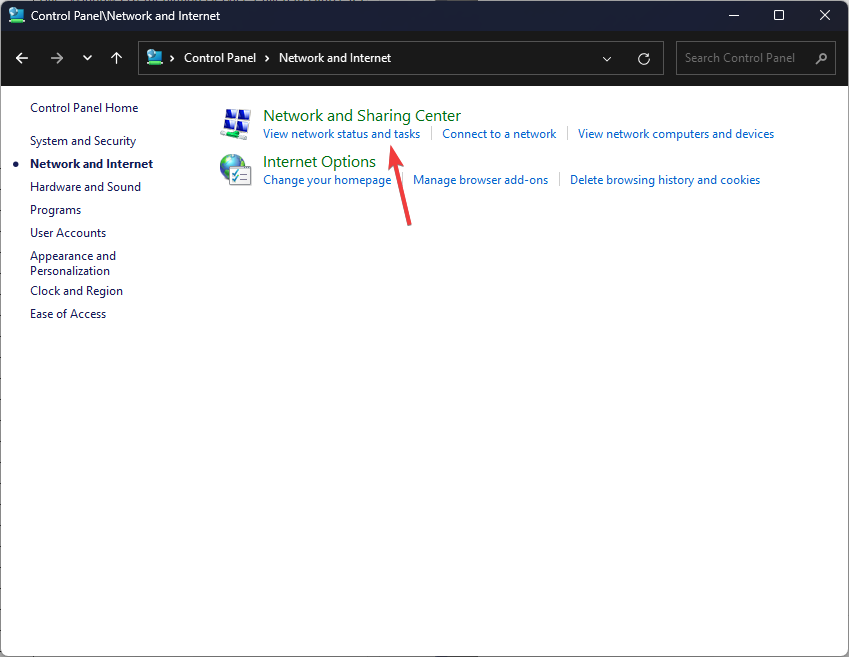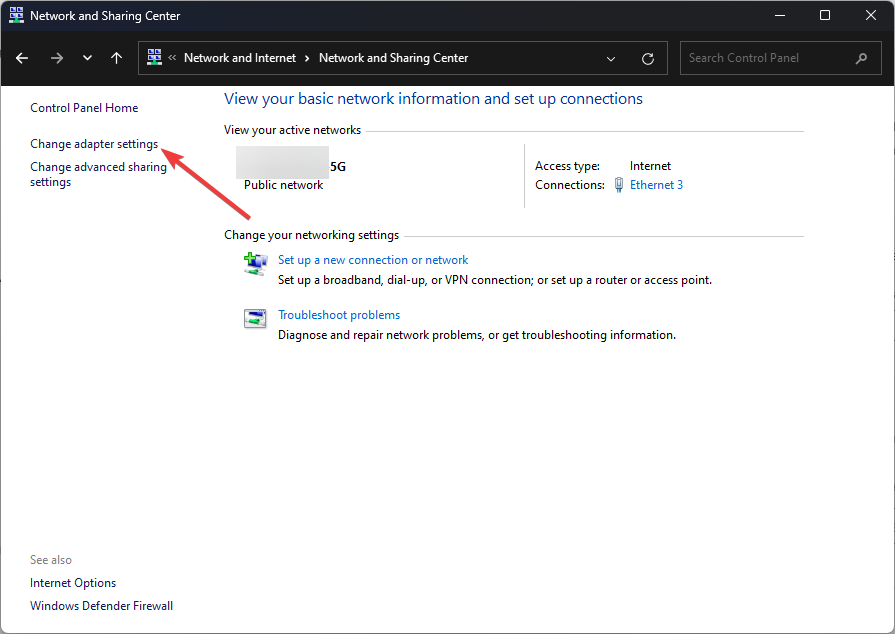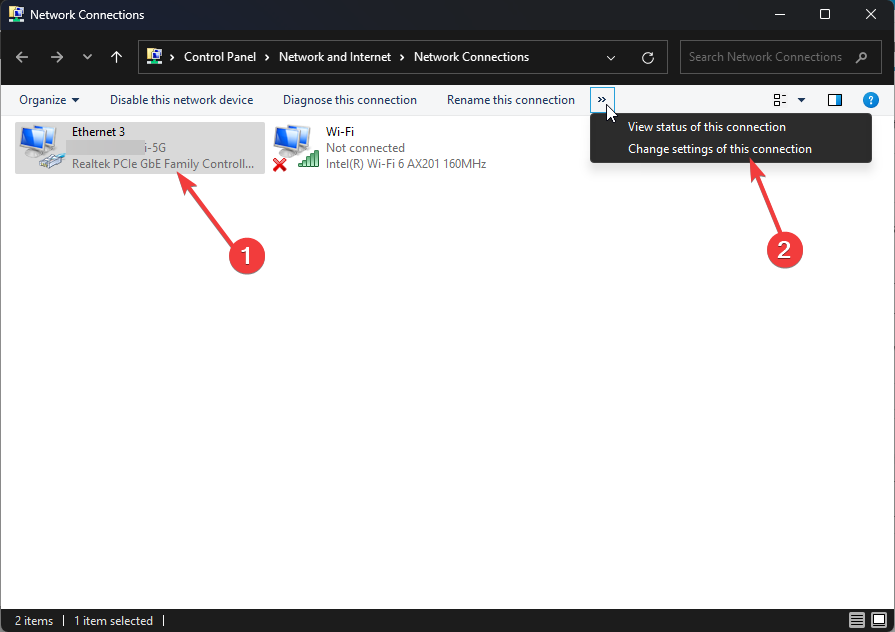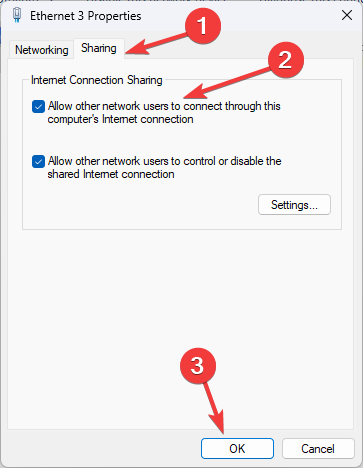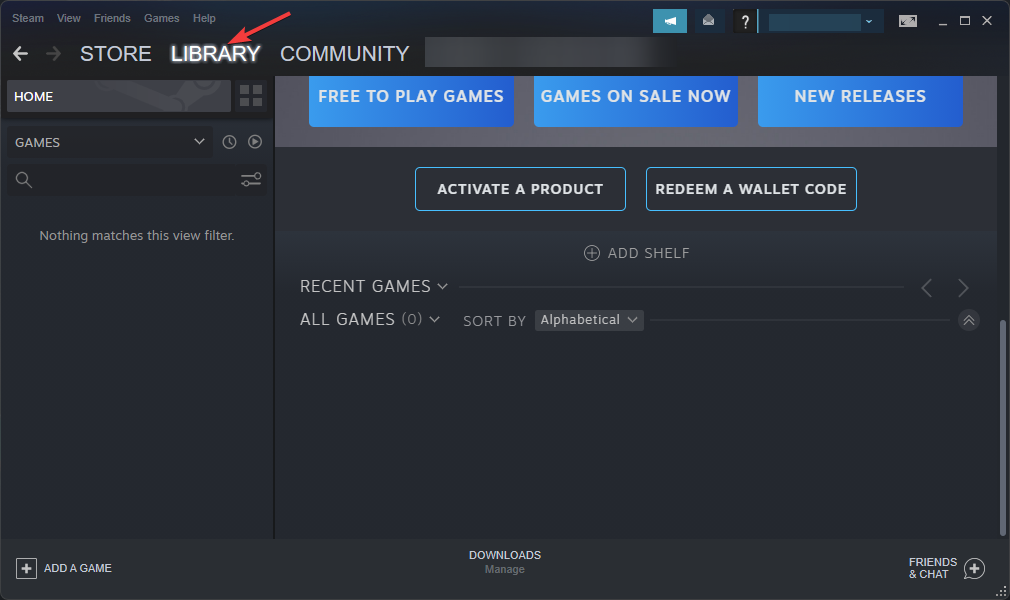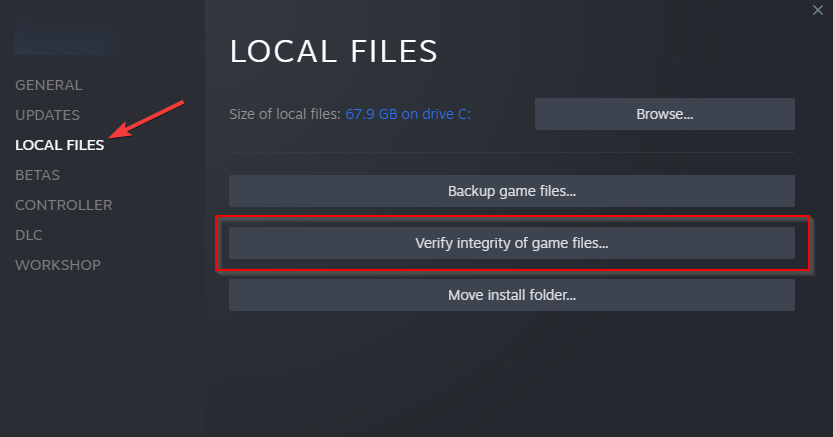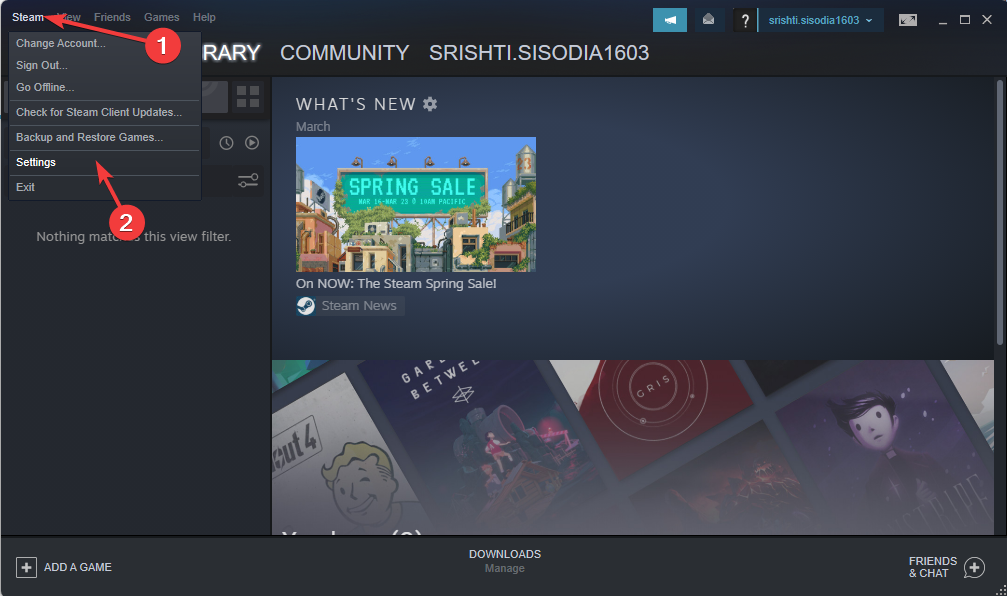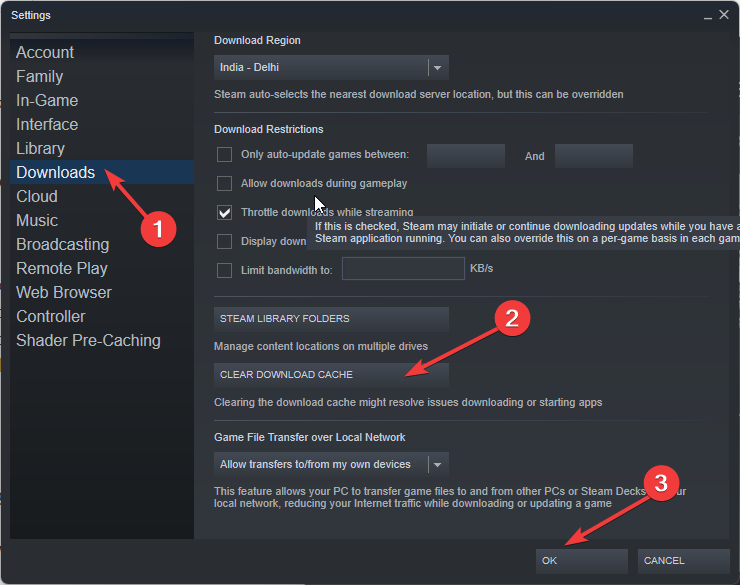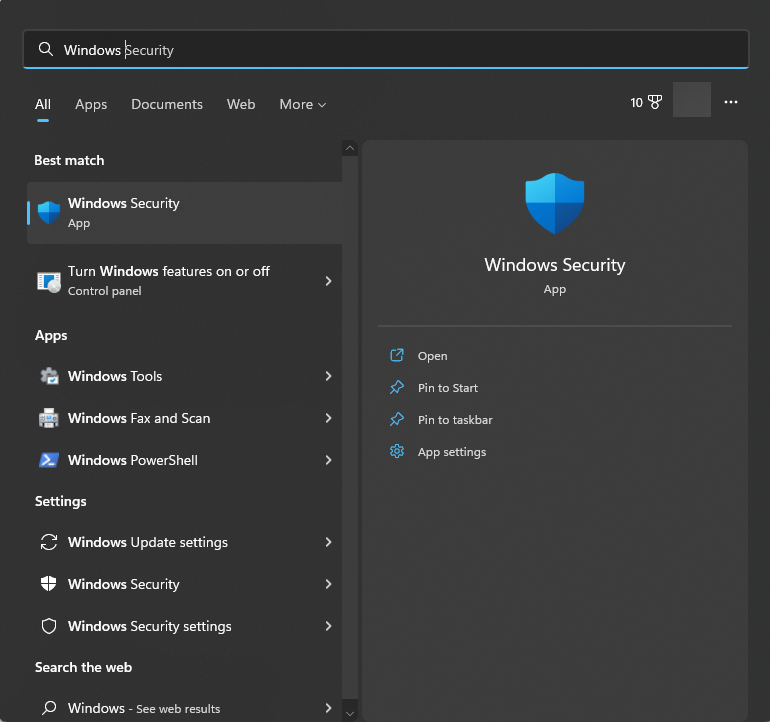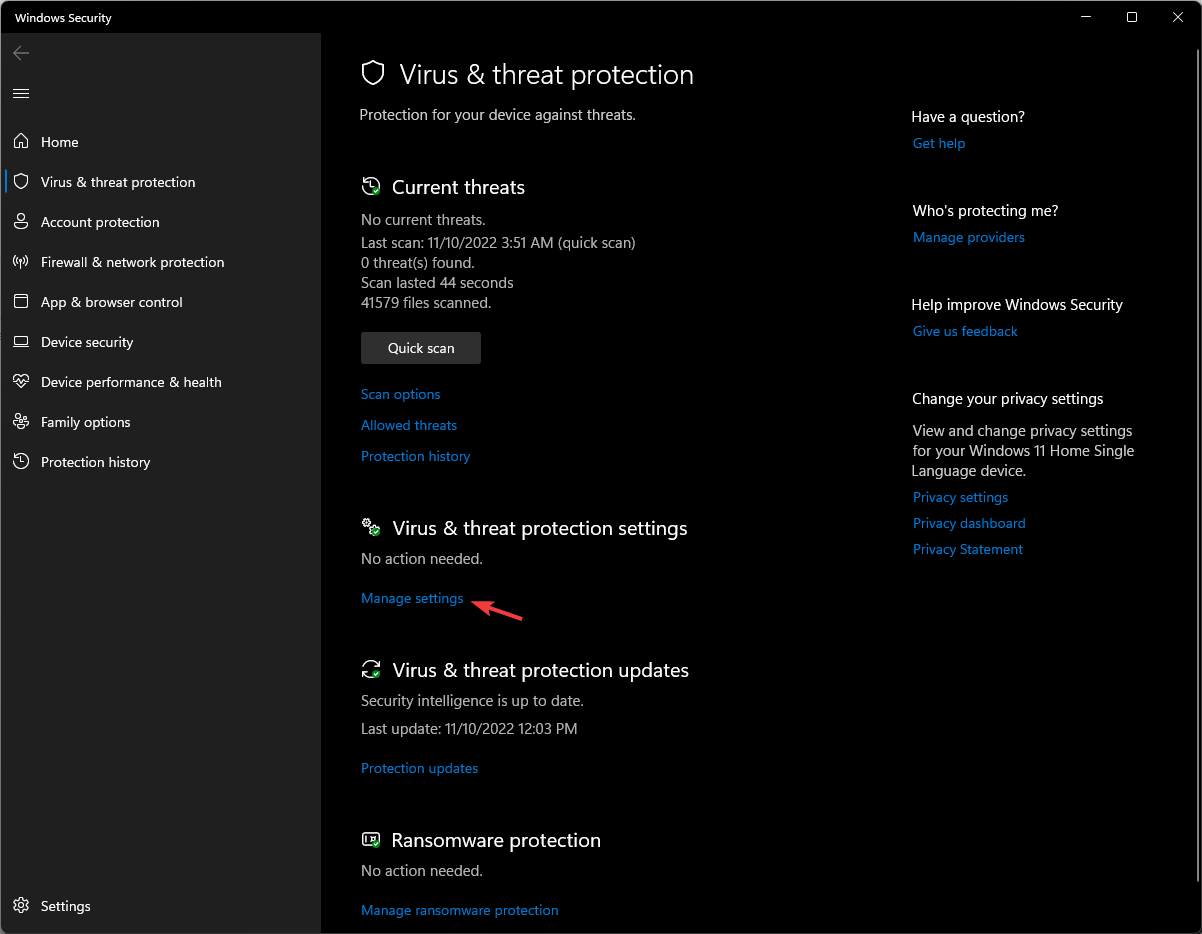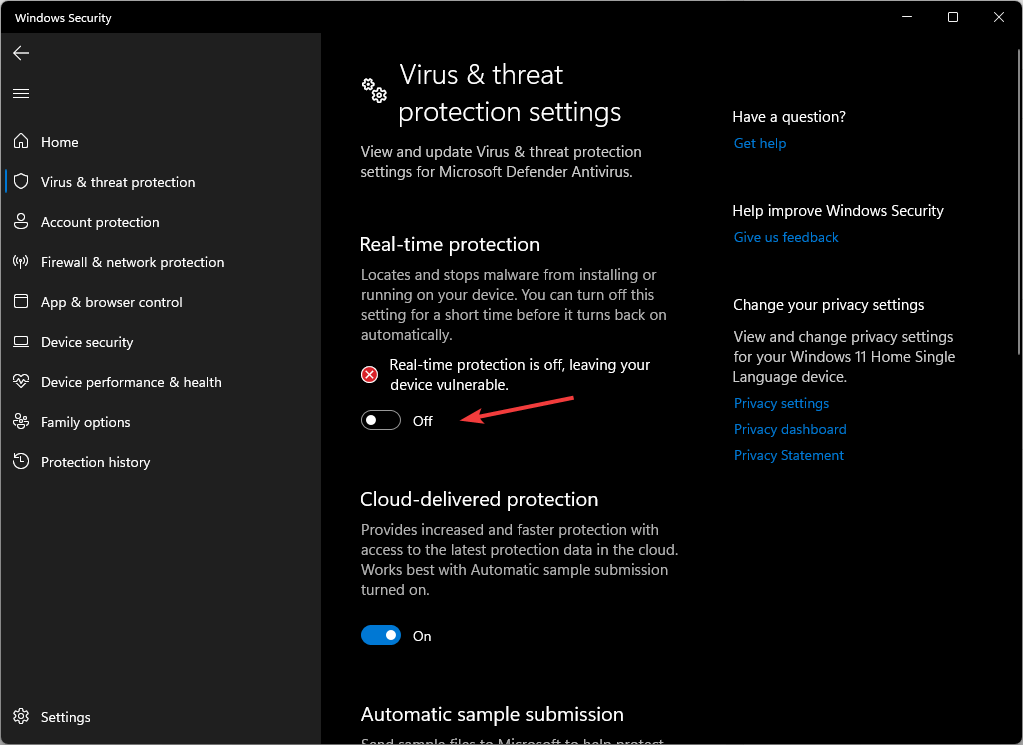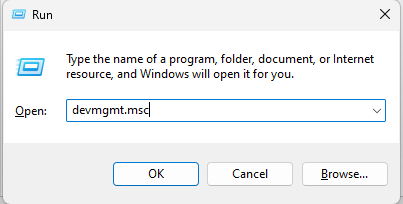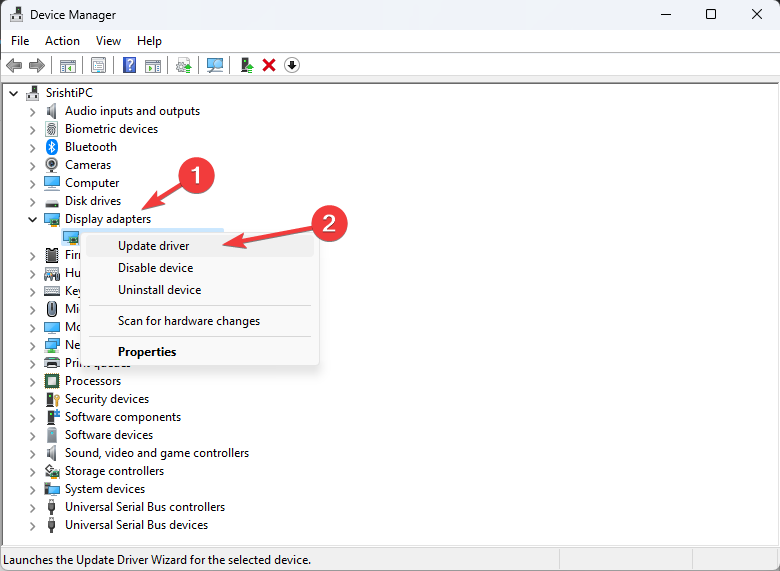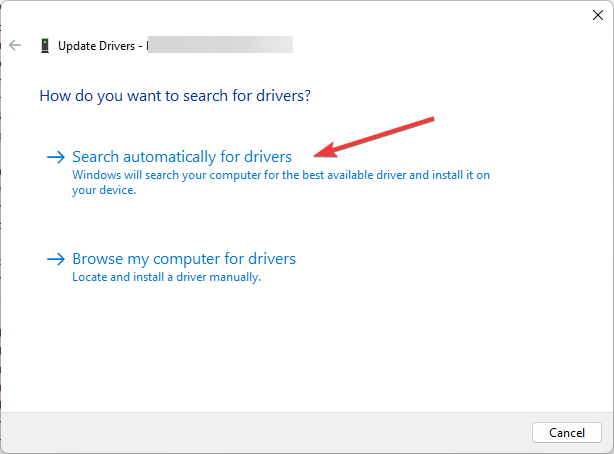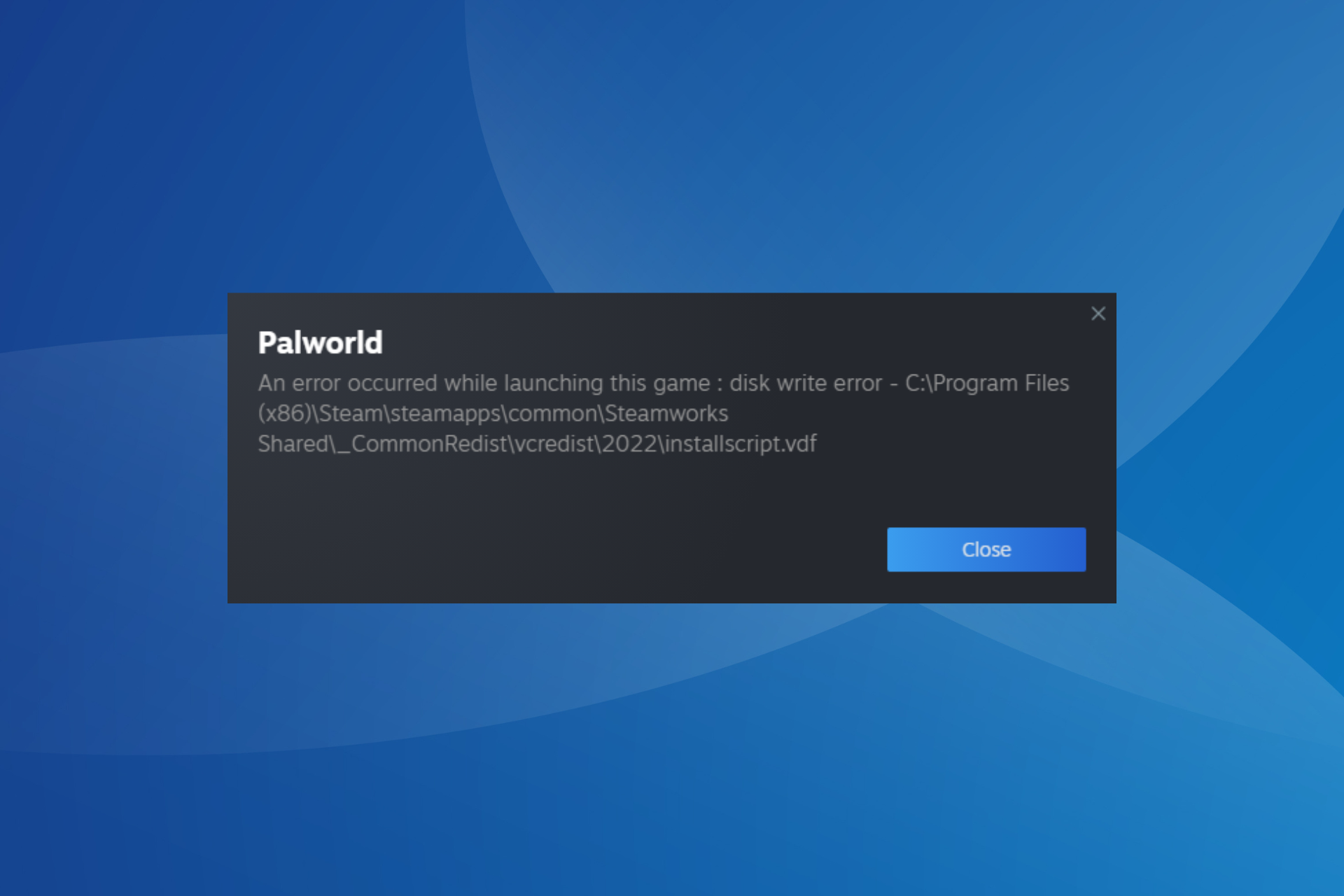Fix: The Operation was Canceled By The User (0x4C7)
Explore the easy methods to fix this problem
4 min. read
Updated on
Read our disclosure page to find out how can you help Windows Report sustain the editorial team Read more
Key notes
- The error could appear generally if game files or add-ons are not properly installed.
- This guide will discuss workable tips to fix the issue in no time, such as checking the integrity of game files.
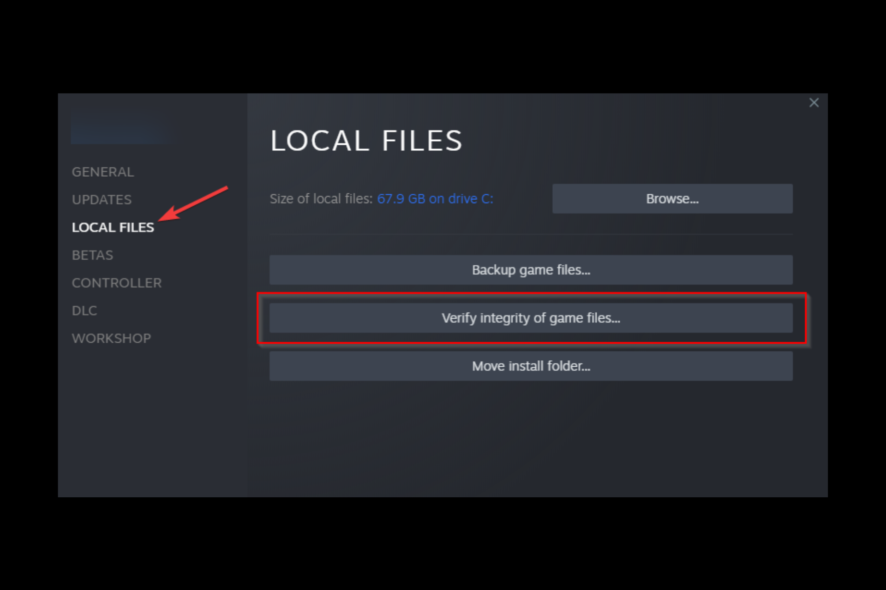
If you have encountered that the operation was canceled by the user (0x4C7) while launching a game on Steam, it could be due to corrupt installation files. In this guide, we will discuss some of the methods to fix the issue right after explaining the potential causes. Let’s start!
What causes the operation was canceled by the user (0x4C7) error on Steam?
There could be various reasons for this error to appear; some of the common ones are mentioned here:
- Corrupt add-on files – If your game add-on files or the installation files are missing, not downloaded correctly, or corrupted, you may face this error. You need to verify the integrity of the files to be sure.
- Network connectivity issues – If you have a flaky internet connection, there is a chance that it interrupted the Steam server while downloading the add-on or game files, hence the error. Check your internet connection and try to install the files again.
- Steam server is under maintenance – If the Steam server is facing an outage or is under maintenance, then you could see this error. Check the server status; if down, wait until it is up and try again.
What can I do to fix the operation was canceled by the user (0x4C7) error on Steam?
Before engaging in advanced troubleshooting steps, you should consider performing the following checks:
- Make sure there are no pending Windows updates.
- Check updates for the Steam client.
- Restart the Steam app.
- Check the Steam server status.
1. Run the game as an administrator
- Locate the game’s installation file. You may find the file inside the Steam folder:
C:\Program Files (x86)\Steam - Go to the .exe file of the game, right-click it, and select Run as administrator.
2. Troubleshoot the network
- Press the Windows key, type Control Panel, and click Open.
- Select View by as Category and click Network and Internet.
- Click Network and Sharing Center.
- From the left side, locate and click Change adapter settings.
- Select the connection that you are using and click Change settings of this connection.
- On the Properties window, switch to Sharing tab.
- Under the Internet Connection Sharing option, place a checkmark next to Allow other network users to connect through this computer’s Internet connection.
- Click OK.
3. Check the integrity of game files
- Launch Steam. Click on the Library option.
- Select the game, right-click it, and click Properties.
- Go to the Local Files tab and click Verify integrity of game files.
- Now Steam will verify and repair the game files.
4. Clear the download cache on Steam
- Launch Steam. Click Steam from the top left corner.
- Select Settings.
- On the Settings page, click Downloads.
- Now select Clear Download Cache and click OK.
5. Disable antivirus temporarily
- Press the Windows key, type Windows Security, and click Open.
- Go to Virus & threat protection and click Manage settings.
- Now toggle off the switch under Real-time protection.
- Click Yes on the UAC prompt to confirm the change.
6. Update device drivers
- Press Windows + R to open the Run console.
- Type devmgmt.msc and click OK to open Device Manager.
- Go to each category, expand it, right-click the driver listed one by one, and select Update driver.
- On the next window, click Search automatically for drivers.
- Follow the onscreen instructions to complete the process.
Otherwise, you have an alternative solution that will help you update device drivers or any other ones in minutes. Namely, Outbyte Driver Updater is the ideal software for this job that can also fix this error code.
So, these are methods you can use to fix the operation that was canceled by the user (0x4C7) error on Steam. If nothing worked for you so far, reinstall the affected game and ensure the installation process is not interrupted.
If you have any questions about the Steam error, please mention them in the comments section below. We will be happy to help!