Fix: Origin Application Error when Shutting Down PC
3 min. read
Updated on
Read our disclosure page to find out how can you help Windows Report sustain the editorial team. Read more

A large number of the Origin application users have complained to EA about encountering an error when the shutdown of the PC is initiated.
This error can be extremely frustrating, especially if you set up your computer to enter Sleep mode after a certain amount of time, or to automatically turn off at a specific hour. This Origin error will not allow your PC to follow the instructions. This happens by displaying the error message inside a pop-up mentioned above, which stops the process.
Even though the developers at EA didn’t release any information regarding trying to solve this issue, let alone an official fix, we will discuss the best methods today.
The methods mentioned in this article have been compiled after hours of research on different forums, and they have worked for some users. Read on to find out more.
Here’s what you can try to fix the Origin app error on PC shutdown
1. Clean your computer’s registry by using a third-party tool
The Windows registry is the core of a large number of error types. To solve the Origin app error you need to use an automated registry cleaner, which is a tool that can fix all the damaged settings inside your PC.
These types of tools are easy to use. They scan your PC for registry issues and other problems such as unnecessary files. They can remove and repair all issues they find in bulk which can significantly improve your PC’s performance.
2. Test the RAM memory on your PC
Because the error mentioned above could be caused by an issue with your PC‘s RAM memory, it is important that you check for any problems.
Follow these steps to do so:
- Click on Cortana search box -> type in mdsched.exe -> press Enter.
- Choose between restarting the computer now to run the tool, or schedule the tool to run when your PC will be restarted next.
- Windows will now run Memory Diagnostics.
- When the testing is completed, your PC will restart automatically.
- Check to see if the issue persists. If it does, try the next method.
3. Close the Origin app before shutting down your PC
Even though this is not an actual fix, but a workaround for this issue, to avoid getting the above-mentioned error message, you can close Origin before attempting to shut down your PC.
You can simply open the Origin app -> go to File -> select Exit, or use the Task Manager to close the process. To use the latter option follow these steps:
- Press the Ctrl+Alt+Del keys on your keyboard to launch Task Manager.
- Search for the Origin application -> select it -> press the End Task button to close it.
4. Reinstall the operating system
Even though this workaround is recommended only in the most extreme cases, some users have had enough of getting the Origin application error on shutdown, so they fixed it by re-installing their OS.
Visit this link for more information regarding the process of reinstalling your OS.
We hope this guide offered you a good solution to deal with the Origin application error on shutdown message.
It is recommended that after each of the methods you check to see if the issue persists. This will allow you to solve the problem without diving too deep into the guide.
Even more, fixing the Closing 1 App and Shutting Down error on Windows is possible thanks to our detailed guide.
Please feel free to let us know if this guide helped you by using the comment section found below.
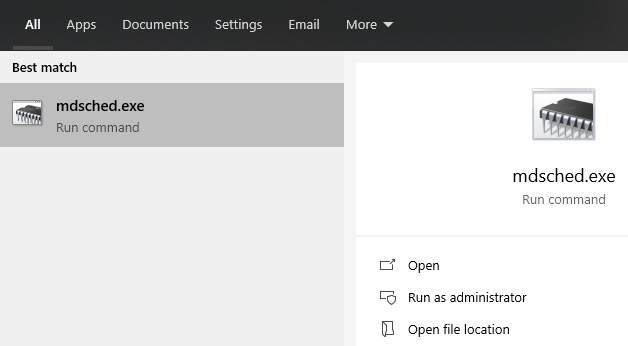








User forum
0 messages