Fix: An Unexpected Error Has Occurred in Origin
The methods listed here are confirmed by our experts
3 min. read
Updated on
Read our disclosure page to find out how can you help Windows Report sustain the editorial team. Read more
Key notes
- An Origin unexpected error occured message points toward settings or installation issues.
- If Origin shows an unexpected error while downloading games, the antivirus might interfere.
- So a first step would be to make sure Origin is whitelisted in your firewall's settings.
- Downloading the games in safe mode might also help.

Some users noticed an unexpected error in Origin while trying to download a game. This issue seems to affect all the downloadable content on Origin, and it has caused users a lot of frustration.
Dealing with this issue is not that hard, as you will see in this article. The troubleshooting methods are presented, starting with the least invasive one.
This ensures that the most efficient method for your situation will be used to fix the issue without exposing your system to unnecessary risks. Read on to find out more.
How do I fix the Origin unexpected error?
1. Whitelist the Origin app in your firewall
- Open Windows Defender.
- Click on Firewall & network protection.
- Select Allow an app through firewall then Change settings.
- Select Origin from the list.
- Allow both Private and Public for this app by ticking the boxes.
- Save the modifications by clicking the OK button.
We used Windows Defender in this example. However, the process is mostly the same in any antivirus firewall program you use.
This method can also help you with similar issues like Origin Error Code 20.403; read this guide to know more.
2. Run Origin with administrator privileges
In order to try this, right-click the Origin launcher and select Run as administrator. Check to see if this fixes the issue.
If it doesn’t, try the next method.
3. Enable Safe Mode Downloading
- Open Origin.
- Click the Origin button and select Application Settings.
- Inside the Diagnostics tab, enable Safe Mode Downloading.
4. Delete the Origin temporary files
- Press Ctrl+Alt+Del to run the Task Manager.
- Search for Origin.exe and OriginWebHelperService.exe in the list.
- Click End task for both.
- Press Win+R keys to open Run.
- Type in %ProgramData%/Origin then hit Enter.
- Delete all the files and folders inside it except for the LocalContent folder.
- Open Run again, type %AppData%, and press Enter.
- Inside the folder that opens, delete the Origin folder.
- Click on the AppData from the link, open Local folder and delete Origin.
- Restart PC.
5. Uninstall and reinstall Origin
- Press Win+X keys, and select Apps and features.
- Search for Origin in the list and click Uninstall.
- Download the latest Origin app and install it on your PC.
6. Perform a Clean boot of your PC
- Click on Cortana search, type msconfig, and press Enter.
- Click on Services.
- Tick the box next to Hide all Microsoft services.
- Click the Disable all button.
- Click the Startup tab -> disable all apps.
- Restart your PC and activate each of the applications one by one to identify which is causing the issue (After you found the issue, repeat the steps in this method and activate all apps).
We hope this guide managed to help you solve the unexpected error has occurred message in Origin.
Please let us know if any of these methods worked for you or if you have any suggestions on this topic by using the comment section below.
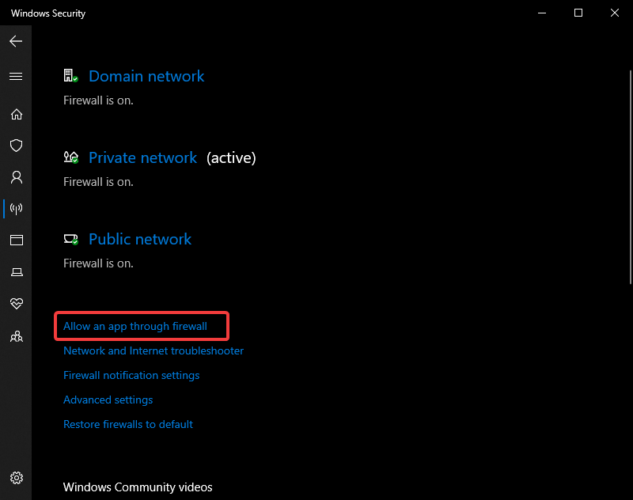
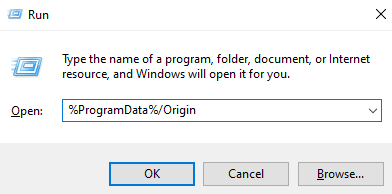
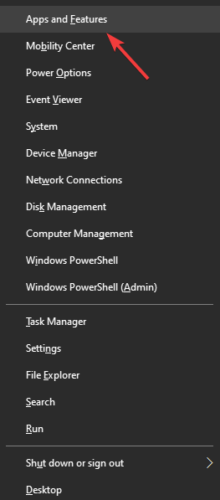
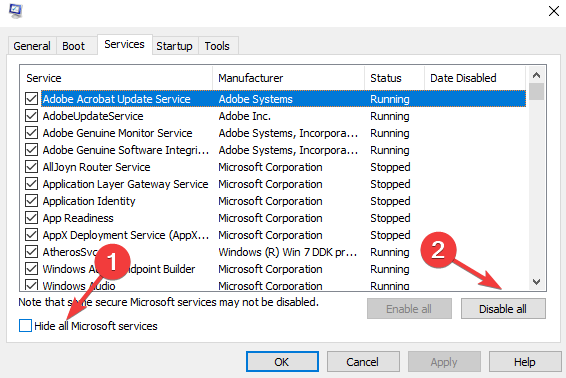








User forum
0 messages