Origin update error code 11:0: Here's how to fix it
3 min. read
Updated on
Read our disclosure page to find out how can you help Windows Report sustain the editorial team Read more
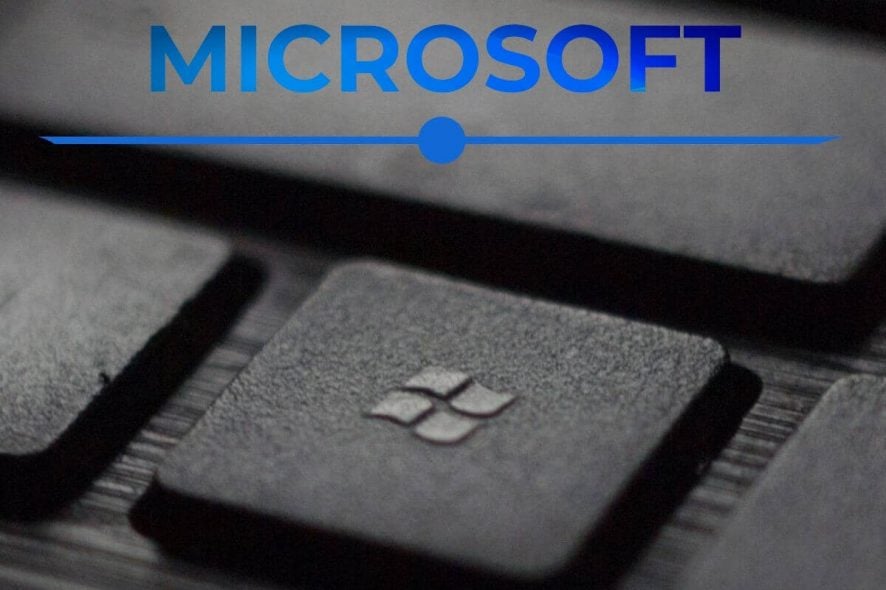
A large number of Origin users have reported encountering an Update error code 11.0 when trying to get the latest version of the software.
This issue can prove itself to be very annoying, especially if the missing update you’re trying to apply to Origin is stopping you from running the software normally. Seeing this error message also means that you won’t be able to buy new games, or go online.
Here is what one user on the EA Answers forums had to say about this issue:
Origin cannot update no matter what. At first, I’ve opened and closed the app and tried to update it, and it wouldn’t work. I also uninstalled it and reinstalled the latest version but it would always say “whoops- the installer encountered an error” and shows the error code 11:0. Please help I cannot go online, buy new games, or update them because of this.
In this fix article, we will explore some of the best troubleshooting methods to deal with this issue. Read on to find out more.
Here’s what to do to fix the Origin update error 11:0
1. Clear Origin cache
Note: To successfully apply this method, please first make sure that all running Origins software has been closed. You can do so by opening the Task Manager and searching for Origin.exe, and OriginWebHelperService.exe, and ending these tasks.
- Press the Win+R keys on your keyboard -> type %ProgramData%/Origin -> hit Enter.
- Delete all the files and folders in that location but do not delete the LocalContent folder.
- Press Win+R keys again -> type %AppData% -> press Ok.
- Delete the Origin folder found inside the Roaming folder.
- Navigate to the AppData folder by clicking it in the address bar -> open Local folder -> delete the Origin folder found at that location.
- Restart your PC and check to see if you can update Origin.
2. Run Origin as administrator
Some users have reported that running the Origin with administrator privileges before trying to update the software solved their issue. To do so, right-click the Origin.exe file -> select Run as administrator.
Check to see if you can update your software normally. If you still can’t, please follow the next solution.
Is your Origin client having loading issues? Fix it for good
3. Check your antivirus and firewall software
You will need to make sure that the antivirus software or Windows Firewall is not stopping Origin from accessing the web. It is recommended that you allow both incoming and outgoing connections for Origin.exe.
4. Move your install pathway to another partition
Some users have had success fixing the Origin update error code 11:0 by moving their installed games pathway to a partition that did not have a third-party antivirus software installed on it.
After you performed the above-mentioned solution, it is recommended that you also uninstall and reinstall Origin based on the same criteria (no antivirus on that partition).
Conclusion
In this article, we had a look at the best methods to try and fix the Origin code 11:0 update error.
Please feel free to let us know if this guide helped you. You can do so by using the comment section below.
READ ALSO:












